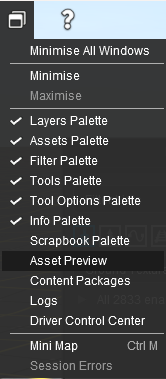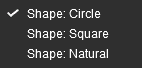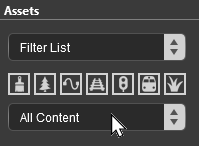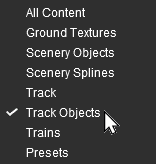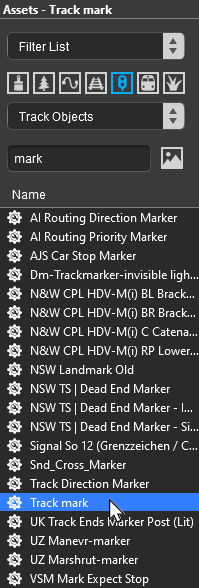How to Use S20 Tools
m (→ Ground Texture ) |
m (→ Scrapbook Data ) |
||
| Line 379: | Line 379: | ||
<table width=700> | <table width=700> | ||
<tr valign="top"> | <tr valign="top"> | ||
| − | <td width=500>When this '''Target''' is selected, the second drop down box will give a choice of two '''Scrapbook Data''' tools. The choices are:- | + | <td width=500>When this '''Target''' is selected, the second drop down box will give a choice of two '''Scrapbook Data''' tools.<br> |
| + | The choices are:- </td> | ||
| + | </tr> | ||
| + | <tr valign="top"> | ||
| + | <td width=200> | ||
*'''Scrapbook Clone''' | *'''Scrapbook Clone''' | ||
*'''Scrapbook Brush''' | *'''Scrapbook Brush''' | ||
| Line 390: | Line 394: | ||
<tr valign="top"> | <tr valign="top"> | ||
<td colspan=3>The different control options available with this brush tool are shown in the '''Tools Options Palette'''. This brush tool also uses the '''Scrapbook Palette'''. If both of these palettes are not visible on the screen then refer to '''Notes: Palettes''' at the top of this document.<br> | <td colspan=3>The different control options available with this brush tool are shown in the '''Tools Options Palette'''. This brush tool also uses the '''Scrapbook Palette'''. If both of these palettes are not visible on the screen then refer to '''Notes: Palettes''' at the top of this document.<br> | ||
| − | The available brush tool options are shown with a <span style="font-size: 15px; font-weight: 700; color: gold; background-color: black;"> Gold </span> coloured icon next to their names. Those options that have their icon greyed out will be ignored, but they can still be edited.</td> | + | The available brush tool options are shown in the '''Tools Options Palette''' with a <span style="font-size: 15px; font-weight: 700; color: gold; background-color: black;"> Gold </span> coloured icon next to their names. Those options that have their icon greyed out will be ignored, but they can still be edited.</td> |
</tr> | </tr> | ||
<tr valign="top" align="center"> | <tr valign="top" align="center"> | ||
| Line 396: | Line 400: | ||
<td width=210><span style="font-size: 15px; font-weight: 700; color: white; background-color: black;"> Scrapbook Brush </span><br>[[image:BrushToolsScrapBrush_S20.png|link=|alt=Brush options]]</td> | <td width=210><span style="font-size: 15px; font-weight: 700; color: white; background-color: black;"> Scrapbook Brush </span><br>[[image:BrushToolsScrapBrush_S20.png|link=|alt=Brush options]]</td> | ||
<td width=480><br> | <td width=480><br> | ||
| − | <table align="left"> | + | <table bgcolor=#000000 width=480 cellpadding=2> |
| + | <tr valign="top"> | ||
| + | <td> | ||
| + | <table bgcolor=#ffffff width=476 align="left"> | ||
<tr valign="top"> | <tr valign="top"> | ||
<td width=90><span style="font-size: 15px; font-weight: 700; color: gold; background-color: black;"> Radius </span></td> | <td width=90><span style="font-size: 15px; font-weight: 700; color: gold; background-color: black;"> Radius </span></td> | ||
| − | <td width= | + | <td width=386>the brush radius (metres) - see '''Notes:''' below</td> |
</tr> | </tr> | ||
<tr valign="top"> | <tr valign="top"> | ||
| Line 406: | Line 413: | ||
<tr valign="top"> | <tr valign="top"> | ||
<td width=90 align="right">'''Range:''' </td> | <td width=90 align="right">'''Range:''' </td> | ||
| − | <td width= | + | <td width=386>5m and above</td> |
</tr> | </tr> | ||
</table> | </table> | ||
| Line 420: | Line 427: | ||
<tr valign="top"> | <tr valign="top"> | ||
<td width=90 align="right">'''Range:''' </td> | <td width=90 align="right">'''Range:''' </td> | ||
| − | <td width= | + | <td width=386>0° to ±360° (larger angles can be entered)</td> |
</tr> | </tr> | ||
</table> | </table> | ||
| Line 434: | Line 441: | ||
<tr valign="top"> | <tr valign="top"> | ||
<td width=90 align="right">'''Range:''' </td> | <td width=90 align="right">'''Range:''' </td> | ||
| − | <td width= | + | <td width=386>0.01% = smallest to 100% = full size</td> |
</tr> | </tr> | ||
</table> | </table> | ||
| Line 448: | Line 455: | ||
<tr valign="top"> | <tr valign="top"> | ||
<td width=90 align="right">'''Options:''' </td> | <td width=90 align="right">'''Options:''' </td> | ||
| − | <td width= | + | <td width=386>[[image:BrushToolsScrapShapes_S20.png|link=]]</td> |
| + | </tr> | ||
| + | </table> | ||
| + | </td> | ||
</tr> | </tr> | ||
</table> | </table> | ||
| Line 483: | Line 493: | ||
<table> | <table> | ||
<tr valign="top"> | <tr valign="top"> | ||
| − | <td | + | <td><span style="font-weight: 700; font-size: 15px; color: white; background-color: black;"> The Scrapbook Palette </span><br> |
[[image:ScrapbookTools_S20.png|link=|alt=Scrapbook palette tools]]</td> | [[image:ScrapbookTools_S20.png|link=|alt=Scrapbook palette tools]]</td> | ||
| − | <td> | + | <td><br> |
<table bgcolor=#000000 width=500 cellpadding=2> | <table bgcolor=#000000 width=500 cellpadding=2> | ||
<tr valign="top"> | <tr valign="top"> | ||
| Line 491: | Line 501: | ||
<table bgcolor=#ffffff width=496 cellpadding=2> | <table bgcolor=#ffffff width=496 cellpadding=2> | ||
<tr valign="top"> | <tr valign="top"> | ||
| − | <td align="center"> | + | <td align="center" colspan=3> |
<span style="font-size: 15px; font-weight: 700; color: white; background-color: black;"> Scrapbook Pasting Options </span></td> | <span style="font-size: 15px; font-weight: 700; color: white; background-color: black;"> Scrapbook Pasting Options </span></td> | ||
</tr> | </tr> | ||
<tr valign="top"> | <tr valign="top"> | ||
| − | <td> | + | <td bgcolor="yellow" colspan=3><span style="font-weight: 700; font-size: 15px;"> What Features to Paste </span></td> |
| − | + | </tr> | |
| − | < | + | |
<tr valign="top"> | <tr valign="top"> | ||
<td>  </td> | <td>  </td> | ||
<td width=130><span style="font-size: 15px; font-weight: 700; color: white; background-color: black;"> Ground Height </span></td> | <td width=130><span style="font-size: 15px; font-weight: 700; color: white; background-color: black;"> Ground Height </span></td> | ||
| − | <td> | + | <td>terrain height(s) used in the scrapbook</td> |
</tr> | </tr> | ||
<tr valign="top"> | <tr valign="top"> | ||
<td>  </td> | <td>  </td> | ||
<td><span style="font-size: 15px; font-weight: 700; color: white; background-color: black;"> Texture </span></td> | <td><span style="font-size: 15px; font-weight: 700; color: white; background-color: black;"> Texture </span></td> | ||
| − | <td> | + | <td>textures used in the scrapbook</td> |
</tr> | </tr> | ||
<tr valign="top"> | <tr valign="top"> | ||
<td>  </td> | <td>  </td> | ||
<td><span style="font-size: 15px; font-weight: 700; color: white; background-color: black;"> Meshes </span></td> | <td><span style="font-size: 15px; font-weight: 700; color: white; background-color: black;"> Meshes </span></td> | ||
| − | <td> | + | <td>scenery assets (e.g. trees, buildings) used in the scrapbook</td> |
</tr> | </tr> | ||
<tr valign="top"> | <tr valign="top"> | ||
<td>  </td> | <td>  </td> | ||
<td><span style="font-size: 15px; font-weight: 700; color: white; background-color: black;"> Splines </span></td> | <td><span style="font-size: 15px; font-weight: 700; color: white; background-color: black;"> Splines </span></td> | ||
| − | <td> | + | <td>spline assets used in the scrapbook</td> |
</tr> | </tr> | ||
<tr valign="top"> | <tr valign="top"> | ||
<td>  </td> | <td>  </td> | ||
<td><span style="font-size: 15px; font-weight: 700; color: white; background-color: black;"> Effect Layers </span></td> | <td><span style="font-size: 15px; font-weight: 700; color: white; background-color: black;"> Effect Layers </span></td> | ||
| − | <td> | + | <td>effect layers ('''TurfFX''', '''Clutter''') used in the scrapbook</td> |
</tr> | </tr> | ||
<tr valign="top"> | <tr valign="top"> | ||
| − | <td colspan=3>< | + | <td bgcolor="yellow" colspan=3><span style="font-weight: 700; font-size: 15px;"> How to Paste Each Feature</span></td> |
| − | + | ||
</tr> | </tr> | ||
<tr valign="top"> | <tr valign="top"> | ||
| Line 554: | Line 562: | ||
<td><span style="font-size: 15px; font-weight: 700; color: white; background-color: black;"> Relative </span></td> | <td><span style="font-size: 15px; font-weight: 700; color: white; background-color: black;"> Relative </span></td> | ||
<td>ignore the ground heights in the scrapbook and use the existing ground heights</td> | <td>ignore the ground heights in the scrapbook and use the existing ground heights</td> | ||
| − | |||
| − | |||
| − | |||
</tr> | </tr> | ||
</table> | </table> | ||
| Line 566: | Line 571: | ||
</table> | </table> | ||
<br> | <br> | ||
| + | |||
===<span style="color: white; background-color: blue;"> Edit Effect Layers... </span>=== | ===<span style="color: white; background-color: blue;"> Edit Effect Layers... </span>=== | ||
Revision as of 14:47, 7 January 2023
The information in this Wiki Page applies to Surveyor 2.0 (S20) as found in Trainz Plus.
This document is under development
|
|
|||||||||
The Tools Palette
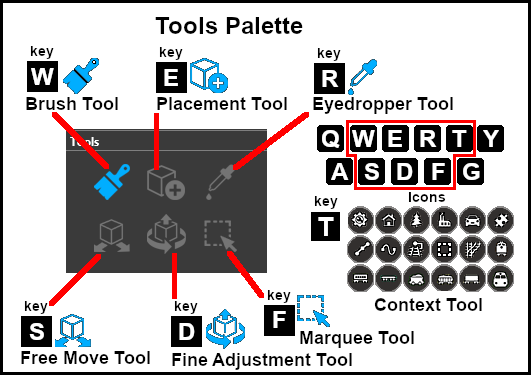 |
|
|||||||||||||||||
The Brush Tool
The Brush Tool is used for painting the route. It can:-
When selected, the Brush Tool will show two drop down menu lists. |
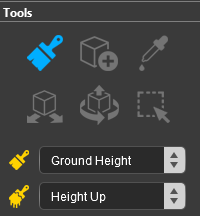 |
The first drop down menu will set the Brush Target, the type of brush. The Targets are:-
|
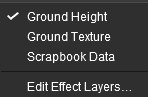 |
Ground Height
| When this Target is selected, the second drop down box will give a choice of several Ground Height tools. The choices are:- |
|
|
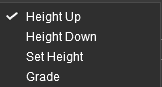 |
| The different control options available with this brush tool are shown in the Tools Options Palette. If this palette is not visible on the screen then refer to Notes: Palettes at the top of this document. The available brush tool options are shown in the Tools Options Palette with a Gold coloured icon next to their names. Those options that have their icon greyed out will be ignored, but they can still be edited. |
||||||||||||||||||||||||||||||||||||
Height Up/Height Down 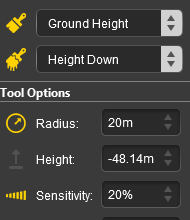 |
Set Height 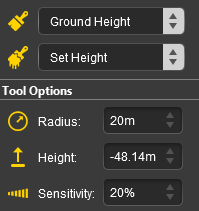 |
Grade 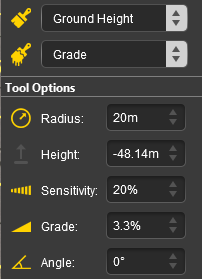 |
|
|||||||||||||||||||||||||||||||||
|
Ground Texture
When this Target is selected, the second drop down box will be disabled - there are no brush texture tool choices. The different control options available with this brush tool are shown in the Tools Options Palette. If this palette is not visible on the screen then refer to Notes: Palettes at the top of this document.
The available brush tool options are shown in the Tools Options Palette with a Gold coloured icon next to their names. Those options that have their icon greyed out will be ignored, but they can still be edited.
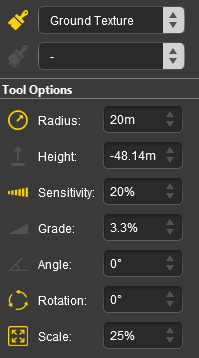 |
|
||||||||||||||||||||||||||||
|
Scrapbook Data
| When this Target is selected, the second drop down box will give a choice of two Scrapbook Data tools. The choices are:- |
|
|
| The different control options available with this brush tool are shown in the Tools Options Palette. This brush tool also uses the Scrapbook Palette. If both of these palettes are not visible on the screen then refer to Notes: Palettes at the top of this document. The available brush tool options are shown in the Tools Options Palette with a Gold coloured icon next to their names. Those options that have their icon greyed out will be ignored, but they can still be edited. |
|||||||||||||||||||||||||||
Scrapbook Clone 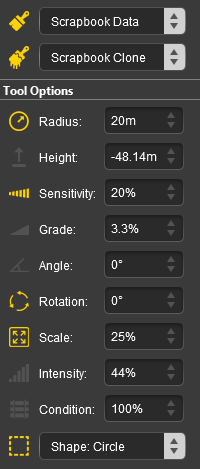 |
Scrapbook Brush 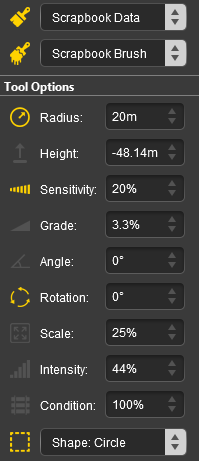 |
|
|||||||||||||||||||||||||
|
The Scrapbook Palette 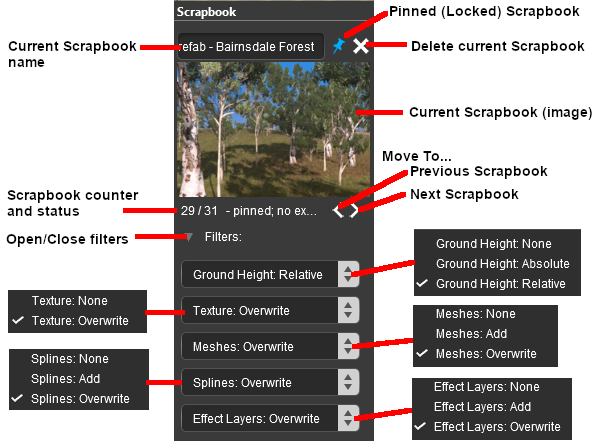 |
|
|||||||||||||||||||||||||||||||||||||||||||
Edit Effect Layers...
The Placement Tool
| Keyboard Shortcut: E |
The Placement Tool is used to add assets to the route.
The first step is to identify and select the particular asset that you want to add to the route.
In the Asset Palette either:-
|
OR |
|
|
|||||||||||||||||||||||||||||
|
To narrow down the filter list type part of the asset name into the Search Text Box. For example if you have selected Track Objects and want to find "Trackmarks", then type "mark" (UPPER/lower case does not matter).
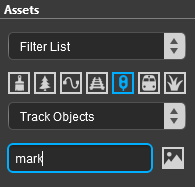 |
|
|
|
|
The Eyedropper Tool
| Keyboard Shortcut: R |
The Eyedropper Tool is used to identify objects that are in the route. The objects can be textures, effect layers, scenery, rolling stock, track and track equipment, and splines.
The Free Move Tool
| Keyboard Shortcut: S |
The Free Move Tool is used to move objects in the route.
The Fine Adjustment Tool
| Keyboard Shortcut: D |
The Fine Adjustment Tool is used to make fine adjustments (XYZ axis, rotation, tilt) to objects in the route.
The Marquee Tool
| Keyboard Shortcut: F |
The Marquee Tool is used to select areas of the route.
Trainz Wiki
 |
More Tutorials and Guides to Using Trainz |
This page was created by Trainz user pware in January 2023 and was last updated as shown below.