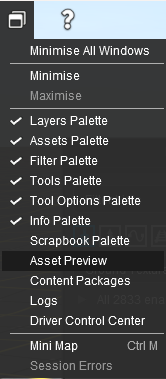How to Use S20 Tools
m (→ Ground Height ) |
|||
| Line 135: | Line 135: | ||
<tr valign="top"> | <tr valign="top"> | ||
<td colspan=4>The '''Ground Height Tool''' selected will decide which of the standard '''Brush''' options will be available for use in the '''Tools Options Palette'''. If this palette is not shown on the screen then refer to the '''Notes''' at the top of this document.<br> | <td colspan=4>The '''Ground Height Tool''' selected will decide which of the standard '''Brush''' options will be available for use in the '''Tools Options Palette'''. If this palette is not shown on the screen then refer to the '''Notes''' at the top of this document.<br> | ||
| − | |||
The brush tool options that are available are shown with a <span style="font-size: 15px; font-weight: 700; color: gold; background-color: black;"> Gold </span> coloured icon next to their names. The options that have their icon greyed out will be ignored, but they can still be edited.</td> | The brush tool options that are available are shown with a <span style="font-size: 15px; font-weight: 700; color: gold; background-color: black;"> Gold </span> coloured icon next to their names. The options that have their icon greyed out will be ignored, but they can still be edited.</td> | ||
</tr> | </tr> | ||
| Line 145: | Line 144: | ||
<table align="left"> | <table align="left"> | ||
<tr valign="top"> | <tr valign="top"> | ||
| − | <td><span style="font-size: 15px; font-weight: 700; color: gold; background-color: black;"> Radius </span></td> | + | <td width=90><span style="font-size: 15px; font-weight: 700; color: gold; background-color: black;"> Radius </span></td> |
| − | <td>the brush radius (metres) - see '''Notes:''' below</td> | + | <td width=300>the brush radius (metres) - see '''Notes:''' below</td> |
| + | </tr> | ||
| + | <tr valign="top"> | ||
| + | <td colspan=2> | ||
| + | <table bgcolor=#ffffb0> | ||
| + | <tr valign="top"> | ||
| + | <td width=90 align="right">'''Range:''' </td> | ||
| + | <td width=300>5m and above</td> | ||
| + | </tr> | ||
| + | </table> | ||
| + | </td> | ||
</tr> | </tr> | ||
<tr valign="top"> | <tr valign="top"> | ||
<td><span style="font-size: 15px; font-weight: 700; color: gold; background-color: black;"> Height </span></td> | <td><span style="font-size: 15px; font-weight: 700; color: gold; background-color: black;"> Height </span></td> | ||
| − | <td>the brush height (metres)< | + | <td>the brush height (metres)</td> |
| − | '''Range:''' -3000m to 3000m</td> | + | </tr> |
| + | <tr valign="top"> | ||
| + | <td colspan=2> | ||
| + | <table bgcolor=#ffffb0> | ||
| + | <tr valign="top"> | ||
| + | <td width=90 align="right">'''Range:''' </td> | ||
| + | <td width=300>-3000m to 3000m</td> | ||
| + | </tr> | ||
| + | </table> | ||
| + | </td> | ||
</tr> | </tr> | ||
<tr valign="top"> | <tr valign="top"> | ||
<td><span style="font-size: 15px; font-weight: 700; color: gold; background-color: black;"> Sensitivity </span></td> | <td><span style="font-size: 15px; font-weight: 700; color: gold; background-color: black;"> Sensitivity </span></td> | ||
| − | <td>the rate at which the height | + | <td>the rate at which the height changes</td> |
| − | '''Range:''' 1% | + | </tr> |
| + | <tr valign="top"> | ||
| + | <td colspan=2> | ||
| + | <table bgcolor=#ffffb0> | ||
| + | <tr valign="top"> | ||
| + | <td width=90 align="right">'''Range:''' </td> | ||
| + | <td width=300>1% (very slowly) to 100% (very fast)</td> | ||
| + | </tr> | ||
| + | </table> | ||
| + | </td> | ||
</tr> | </tr> | ||
<tr valign="top"> | <tr valign="top"> | ||
<td><span style="font-size: 15px; font-weight: 700; color: gold; background-color: black;"> Grade </span></td> | <td><span style="font-size: 15px; font-weight: 700; color: gold; background-color: black;"> Grade </span></td> | ||
| − | <td>slope gradient - see '''Notes:''' below< | + | <td>slope gradient - see '''Notes:''' below</td> |
| − | '''Range:''' | + | </tr> |
| − | 0% = flat ('''Plateau''' in '''Classic''') | + | <tr valign="top"> |
| − | 100% = steep (but '''not''' vertical)</td> | + | <td colspan=2> |
| + | <table bgcolor=#ffffb0> | ||
| + | <tr valign="top"> | ||
| + | <td width=90 align="right">'''Range:''' </td> | ||
| + | <td width=300>0% = flat ('''"Plateau"''' in '''Classic''') to</td> | ||
| + | </tr> | ||
| + | <tr valign="top"> | ||
| + | <td> </td> | ||
| + | <td>±100% = steep (but '''not''' vertical)</td> | ||
| + | </tr> | ||
| + | </table> | ||
| + | </td> | ||
</tr> | </tr> | ||
<tr valign="top"> | <tr valign="top"> | ||
<td><span style="font-size: 15px; font-weight: 700; color: gold; background-color: black;"> Angle </span></td> | <td><span style="font-size: 15px; font-weight: 700; color: gold; background-color: black;"> Angle </span></td> | ||
| − | <td>grade up direction (degrees)< | + | <td>grade up direction (degrees)</td> |
| − | 0° | + | </tr> |
| − | + | <tr valign="top"> | |
| + | <td colspan=2> | ||
| + | <table bgcolor=#ffffb0> | ||
| + | <tr valign="top"> | ||
| + | <td width=90 align="right">'''Range:''' </td> | ||
| + | <td width=300>0° (North), to ±359°<br> | ||
| + | a negative value reverses the grade</td> | ||
| + | </tr> | ||
| + | </table> | ||
| + | </td> | ||
</tr> | </tr> | ||
</table> | </table> | ||
| Line 199: | Line 246: | ||
</table> | </table> | ||
<br> | <br> | ||
| + | |||
===<span style="color: white; background-color: blue;"> Ground Texture </span>=== | ===<span style="color: white; background-color: blue;"> Ground Texture </span>=== | ||
Revision as of 19:41, 6 January 2023
The information in this Wiki Page applies to Surveyor 2.0 (S20) as found in Trainz Plus.
This document is under development
|
|
|||||||||
The Tools Palette
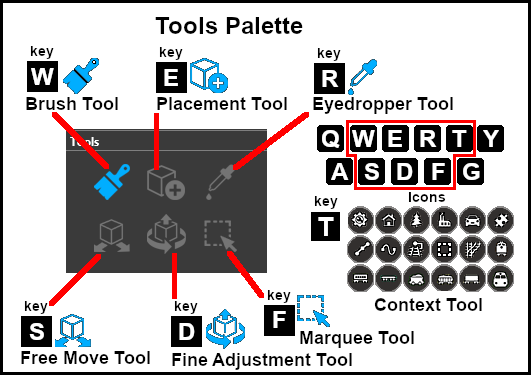 |
|
|||||||||||||||||
The Brush Tool
The Brush Tool is used for painting the landscape. It can:-
When selected, the Brush Tool will show two drop down menu lists. |
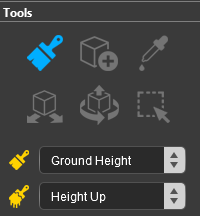 |
The first drop down menu will set the Brush Target, the type of brush. The Targets are:-
|
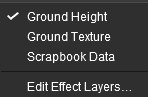 |
Ground Height
When this Target is selected, the second drop down box will give a choice of several Ground Height tools. The choices are:-
|
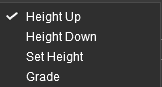 |
| The Ground Height Tool selected will decide which of the standard Brush options will be available for use in the Tools Options Palette. If this palette is not shown on the screen then refer to the Notes at the top of this document. The brush tool options that are available are shown with a Gold coloured icon next to their names. The options that have their icon greyed out will be ignored, but they can still be edited. |
|||||||||||||||||||||||||||||||||||
Height Up/Height Down 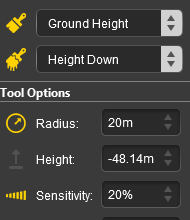 |
Set Height 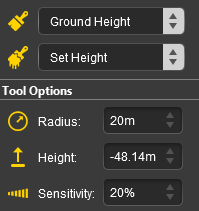 |
Grade 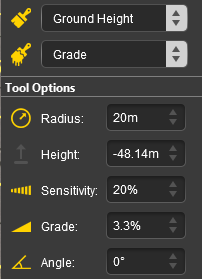 |
|
||||||||||||||||||||||||||||||||
|
Ground Texture
When this Target is selected, the second drop down box will be disabled - there are no brush texture tool choices.
The brush tool options that are available are shown with a Gold coloured icon next to their names. The options that have their icon greyed out will be ignored, but they can still be edited.
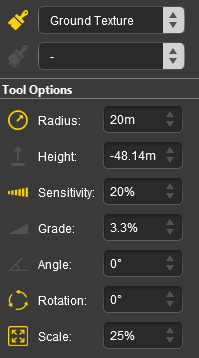 |
Radius | the brush radius (metres) see Notes: below |
| Sensitivity | texture opacity Range: 1% = almost transparent, to |
|
| Rotation | the initial brush rotation angle from the default see Notes: below |
|
| Scale | the texture pattern size (scale) Range: 0.01% - smallest, to 100% - full size |
|
Scrapbook Data
When this Target is selected, the second drop down box will give a choice of two Scrapbook Data tools. The choices are:-
|
| The Scrapbook Data Tool selected will decide which of the standard Brush options will be available for use in the Tools Options Palette. The Scrapbook Palette is also requred for this brush tool to work. If both of these palettes are not shown on the screen then refer to the Notes at the top of this document. The brush tool options that are available are shown with a Gold coloured icon next to their names. The options that have their icon greyed out will be ignored, but they can still be edited. |
||||||||||||
Scrapbook Clone 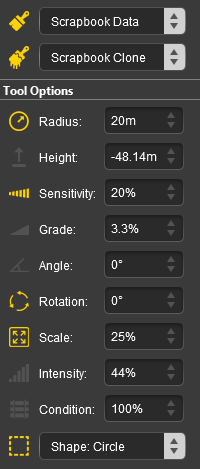 |
Scrapbook Brush 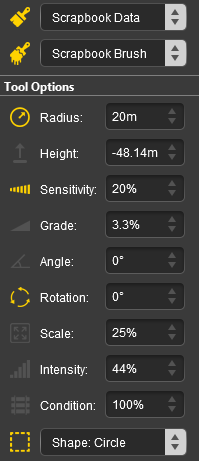 |
|
||||||||||
Edit Effect Layers...
The Placement Tool
| Keyboard Shortcut: E |
The Placement Tool is used to add assets to the landscape.
The Eyedropper Tool
| Keyboard Shortcut: R |
The Eyedropper Tool is used to identify objects that are in the landscape. The objects can be textures, effect layers, scenery, rolling stock, track and track equipment, and splines.
The Free Move Tool
| Keyboard Shortcut: S |
The Free Move Tool is used to move objects in the landscape.
The Fine Adjustment Tool
| Keyboard Shortcut: D |
The Fine Adjustment Tool is used to make fine adjustments (XYZ axis, rotation, tilt) to objects in the landscape.
The Marquee Tool
| Keyboard Shortcut: F |
The Marquee Tool is used to select areas of the landscape.
Trainz Wiki
 |
More Tutorials and Guides to Using Trainz |
This page was created by Trainz user pware in January 2023 and was last updated as shown below.