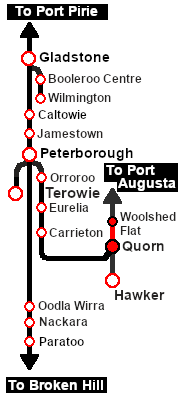SAR Scenario Coffee Pot Special
m |
m |
||
| Line 4: | Line 4: | ||
<tr valign="top"> | <tr valign="top"> | ||
<td width=50 align="left">[[image:ArrowLeftBtn.png|link=SAR Scenario Peterborough Dieselisation|30px]]</td> | <td width=50 align="left">[[image:ArrowLeftBtn.png|link=SAR Scenario Peterborough Dieselisation|30px]]</td> | ||
| − | <td width=900 align="center"><span style="font-size: 21px; font-weight: 700;">& | + | <td width=900 align="center"><span style="font-size: 21px; font-weight: 700;"> <span style="background-color: black; color: white;"> 25 </span> <span style="background-color: black; color: white;"> The "Coffee Pot" Special </span></span></td> |
| − | <td width=50 align=" | + | <td width=50 align="right">[[image:ArrowRightBtn.png|link=SAR Scenario Hawker Freight|30px]]</td> |
</tr> | </tr> | ||
<tr valign="top"> | <tr valign="top"> | ||
| Line 19: | Line 19: | ||
</table> <!-- END Summary table --> | </table> <!-- END Summary table --> | ||
----- | ----- | ||
| − | <span style="font-weight: 700; font-size: 15px; color: white; background-color: black;">& | + | <span style="font-weight: 700; font-size: 15px; color: white; background-color: black;"> The Historical Bit </span><br> |
Affectionately known as the "Coffee Pot", '''SMC 1''' consists of an engine unit and a passenger coach. The coach is attached to the loco by a pivot beneath the firebox and the loco cab floor is part of the coach frame. '''SMC 1''' was one of only two units built. '''SMC 2''' went to the '''SAR South Eastern Narrow Gauge Division'''.<br> | Affectionately known as the "Coffee Pot", '''SMC 1''' consists of an engine unit and a passenger coach. The coach is attached to the loco by a pivot beneath the firebox and the loco cab floor is part of the coach frame. '''SMC 1''' was one of only two units built. '''SMC 2''' went to the '''SAR South Eastern Narrow Gauge Division'''.<br> | ||
| Line 33: | Line 33: | ||
<table width=546 bgcolor="white"> | <table width=546 bgcolor="white"> | ||
<tr valign="top"> | <tr valign="top"> | ||
| − | <td width=75><span style="font-size: 15px; font-weight: 700; color: white; background-color: black;">& | + | <td width=75><span style="font-size: 15px; font-weight: 700; color: white; background-color: black;"> Era: </span></td> |
<td>'''Present'''</td> | <td>'''Present'''</td> | ||
</tr> | </tr> | ||
<tr valign="top"> | <tr valign="top"> | ||
| − | <td><span style="font-size: 15px; font-weight: 700; color: white; background-color: black;">& | + | <td><span style="font-size: 15px; font-weight: 700; color: white; background-color: black;"> Duration: </span></td> |
<td>'''Woolshed Flat: x hours xx minutes'''<br> | <td>'''Woolshed Flat: x hours xx minutes'''<br> | ||
'''Return: y hours yy minutes'''</td> | '''Return: y hours yy minutes'''</td> | ||
</tr> | </tr> | ||
<tr valign="top"> | <tr valign="top"> | ||
| − | <td><span style="font-size: 15px; font-weight: 700; color: white; background-color: black;">& | + | <td><span style="font-size: 15px; font-weight: 700; color: white; background-color: black;"> Loco: </span></td> |
| − | <td>'''[[SAR_Scenario_Rolling_Stock#SAR_SMC|SAR SMC]] 1''' at '''Quorn Depot | + | <td>'''[[SAR_Scenario_Rolling_Stock#SAR_SMC|SAR SMC]] 1''' at '''Quorn Depot''' |
</td> | </td> | ||
</tr> | </tr> | ||
| Line 59: | Line 59: | ||
</td> | </td> | ||
<td>'''Each location in the layout has a detailed set of track diagrams that provide a variety of useful information'''<br> | <td>'''Each location in the layout has a detailed set of track diagrams that provide a variety of useful information'''<br> | ||
| − | The <span style="font-weight: 700; color: white; background-color: black;">& | + | The <span style="font-weight: 700; color: white; background-color: black;"> Getting Started </span> guide below gives a summary of what is available.<br> |
To display this information click any [[image:Line_Index_Label.png|link=SAR_Index|Location Index]] graphic, or go to the bottom of the page for all the session links (all links will open in this window).</td> | To display this information click any [[image:Line_Index_Label.png|link=SAR_Index|Location Index]] graphic, or go to the bottom of the page for all the session links (all links will open in this window).</td> | ||
</tr> | </tr> | ||
| Line 69: | Line 69: | ||
<tr valign="top"> | <tr valign="top"> | ||
<td> | <td> | ||
| − | # If you have already closed the opening message window then the first step is to pause the session by pressing the <span style="font-weight: 700; font-size: 15px; color: white; background-color: black;">& | + | # If you have already closed the opening message window then the first step is to pause the session by pressing the <span style="font-weight: 700; font-size: 15px; color: white; background-color: black;"> P </span> key. |
# If you decide to set the session clock to a different starting time then follow the instructions shown in the '''Orders''' section | # If you decide to set the session clock to a different starting time then follow the instructions shown in the '''Orders''' section | ||
# Next locate your loco. '''Either''':- | # Next locate your loco. '''Either''':- | ||
| − | #* Open the '''Finder Tool''' (press <span style="font-weight: 700; font-size: 15px; color: white; background-color: black;">& | + | #* Open the '''Finder Tool''' (press <span style="font-weight: 700; font-size: 15px; color: white; background-color: black;"> Ctrl </span> <span style="font-weight: 700; font-size: 15px; color: white; background-color: black;"> F </span>) and type, in the '''Name''' field, the name of the loco, in this case '''SAR SMC 1''', then click the '''tick''' icon, '''OR''' |
#*Open the '''Driver List''' (bottom left of the screen) and then scroll through the list to find '''either''':- | #*Open the '''Driver List''' (bottom left of the screen) and then scroll through the list to find '''either''':- | ||
#:*the '''loco name''' ('''SAR SMC 1''') '''OR''' | #:*the '''loco name''' ('''SAR SMC 1''') '''OR''' | ||
| Line 78: | Line 78: | ||
#::then click the drivers '''Eye''' icon [[image:Driver_Eye.png|link=]] to take control of the loco. | #::then click the drivers '''Eye''' icon [[image:Driver_Eye.png|link=]] to take control of the loco. | ||
# Take a few moments to get your bearings. Click [[image:Line_Index_Quorn.png|link=SAR_Quorn|Quorn Data]] (this link will open in this window) to show the location details and track plans for '''Quorn'''. In each location details page:- | # Take a few moments to get your bearings. Click [[image:Line_Index_Quorn.png|link=SAR_Quorn|Quorn Data]] (this link will open in this window) to show the location details and track plans for '''Quorn'''. In each location details page:- | ||
| − | #*the [[image:Tab_HM_White.png|link=|75px]]& | + | #*the [[image:Tab_HM_White.png|link=|75px]] tab gives an overall summary of each location with a "potted" history (where available). |
| − | #*the [[image:Tab_TM_Grey.png|link=|75px]]& | + | #*the [[image:Tab_TM_Grey.png|link=|75px]] tab reveals the invisible [[image:Trackmark_Right.png|link=|alt=TM|8px]] '''Track Marks''' for '''Drive To''' commands. |
| − | #*the [[image:Tab_IN_Grey.png|link=|75px]]& | + | #*the [[image:Tab_IN_Grey.png|link=|75px]] tab lists all active industries and their commodities. |
| − | #*the [[image:Tab_SW_Grey.png|link=|75px]]& | + | #*the [[image:Tab_SW_Grey.png|link=|75px]] tab describes the names, locations and settings of all junction switches as well as some switch sets you may want to use. |
# Each location details page has direct links to the adjacent locations so you can explore along the route. | # Each location details page has direct links to the adjacent locations so you can explore along the route. | ||
# When you are ready to start, reload the '''Peterborough Base Session''' page (click the '''Scenarios''' button on your current location page) and select this '''Scenario''' again or just use the '''Back''' button on your browser - whichever is quicker. | # When you are ready to start, reload the '''Peterborough Base Session''' page (click the '''Scenarios''' button on your current location page) and select this '''Scenario''' again or just use the '''Back''' button on your browser - whichever is quicker. | ||
# Switch back to '''Trainz Driver Mode''' | # Switch back to '''Trainz Driver Mode''' | ||
| − | # Close the opening message window and, if '''Pause''' is shown on the screen, press the <span style="font-weight: 700; font-size: 15px; color: white; background-color: black;">& | + | # Close the opening message window and, if '''Pause''' is shown on the screen, press the <span style="font-weight: 700; font-size: 15px; color: white; background-color: black;"> P </span> key to start the session. |
</td> | </td> | ||
</tr> | </tr> | ||
| Line 115: | Line 115: | ||
<tr valign="top"> | <tr valign="top"> | ||
<td width=716> | <td width=716> | ||
| − | # Reverse the train from the depot <span style="font-weight: 700; color: white; background-color: black;">& | + | # Reverse the train from the depot <span style="font-weight: 700; color: white; background-color: black;"> Loco Shed </span> into '''Quorn''' <span style="font-weight: 700; color: black; background-color: white;"> Station </span>. |
# Proceed to '''Woolshed Flat''' stopping at '''Summit'''. | # Proceed to '''Woolshed Flat''' stopping at '''Summit'''. | ||
# After arriving at '''Woolshed Flat''', turn the train on the '''WYE''' and reverse back to the "station area". | # After arriving at '''Woolshed Flat''', turn the train on the '''WYE''' and reverse back to the "station area". | ||
# Return to '''Quorn''' non-stop. | # Return to '''Quorn''' non-stop. | ||
| − | # Stable the train in the depot <span style="font-weight: 700; color: white; background-color: black;">& | + | # Stable the train in the depot <span style="font-weight: 700; color: white; background-color: black;"> Loco Shed </span> after turning on the turntable. |
</td> | </td> | ||
<td width=100>[[image:SAR Train Order Rotated.png|100px|link=|alt=Logo]]</td> | <td width=100>[[image:SAR Train Order Rotated.png|100px|link=|alt=Logo]]</td> | ||
| Line 150: | Line 150: | ||
*You have been issued with orders and the authorisation for '''Quorn''' to '''Woolshed Flat''' and return. | *You have been issued with orders and the authorisation for '''Quorn''' to '''Woolshed Flat''' and return. | ||
*The approaches to all locations are protected by invisible signals to prevent the '''AI Half Speed Slowdown Problem''' when approaching a signal at stop. | *The approaches to all locations are protected by invisible signals to prevent the '''AI Half Speed Slowdown Problem''' when approaching a signal at stop. | ||
| − | *Trackmarks and industries have been provided for AI '''Drive To Trackmark''', '''Drive via Trackmark''' and '''Drive to <span style="background-color: yellow;">& | + | *Trackmarks and industries have been provided for AI '''Drive To Trackmark''', '''Drive via Trackmark''' and '''Drive to <span style="background-color: yellow;"> Industry </span>''' commands. Click [[image:Line_Index_Label.png|link=SAR_Index|Location Index]] for details. |
*Manual (no AI) driving is possible. As a visual driving aid, a '''Caution''' warning sign has been placed at the location of the '''Main Approach Dn''' and '''Main Approach Up''' trackmarks. Click [[image:Line_Index_Label.png|link=SAR_Index|Location Index]] for details. | *Manual (no AI) driving is possible. As a visual driving aid, a '''Caution''' warning sign has been placed at the location of the '''Main Approach Dn''' and '''Main Approach Up''' trackmarks. Click [[image:Line_Index_Label.png|link=SAR_Index|Location Index]] for details. | ||
*If driving manually in yards, you are responsible for correctly setting any '''catch points'''. | *If driving manually in yards, you are responsible for correctly setting any '''catch points'''. | ||
Revision as of 17:27, 22 November 2022
| 25 The "Coffee Pot" Special | ||
| A scenario in the SAR Peterborough Base Session v2.0 | ||
| A passenger excursion in the SAR SMC (Steam Motor Coach) on the Pichi Richi Railway from Quorn to Woolshed Flat, stopping at Summit. |
The Historical Bit
Affectionately known as the "Coffee Pot", SMC 1 consists of an engine unit and a passenger coach. The coach is attached to the loco by a pivot beneath the firebox and the loco cab floor is part of the coach frame. SMC 1 was one of only two units built. SMC 2 went to the SAR South Eastern Narrow Gauge Division.
SMC 1 spent its entire working life (1905 - 1932) based at Quorn where it ran a weekly mail and parcel service to Hawker. It was also used on weekend passenger charters as far as Port Augusta and Orroroo. In 1932 it was placed into storage and then static display in Alice Springs. In 1984 it was returned to Quorn and fully restored to operating condition. SMC 1 is the only known working example of its type in the world. It is currently used for passenger excursions on the Pichi Richi Railway between Quorn and Woolshed Flat.
 |
|
Tutorial:
|
|
|
|||||||||||
| Links: All links will open in this window | ||||||||
 Session Scenarios |
 Location List |
 Drive Tutorial |
 Rolling Stock |
 Loco Roster |
 Active Industries |
|||
This page was created by Trainz user pware in February 2021 and was last updated as shown below.