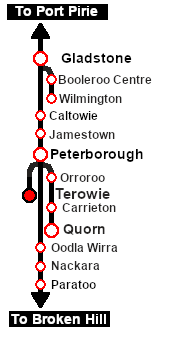SAR Scenario Broad Gauge Express
From TrainzOnline
(Difference between revisions)
m |
m |
||
| (8 intermediate revisions by one user not shown) | |||
| Line 1: | Line 1: | ||
| + | <!-- V2.0 only (no V1.0 version) --> | ||
| + | <!-- SAR Scenario 19 --> | ||
<table width=1000> <!-- BEGIN Title table --> | <table width=1000> <!-- BEGIN Title table --> | ||
<tr valign="top"> | <tr valign="top"> | ||
<td width=50 align="left">[[image:ArrowLeftBtn.png|link=SAR Scenario Gladstone Pickup Grain|30px]]</td> | <td width=50 align="left">[[image:ArrowLeftBtn.png|link=SAR Scenario Gladstone Pickup Grain|30px]]</td> | ||
| − | <td width=900 align="center"><span style="font-size: 21px; font-weight: 700;">& | + | <td width=900 align="center"><span style="font-size: 21px; font-weight: 700;"> <span style="background-color: black; color: white;"> 19 </span> <span style="background-color: black; color: white;"> Broad Gauge Adelaide Express Refuel and Shunt  </span></span></td> |
| − | <td width=50 align="right">[[image:ArrowRightBtn.png|link=SAR Scenario | + | <td width=50 align="right">[[image:ArrowRightBtn.png|link=SAR Scenario Laura Test Run|30px]]</td> |
</tr> | </tr> | ||
<tr valign="top"> | <tr valign="top"> | ||
| Line 11: | Line 13: | ||
<table width=1000> <!-- BEGIN Summary table --> | <table width=1000> <!-- BEGIN Summary table --> | ||
<tr valign="top"> | <tr valign="top"> | ||
| − | <td align="left">The '''Terowie Express''' from '''Adelaide''' has arrived on Platform 2 at '''Terowie'''. Passengers continuing onto '''Peterborough''' (with a connection to '''Broken Hill''' and '''Sydney'''), '''Quorn''' (with a connection to the <span style="color: white; background-color: black; font-weight: 700;">& | + | <td align="left">The '''Terowie Express''' from '''Adelaide''' has arrived on Platform 2 at '''Terowie'''. Passengers continuing onto '''Peterborough''' (with a connection to '''Broken Hill''' and '''Sydney'''), '''Quorn''' (with a connection to the <span style="color: white; background-color: black; font-weight: 700;"> Central Australia Line </span>) and '''Port Augusta''' (with a connection to the <span style="color: white; background-color: black; font-weight: 700;"> Trans Australia Line </span> service to '''Kalgoolie''' and '''Perth''') change trains here to the narrow gauge '''East-West Express''' service leaving from Platform 3.<br><br> |
| − | The loco must be watered and coaled at the <span style="color: white; background-color: black; font-weight: 700;">& | + | The loco must be watered and coaled at the <span style="color: white; background-color: black; font-weight: 700;"> Loco Depot </span> and turned. The guard van must be repositioned on the consist in preparation for the return '''Adelaide Express''' service.</td> |
<td align="right">[[file:BackToBottom.png|link=#bottom|alt=Bottom|Bottom]]</td> | <td align="right">[[file:BackToBottom.png|link=#bottom|alt=Bottom|Bottom]]</td> | ||
</tr> | </tr> | ||
| Line 21: | Line 23: | ||
<td width=450>[[image:SAR Adelaide Express.png|link=|alt=Adelaide Express]]</td> | <td width=450>[[image:SAR Adelaide Express.png|link=|alt=Adelaide Express]]</td> | ||
<td> | <td> | ||
| − | <table width=550> <!-- BEGIN Loco/consist sub table --> | + | <table width=550 bgcolor="black"> <!-- BEGIN Loco/consist sub table --> |
<tr valign="top"> | <tr valign="top"> | ||
| − | <td width=75><span style="font-size: 15px; font-weight: 700; color: white; background-color: black;">& | + | <td> |
| + | <table width=546 bgcolor="white"> | ||
| + | <tr valign="top"> | ||
| + | <td width=75><span style="font-size: 15px; font-weight: 700; color: white; background-color: black;"> Era: </span></td> | ||
<td>'''1930s'''</td> | <td>'''1930s'''</td> | ||
</tr> | </tr> | ||
<tr valign="top"> | <tr valign="top"> | ||
| − | <td><span style="font-size: 15px; font-weight: 700; color: white; background-color: black;">& | + | <td><span style="font-size: 15px; font-weight: 700; color: white; background-color: black;"> Duration: </span></td> |
<td>'''25 minutes'''</td> | <td>'''25 minutes'''</td> | ||
</tr> | </tr> | ||
<tr valign="top"> | <tr valign="top"> | ||
| − | <td><span style="font-size: 15px; font-weight: 700; color: white; background-color: black;">& | + | <td><span style="font-size: 15px; font-weight: 700; color: white; background-color: black;"> Loco: </span></td> |
| − | <td>'''[[SAR_Scenario_Rolling_Stock# | + | <td>'''[[SAR_Scenario_Rolling_Stock#SAR_620_Class|SAR 621]]''' at '''Terowie Platform 2'''</td> |
| − | + | ||
</tr> | </tr> | ||
<tr valign="top"> | <tr valign="top"> | ||
| − | <td><span style="font-size: 15px; font-weight: 700; color: white; background-color: black;">& | + | <td><span style="font-size: 15px; font-weight: 700; color: white; background-color: black;"> Consist: </span></td> |
| − | <td>Attached to '''SAR 621''' | + | <td>Attached to '''SAR 621''' |
| + | *3 Broad Gauge '''[[SAR_Scenario_Rolling_Stock#SAR_Centenary|Centenary]]''' coaches | ||
| + | *1 Broad Gauge '''[[SAR_Scenario_Rolling_Stock#SAR_BG_Guard_Van|Guard Van]]''' | ||
</td> | </td> | ||
</tr> | </tr> | ||
| − | + | </table> | |
| − | + | ||
| − | + | ||
| − | + | ||
| − | + | ||
| − | + | ||
| − | + | ||
| − | + | ||
| − | + | ||
| − | + | ||
| − | + | ||
</td> | </td> | ||
</tr> | </tr> | ||
| Line 57: | Line 53: | ||
</tr> | </tr> | ||
</table> <!-- END Scenario image and loco/consist table --> | </table> <!-- END Scenario image and loco/consist table --> | ||
| − | <br> | + | <table bgcolor="lightcyan" width=1000> <!-- BEGIN Location Data table --> |
| + | <tr> | ||
| + | <td> | ||
| + | [[Image:Location Index.png|link=SAR Index|alt=Location Index|Location Index]] | ||
| + | </td> | ||
| + | <td>'''Each location in the layout has a detailed set of track diagrams that provide a variety of useful information'''<br> | ||
| + | The <span style="font-weight: 700; color: white; background-color: black;"> Getting Started </span> guide below gives a summary of what is available.<br> | ||
| + | To display this information click any [[image:Line_Index_Label.png|link=SAR_Index|Location Index]] graphic, or go to the bottom of the page for all the session links (all links will open in this window).</td> | ||
| + | </tr> | ||
| + | </table> <!-- END Location Data table --> | ||
<table cellpadding="2" bgcolor="black" width=1000> <!-- BEGIN Black border for Getting Started table --> | <table cellpadding="2" bgcolor="black" width=1000> <!-- BEGIN Black border for Getting Started table --> | ||
<tr valign="top"> | <tr valign="top"> | ||
| Line 64: | Line 69: | ||
<tr valign="top"> | <tr valign="top"> | ||
<td> | <td> | ||
| − | # If you have already closed the opening message window then the first step is to pause the session by pressing the <span style="font-weight: 700; font-size: 15px; color: white; background-color: black;">& | + | # If you have already closed the opening message window then the first step is to pause the session by pressing the <span style="font-weight: 700; font-size: 15px; color: white; background-color: black;"> P </span> key. |
| + | # If you decide to set the session clock to a different starting time then follow the instructions shown in the '''Orders''' section | ||
# Next locate your loco. '''Either''':- | # Next locate your loco. '''Either''':- | ||
| − | # | + | #* Open the '''Finder Tool''' (press <span style="font-weight: 700; font-size: 15px; color: white; background-color: black;"> Ctrl </span> <span style="font-weight: 700; font-size: 15px; color: white; background-color: black;"> F </span>) and type, in the '''Name''' field, the name of the loco, in this case '''SAR 621''' (or just '''621''' which should be enough), then click the '''tick''' icon, '''OR''' |
| − | # | + | #*Open the '''Driver List''' (bottom left of the screen) and then scroll through the list to find '''either''':- |
| + | #:*the '''loco name''' ('''SAR 621''') '''OR''' | ||
| + | #:*the '''driver''' icon (named '''Driver 621''') - this is a non-animated icon | ||
| + | #::then click the drivers '''Eye''' icon [[image:Driver_Eye.png|link=]] to take control of the loco. | ||
# Take a few moments to get your bearings. Click [[image:Line_Index_Terowie.png|link=SAR_Terowie|Terowie Data]] (this link will open in this window) to show the location details and track plans for '''Terowie'''. In each location details page:- | # Take a few moments to get your bearings. Click [[image:Line_Index_Terowie.png|link=SAR_Terowie|Terowie Data]] (this link will open in this window) to show the location details and track plans for '''Terowie'''. In each location details page:- | ||
| − | #*the [[image:Tab_HM_White.png|link=|75px]]& | + | #*the [[image:Tab_HM_White.png|link=|75px]] tab gives an overall summary of each location with a "potted" history (where available). |
| − | #*the [[image:Tab_TM_Grey.png|link=|75px]]& | + | #*the [[image:Tab_TM_Grey.png|link=|75px]] tab reveals the invisible [[image:Trackmark_Right.png|link=|alt=TM|8px]] '''Track Marks''' for '''Drive To''' commands. |
| − | #*the [[image:Tab_IN_Grey.png|link=|75px]]& | + | #*the [[image:Tab_IN_Grey.png|link=|75px]] tab lists all active industries and their commodities. |
| − | #*the [[image:Tab_SW_Grey.png|link=|75px]]& | + | #*the [[image:Tab_SW_Grey.png|link=|75px]] tab describes the names, locations and settings of all junction switches as well as some switch sets you may want to use. |
# Each location details page has direct links to the adjacent locations so you can explore along the route. | # Each location details page has direct links to the adjacent locations so you can explore along the route. | ||
# When you are ready to start, reload the '''Peterborough Base Session''' page (click the '''Scenarios''' button on your current location page) and select this '''Scenario''' again or just use the '''Back''' button on your browser - whichever is quicker. | # When you are ready to start, reload the '''Peterborough Base Session''' page (click the '''Scenarios''' button on your current location page) and select this '''Scenario''' again or just use the '''Back''' button on your browser - whichever is quicker. | ||
| − | # Switch back to '''Driver Mode''' and either close the opening message window or press the <span style="font-weight: 700; font-size: 15px; color: white; background-color: black;">& | + | # Switch back to '''Driver Mode''' and either close the opening message window or press the <span style="font-weight: 700; font-size: 15px; color: white; background-color: black;"> P </span> key to start the session. |
</td> | </td> | ||
</tr> | </tr> | ||
| Line 96: | Line 105: | ||
</table> <!-- END Blue Border for Tutorial table --> | </table> <!-- END Blue Border for Tutorial table --> | ||
<br> | <br> | ||
| − | <table width=1000> <!-- BEGIN Yard | + | <table width=1000> <!-- BEGIN nested Yard, Orders, Driving Notes, Strip Map tables --> |
<tr valign="top"> | <tr valign="top"> | ||
<td> | <td> | ||
| Line 102: | Line 111: | ||
<tr valign="top"> | <tr valign="top"> | ||
<td><span style="font-size: 15px; font-weight: 700; color: white">Orders:</span><br> | <td><span style="font-size: 15px; font-weight: 700; color: white">Orders:</span><br> | ||
| − | <table bgcolor=#e8e8e8 width= | + | <table bgcolor=#e8e8e8 width=716> <!-- BEGIN Orders and Logo Table --> |
<tr valign="top"> | <tr valign="top"> | ||
<td width=716> | <td width=716> | ||
# Uncouple the loco and tender from the passenger consist | # Uncouple the loco and tender from the passenger consist | ||
| − | # Proceed to the <span style="font-weight:700; color: white; background-color: black;">& | + | # Proceed to the <span style="font-weight:700; color: white; background-color: black;"> Coal & Water Stage Broad Gauge </span> at the <span style="font-weight:700; color: white; background-color: black;"> Loco Depot </span> to load coal and water |
| − | # Turn the loco on the <span style="font-weight:700; color: white; background-color: black;">& | + | # Turn the loco on the <span style="font-weight:700; color: white; background-color: black;"> WYE </span> (or '''Turning Triangle''') |
# Couple to the '''Guard Van''' on the broad gauge consist and move it to the other end of the train | # Couple to the '''Guard Van''' on the broad gauge consist and move it to the other end of the train | ||
# Couple the loco to the front of the train in preparation for the return express service to '''Adelaide''' | # Couple the loco to the front of the train in preparation for the return express service to '''Adelaide''' | ||
| Line 113: | Line 122: | ||
<td width=100>[[image:SAR Train Order Rotated.png|100px|link=|alt=Logo]]</td> | <td width=100>[[image:SAR Train Order Rotated.png|100px|link=|alt=Logo]]</td> | ||
</tr> | </tr> | ||
| − | </table> | + | <tr valign="top"> |
| + | <td colspan=2> | ||
| + | <table width=812 bgcolor="white"> <!-- BEGIN Session Change Times Table --> | ||
| + | <tr valign="top"> | ||
| + | <td>The '''Base Session''' has the clock set to start at [[image:Clock_0800.png|link=]]</td> | ||
| + | </tr> | ||
| + | <tr valign="top"> | ||
| + | <td>This can be changed to any required time. For the details see [[image:WikiLink.PNG|link=]]'''[[SAR Scenario Session Time Change]]'''</td> | ||
| + | </tr> | ||
| + | </table> <!-- END Session Change Times Table --> | ||
| + | </td> | ||
| + | </tr> | ||
| + | </table> <!-- END Orders and Logo Table --> | ||
</td> | </td> | ||
</tr> | </tr> | ||
| − | </table> | + | </table> <!-- END Black Border for Orders Table --> |
<br> | <br> | ||
| − | <table cellpadding="2" bgcolor="black" width=820> <!-- BEGIN Black border for Driving Notes | + | <table cellpadding="2" bgcolor="black" width=820> <!-- BEGIN Black border for Driving Notes table --> |
<tr valign="top"> | <tr valign="top"> | ||
| − | <td><span style="font-size: 15px; font-weight: 700; color: white">Driving Notes:</span><br> | + | <td><span style="font-size: 15px; font-weight: 700; color: white;">Driving Notes:</span><br> |
| − | <table bgcolor="lightyellow" width=816> <!-- BEGIN Driving Notes | + | <table bgcolor="lightyellow" width=816> <!-- BEGIN Driving Notes table --> |
<tr valign="top"> | <tr valign="top"> | ||
<td> | <td> | ||
| − | *Yard switching is under manual control | + | *The Broad Gauge Yard has no set track marks for AI commands. All switching is under manual control. |
*Movements in the yard are restricted to 15 mph between the Station and the Depot and 10 mph at and beyond the Depot. | *Movements in the yard are restricted to 15 mph between the Station and the Depot and 10 mph at and beyond the Depot. | ||
| − | * | + | *You are responsible for correctly setting any '''catch points'''. |
</td> | </td> | ||
</tr> | </tr> | ||
| − | </table> <!-- END Driving Notes | + | </table> <!-- END Driving Notes table --> |
</td> | </td> | ||
</tr> | </tr> | ||
| − | </table> <!-- END Black border for Driving Notes | + | </table> <!-- END Black border for Driving Notes table --> |
</td> | </td> | ||
<td> | <td> | ||
<table width=180> <!-- BEGIN Strip Map Table --> | <table width=180> <!-- BEGIN Strip Map Table --> | ||
<tr valign="top"> | <tr valign="top"> | ||
| − | |||
<td align="center">[[image:SAR Scenario Terowie Strip Map.png|link=|alt=Strip Map]]<br>[[image:SAR Scenario Route.png|link=|alt=Route Key]]</td> | <td align="center">[[image:SAR Scenario Terowie Strip Map.png|link=|alt=Strip Map]]<br>[[image:SAR Scenario Route.png|link=|alt=Route Key]]</td> | ||
</tr> | </tr> | ||
| Line 143: | Line 163: | ||
</td> | </td> | ||
</tr> | </tr> | ||
| − | </table> | + | </table> <!-- END Yard, Orders, Driving Notes, Strip Map tables --> |
----- | ----- | ||
<table width=1000> <!-- BEGIN End Links Table --> | <table width=1000> <!-- BEGIN End Links Table --> | ||
| Line 158: | Line 178: | ||
<td width=125 align="center">[[image:Industry Index.png|link=SAR Scenario Industries|alt=Industries]]<br>'''[[SAR Scenario Industries|Active Industries]]'''</td> | <td width=125 align="center">[[image:Industry Index.png|link=SAR Scenario Industries|alt=Industries]]<br>'''[[SAR Scenario Industries|Active Industries]]'''</td> | ||
<td width=125 align="center">[[image:BackToTop.png|link=#top|alt=Top|Top]]</td> | <td width=125 align="center">[[image:BackToTop.png|link=#top|alt=Top|Top]]</td> | ||
| − | <td width=50 align="right">[[image:ArrowRightBtn.png|link=SAR Scenario | + | <td width=50 align="right">[[image:ArrowRightBtn.png|link=SAR Scenario Laura Test Run|30px]]</td> |
</tr> | </tr> | ||
</table> <!-- END End Links Table --> | </table> <!-- END End Links Table --> | ||
Latest revision as of 17:09, 22 November 2022
| 19 Broad Gauge Adelaide Express Refuel and Shunt | ||
| A scenario in the SAR Peterborough Base Session v2.0 | ||
 |
|
Tutorial:
|
|
|
||||||||||
| Links: All links will open in this window | ||||||||
 Session Scenarios |
 Location List |
 Drive Tutorial |
 Rolling Stock |
 Loco Roster |
 Active Industries |
|||
This page was created by Trainz user pware in May 2022 and was last updated as shown below.