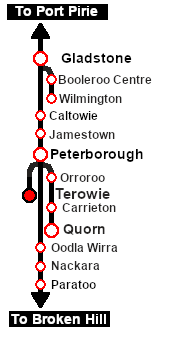SAR Scenario Broad Gauge Express
From TrainzOnline
(Difference between revisions)
m |
m |
||
| Line 1: | Line 1: | ||
| − | <!-- V2.0 only --> | + | <!-- V2.0 only (no V1.0 version) --> |
<table width=1000> <!-- BEGIN Title table --> | <table width=1000> <!-- BEGIN Title table --> | ||
<tr valign="top"> | <tr valign="top"> | ||
| Line 69: | Line 69: | ||
<td> | <td> | ||
# If you have already closed the opening message window then the first step is to pause the session by pressing the <span style="font-weight: 700; font-size: 15px; color: white; background-color: black;"> P </span> key. | # If you have already closed the opening message window then the first step is to pause the session by pressing the <span style="font-weight: 700; font-size: 15px; color: white; background-color: black;"> P </span> key. | ||
| + | # If you decide to set the session clock to a different starting time then follow the instructions shown in the '''Orders''' section | ||
# Next locate your loco. '''Either''':- | # Next locate your loco. '''Either''':- | ||
#* Open the '''Finder Tool''' (press <span style="font-weight: 700; font-size: 15px; color: white; background-color: black;"> Ctrl </span> <span style="font-weight: 700; font-size: 15px; color: white; background-color: black;"> F </span>) and type, in the '''Name''' field, the name of the loco, in this case '''SAR 621''' (or just '''621''' which should be enough), then click the '''tick''' icon, '''OR''' | #* Open the '''Finder Tool''' (press <span style="font-weight: 700; font-size: 15px; color: white; background-color: black;"> Ctrl </span> <span style="font-weight: 700; font-size: 15px; color: white; background-color: black;"> F </span>) and type, in the '''Name''' field, the name of the loco, in this case '''SAR 621''' (or just '''621''' which should be enough), then click the '''tick''' icon, '''OR''' | ||
| Line 103: | Line 104: | ||
</table> <!-- END Blue Border for Tutorial table --> | </table> <!-- END Blue Border for Tutorial table --> | ||
<br> | <br> | ||
| − | <table width=1000> <!-- BEGIN Yard | + | <table width=1000> <!-- BEGIN nested Yard, Orders, Driving Notes, Strip Map tables --> |
<tr valign="top"> | <tr valign="top"> | ||
<td> | <td> | ||
| Line 109: | Line 110: | ||
<tr valign="top"> | <tr valign="top"> | ||
<td><span style="font-size: 15px; font-weight: 700; color: white">Orders:</span><br> | <td><span style="font-size: 15px; font-weight: 700; color: white">Orders:</span><br> | ||
| − | <table bgcolor=#e8e8e8 width= | + | <table bgcolor=#e8e8e8 width=716> <!-- BEGIN Orders and Logo Table --> |
<tr valign="top"> | <tr valign="top"> | ||
<td width=716> | <td width=716> | ||
| Line 120: | Line 121: | ||
<td width=100>[[image:SAR Train Order Rotated.png|100px|link=|alt=Logo]]</td> | <td width=100>[[image:SAR Train Order Rotated.png|100px|link=|alt=Logo]]</td> | ||
</tr> | </tr> | ||
| − | </table> | + | <tr valign="top"> |
| + | <td colspan=2> | ||
| + | <table width=812 bgcolor="white"> <!-- BEGIN Session Change Times Table --> | ||
| + | <tr valign="top"> | ||
| + | <td>The '''Base Session''' has the clock set to start at [[image:Clock_0800.png|link=]]</td> | ||
| + | </tr> | ||
| + | <tr valign="top"> | ||
| + | <td>This can be changed to any required time. For the details see [[image:WikiLink.PNG|link=]]'''[[SAR Scenario Session Time Change]]'''</td> | ||
| + | </tr> | ||
| + | </table> <!-- END Session Change Times Table --> | ||
</td> | </td> | ||
</tr> | </tr> | ||
| − | </table> | + | </table> <!-- END Orders and Logo Table --> |
| + | </td> | ||
| + | </tr> | ||
| + | </table> <!-- END Black Border for Orders Table --> | ||
<br> | <br> | ||
| − | <table cellpadding="2" bgcolor="black" width=820> <!-- BEGIN Black border for Driving Notes | + | <table cellpadding="2" bgcolor="black" width=820> <!-- BEGIN Black border for Driving Notes table --> |
<tr valign="top"> | <tr valign="top"> | ||
| − | <td><span style="font-size: 15px; font-weight: 700; color: white">Driving Notes:</span><br> | + | <td><span style="font-size: 15px; font-weight: 700; color: white;">Driving Notes:</span><br> |
| − | <table bgcolor="lightyellow" width=816> <!-- BEGIN Driving Notes | + | <table bgcolor="lightyellow" width=816> <!-- BEGIN Driving Notes table --> |
<tr valign="top"> | <tr valign="top"> | ||
<td> | <td> | ||
| − | *Yard | + | *The Broad Gauge Yard has no set track marks for AI commands. All switching is under manual control. |
*Movements in the yard are restricted to 15 mph between the Station and the Depot and 10 mph at and beyond the Depot. | *Movements in the yard are restricted to 15 mph between the Station and the Depot and 10 mph at and beyond the Depot. | ||
| − | * | + | *You are responsible for correctly setting any '''catch points'''. |
</td> | </td> | ||
</tr> | </tr> | ||
| − | </table> <!-- END Driving Notes | + | </table> <!-- END Driving Notes table --> |
</td> | </td> | ||
</tr> | </tr> | ||
| − | </table> <!-- END Black border for Driving Notes | + | </table> <!-- END Black border for Driving Notes table --> |
</td> | </td> | ||
<td> | <td> | ||
<table width=180> <!-- BEGIN Strip Map Table --> | <table width=180> <!-- BEGIN Strip Map Table --> | ||
<tr valign="top"> | <tr valign="top"> | ||
| − | |||
<td align="center">[[image:SAR Scenario Terowie Strip Map.png|link=|alt=Strip Map]]<br>[[image:SAR Scenario Route.png|link=|alt=Route Key]]</td> | <td align="center">[[image:SAR Scenario Terowie Strip Map.png|link=|alt=Strip Map]]<br>[[image:SAR Scenario Route.png|link=|alt=Route Key]]</td> | ||
</tr> | </tr> | ||
| Line 150: | Line 162: | ||
</td> | </td> | ||
</tr> | </tr> | ||
| − | </table> | + | </table> <!-- END Yard, Orders, Driving Notes, Strip Map tables --> |
----- | ----- | ||
<table width=1000> <!-- BEGIN End Links Table --> | <table width=1000> <!-- BEGIN End Links Table --> | ||
Revision as of 20:36, 15 November 2022
| 19 Broad Gauge Adelaide Express Refuel and Shunt | ||
| A scenario in the SAR Peterborough Base Session v2.0 | ||
 |
|
Tutorial:
|
|
|
||||||||||
| Links: All links will open in this window | ||||||||
 Session Scenarios |
 Location List |
 Drive Tutorial |
 Rolling Stock |
 Loco Roster |
 Active Industries |
|||
This page was created by Trainz user pware in May 2022 and was last updated as shown below.