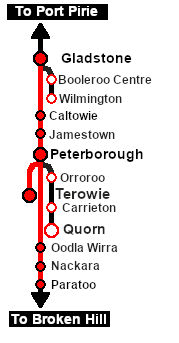SAR Scenario Paratoo-Gladstone/Terowie Express Freight
From TrainzOnline
(Difference between revisions)
m |
m |
||
| Line 43: | Line 43: | ||
<!-- BEGIN V2.0 | <!-- BEGIN V2.0 | ||
Also available in <span style="font-weight: 700; background-color: yellow;"> Base Session v2.0 </span> | Also available in <span style="font-weight: 700; background-color: yellow;"> Base Session v2.0 </span> | ||
| − | *'''[[SAR_Scenario_Rolling_Stock#SAR_830_Class|SAR 837/840]] at <span style="color: white; background-color: black;"> Loco Sheds </span>''' | + | *'''[[SAR_Scenario_Rolling_Stock#SAR_Y_Class|SAR Y 141]] at <span style="color: white; background-color: black;"> Loco Sheds </span>''' |
| + | *'''[[SAR_Scenario_Rolling_Stock#SAR_830_Class|SAR 837]] at <span style="color: white; background-color: black;"> Loco Sheds </span>''' | ||
| + | *'''[[SAR_Scenario_Rolling_Stock#SAR_830_Class|SAR 840]] at <span style="color: white; background-color: black;"> Loco Sheds </span>''' | ||
END V2.0 --> | END V2.0 --> | ||
</td> | </td> | ||
| Line 91: | Line 93: | ||
# If you have already closed the opening message window then the first step is to pause the session by pressing the <span style="font-weight: 700; font-size: 15px; color: white; background-color: black;"> P </span> key. | # If you have already closed the opening message window then the first step is to pause the session by pressing the <span style="font-weight: 700; font-size: 15px; color: white; background-color: black;"> P </span> key. | ||
# Next locate your loco. '''Either''':- | # Next locate your loco. '''Either''':- | ||
| − | # | + | #*Open the '''Finder Tool''' (press <span style="font-weight: 700; font-size: 15px; color: white; background-color: black;"> Ctrl </span> <span style="font-weight: 700; font-size: 15px; color: white; background-color: black;"> F </span>) and type, in the '''Name''' field, the name of the loco, in this case '''SAR T 250''' (or just '''T 250''' should be enough). Click the '''tick''' icon, '''OR''' |
| − | <!-- BEGIN V1.0 | + | <!-- BEGIN V1.0 --> |
| − | # | + | #*Open the '''Driver List''' (bottom left of the screen) and then scroll through the list to find the '''loco name''' ('''SAR T 250''') then click the drivers '''Eye''' icon [[image:Driver_Eye.png|link=]] to take control of the loco |
<!-- END V1.0 --> | <!-- END V1.0 --> | ||
| − | <!-- BEGIN V2.0 | + | <!-- BEGIN V2.0 |
| − | # | + | #*Open the '''Driver List''' (bottom left of the screen) and then scroll through the list to find '''either''':- |
| + | #:*the '''loco name''' ('''SAR T 250''') '''OR''' | ||
| + | #:*the '''driver''' icon (named '''Driver 250''') - this is a non-animated icon | ||
| + | #::then click the drivers '''Eye''' icon [[image:Driver_Eye.png|link=]] to take control of the loco | ||
END V2.0 --> | END V2.0 --> | ||
# Take a few moments to get your bearings. Click [[image:Line_Index_Paratoo.png|link=SAR_Paratoo|Paratoo Data]] (this link will open in this window) to show the location details and track plans for '''Paratoo'''. In each location details page:- | # Take a few moments to get your bearings. Click [[image:Line_Index_Paratoo.png|link=SAR_Paratoo|Paratoo Data]] (this link will open in this window) to show the location details and track plans for '''Paratoo'''. In each location details page:- | ||
Revision as of 21:37, 24 August 2022
| 10 Paratoo to Gladstone/Terowie Express Freight | ||
| A scenario in the SAR Peterborough Base Session | ||
 |
|
|||||||||||
Tutorial:
|
|
|
| Links: All links will open in this window | ||||||||
 Session Scenarios |
 Location List |
 Drive Tutorial |
 Rolling Stock |
 Loco Roster |
 Active Industries |
|||
This page was created by Trainz user pware in February 2021 and was last updated as shown below.