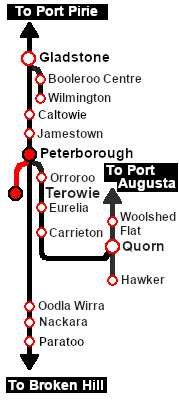SAR Scenario Livestock Shuttle
From TrainzOnline
(Difference between revisions)
m |
m |
||
| Line 1: | Line 1: | ||
| + | <!-- V2.0 only --> | ||
<table width=1000> <!-- BEGIN Title table --> | <table width=1000> <!-- BEGIN Title table --> | ||
<tr valign="top"> | <tr valign="top"> | ||
| Line 20: | Line 21: | ||
<td width=450>[[image:SAR Livestock Shuttle.png|link=|alt=Livestock Shuttle]]</td> | <td width=450>[[image:SAR Livestock Shuttle.png|link=|alt=Livestock Shuttle]]</td> | ||
<td> | <td> | ||
| − | <table width=550> <!-- BEGIN Loco/consist sub table --> | + | <table width=550 bgcolor="black"> <!-- BEGIN Loco/consist sub table --> |
| + | <tr valign="top"> | ||
| + | <td> | ||
| + | <table width=546 bgcolor="white"> | ||
<tr valign="top"> | <tr valign="top"> | ||
<td width=75><span style="font-size: 15px; font-weight: 700; color: white; background-color: black;"> Era: </span></td> | <td width=75><span style="font-size: 15px; font-weight: 700; color: white; background-color: black;"> Era: </span></td> | ||
| Line 27: | Line 31: | ||
<tr valign="top"> | <tr valign="top"> | ||
<td><span style="font-size: 15px; font-weight: 700; color: white; background-color: black;"> Duration: </span></td> | <td><span style="font-size: 15px; font-weight: 700; color: white; background-color: black;"> Duration: </span></td> | ||
| − | <td>'''45 minutes''' | + | <td>'''Peterborough: 45 minutes'''<br> |
| − | '''100 minutes''' | + | '''Return: 100 minutes'''</td> |
</tr> | </tr> | ||
<tr valign="top"> | <tr valign="top"> | ||
| Line 39: | Line 43: | ||
*'''[[SAR_Scenario_Rolling_Stock#SAR_T_Class|SAR T 233]] at <span style="color: white; background-color: black;"> Loco Sheds </span>''' | *'''[[SAR_Scenario_Rolling_Stock#SAR_T_Class|SAR T 233]] at <span style="color: white; background-color: black;"> Loco Sheds </span>''' | ||
*'''[[SAR_Scenario_Rolling_Stock#SAR_400_Class|SAR 407]] at <span style="color: white; background-color: black;"> Repair Shop Sheds </span>''' | *'''[[SAR_Scenario_Rolling_Stock#SAR_400_Class|SAR 407]] at <span style="color: white; background-color: black;"> Repair Shop Sheds </span>''' | ||
| − | *'''[[SAR_Scenario_Rolling_Stock#SAR_830_Class|SAR 837 | + | *'''[[SAR_Scenario_Rolling_Stock#SAR_830_Class|SAR 837/840]] at <span style="color: white; background-color: black;"> Loco Sheds </span>''' |
| − | + | ||
</td> | </td> | ||
</tr> | </tr> | ||
<tr valign="top"> | <tr valign="top"> | ||
<td><span style="font-size: 15px; font-weight: 700; color: white; background-color: black;"> Consist: </span></td> | <td><span style="font-size: 15px; font-weight: 700; color: white; background-color: black;"> Consist: </span></td> | ||
| − | <td>'''[[SAR_Scenario_Rolling_Stock#8T|8T Cattle Wagons]]''' | + | <td> |
| + | *'''[[SAR_Scenario_Rolling_Stock#8T|8T Cattle Wagons]]''' | ||
| + | *'''[[SAR_Scenario_Rolling_Stock#SAR_Brake_Van|Brake Van]]''' | ||
| + | on the <span style="font-weight: 700; color: white; background-color: red;"> Stockyard Siding </span>. | ||
</td> | </td> | ||
</tr> | </tr> | ||
| − | + | </table> | |
| − | + | ||
| − | + | ||
| − | + | ||
| − | + | ||
| − | + | ||
| − | + | ||
| − | + | ||
| − | + | ||
| − | + | ||
| − | + | ||
</td> | </td> | ||
</tr> | </tr> | ||
| Line 65: | Line 61: | ||
</tr> | </tr> | ||
</table> <!-- END Scenario image and loco/consist table --> | </table> <!-- END Scenario image and loco/consist table --> | ||
| − | <br> | + | <table bgcolor="lightcyan" width=1000> <!-- BEGIN Location Data table --> |
| + | <tr> | ||
| + | <td> | ||
| + | [[Image:Location Index.png|link=SAR Index|alt=Location Index|Location Index]] | ||
| + | </td> | ||
| + | <td>'''Each location in the layout has a detailed set of track diagrams that provide a variety of useful information'''<br> | ||
| + | The <span style="font-weight: 700; color: white; background-color: black;"> Getting Started </span> guide below gives a summary of what is available.<br> | ||
| + | To display this information click any [[image:Line_Index_Label.png|link=SAR_Index|Location Index]] graphic, or go to the bottom of the page for all the session links (all links will open in this window).</td> | ||
| + | </tr> | ||
| + | </table> <!-- END Location Data table --> | ||
<table cellpadding="2" bgcolor="black" width=1000> <!-- BEGIN Black border for Getting Started table --> | <table cellpadding="2" bgcolor="black" width=1000> <!-- BEGIN Black border for Getting Started table --> | ||
<tr valign="top"> | <tr valign="top"> | ||
| Line 74: | Line 79: | ||
# If you have already closed the opening message window then the first step is to pause the session by pressing the <span style="font-weight: 700; font-size: 15px; color: white; background-color: black;"> P </span> key. | # If you have already closed the opening message window then the first step is to pause the session by pressing the <span style="font-weight: 700; font-size: 15px; color: white; background-color: black;"> P </span> key. | ||
# Next locate your loco. '''Either''':- | # Next locate your loco. '''Either''':- | ||
| − | ## Open the '''Finder Tool''' (press <span style="font-weight: 700; font-size: 15px; color: white; background-color: black;"> Ctrl </span> <span style="font-weight: 700; font-size: 15px; color: white; background-color: black;"> F </span>) and type, in the '''Name''' field, the name of | + | ## Open the '''Finder Tool''' (press <span style="font-weight: 700; font-size: 15px; color: white; background-color: black;"> Ctrl </span> <span style="font-weight: 700; font-size: 15px; color: white; background-color: black;"> F </span>) and type, in the '''Name''' field, the name of your selected loco. For example '''SAR T 231''' (or just '''T 231''' should be enough). Click the '''tick''' icon, '''OR''' |
| − | ## Open the '''Driver List''' (bottom left of the screen) and | + | ## Open the '''Driver List''' (bottom left of the screen) and find the '''loco name''' ('''SAR T 231''') '''OR''' find the '''driver''' of your selected loco (e.g. '''Driver 231''' for '''SAR T 231'''). Click the drivers '''Eye''' icon [[image:Driver_Eye.png|link=]] to take control of the loco. |
# Take a few moments to get your bearings. Click [[image:Line_Index_Terowie.png|link=SAR_Terowie|Terowie Data]] (this link will open in this window) to show the location details and track plans for '''Terowie'''. In each location details page:- | # Take a few moments to get your bearings. Click [[image:Line_Index_Terowie.png|link=SAR_Terowie|Terowie Data]] (this link will open in this window) to show the location details and track plans for '''Terowie'''. In each location details page:- | ||
#*the [[image:Tab_HM_White.png|link=|75px]] tab gives an overall summary of each location with a "potted" history (where available). | #*the [[image:Tab_HM_White.png|link=|75px]] tab gives an overall summary of each location with a "potted" history (where available). | ||
Revision as of 13:00, 24 August 2022
| 23 Peterborough Livestock Shuttle | ||
| A scenario in the SAR Peterborough Base Session v2.0 | ||
| Livestock transfers between the stockyards at Terowie and Peterborough. |
 |
|
Tutorial:
|
|
|
| Links: All links will open in this window | ||||||||
 Session Scenarios |
 Location List |
 Drive Tutorial |
 Rolling Stock |
 Loco Roster |
 Active Industries |
|||
This page was created by Trainz user pware in June 2022 and was last updated as shown below.