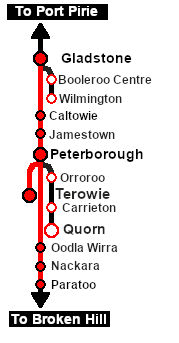SAR Scenario Paratoo-Gladstone/Terowie Express Freight
From TrainzOnline
(Difference between revisions)
m |
m |
||
| Line 1: | Line 1: | ||
| + | <!-- V2.0 variations in "Locos", "Consists", "Getting Started" --> | ||
<table width=1000> <!-- BEGIN Title table --> | <table width=1000> <!-- BEGIN Title table --> | ||
<tr valign="top"> | <tr valign="top"> | ||
| Line 20: | Line 21: | ||
<td width=450>[[image:SAR T 250 Paratoo Through Freight.png|link=|alt=Through Freight]]</td> | <td width=450>[[image:SAR T 250 Paratoo Through Freight.png|link=|alt=Through Freight]]</td> | ||
<td> | <td> | ||
| − | <table width=550> <!-- BEGIN Loco/consist sub table --> | + | <table width=550 bgcolor="black"> <!-- BEGIN Loco/consist sub table --> |
| + | <tr valign="top"> | ||
| + | <td> | ||
| + | <table width=546 bgcolor="white"> | ||
<tr valign="top"> | <tr valign="top"> | ||
<td width=75><span style="font-size: 15px; font-weight: 700; color: white; background-color: black;"> Era: </span></td> | <td width=75><span style="font-size: 15px; font-weight: 700; color: white; background-color: black;"> Era: </span></td> | ||
| Line 27: | Line 31: | ||
<tr valign="top"> | <tr valign="top"> | ||
<td><span style="font-size: 15px; font-weight: 700; color: white; background-color: black;"> Duration: </span></td> | <td><span style="font-size: 15px; font-weight: 700; color: white; background-color: black;"> Duration: </span></td> | ||
| − | <td> | + | <td>'''Terowie: 2 hours 15 minutes'''<br> |
| − | + | '''Gladstone: 3 hours'''</td> | |
</tr> | </tr> | ||
<tr valign="top"> | <tr valign="top"> | ||
<td><span style="font-size: 15px; font-weight: 700; color: white; background-color: black;"> Loco: </span></td> | <td><span style="font-size: 15px; font-weight: 700; color: white; background-color: black;"> Loco: </span></td> | ||
<td>'''[[SAR_Scenario_Rolling_Stock#SAR_T_Class|SAR T 250]]''' on <span style="font-weight: 700;">Paratoo <span style="color: black; background-color: yellow;"> Goods Loop </span></span><br> | <td>'''[[SAR_Scenario_Rolling_Stock#SAR_T_Class|SAR T 250]]''' on <span style="font-weight: 700;">Paratoo <span style="color: black; background-color: yellow;"> Goods Loop </span></span><br> | ||
| − | '''The [[image:Loco_Roster_Label.png|link=SAR Peterborough Division Loco Roster]] has locos available at the <span style="color: white; background-color: black;"> Peterborough Loco Depot </span>''' | + | '''The [[image:Loco_Roster_Label.png|link=SAR Peterborough Division Loco Roster]] has locos available at the <span style="color: white; background-color: black;"> Peterborough Loco Depot </span>''' for the '''Peterborough-Terowie''' section and for optional loco swaps |
*'''[[SAR_Scenario_Rolling_Stock#SAR_T_Class|SAR T 23]] at <span style="color: white; background-color: black;"> Loco Sidings </span>''' | *'''[[SAR_Scenario_Rolling_Stock#SAR_T_Class|SAR T 23]] at <span style="color: white; background-color: black;"> Loco Sidings </span>''' | ||
*'''[[SAR_Scenario_Rolling_Stock#SAR_T_Class|SAR T 233]] at <span style="color: white; background-color: black;"> Loco Sheds </span>''' | *'''[[SAR_Scenario_Rolling_Stock#SAR_T_Class|SAR T 233]] at <span style="color: white; background-color: black;"> Loco Sheds </span>''' | ||
*'''[[SAR_Scenario_Rolling_Stock#SAR_400_Class|SAR 407]] at <span style="color: white; background-color: black;"> Repair Shop Sheds </span>''' | *'''[[SAR_Scenario_Rolling_Stock#SAR_400_Class|SAR 407]] at <span style="color: white; background-color: black;"> Repair Shop Sheds </span>''' | ||
| + | <!-- BEGIN V2.0 | ||
| + | Also available in <span style="font-weight: 700; background-color: yellow;"> Base Session v2.0 </span> | ||
| + | *'''[[SAR_Scenario_Rolling_Stock#SAR_830_Class|SAR 837/840]] at <span style="color: white; background-color: black;"> Loco Sheds </span>''' | ||
| + | END V2.0 --> | ||
</td> | </td> | ||
</tr> | </tr> | ||
<tr valign="top"> | <tr valign="top"> | ||
<td><span style="font-size: 15px; font-weight: 700; color: white; background-color: black;"> Consist: </span></td> | <td><span style="font-size: 15px; font-weight: 700; color: white; background-color: black;"> Consist: </span></td> | ||
| − | <td>Attached to '''[[SAR_Scenario_Rolling_Stock#SAR_T_Class|SAR T 250]]''' | + | <td>Attached to '''[[SAR_Scenario_Rolling_Stock#SAR_T_Class|SAR T 250]]''' |
| + | *3 '''[[SAR_Scenario_Rolling_Stock#QR_QLX|QLX Box]]''' vans | ||
| + | *4 '''[[SAR_Scenario_Rolling_Stock#QR_MTW|MTW Flat]]''' wagons | ||
| + | *2 '''[[SAR_Scenario_Rolling_Stock#TGR_CCC|CCC Gondola]]''' wagons | ||
| + | *2 '''[[SAR_Scenario_Rolling_Stock#QR_WHE|WHE Gondola]]''' covered wagons | ||
| + | *3 '''[[SAR_Scenario_Rolling_Stock#Tank|Tank Fuel]]''' wagons | ||
| + | *2 '''[[SAR_Scenario_Rolling_Stock#TGR_DB|Guard Vans]]''' (one at each end). | ||
| + | Waiting at '''Peterborough''' in <span style="font-weight: 700; background-color: yellow;"> Goods Siding 1 </span> are | ||
| + | *4 '''[[SAR_Scenario_Rolling_Stock#QR_QLX|QLX Box]]''' vans | ||
| + | *3 '''[[SAR_Scenario_Rolling_Stock#QR_MTW|MTW Flat]]''' wagons | ||
</td> | </td> | ||
</tr> | </tr> | ||
<tr valign="top"> | <tr valign="top"> | ||
<td colspan=2> | <td colspan=2> | ||
| − | + | Each freight wagon has its destination as part of its name e.g. '''CCC Gladstone''' or '''MTW Terowie'''. | |
| − | + | </td> | |
| − | + | ||
| − | + | ||
| − | + | ||
| − | + | ||
| − | + | ||
</tr> | </tr> | ||
| − | </table | + | </table> |
</td> | </td> | ||
</tr> | </tr> | ||
| Line 61: | Line 73: | ||
</tr> | </tr> | ||
</table> <!-- END Scenario image and loco/consist table --> | </table> <!-- END Scenario image and loco/consist table --> | ||
| − | <br> | + | <table bgcolor="lightcyan" width=1000> <!-- BEGIN Location Data table --> |
| + | <tr> | ||
| + | <td> | ||
| + | [[Image:Location Index.png|link=SAR Index|alt=Location Index|Location Index]] | ||
| + | </td> | ||
| + | <td>'''Each location in the layout has a detailed set of track diagrams that provide a variety of useful information'''<br> | ||
| + | The <span style="font-weight: 700; color: white; background-color: black;"> Getting Started </span> guide below gives a summary of what is available.<br> | ||
| + | To display this information click any [[image:Line_Index_Label.png|link=SAR_Index|Location Index]] graphic, or go to the bottom of the page for all the session links (all links will open in this window).</td> | ||
| + | </tr> | ||
| + | </table> <!-- END Location Data table --> | ||
<table cellpadding="2" bgcolor="black" width=1000> <!-- BEGIN Black border for Getting Started table --> | <table cellpadding="2" bgcolor="black" width=1000> <!-- BEGIN Black border for Getting Started table --> | ||
<tr valign="top"> | <tr valign="top"> | ||
| Line 71: | Line 92: | ||
# Next locate your loco. '''Either''':- | # Next locate your loco. '''Either''':- | ||
## Open the '''Finder Tool''' (press <span style="font-weight: 700; font-size: 15px; color: white; background-color: black;"> Ctrl </span> <span style="font-weight: 700; font-size: 15px; color: white; background-color: black;"> F </span>) and type, in the '''Name''' field, the name of the loco. For example '''SAR T 250''' (or just '''T 250''' should be enough). Click the '''tick''' icon, '''OR''' | ## Open the '''Finder Tool''' (press <span style="font-weight: 700; font-size: 15px; color: white; background-color: black;"> Ctrl </span> <span style="font-weight: 700; font-size: 15px; color: white; background-color: black;"> F </span>) and type, in the '''Name''' field, the name of the loco. For example '''SAR T 250''' (or just '''T 250''' should be enough). Click the '''tick''' icon, '''OR''' | ||
| − | ## Open the '''Driver List''' (bottom left of the screen) and | + | <!-- BEGIN V1.0 --> |
| + | ## Open the '''Driver List''' (bottom left of the screen) and find the '''loco name''' (e.g. '''SAR T 250'''). Click the drivers '''Eye''' icon [[image:Driver_Eye.png|link=]] to take control of the loco. | ||
| + | <!-- END V1.0 --> | ||
| + | <!-- BEGIN V2.0 | ||
| + | ## Open the '''Driver List''' (bottom left of the screen) and find the '''loco name''' ('''SAR T 250''') '''OR''' in <span style="font-weight: 700; background-color: yellow;"> Base Session v2.0 </span> find the '''driver''' of your loco ('''Driver 250''' for '''SAR T 250'''). Click the drivers '''Eye''' icon [[image:Driver_Eye.png|link=]] to take control of the loco. | ||
| + | END V2.0 --> | ||
# Take a few moments to get your bearings. Click [[image:Line_Index_Paratoo.png|link=SAR_Paratoo|Paratoo Data]] (this link will open in this window) to show the location details and track plans for '''Paratoo'''. In each location details page:- | # Take a few moments to get your bearings. Click [[image:Line_Index_Paratoo.png|link=SAR_Paratoo|Paratoo Data]] (this link will open in this window) to show the location details and track plans for '''Paratoo'''. In each location details page:- | ||
#*the [[image:Tab_HM_White.png|link=|75px]] tab gives an overall summary of each location with a "potted" history (where available). | #*the [[image:Tab_HM_White.png|link=|75px]] tab gives an overall summary of each location with a "potted" history (where available). | ||
| Line 115: | Line 141: | ||
# Those wagons with '''Gladstone''' in their names are to be marshalled into another train on a different <span style="font-weight: 700; color: black; background-color: cyan;"> Yard </span> road and combined with wagons stored on <span style="font-weight: 700;">Peterborough <span style="color: black; background-color: yellow;"> Goods Sidings 1 </span></span> that also have '''Gladstone''' in their names. | # Those wagons with '''Gladstone''' in their names are to be marshalled into another train on a different <span style="font-weight: 700; color: black; background-color: cyan;"> Yard </span> road and combined with wagons stored on <span style="font-weight: 700;">Peterborough <span style="color: black; background-color: yellow;"> Goods Sidings 1 </span></span> that also have '''Gladstone''' in their names. | ||
# Select a suitable and unrostered loco from the main <span style="color: white; background-color: black; font-weight: 700;"> Depot </span> and attach it to the front (eastern or '''Terowie''' end) of the '''Terowie''' train. | # Select a suitable and unrostered loco from the main <span style="color: white; background-color: black; font-weight: 700;"> Depot </span> and attach it to the front (eastern or '''Terowie''' end) of the '''Terowie''' train. | ||
| − | # Reattach '''SAR T 250''' to the front (western or '''Gladstone''' end) of the '''Gladstone''' train. | + | # Reattach '''SAR T 250''' (or an alternative loco) to the front (western or '''Gladstone''' end) of the '''Gladstone''' train. |
# Proceed with both trains (seperately or simultaneously) to | # Proceed with both trains (seperately or simultaneously) to | ||
#*<span style="font-weight: 700;">Gladstone <span style="color: black; background-color: yellow;"> Goods Transfer Narrow Gauge </span></span> and | #*<span style="font-weight: 700;">Gladstone <span style="color: black; background-color: yellow;"> Goods Transfer Narrow Gauge </span></span> and | ||
Revision as of 08:25, 24 August 2022
| 10 Paratoo to Gladstone/Terowie Express Freight | ||
| A scenario in the SAR Peterborough Base Session | ||
 |
|
|||||||||||
Tutorial:
|
|
|
| Links: All links will open in this window | ||||||||
 Session Scenarios |
 Location List |
 Drive Tutorial |
 Rolling Stock |
 Loco Roster |
 Active Industries |
|||
This page was created by Trainz user pware in February 2021 and was last updated as shown below.