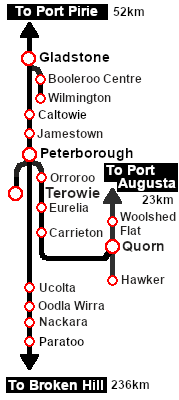SAR Scenario Rail Car Inspection Run
From TrainzOnline
(Difference between revisions)
m |
m |
||
| Line 100: | Line 100: | ||
<td width=716> | <td width=716> | ||
# Drive to car out of the <span style="font-weight: 700; color: white; background-color: black;"> Loco Depot </span> shed and into the yard | # Drive to car out of the <span style="font-weight: 700; color: white; background-color: black;"> Loco Depot </span> shed and into the yard | ||
| − | # Select a destination for the inspection trip ('''Tip:''' Pick one where there is a turntable or a turning <span style="font-weight: 700; color: white; background-color: black;"> WYE </span>. Driving | + | # Select a destination for the inspection trip ('''Tip:''' Pick one where there is a turntable or a turning <span style="font-weight: 700; color: white; background-color: black;"> WYE </span>. Driving in reverse is a real '''Pain in the Neck'''). If you will be heading west (towards '''Gladstone''' or on the '''Quorn''' line) then turn the car first. |
# At the completion of the inspection run return the car to the '''Peterborough''' <span style="font-weight: 700; color: white; background-color: black;"> Loco Depot </span> or to a <span style="font-weight: 700; color: white; background-color: black;"> Loco Depot </span> at the selected destination | # At the completion of the inspection run return the car to the '''Peterborough''' <span style="font-weight: 700; color: white; background-color: black;"> Loco Depot </span> or to a <span style="font-weight: 700; color: white; background-color: black;"> Loco Depot </span> at the selected destination | ||
</td> | </td> | ||
Revision as of 16:55, 16 August 2022
| 24 Wolseley Rail Car Inspection Run | ||
| A scenario in the SAR Peterborough Base Session v2.0 | ||
| Take the Wolseley Rail Car out on an inspection run |
 |
|
||||||||
Tutorial:
|
|
|
| Links: All links will open in this window | ||||||||
 Session Scenarios |
 Location List |
 Drive Tutorial |
 Rolling Stock |
 Loco Roster |
 Active Industries |
|||
This page was created by Trainz user pware in August 2022 and was last updated as shown below.