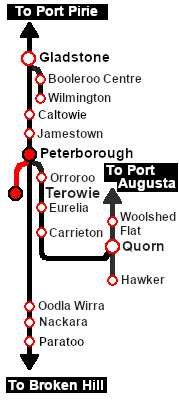From TrainzOnline
(Difference between revisions)
|
|
| Line 129: |
Line 129: |
| | <tr valign="top"> | | <tr valign="top"> |
| | <td> | | <td> |
| | + | A summary of the facilities and product loads at all locations along the line is provided in the link [[Image:SAR_Peterborough-Terowie_Line.png|link=SAR Peterborough-Terowie|alt=Peterborough-Terowie Line|Show Peterborough-Terowie Line]] |
| | *The approaches to all locations are protected by invisible signals to prevent the '''AI Half Speed Slowdown Problem''' when approaching a signal at stop. | | *The approaches to all locations are protected by invisible signals to prevent the '''AI Half Speed Slowdown Problem''' when approaching a signal at stop. |
| | *Trackmarks and industries have been provided for AI '''Drive To Trackmark''', '''Drive via Trackmark''' and '''Drive to <span style="background-color: yellow;"> Industry </span>''' commands. Click [[image:Line_Index_Label.png|link=SAR_Index|Location Index]] for details. | | *Trackmarks and industries have been provided for AI '''Drive To Trackmark''', '''Drive via Trackmark''' and '''Drive to <span style="background-color: yellow;"> Industry </span>''' commands. Click [[image:Line_Index_Label.png|link=SAR_Index|Location Index]] for details. |
Revision as of 13:48, 3 August 2022
| Livestock transfers between the stockyards at Terowie and Peterborough. |
 |
Getting Started:
- If you have already closed the opening message window then the first step is to pause the session by pressing the P key.
- Next locate your loco. Either:-
- Open the Finder Tool (press Ctrl F ) and type, in the Name field, the name of the loco. For example SAR T 231 (or just T 231 should be enough). Click the tick icon, OR
- Open the Driver List (bottom left of the screen) and select the loco from there - click the drivers Eye icon to jump to the loco.
- Take a few moments to get your bearings. Click
 (this link will open in this window) to show the location details and track plans for Terowie. In each location details page:- (this link will open in this window) to show the location details and track plans for Terowie. In each location details page:-
- the
 tab gives an overall summary of each location with a "potted" history (where available). tab gives an overall summary of each location with a "potted" history (where available).
- the
 tab reveals the invisible tab reveals the invisible  Track Marks for Drive To commands. Track Marks for Drive To commands.
- the
 tab lists all active industries and their commodities. tab lists all active industries and their commodities.
- the
 tab describes the names, locations and settings of all junction switches as well as some switch sets you may want to use. tab describes the names, locations and settings of all junction switches as well as some switch sets you may want to use.
- Each location details page has direct links to the adjacent locations so you can explore along the route.
- When you are ready to start, reload the Peterborough Base Session page (click the Scenarios button on your current location page) and select this Scenario again or just use the Back button on your browser - whichever is quicker.
- Switch back to Driver Mode and close the opening message window (if it is still on the screen) or press the P key (if it is not) to start the session.
|
|
Tutorial:
 |
A tutorial on using these scenarios is provided in the link on the left. The link will open in this window |
|
Orders:
- Reverse the loco and tender out of the Loco Depot yard and onto the Stockyard Siding
- Couple to the livestock consist stored in the Stockyard Siding
- Load livestock at the Terowie Stockyard Transfer platform
- Proceed to Peterborough Stockyard sidings
- Unload at the appropriate stockyard - Peterborough Stockyard 1 (Cattle) or Peterborough Stockyard 2 (Sheep)
At this point you can return empty to Terowie or:-
- Proceeed to either Peterborough Stockyard 1 (Cattle) or Peterborough Stockyard 2 (Sheep)
- Load with livestock
- Return to Terowie and unload at the Terowie Stockyard Transfer platform
|
 |
|
|
|
This page was created by Trainz user pware in June 2022 and was last updated as shown below.