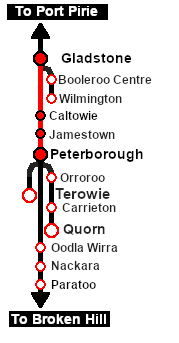From TrainzOnline
(Difference between revisions)
|
|
| Line 99: |
Line 99: |
| | </table> | | </table> |
| | <br> | | <br> |
| − | <table width=1000> <!-- BEGIN Yard (if applicable), Orders, Strip Map and Driving Notes tables --> | + | <table width=1000> |
| | <tr valign="top"> | | <tr valign="top"> |
| | <td> | | <td> |
| − | <table bgcolor=#000000 width=820 cellpadding=2> <!-- BEGIN Black Border for Orders Table --> | + | <table bgcolor=#000000 width=820 cellpadding=2> |
| | <tr valign="top"> | | <tr valign="top"> |
| | <td><span style="font-size: 15px; font-weight: 700; color: white">Orders:</span><br> | | <td><span style="font-size: 15px; font-weight: 700; color: white">Orders:</span><br> |
| − | <table bgcolor=#e8e8e8 width=816> <!-- BEGIN Orders and Logo Table --> | + | <table bgcolor=#e8e8e8 width=816> |
| | <tr valign="top"> | | <tr valign="top"> |
| | <td width=716> | | <td width=716> |
| Line 115: |
Line 115: |
| | <td width=100>[[image:SAR Train Order Rotated.png|100px|link=|alt=Logo]]</td> | | <td width=100>[[image:SAR Train Order Rotated.png|100px|link=|alt=Logo]]</td> |
| | </tr> | | </tr> |
| − | </table> <!-- END Orders and Logo Table --> | + | </table> |
| | </td> | | </td> |
| | </tr> | | </tr> |
| − | </table> <!-- END Black Border for Orders Table --> | + | </table> |
| | <br> | | <br> |
| | <table cellpadding="2" bgcolor="black" width=820> | | <table cellpadding="2" bgcolor="black" width=820> |
Revision as of 10:52, 3 August 2022
| Loco coal stages and fuel-oil points need to be refilled regularly. This service delivers coal to the loco coal stages at Jamestown and Peterborough, and bunker c oil (for the SAR 400 class Garrett locos) to the loco (main) depot at Peterborough. |
 |
Getting Started:
- If you have already closed the opening message window then the first step is to pause the session by pressing the P key.
- Next locate your loco. Either:-
- Open the Finder Tool (press Ctrl F ) and type, in the Name field, the name of the loco. For example SAR T 258 (or just T 258 should be enough). Click the tick icon, OR
- Open the Driver List (bottom left of the screen) and select the loco from there - click the drivers Eye icon to jump to the loco.
- Take a few moments to get your bearings. Click
 (this link will open in this window) to show the location details and track plans for Gladstone. In each location details page:- (this link will open in this window) to show the location details and track plans for Gladstone. In each location details page:-
- the
 tab gives an overall summary of each location with a "potted" history (where available). tab gives an overall summary of each location with a "potted" history (where available).
- the
 tab reveals the invisible tab reveals the invisible  Track Marks for Drive To commands. Track Marks for Drive To commands.
- the
 tab lists all active industries and their commodities. tab lists all active industries and their commodities.
- the
 tab describes the names, locations and settings of all junction switches as well as some switch sets you may want to use. tab describes the names, locations and settings of all junction switches as well as some switch sets you may want to use.
- Each location details page has direct links to the adjacent locations so you can explore along the route.
- When you are ready to start, reload the Peterborough Base Session page (click the Scenarios button on your current location page) and select this Scenario again or just use the Back button on your browser - whichever is quicker.
- Switch back to Driver Mode and either close the opening message window or press the P key to start the session.
|
|
Tutorial:
 |
A tutorial on using these scenarios is provided in the link on the left. The link will open in this window.
The tutorial uses the first stage of this scenario, from leaving Gladstone to arriving at Jamestown, so if this is your first scenarios then the Tutorial may be an ideal starting point. |
|
This page was created by Trainz user pware in February 2021 and was last updated as shown below.