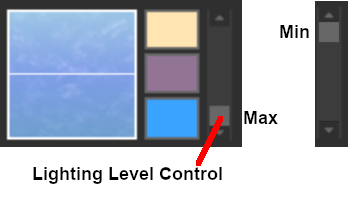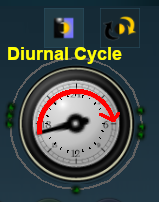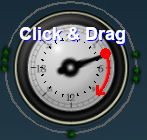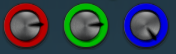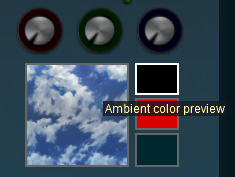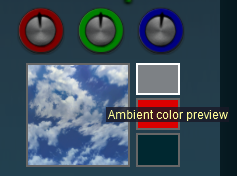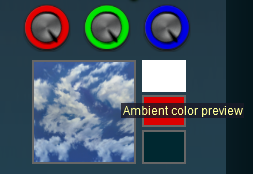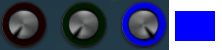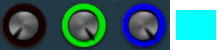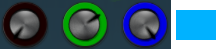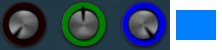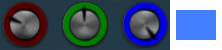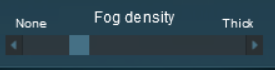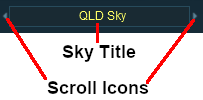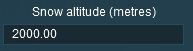How to Use Environment Tools
m (→Location) |
m (→Set Date) |
||
| Line 1,009: | Line 1,009: | ||
<tr valign="top"> | <tr valign="top"> | ||
<td>[[image:PencilTips.PNG|link=]]</td> | <td>[[image:PencilTips.PNG|link=]]</td> | ||
| − | <td>'''Sick of winter in | + | <td>'''Sick of winter in your Session during winter? Want it to always be summer?'''<br> |
Set the date to a '''Summer''' month. This will be saved when you save the '''Session'''.<br> | Set the date to a '''Summer''' month. This will be saved when you save the '''Session'''.<br> | ||
'''BUT''' make sure that you have set the '''World Origin''' to the correct hemiphere | '''BUT''' make sure that you have set the '''World Origin''' to the correct hemiphere | ||
| Line 1,051: | Line 1,051: | ||
</tr> | </tr> | ||
</table> | </table> | ||
| − | <table bgcolor=#000000 width= | + | <table width=1000> |
| + | <tr valign="top"> | ||
| + | <td> | ||
| + | <table bgcolor=#000000 width=500> | ||
<tr valign="top"> | <tr valign="top"> | ||
<td> | <td> | ||
| Line 1,057: | Line 1,060: | ||
<tr valign="top"> | <tr valign="top"> | ||
<td>[[image:PencilTips.PNG|link=]]</td> | <td>[[image:PencilTips.PNG|link=]]</td> | ||
| − | <td> | + | <td> |
| − | *Load a ''' | + | <span style="color: white; background-color: black; font-weight: 700; font-size: 15px"> To Set The Route Date: </span> |
| − | *Load a ''' | + | *Load a '''Route''' into Surveyor |
| − | *Load a '''Session''' into Surveyor | + | *Change the date |
| + | *Edit the '''Route''' (e.g. edit a '''Route Layer''' object or the terrain) | ||
| + | *Save the '''Route''' | ||
| + | <span style="color: white; background-color: black; font-weight: 700; font-size: 15px"> To Set The Session Date: </span> | ||
| + | *Load a '''Session''' into Surveyor | ||
| + | *Change the date | ||
| + | *Edit the '''Session''' (e.g. edit a '''Session Layer''' object, a '''commodity''' item or '''Session Rule''') | ||
| + | *Save the '''Session''' | ||
| + | <span style="color: white; background-color: black; font-weight: 700; font-size: 15px"> To Set Both The Route and Session Dates: </span> | ||
| + | *Load a '''Session''' into Surveyor | ||
| + | *Change the date | ||
| + | *Edit both the '''Route''' and the '''Session''' | ||
| + | *Save both the '''Route''' and the '''Session''' | ||
</td> | </td> | ||
</tr> | </tr> | ||
| Line 1,067: | Line 1,082: | ||
</tr> | </tr> | ||
</table> | </table> | ||
| − | < | + | </td> |
| − | <table bgcolor=#000000> | + | <td> |
| + | <table bgcolor=#000000 width=500> | ||
<tr valign="top"> | <tr valign="top"> | ||
<td> | <td> | ||
| Line 1,089: | Line 1,105: | ||
<td>[[image:DotPoint3.JPG|link=]]</td> | <td>[[image:DotPoint3.JPG|link=]]</td> | ||
<td>If no date has been saved in the '''Route''' and the '''Session''', then today's date will decide the visible season.</td> | <td>If no date has been saved in the '''Route''' and the '''Session''', then today's date will decide the visible season.</td> | ||
| + | </tr> | ||
| + | </table> | ||
| + | </td> | ||
</tr> | </tr> | ||
</table> | </table> | ||
Revision as of 10:12, 11 April 2022
The information in this Wiki Page applies to TANE, TRS19, Trainz Plus and TRS22. A video tutorial specific to setting the environmental controls in TRS19, Trainz Plus and TRS22 can be found at TRS19 Environment and Lighting Tutorial
Contents
|
| In Summary: | |
The Environment Tools are used to set:-
|
|
| The Time of Day is set using Session rules such as |
|
|
Loading and Saving Environmental Settings
| A newly created Route will have its environmental settings set to their default values | |
| A newly created Session will have its environmental settings set to those of the Route | |
| Where both the Route and Session have saved environmental settings, then those in the Session will be used |
In Routes
- When you create a new Route, or load an existing Route with NO saved Environmental settings, then the settings used will be the default values.
- If you change any of the Environmental settings of a Route then you must also edit the Route (e.g. change or edit a Route asset or feature) and save it for those settings to become part of the Route.
In Sessions
- When you create a new Session, or load an existing Session with NO saved Environmental settings, then the Session will use the settings that are part of the Route. These could also be the default settings.
- When you load an existing Session with saved Environmental settings, then the settings from the Session will take priority over any settings that have been saved in the Route.
- If you change any of the Environmental settings of a Session then you must also edit the Session (e.g. change or edit a Session asset or property) and save it for those settings to become part of the Session.
|
The Environment Tool
Open the Environment Tools Editor from the Surveyor Main Menu in TANE as shown below left or from the Surveyor Edit Menu in TRS19 and later versions as shown below right.
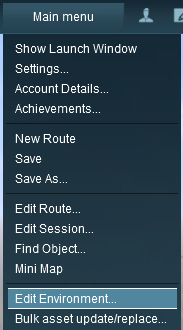 |
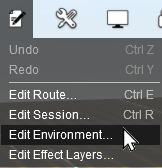 |
In all versions select Edit Environment |
This will open the Environment Properties Window as shown below.
| The Clock Dial shown in this tool does NOT set the game time. It sets the times at which lighting conditions change | |
| To set the Game Time add the Startup Options Rule or the Time and Rate Rule in the Session Editor |
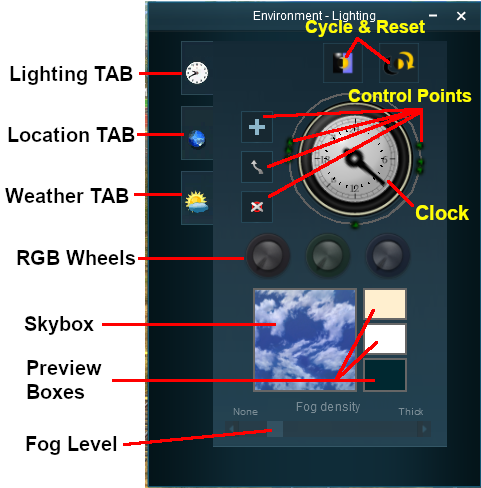
|
TRS19 and later Trainz versions have an additional control that adjusts the lighting level, as shown below |
Lighting
| The Lighting Tools control the ambient, sun and water colours. This tool tab is opened by default whenever the Environment Editor is opened |
Light and Time
| The dial shown is a 24 hour clock that sets the lighting conditions at selected times of the day and night |
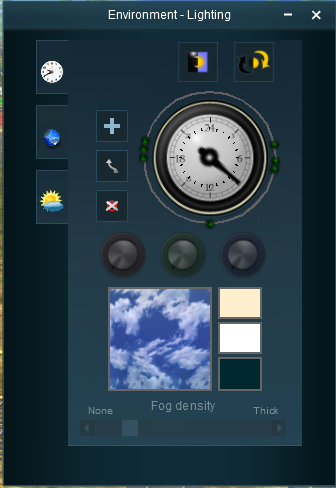 |
The Time of Day
|
||||||||||||
Setting the Lighting Conditions
Colour Control Points
The ring around the dial contains a number of green dots.
| Each dot is a Control Point that sets the specific Red, Green and Blue colour values, and other lighting features, at the time shown on the clock |
 |
|
||||||
| Each colour value can be altered by dragging its needle point to a new position around the dial. Each new position will change the balance between the 3 colours and will alter the lighting displayed in the scene at that particular time. |
Types of Lighting
|
The 3 boxes below the colour wheels and next to the Sky box show the colour effects created for each type of lighting at the selected time.
Ambient Colour
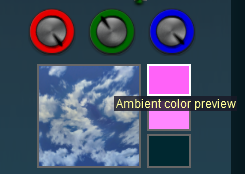 |
|
||||||
Sun Colour
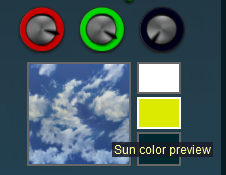 |
|
||||||
Water Colour
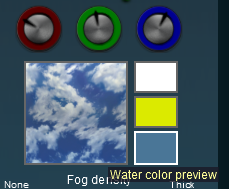 |
|
|||||||||
Mixing Colours
|
|
||||||||||||||||
|
||||||||||||||||||||||||||||||||||||||||||||||||||||||||
|
|||||||||||||||||
TRS19/Trainz Plus/TRS22 Lighting Level Control
In TRS19 and later Trainz versions users have an additional control that is placed next to the Ambient, Sun and Water colour boxes. This sets the overall brightness or lighting level for each control point.
|
|
|
||||||
Resetting the Lighting Conditions
| All the lighting colour settings can be reset back to the Trainz default colours. |
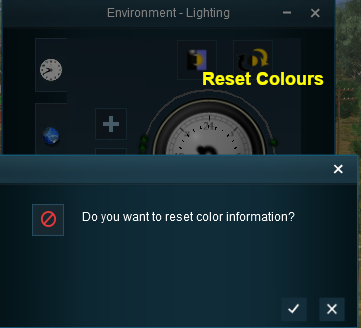 |
|
||||||
Adding a New Control Point
| New control points can be added to the clock dial |
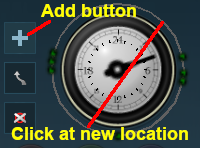 |
|
|||||||||
|
|
||||||||||
|
Deleting a Control point
| Existing control points can be deleted |
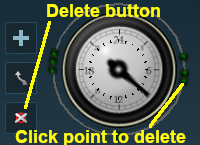 |
|
|||||||||
|
|
||||||||||
Moving a Control point
| Existing control points can be moved |
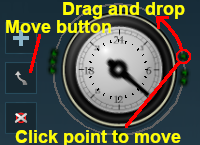 |
|
|||||||||
|
|
||||||||||
The Skybox
| The Skybox sets the sky colours in three different regions of the sky at the selected time of day, as shown in the extreme example below |
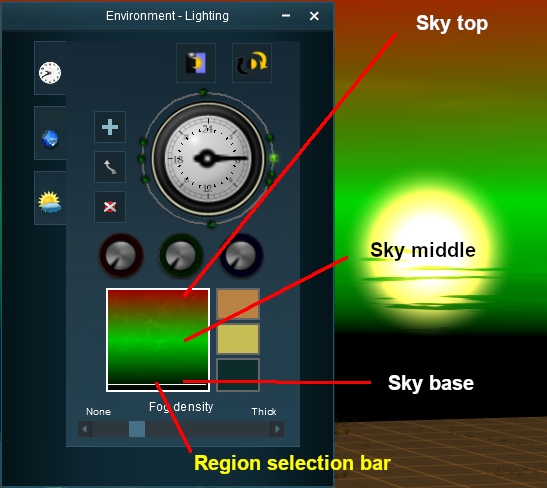 |
|
||||||||||||
Fog Control
| This controls the level of "fog" in the scene |
|
|
|||||||||||||
Location
| The Location Tools control the geographic and date (season) data for the Route and Session |
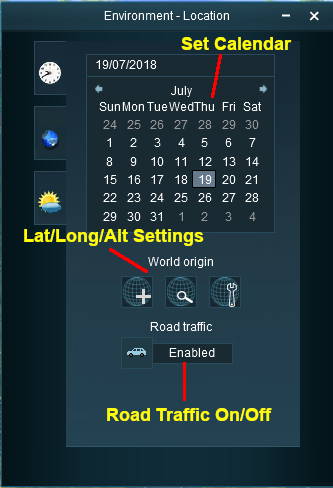 |
Set DateThe top section is a standard calendar selection tool that allows you to set the month and the day of the month. The only effect this has in Trainz is to set, with the geographic coordinates, the season of the year.
|
||||||||||||||||||
|
|
Set World Origin
The middle section is the World Origin Tool and sets the geographic location, including the altitude, of the route using a World Origin marker that is only visible in Surveyor.
| Setting the World Origin does NOT set regional features such as which side of the road the cars drive on. Use the Route Editor - Region setting for that | |
| The World Origin is always part of a Route, not part of a Session |
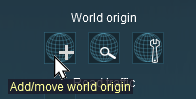 |
|
 The World Origin marker |
||||||
Once it has been placed, the marker can be moved by dragging or clicking with the mouse. After adding the marker it should be edited to add geographic data.
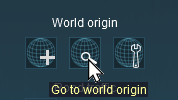 |
Click the Go to world origin icon to move the Surveyor screen so that it is centred on the World Origin marker. |
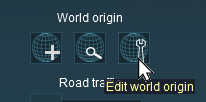 |
Click the Edit world origin icon to set or edit the World Origin data. See Editing the World Origin below. |
Editing the World Origin
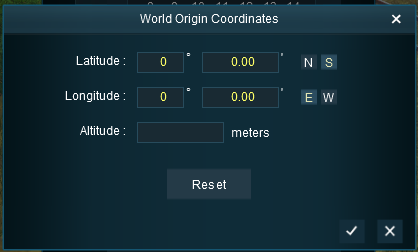 |
Enter the geographic data for the world origin.
|
Deleting the World Origin
| There is no delete button for the World Origin marker, but you can still delete it |
|
|
|||||||||
Traffic Control
| This tool simply turns the road traffic ON and OFF |
|
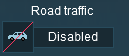 |
|
||||||
Weather and Water
To set the water colour, refer to the Setting the Lighting Conditions section above.
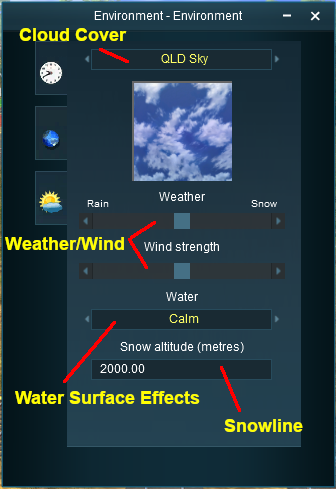 |
Set the Sky
The box below the sky title will give a preview of the selected sky. Set the Weather
|
|||||||||||||||||||||||
Wind Strength
| This setting only effects SpeedTrees |
|
|
|
| Settings:
|
|
|
|
|
Set the Water Surface
| This sets the water surface effects |
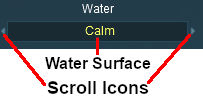 |
|
||||||
Set the Snow Altitude
| This sets the altitude at which objects with snow effects will display those effects. It has no effect on objects created without this feature |
|
| ||||||||||||||
Trainz Wiki
 |
More Tutorials and Guides to Using Trainz |
This page was created by Trainz user pware in July 2018 and was last updated as shown below.