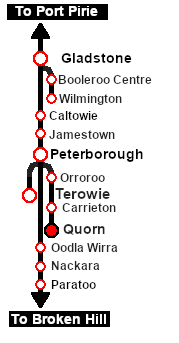SAR Scenario Quorn Shunter
From TrainzOnline
(Difference between revisions)
m |
m |
||
| Line 1: | Line 1: | ||
| − | + | <!-- BEGIN Version 1.0 --> | |
| + | <table width=1000> | ||
<tr valign="top"> | <tr valign="top"> | ||
| − | <td width=50 align="left">[[image: | + | <td width=50 align="left">[[image:ArrowLeftBtn.png|link=SAR Scenario Terowie Shunter|30px]]</td> |
<td width=900 align="center"><span style="font-size: 21px; font-weight: 700;"> <span style="background-color: black; color: white;"> 15 </span> <span style="background-color: black; color: white;"> Quorn Shunter </span></span></td> | <td width=900 align="center"><span style="font-size: 21px; font-weight: 700;"> <span style="background-color: black; color: white;"> 15 </span> <span style="background-color: black; color: white;"> Quorn Shunter </span></span></td> | ||
| − | + | <td width=50 align="right">[[image:ArrowRightBtn.png|link=SAR Scenario Depot Fuel Run|30px]]</td> | |
| − | <td width=50 align="right">[[image: | + | |
| − | + | ||
| − | + | ||
| − | + | ||
| − | + | ||
</tr> | </tr> | ||
<tr valign="top"> | <tr valign="top"> | ||
<td align="center" colspan=3>A scenario in the '''[[SAR Peterborough Base Session]]'''</td> | <td align="center" colspan=3>A scenario in the '''[[SAR Peterborough Base Session]]'''</td> | ||
</tr> | </tr> | ||
| − | </table> | + | </table> |
| − | <table width=1000> | + | <table width=1000> |
<tr valign="top"> | <tr valign="top"> | ||
<td align="left">Shunting operations around '''Quorn''' yard. This scenario can be continued as the '''[[SAR Scenario Quorn-Peterborough Empty Fuel|Quorn-Peterborough Empty Fuel Freight]]''' scenario.</td> | <td align="left">Shunting operations around '''Quorn''' yard. This scenario can be continued as the '''[[SAR Scenario Quorn-Peterborough Empty Fuel|Quorn-Peterborough Empty Fuel Freight]]''' scenario.</td> | ||
<td align="right">[[file:BackToBottom.png|link=#bottom|alt=Bottom|Bottom]]</td> | <td align="right">[[file:BackToBottom.png|link=#bottom|alt=Bottom|Bottom]]</td> | ||
</tr> | </tr> | ||
| − | </table> | + | </table> |
----- | ----- | ||
| − | <table width=1000> | + | <table width=1000> |
<tr valign="top"> | <tr valign="top"> | ||
<td width=450>[[image:SAR Quorn Shunter.png|link=|alt=Quorn Shunter]]</td> | <td width=450>[[image:SAR Quorn Shunter.png|link=|alt=Quorn Shunter]]</td> | ||
<td> | <td> | ||
| − | <table> | + | <table> |
<tr valign="top"> | <tr valign="top"> | ||
<td width=75><span style="font-size: 15px; font-weight: 700; color: white; background-color: black;"> Era: </span></td> | <td width=75><span style="font-size: 15px; font-weight: 700; color: white; background-color: black;"> Era: </span></td> | ||
| Line 38: | Line 34: | ||
<td>'''[[SAR_Scenario_Rolling_Stock#SAR_T_Class|SAR T 51]]''' at <span style="font-weight: 700;">Quorn <span style="color: white; background-color: black;"> Loco </span> Depot</span><br> | <td>'''[[SAR_Scenario_Rolling_Stock#SAR_T_Class|SAR T 51]]''' at <span style="font-weight: 700;">Quorn <span style="color: white; background-color: black;"> Loco </span> Depot</span><br> | ||
'''Other Unrostered Locos:''' [[image:Loco_Roster_Label.png|link=SAR Peterborough Division Loco Roster]] | '''Other Unrostered Locos:''' [[image:Loco_Roster_Label.png|link=SAR Peterborough Division Loco Roster]] | ||
| − | *'''[[SAR_Scenario_Rolling_Stock#SAR_T_Class|SAR T 255]]''' at <span style="font-weight: 700;">Quorn <span style="color: white; background-color: black;"> Loco </span> Depot</span | + | *'''[[SAR_Scenario_Rolling_Stock#SAR_T_Class|SAR T 255]]''' at <span style="font-weight: 700;">Quorn <span style="color: white; background-color: black;"> Loco </span> Depot</span> |
</td> | </td> | ||
</tr> | </tr> | ||
<tr valign="top"> | <tr valign="top"> | ||
<td colspan=2> | <td colspan=2> | ||
| − | <table bgcolor="lightcyan" width=550> | + | <table bgcolor="lightcyan" width=550> |
<tr valign="top"> | <tr valign="top"> | ||
<td> | <td> | ||
| Line 51: | Line 47: | ||
To display the data click any '''Line Index''' graphic, or go to the bottom of the page for all the session links (all links will open in this window).</td> | To display the data click any '''Line Index''' graphic, or go to the bottom of the page for all the session links (all links will open in this window).</td> | ||
</tr> | </tr> | ||
| − | </table> | + | </table> |
</td> | </td> | ||
</tr> | </tr> | ||
| − | </table> | + | </table> |
</td> | </td> | ||
</tr> | </tr> | ||
| − | </table> < | + | </table> |
| − | + | <br> | |
| − | <table cellpadding="2" bgcolor="black" width=1000> | + | <table cellpadding="2" bgcolor="black" width=1000> |
<tr valign="top"> | <tr valign="top"> | ||
<td><span style="font-size: 15px; font-weight: 700; color: white">Getting Started:</span><br> | <td><span style="font-size: 15px; font-weight: 700; color: white">Getting Started:</span><br> | ||
| − | <table bgcolor="lightyellow"> | + | <table bgcolor="lightyellow"> |
<tr valign="top"> | <tr valign="top"> | ||
<td> | <td> | ||
| Line 79: | Line 75: | ||
</td> | </td> | ||
</tr> | </tr> | ||
| − | </table> | + | </table> |
</td> | </td> | ||
</tr> | </tr> | ||
| − | </table> | + | </table> |
<br> | <br> | ||
| − | <table cellpadding="2" bgcolor="blue" width=1000> | + | <table cellpadding="2" bgcolor="blue" width=1000> |
<tr valign="top"> | <tr valign="top"> | ||
<td><span style="font-size: 15px; font-weight: 700; color: white">Tutorial:</span><br> | <td><span style="font-size: 15px; font-weight: 700; color: white">Tutorial:</span><br> | ||
| − | <table bgcolor="lightcyan" width=996> | + | <table bgcolor="lightcyan" width=996> |
<tr valign="center"> | <tr valign="center"> | ||
<td width=70 align="right">[[image:SAR Tutorial.png|link=SAR Scenarios Tutorial|alt=Tutorial]]</td> | <td width=70 align="right">[[image:SAR Tutorial.png|link=SAR Scenarios Tutorial|alt=Tutorial]]</td> | ||
<td width=750>'''A tutorial on using these scenarios is provided in the link on the left. The link will open in this window'''</td> | <td width=750>'''A tutorial on using these scenarios is provided in the link on the left. The link will open in this window'''</td> | ||
</tr> | </tr> | ||
| − | </table> | + | </table> |
</td> | </td> | ||
</tr> | </tr> | ||
| − | </table> | + | </table> |
<br> | <br> | ||
| − | <table width=1000> | + | <table width=1000> |
<tr valign="top"> | <tr valign="top"> | ||
<td> | <td> | ||
| − | <table bgcolor="LightYellow" width=820> | + | <table bgcolor="LightYellow" width=820> |
<tr valign="top"> | <tr valign="top"> | ||
<td> | <td> | ||
| Line 111: | Line 107: | ||
<td> </td> | <td> </td> | ||
</tr> | </tr> | ||
| − | </table> < | + | </table> |
| − | + | <br> | |
| − | <table bgcolor=#e8e8e8 width=820> | + | <table bgcolor=#e8e8e8 width=820> |
<tr valign="top"> | <tr valign="top"> | ||
<td> | <td> | ||
| − | <table width=820> | + | <table width=820> |
<tr valign="top"> | <tr valign="top"> | ||
<td width=720><span style="font-size: 15px; font-weight: 700; color: white; background-color: black;"> Tasks: </span><br> | <td width=720><span style="font-size: 15px; font-weight: 700; color: white; background-color: black;"> Tasks: </span><br> | ||
| Line 129: | Line 125: | ||
<td width=100>[[image:SAR Train Order Rotated.png|100px|link=|alt=Logo]]</td> | <td width=100>[[image:SAR Train Order Rotated.png|100px|link=|alt=Logo]]</td> | ||
</tr> | </tr> | ||
| − | </table> | + | </table> |
</tr> | </tr> | ||
| − | </table> < | + | </table> |
| + | <br> | ||
| + | <table cellpadding="2" bgcolor="black" width=820> | ||
| + | <tr valign="top"> | ||
| + | <td><span style="font-size: 15px; font-weight: 700; color: white">Driving Notes:</span><br> | ||
| + | <table bgcolor="lightyellow" width=816> | ||
| + | <tr valign="top"> | ||
| + | <td> | ||
| + | *You have permission to pass semaphore signals at stop provided you are satisfied that the road ahead is clear. | ||
| + | </td> | ||
| + | </tr> | ||
| + | </table> | ||
| + | </td> | ||
| + | </tr> | ||
| + | </table> | ||
| + | </td> | ||
| + | <td> | ||
| + | <table width=180> | ||
| + | <tr valign="top"> | ||
| + | <td> | ||
| + | <td align="center">[[image:SAR Scenario Quorn Strip Map.png|link=|alt=Strip Map]]<br>[[image:SAR Scenario Route.png|link=|alt=Route Key]]</td> | ||
| + | </tr> | ||
| + | </table> | ||
| + | </td> | ||
| + | </tr> | ||
| + | </table> | ||
| + | ----- | ||
| + | <table width=1000> | ||
| + | <tr valign="top"> | ||
| + | <td colspan=9>'''Links:''' All links will open in this window</td> | ||
| + | </tr> | ||
| + | <tr valign="center"> | ||
| + | <td width=63 align="left">[[image:ArrowLeftBtn.png|link=SAR Scenario Terowie Shunter|30px]]</td> | ||
| + | <td width=125 align="center">[[image:Session Scenario Index.png|link=SAR Peterborough Base Session|alt=Scenarios|Scenario Index]]<br>'''[[SAR Peterborough Base Session|Session Scenarios]]'''</td> | ||
| + | <td width=125 align="center">[[Image:Location Index.png|link=SAR Index|alt=Location Index|Location Index]]<br>'''[[SAR Index|Location List]]'''</td> | ||
| + | <td width=125 align="center">[[image:SAR Tutorial.png|link=SAR Scenarios Tutorial|alt=Tutorial]]<br>'''[[SAR Scenarios Tutorial|Drive Tutorial]]'''</td> | ||
| + | <td width=125 align="center">[[image:Rolling Stock Index.png|link=SAR Scenario Rolling Stock|alt=Rolling Stock]]<br>'''[[SAR Scenario Rolling Stock|Rolling Stock]]'''</td> | ||
| + | <td width=125 align="center">[[image:Loco Index.png|link=SAR Peterborough Division Loco Roster|alt=Loco Roster]]<br>'''[[SAR Peterborough Division Loco Roster|Loco Roster]]'''</td> | ||
| + | <td width=125 align="center">[[image:Industry Index.png|link=SAR Scenario Industries|alt=Industries]]<br>'''[[SAR Scenario Industries|Active Industries]]'''</td> | ||
| + | <td width=125 align="center">[[image:BackToTop.png|link=#top|alt=Top|Top]]</td> | ||
| + | <td width=50 align="right">[[image:ArrowRightBtn.png|link=SAR Scenario Depot Fuel Run|30px]]</td> | ||
| + | </tr> | ||
| + | </table> | ||
| + | <span id="bottom"></span> | ||
| + | ---- | ||
| + | This page was created by Trainz user '''<span class="plainlinks">[http://online.ts2009.com/mediaWiki/index.php/User:Pware pware]</span>''' in February 2021 and was last updated as shown below. | ||
| + | ---- | ||
| − | <table cellpadding="2" bgcolor="black" width= | + | <!-- END Version 1.0 --> |
| + | <!-- BEGIN Version 2.0 | ||
| + | <table width=1000> | ||
| + | <tr valign="top"> | ||
| + | <td width=50 align="left">[[image:ArrowLeftBtn.png|link=SAR Scenario Terowie Shunter|30px]]</td> | ||
| + | <td width=900 align="center"><span style="font-size: 21px; font-weight: 700;"> <span style="background-color: black; color: white;"> 15 </span> <span style="background-color: black; color: white;"> Quorn Shunter </span></span></td> | ||
| + | <td width=50 align="right">[[image:ArrowRightBtn.png|link=SAR Scenario Booleroo Passenger|30px]]</td> | ||
| + | </tr> | ||
| + | <tr valign="top"> | ||
| + | <td align="center" colspan=3>A scenario in the '''[[SAR Peterborough Base Session]]'''</td> | ||
| + | </tr> | ||
| + | </table> | ||
| + | <table width=1000> | ||
| + | <tr valign="top"> | ||
| + | <td align="left">Shunting operations around '''Quorn''' yard. This scenario can be continued as the '''[[SAR Scenario Quorn-Peterborough Empty Fuel|Quorn-Peterborough Empty Fuel Freight]]''' scenario.</td> | ||
| + | <td align="right">[[file:BackToBottom.png|link=#bottom|alt=Bottom|Bottom]]</td> | ||
| + | </tr> | ||
| + | </table> | ||
| + | ----- | ||
| + | <table width=1000> | ||
| + | <tr valign="top"> | ||
| + | <td width=450>[[image:SAR Quorn Shunter.png|link=|alt=Quorn Shunter]]</td> | ||
| + | <td> | ||
| + | <table> | ||
| + | <tr valign="top"> | ||
| + | <td width=75><span style="font-size: 15px; font-weight: 700; color: white; background-color: black;"> Era: </span></td> | ||
| + | <td>'''1920s to 1950s'''</td> | ||
| + | </tr> | ||
| + | <tr valign="top"> | ||
| + | <td><span style="font-size: 15px; font-weight: 700; color: white; background-color: black;"> Duration: </span></td> | ||
| + | <td>40 minutes</td> | ||
| + | </tr> | ||
| + | <tr valign="top"> | ||
| + | <td><span style="font-size: 15px; font-weight: 700; color: white; background-color: black;"> Loco: </span></td> | ||
| + | <td>'''[[SAR_Scenario_Rolling_Stock#SAR_T_Class|SAR T 51]]''' at <span style="font-weight: 700;">Quorn <span style="color: white; background-color: black;"> Loco </span> Depot</span><br> | ||
| + | '''Other Unrostered Locos:''' [[image:Loco_Roster_Label.png|link=SAR Peterborough Division Loco Roster]] | ||
| + | *'''[[SAR_Scenario_Rolling_Stock#SAR_T_Class|SAR T 255]]''' at <span style="font-weight: 700;">Quorn <span style="color: white; background-color: black;"> Loco </span> Depot</span> (in '''Peterborough Base Session v2.0''' this loco is rostered for other duties) | ||
| + | </td> | ||
| + | </tr> | ||
| + | <tr valign="top"> | ||
| + | <td colspan=2> | ||
| + | <table bgcolor="lightcyan" width=550> | ||
| + | <tr valign="top"> | ||
| + | <td> | ||
| + | [[Image:Location Index.png|link=SAR Index|alt=Location Index|Location Index]]<br> | ||
| + | [[image:Line_Index_Label.png|link=SAR_Index|Location Index]]</td> | ||
| + | <td>'''Each location in the layout has a detailed set of track diagrams that provide a variety of information.''' The <span style="font-weight: 700; color: white; background-color: black;"> Getting Started </span> guide below gives a summary of the information that is available.<br><br> | ||
| + | To display the data click any '''Line Index''' graphic, or go to the bottom of the page for all the session links (all links will open in this window).</td> | ||
| + | </tr> | ||
| + | </table> | ||
| + | </td> | ||
| + | </tr> | ||
| + | </table> | ||
| + | </td> | ||
| + | </tr> | ||
| + | </table> | ||
| + | <br> | ||
| + | <table cellpadding="2" bgcolor="black" width=1000> | ||
| + | <tr valign="top"> | ||
| + | <td><span style="font-size: 15px; font-weight: 700; color: white">Getting Started:</span><br> | ||
| + | <table bgcolor="lightyellow"> | ||
| + | <tr valign="top"> | ||
| + | <td> | ||
| + | # If you have already closed the opening message window then the first step is to pause the session by pressing the <span style="font-weight: 700; font-size: 15px; color: white; background-color: black;"> P </span> key. | ||
| + | # Next locate your loco. '''Either''':- | ||
| + | ## Open the '''Finder Tool''' (press <span style="font-weight: 700; font-size: 15px; color: white; background-color: black;"> Ctrl </span> <span style="font-weight: 700; font-size: 15px; color: white; background-color: black;"> F </span>) and type, in the '''Name''' field, the name of the loco. For example '''SAR T 51''' (or just '''T 51''' should be enough). Click the '''tick''' icon, '''OR''' | ||
| + | ## Open the '''Driver List''' (bottom left of the screen) and select the loco from there - click the drivers '''Eye''' icon to jump to the loco. | ||
| + | # Take a few moments to get your bearings. Click [[image:Line_Index_Quorn.png|link=SAR_Quorn|Quorn Data]] (this link will open in this window) to show the location details and track plans for '''Quorn'''. In each location details page:- | ||
| + | #*the [[image:Tab_HM_White.png|link=|75px]] tab gives an overall summary of each location with a "potted" history (where available). | ||
| + | #*the [[image:Tab_TM_Grey.png|link=|75px]] tab reveals the invisible [[image:Trackmark_Right.png|link=|alt=TM|8px]] '''Track Marks''' for '''Drive To''' commands. | ||
| + | #*the [[image:Tab_IN_Grey.png|link=|75px]] tab lists all active industries and their commodities. | ||
| + | #*the [[image:Tab_SW_Grey.png|link=|75px]] tab describes the names, locations and settings of all junction switches as well as some switch sets you may want to use. | ||
| + | # Each location details page has direct links to the adjacent locations so you can explore along the route. | ||
| + | # When you are ready to start, reload the '''Peterborough Base Session''' page (click the '''Scenarios''' button on your current location page) and select this '''Scenario''' again or just use the '''Back''' button on your browser - whichever is quicker. | ||
| + | # Switch back to '''TRS19 Driver''' and either close the opening message window or press the <span style="font-weight: 700; font-size: 15px; color: white; background-color: black;"> P </span> key to start the session. | ||
| + | </td> | ||
| + | </tr> | ||
| + | </table> | ||
| + | </td> | ||
| + | </tr> | ||
| + | </table> | ||
| + | <br> | ||
| + | <table cellpadding="2" bgcolor="blue" width=1000> | ||
| + | <tr valign="top"> | ||
| + | <td><span style="font-size: 15px; font-weight: 700; color: white">Tutorial:</span><br> | ||
| + | <table bgcolor="lightcyan" width=996> | ||
| + | <tr valign="center"> | ||
| + | <td width=70 align="right">[[image:SAR Tutorial.png|link=SAR Scenarios Tutorial|alt=Tutorial]]</td> | ||
| + | <td width=750>'''A tutorial on using these scenarios is provided in the link on the left. The link will open in this window'''</td> | ||
| + | </tr> | ||
| + | </table> | ||
| + | </td> | ||
| + | </tr> | ||
| + | </table> | ||
| + | <br> | ||
| + | <table width=1000> | ||
| + | <tr valign="top"> | ||
| + | <td> | ||
| + | <table bgcolor="LightYellow" width=820> | ||
| + | <tr valign="top"> | ||
| + | <td> | ||
| + | <span style="font-size: 15px; font-weight: 700; color: white; background-color: black;"> Yard Map: </span></td> | ||
| + | </tr> | ||
| + | <tr valign="top"> | ||
| + | <td align="center">[[image:SAR_Quorn.png|link=|alt=Yard map]]</td> | ||
| + | </tr> | ||
| + | <tr valign="top"> | ||
| + | <td> </td> | ||
| + | </tr> | ||
| + | </table> | ||
| + | <br> | ||
| + | <table bgcolor=#e8e8e8 width=820> | ||
| + | <tr valign="top"> | ||
| + | <td> | ||
| + | <table width=820> | ||
| + | <tr valign="top"> | ||
| + | <td width=720><span style="font-size: 15px; font-weight: 700; color: white; background-color: black;"> Tasks: </span><br> | ||
| + | # Move the loco from the <span style="font-weight: 700;"><span style="color: white; background-color: black;"> Loco </span> Depot</span> to the <span style="font-weight: 700;"><span style="color: white; background-color: black;"> Fuel </span> Siding</span>. | ||
| + | # Collect the 4 empty '''Tank''' wagons stored in the siding and move them to eastern ('''Peterborough''') end of the <span style="color: black; background-color: white; font-weight: 700;"> Station </span> road. | ||
| + | # Collect the 8 '''Tank''' wagons and the '''Guard Van''' stored on a <span style="font-weight: 700; color: black; background-color: yellow;"> Goods Siding 3 </span>. | ||
| + | # Attach the 8 wagons and van to the western ('''Port Augusta''') end of the 4 wagons on the <span style="color: black; background-color: white; font-weight: 700;"> Station </span> road so that the '''Guard Van''' is at the rear ('''Port Augusta''') end. | ||
| + | # You can either:- | ||
| + | ## Terminate the scenario by moving the wagons to storage on <span style="font-weight: 700; color: black; background-color: yellow;"> Goods Siding 1 </span> and the loco back to the <span style="font-weight: 700;"><span style="color: white; background-color: black;"> Loco </span> Depot</span>, '''OR''' | ||
| + | ## Begin the '''[[SAR Scenario Quorn-Peterborough Empty Fuel|Quorn-Peterborough Empty Fuel Freight]]''' scenario starting at '''Step 5''' (you have already completed the first 4 steps). | ||
| + | </td> | ||
| + | <td width=100>[[image:SAR Train Order Rotated.png|100px|link=|alt=Logo]]</td> | ||
| + | </tr> | ||
| + | </table> | ||
| + | </tr> | ||
| + | </table> | ||
| + | <br> | ||
| + | <table cellpadding="2" bgcolor="black" width=820> | ||
<tr valign="top"> | <tr valign="top"> | ||
<td><span style="font-size: 15px; font-weight: 700; color: white">Driving Notes:</span><br> | <td><span style="font-size: 15px; font-weight: 700; color: white">Driving Notes:</span><br> | ||
| − | <table bgcolor="lightyellow" width=816 | + | <table bgcolor="lightyellow" width=816> |
<tr valign="top"> | <tr valign="top"> | ||
<td> | <td> | ||
| Line 142: | Line 315: | ||
</td> | </td> | ||
</tr> | </tr> | ||
| − | </table | + | </table> |
</td> | </td> | ||
</tr> | </tr> | ||
| − | </table | + | </table> |
</td> | </td> | ||
<td> | <td> | ||
| − | <table width=180 | + | <table width=180> |
<tr valign="top"> | <tr valign="top"> | ||
<td> | <td> | ||
<td align="center">[[image:SAR Scenario Quorn Strip Map.png|link=|alt=Strip Map]]<br>[[image:SAR Scenario Route.png|link=|alt=Route Key]]</td> | <td align="center">[[image:SAR Scenario Quorn Strip Map.png|link=|alt=Strip Map]]<br>[[image:SAR Scenario Route.png|link=|alt=Route Key]]</td> | ||
</tr> | </tr> | ||
| − | </table | + | </table> |
</td> | </td> | ||
</tr> | </tr> | ||
| − | </table | + | </table> |
----- | ----- | ||
| − | <table width=1000 | + | <table width=1000> |
<tr valign="top"> | <tr valign="top"> | ||
<td colspan=9>'''Links:''' All links will open in this window</td> | <td colspan=9>'''Links:''' All links will open in this window</td> | ||
</tr> | </tr> | ||
<tr valign="center"> | <tr valign="center"> | ||
| − | <td width=63 align="left">[[image: | + | <td width=63 align="left">[[image:ArrowLeftBtn.png|link=SAR Scenario Terowie Shunter|30px]]</td> |
<td width=125 align="center">[[image:Session Scenario Index.png|link=SAR Peterborough Base Session|alt=Scenarios|Scenario Index]]<br>'''[[SAR Peterborough Base Session|Session Scenarios]]'''</td> | <td width=125 align="center">[[image:Session Scenario Index.png|link=SAR Peterborough Base Session|alt=Scenarios|Scenario Index]]<br>'''[[SAR Peterborough Base Session|Session Scenarios]]'''</td> | ||
<td width=125 align="center">[[Image:Location Index.png|link=SAR Index|alt=Location Index|Location Index]]<br>'''[[SAR Index|Location List]]'''</td> | <td width=125 align="center">[[Image:Location Index.png|link=SAR Index|alt=Location Index|Location Index]]<br>'''[[SAR Index|Location List]]'''</td> | ||
| Line 171: | Line 344: | ||
<td width=125 align="center">[[image:Industry Index.png|link=SAR Scenario Industries|alt=Industries]]<br>'''[[SAR Scenario Industries|Active Industries]]'''</td> | <td width=125 align="center">[[image:Industry Index.png|link=SAR Scenario Industries|alt=Industries]]<br>'''[[SAR Scenario Industries|Active Industries]]'''</td> | ||
<td width=125 align="center">[[image:BackToTop.png|link=#top|alt=Top|Top]]</td> | <td width=125 align="center">[[image:BackToTop.png|link=#top|alt=Top|Top]]</td> | ||
| − | + | <td width=50 align="right">[[image:ArrowRightBtn.png|link=SAR Scenario Booleroo Passenger|30px]]</td> | |
| − | <td width=50 align="right">[[image: | + | |
| − | + | ||
| − | + | ||
| − | + | ||
| − | + | ||
</tr> | </tr> | ||
| − | </table | + | </table> |
<span id="bottom"></span> | <span id="bottom"></span> | ||
---- | ---- | ||
This page was created by Trainz user '''<span class="plainlinks">[http://online.ts2009.com/mediaWiki/index.php/User:Pware pware]</span>''' in February 2021 and was last updated as shown below. | This page was created by Trainz user '''<span class="plainlinks">[http://online.ts2009.com/mediaWiki/index.php/User:Pware pware]</span>''' in February 2021 and was last updated as shown below. | ||
---- | ---- | ||
| + | |||
| + | END Version 2.0 --> | ||
Revision as of 10:42, 29 March 2022
| 15 Quorn Shunter | ||
| A scenario in the SAR Peterborough Base Session | ||
| Shunting operations around Quorn yard. This scenario can be continued as the Quorn-Peterborough Empty Fuel Freight scenario. |
 |
|
||||||||
Tutorial:
|
|
|
| Links: All links will open in this window | ||||||||
 Session Scenarios |
 Location List |
 Drive Tutorial |
 Rolling Stock |
 Loco Roster |
 Active Industries |
|||
This page was created by Trainz user pware in February 2021 and was last updated as shown below.