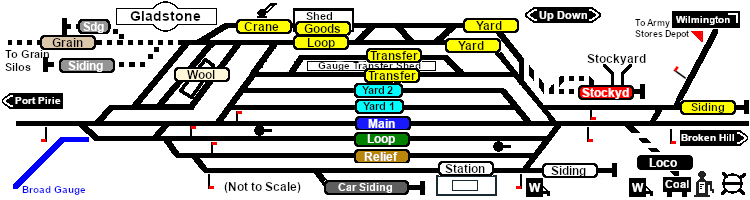From TrainzOnline
(Difference between revisions)
|
|
| Line 58: |
Line 58: |
| | ## Open the '''Finder Tool''' (press <span style="font-weight: 700; font-size: 15px; color: white; background-color: black;"> Ctrl </span> <span style="font-weight: 700; font-size: 15px; color: white; background-color: black;"> F </span>) and type, in the '''Name''' field, the name of the loco. For example '''SAR T 210''' (or just '''T 210''' should be enough). Click the '''tick''' icon, '''OR''' | | ## Open the '''Finder Tool''' (press <span style="font-weight: 700; font-size: 15px; color: white; background-color: black;"> Ctrl </span> <span style="font-weight: 700; font-size: 15px; color: white; background-color: black;"> F </span>) and type, in the '''Name''' field, the name of the loco. For example '''SAR T 210''' (or just '''T 210''' should be enough). Click the '''tick''' icon, '''OR''' |
| | ## Open the '''Driver List''' (bottom left of the screen) and select the loco from there - click the drivers '''Eye''' icon to jump to the loco. | | ## Open the '''Driver List''' (bottom left of the screen) and select the loco from there - click the drivers '''Eye''' icon to jump to the loco. |
| − | # Take a few moments to get your bearings. Use the [[image:Line_Index_Label.png|link=SAR_Index|Location Index]] (this link will open in this window) and click on '''Gladstone''' to load its location details and track plans. In each location details page:- | + | # Take a few moments to get your bearings. Click [[image:Line_Index_Gladstone.png|link=SAR_Gladstone|Gladstone Data]] (this link will open in this window) to show the location details and track plans for '''Gladstone'''. In each location details page:- |
| | #*the [[image:Tab_HM_White.png|link=|75px]] tab gives an overall summary of each location with a "potted" history (where available). | | #*the [[image:Tab_HM_White.png|link=|75px]] tab gives an overall summary of each location with a "potted" history (where available). |
| | #*the [[image:Tab_TM_Grey.png|link=|75px]] tab reveals the invisible [[image:Trackmark_Right.png|link=|alt=TM|8px]] '''Track Marks''' for '''Drive To''' commands. | | #*the [[image:Tab_TM_Grey.png|link=|75px]] tab reveals the invisible [[image:Trackmark_Right.png|link=|alt=TM|8px]] '''Track Marks''' for '''Drive To''' commands. |
Revision as of 08:53, 9 November 2021
| Shunting operations in Gladstone Yard and nearby sidings. |
 |
Getting Started:
- If you have already closed the opening message window then the first step is to pause the session by pressing the P key.
- Next locate your loco. Either:-
- Open the Finder Tool (press Ctrl F ) and type, in the Name field, the name of the loco. For example SAR T 210 (or just T 210 should be enough). Click the tick icon, OR
- Open the Driver List (bottom left of the screen) and select the loco from there - click the drivers Eye icon to jump to the loco.
- Take a few moments to get your bearings. Click
 (this link will open in this window) to show the location details and track plans for Gladstone. In each location details page:- (this link will open in this window) to show the location details and track plans for Gladstone. In each location details page:-
- the
 tab gives an overall summary of each location with a "potted" history (where available). tab gives an overall summary of each location with a "potted" history (where available).
- the
 tab reveals the invisible tab reveals the invisible  Track Marks for Drive To commands. Track Marks for Drive To commands.
- the
 tab lists all active industries and their commodities. tab lists all active industries and their commodities.
- the
 tab describes the names, locations and settings of all junction switches as well as some switch sets you may want to use. tab describes the names, locations and settings of all junction switches as well as some switch sets you may want to use.
- Each location details page has direct links to the adjacent locations so you can explore along the route.
- When you are ready to start, reload the Peterborough Base Session page (click the Scenarios button on your current location page) and select this Scenario again or just use the Back button on your browser - whichever is quicker.
- Switch back to TRS19 Driver and either close the opening message window or press the P key to start the session.
|
|
Tutorial:
 |
A tutorial on using these scenarios is provided in the link on the left. The link will open in this window |
|
|
Yard Map: |
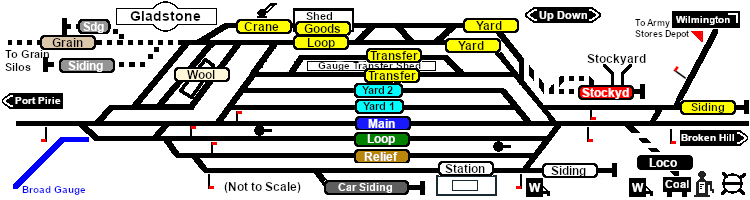 |
Tasks:
- Move the loco out of the Loco Depot and run tender first onto the Wilmington Line to the Gladstone Army Stores Junction about 1/3rd of a mile up the line.
- Set the junction lever and move onto the Army Stores Siding.
- Attach to the empty wagons at the narrow gauge loading dock platform.
- Move the wagons onto the Wilmington Line resetting the lever at the junction as you go.
- Move the loco and wagons to the Goods Shed to load the QLX wagons.
- After loading uncouple the loco and MTW wagons from the CCC and QLX wagons and move the MTW wagons progressively through the Goods Crane to load.
- Shunt the MTW wagons back to couple with the CCC and QLX wagons. Detach the loco.
- Return the loco to the Loco Depot and attach to the empty CCC and Tanker wagons stored at the end of the Fuel road.
- Move the wagons out of the Loco Depot and couple them to the wagons waiting in the Goods Shed .
- Return the loco to its starting position in the Loco Depot.
|
Driving Notes:
- You have been issued with an authority ticket for the Wilmington Line which is valid to the Army Siding Junction.
- The Wilmington Line is not signalled. Normally only one train is allowed on the line at any one time.
- You have permission to pass semaphore signals at stop provided you are satisfied that the road ahead is clear.
|
|
|
|
This page was created by Trainz user pware in February 2021 and was last updated as shown below.