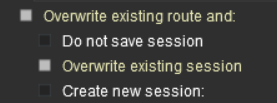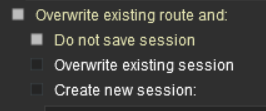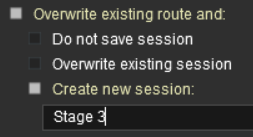How to Use the UDS Interface
m |
m (→Some Questions Answered: adjusted image sizes) |
||
| Line 196: | Line 196: | ||
<table cellpadding="4" bgcolor=#bbffff> | <table cellpadding="4" bgcolor=#bbffff> | ||
<tr valign="top"> | <tr valign="top"> | ||
| − | <td>[[ | + | <td>[[image:Question.PNG|link=|30px]]</td> |
<td>'''I have only edited assets that are in the Route layers but selecting Save always sets the option to "Overwrite exiting session" as the default. Why?''' | <td>'''I have only edited assets that are in the Route layers but selecting Save always sets the option to "Overwrite exiting session" as the default. Why?''' | ||
</td> | </td> | ||
| Line 202: | Line 202: | ||
</table> | </table> | ||
<br> | <br> | ||
| − | Many scenery assets actually have their properties stored in the Session, even when the assets themselves are in a Route layer. Editing the properties of these assets | + | Many scenery assets actually have their properties stored in the Session, even when the assets themselves are in a Route layer. Editing the properties of these assets is considered to ne a change to the Session. These include:- |
*junction switches - the left/right switch direction is stored in the Session | *junction switches - the left/right switch direction is stored in the Session | ||
*industries - the commodities and quantities loaded/unloaded are stored in the Session | *industries - the commodities and quantities loaded/unloaded are stored in the Session | ||
| − | * | + | *wagon commodities and quantities carried |
*consist locations ('''TRS19 Platinum Edition''' and '''Trainz Plus''' only) | *consist locations ('''TRS19 Platinum Edition''' and '''Trainz Plus''' only) | ||
*named scenery objects - the name is stored in the Session | *named scenery objects - the name is stored in the Session | ||
| Line 211: | Line 211: | ||
<table cellpadding="4" bgcolor=#bbffff> | <table cellpadding="4" bgcolor=#bbffff> | ||
<tr valign="top"> | <tr valign="top"> | ||
| − | <td>[[ | + | <td>[[image:Question.PNG|link=|30px]]</td> |
<td>'''Interlocking Towers (including Enhansed Interlocking Towers) show paths as "not editable" after switching to Surveyor Mode. Why?''' | <td>'''Interlocking Towers (including Enhansed Interlocking Towers) show paths as "not editable" after switching to Surveyor Mode. Why?''' | ||
</td> | </td> | ||
| Line 217: | Line 217: | ||
</table> | </table> | ||
<br> | <br> | ||
| − | If you make the switch from '''Driver Mode''' to '''Surveyor Mode''' after a '''IT/EIT''' path has been activated (but not yet cleared or cancelled) then you will be unable to edit that path. In addition, you will not be able to add new paths to a '''IT/EIT''' that has an active path.<br> | + | If you make the switch from '''Driver Mode''' to '''Surveyor Mode''' after a '''IT/EIT''' path has been activated (but not yet cleared or cancelled) then you will be unable to edit that path. In addition, you will not be able to add new paths to a '''IT/EIT''' that has an open active path.<br> |
| − | '''pguy''', the creator of the '''EIT''' asset and associated rules, has a detailed description of | + | '''pguy''', the creator of the '''EIT''' asset and associated rules, has a detailed description of this and some possible solutions in a Trainz Forum post at:- '''<span class="plainlinks">[https://forums.auran.com/trainz/showthread.php?159841-Interlocking-Towers-Session-Only&p=1825875#post1825875 EITs and the UDS]</span>''' |
---- | ---- | ||
Revision as of 14:00, 30 June 2021
The information in this Wiki Page applies to TRS19 Platinum Edition and Trainz Plus. Older versions of Trainz, including T:ANE and TRS19 (standard), do not have the UDS feature described in this document.
Contents |
What is the UDS Interface?
| The UDS provides a means of quickly switching from Driver mode to Surveyor mode and back to Driver again without having to restart a running session after each switch. It is only available in TRS19 Platinum Edition and Trainz Plus | |
| The UDS replaces the QuickDrive Rule in TRS19 Platinum Edition and Trainz Plus |
UDS stands for Universal Driver Surveyor and is an "interface' or option built into TRS19 Platinum Edition and Trainz Plus that allows you to jump seamlessly from Driver into Surveyor and then back into Driver again to resume a session at the point where you left it. There is no need to restart a Driver session from the very beginning.
| The Scenario: You are in Driver mode testing out a route and session when you discover a problem. |
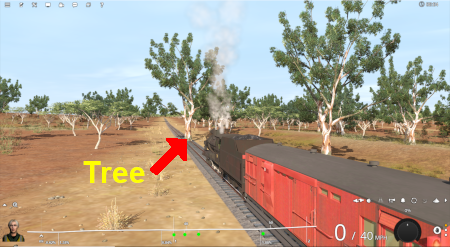 | Previously (before UDS) your only options would be to:-
In both cases you would have to:-
|
The UDS interface allows you to halt the Driver session (press the P key) and then switch, via a menu option, to Surveyor without having to stop and exit Driver mode first.
| The Scenario (continued): Using UDS you switch from Driver to Surveyor with the currently active Driver consist still as the focus and at the place it was located when you switched into Surveyor from Driver. |
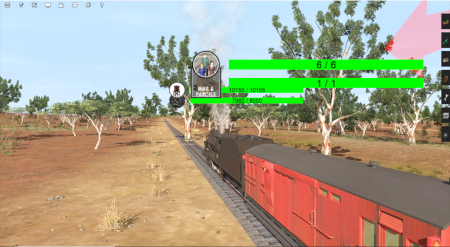 | All the Surveyor tools and options are available for you to use, including the Session Editor (more on that later). | |
 | You use the Surveyor tools to fix the problem, such as deleting (as shown left), moving or adding a scenery object. You can then (if you wish) save the edited route and/or session (again there will be more on that later). |
|
 | You then switch back into Driver to continue driving the session with the problem fixed. |
Switching Modes
| When in Driver Mode Switching to Surveyor | ||||||
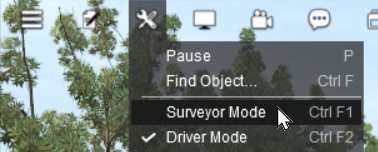 |
Open the Tools Menu and select Surveyor Mode
|
|||||
| When in Surveyor Mode Switching to Driver | ||||||
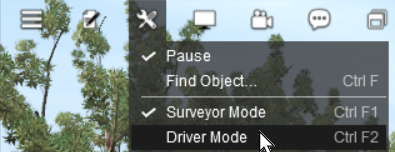 |
Open the Tools Menu and select Driver Mode
|
|||||
Saving
| Warning: | |
| If you decide to save your Surveyor edits and select the option to
|
|
Most of the problems users seem to be experiencing with the UDS, judging from the posts in the Trainz Forums, is when saving their edited Driver session after switching to Surveyor mode.
| Using Driver Mode involves driving consists (either manually or through the AI) and activating rules. These will change the session parameters | |
| Overwriting the Session will save the consist locations and Session Rules in their new positions/conditions |
| Notes: An important change that has been introduced by the UDS is that train vehicle placement is now saved as part of the Session, even if those vehicles have been placed in Route Layers. |
| In TRS19 Platinum Edition and in Trainz Plus it is recommended that all consists should be placed into a Session Layer and become part of a Session instead of the Route |
When you are in Driver Mode at least one of the consists will probably be moving. Some of the Session rules may have already been completed while others may still be running or waiting for events (e.g. triggers to be activated).
If you then choose to save using the Overwrite existing session option then you will be replacing your original starting Session with a new one with the consists saved in their new positions and the Session rules saved in their new states. So when you later load and restart the Session things will not be the same.
Unless you have a particular reason for overwriting the Session, then the recommended save options are:-
| Do not save session
|
|
| Create new session
|
Resetting the Session Rules
| After you switch from Driver Mode to Surveyor Mode it may be necessary to restart or reset some of the Session Rules |
As mentioned above, when Driver Mode is running some of the Session rules may be completed while others may still be running or waiting for certain events (e.g. triggers to be activated). When you switch to Surveyor Mode these rules may be in a different state compared to what they were at the start of the Session. When you restart Driver Mode these rules may not be in a useful condition.
The Session Editor built into all Trainz versions allows you to add, delete and modify the rules that will operate during a Session. More information on the Session Editor can be found on the Trainz Wiki at Using the Session Editor
To open the Session Editor open the Edit menu and select Edit Session

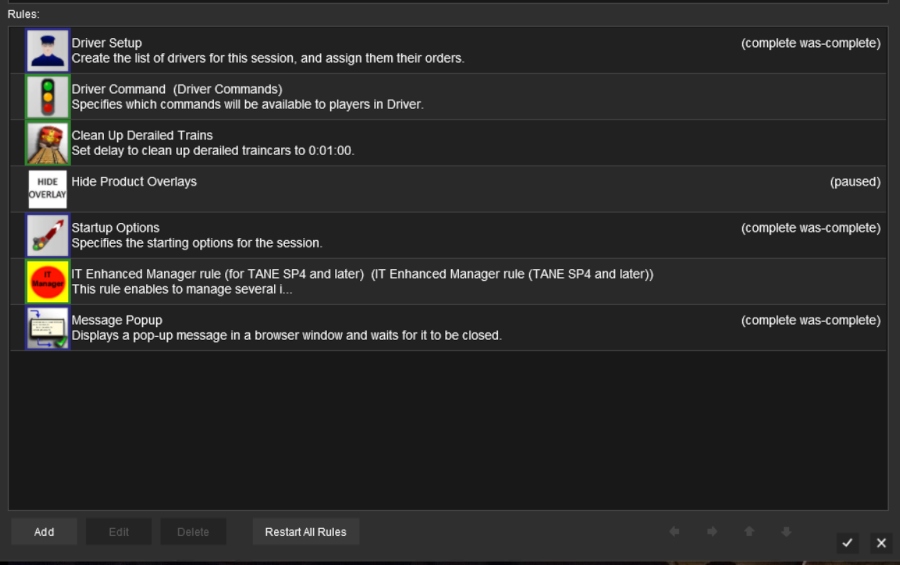
| At the bottom of the Session Editor is a new button, Reset All Rules. This will reset or restart ALL rules in the Session. |
|
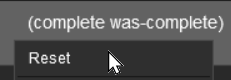 |
Some rules, as shown in the screen shot above, have the label (Complete was-complete) after the rule name. This indicates that the rule has already been completed. These rules can be individually restarted by right mouse clicking on the rule and selecting the Reset option from the pop up menu. This will change the rule status to (Paused). |
| When the Driver Mode is selected again, all the reset or Paused rules will be restarted. | |
Some Questions Answered
| I have only edited assets that are in the Route layers but selecting Save always sets the option to "Overwrite exiting session" as the default. Why? |
Many scenery assets actually have their properties stored in the Session, even when the assets themselves are in a Route layer. Editing the properties of these assets is considered to ne a change to the Session. These include:-
- junction switches - the left/right switch direction is stored in the Session
- industries - the commodities and quantities loaded/unloaded are stored in the Session
- wagon commodities and quantities carried
- consist locations (TRS19 Platinum Edition and Trainz Plus only)
- named scenery objects - the name is stored in the Session
| Interlocking Towers (including Enhansed Interlocking Towers) show paths as "not editable" after switching to Surveyor Mode. Why? |
If you make the switch from Driver Mode to Surveyor Mode after a IT/EIT path has been activated (but not yet cleared or cancelled) then you will be unable to edit that path. In addition, you will not be able to add new paths to a IT/EIT that has an open active path.
pguy, the creator of the EIT asset and associated rules, has a detailed description of this and some possible solutions in a Trainz Forum post at:- EITs and the UDS
Trainz Wiki
 |
More Tutorials and Guides to Using Trainz |
This page was created by Trainz user pware in June 2021 and was last updated as shown below.