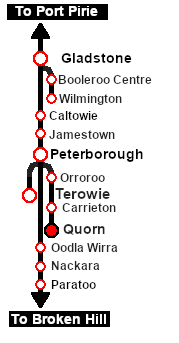SAR Scenario Quorn-Peterborough Empty Fuel
From TrainzOnline
(Difference between revisions)
m |
m |
||
| Line 1: | Line 1: | ||
<table width=1000> <!-- BEGIN Title table --> | <table width=1000> <!-- BEGIN Title table --> | ||
<tr valign="top"> | <tr valign="top"> | ||
| − | <td width=50 align="left">[[image:ArrowLeft.png|link=SAR Scenario | + | <td width=50 align="left">[[image:ArrowLeft.png|link=SAR Scenario Terowie Shunter|30px]]</td> |
| − | <td width=900 align="center"><span style="font-size: 21px; font-weight: 700;"> <span style="background-color: black; color: white;"> | + | <td width=900 align="center"><span style="font-size: 21px; font-weight: 700;"> <span style="background-color: black; color: white;"> 15 </span> <span style="background-color: black; color: white;"> Quorn Shunter </span></span></td> |
| − | <td width=50 align="right">[[image:ArrowRight.png|link=SAR Scenario | + | <td width=50 align="right">[[image:ArrowRight.png|link=SAR Scenario Depot Fuel Run|30px]]</td> |
</tr> | </tr> | ||
<tr valign="top"> | <tr valign="top"> | ||
| Line 11: | Line 11: | ||
<table width=1000> <!-- BEGIN Summary table --> | <table width=1000> <!-- BEGIN Summary table --> | ||
<tr valign="top"> | <tr valign="top"> | ||
| − | <td align="left"> | + | <td align="left">Shunting operations around '''Quorn''' yard. This scenario can be continued as the '''[[SAR Scenario Quorn-Peterborough Empty Fuel|Quorn-Peterborough Empty Fuel Freight]]''' scenario.</td> |
<td align="right">[[file:BackToBottom.png|link=#bottom|alt=Bottom|Bottom]]</td> | <td align="right">[[file:BackToBottom.png|link=#bottom|alt=Bottom|Bottom]]</td> | ||
</tr> | </tr> | ||
| − | </table> <!-- END | + | </table> <!-- END Title and summary tables --> |
----- | ----- | ||
<table width=1000> <!-- BEGIN Scenario image and loco/consist table --> | <table width=1000> <!-- BEGIN Scenario image and loco/consist table --> | ||
<tr valign="top"> | <tr valign="top"> | ||
| − | <td width=450>[[image:SAR Quorn | + | <td width=450>[[image:SAR Quorn Shunter.png|link=|alt=Quorn Shunter]]</td> |
<td> | <td> | ||
| − | <table | + | <table> <!-- BEGIN Loco/consist sub table --> |
<tr valign="top"> | <tr valign="top"> | ||
<td width=75><span style="font-size: 15px; font-weight: 700; color: white; background-color: black;"> Duration: </span></td> | <td width=75><span style="font-size: 15px; font-weight: 700; color: white; background-color: black;"> Duration: </span></td> | ||
| − | <td> | + | <td>40 minutes</td> |
</tr> | </tr> | ||
<tr valign="top"> | <tr valign="top"> | ||
| Line 30: | Line 30: | ||
'''Other Unrostered Locos:''' [[image:Loco_Roster_Label.png|link=SAR Peterborough Division Loco Roster]] | '''Other Unrostered Locos:''' [[image:Loco_Roster_Label.png|link=SAR Peterborough Division Loco Roster]] | ||
*'''SAR T 255''' at <span style="font-weight: 700;">Quorn <span style="color: white; background-color: black;"> Loco </span> Depot</span></td> | *'''SAR T 255''' at <span style="font-weight: 700;">Quorn <span style="color: white; background-color: black;"> Loco </span> Depot</span></td> | ||
| − | |||
| − | |||
| − | |||
| − | |||
</tr> | </tr> | ||
<tr valign="top"> | <tr valign="top"> | ||
<td colspan=2> | <td colspan=2> | ||
<table bgcolor="lightcyan" width=550> <!-- BEGIN Location Data table --> | <table bgcolor="lightcyan" width=550> <!-- BEGIN Location Data table --> | ||
| − | <tr> | + | <tr valign="top"> |
<td> | <td> | ||
[[Image:Location Index.png|link=SAR Index|alt=Location Index|Location Index]]<br> | [[Image:Location Index.png|link=SAR Index|alt=Location Index|Location Index]]<br> | ||
| Line 59: | Line 55: | ||
<tr valign="top"> | <tr valign="top"> | ||
<td> | <td> | ||
| − | # | + | # If you have already closed the opening message window then the first step is to pause the session by pressing the <span style="font-weight: 700; font-size: 15px; color: white; background-color: black;"> P </span> key. |
# Next locate your loco. '''Either''':- | # Next locate your loco. '''Either''':- | ||
## Open the '''Finder Tool''' (press <span style="font-weight: 700; font-size: 15px; color: white; background-color: black;"> Ctrl </span> <span style="font-weight: 700; font-size: 15px; color: white; background-color: black;"> F </span>) and type, in the '''Name''' field, the name of the loco. For example '''SAR T 51''' (or just '''T 51''' should be enough). Click the '''tick''' icon, '''OR''' | ## Open the '''Finder Tool''' (press <span style="font-weight: 700; font-size: 15px; color: white; background-color: black;"> Ctrl </span> <span style="font-weight: 700; font-size: 15px; color: white; background-color: black;"> F </span>) and type, in the '''Name''' field, the name of the loco. For example '''SAR T 51''' (or just '''T 51''' should be enough). Click the '''tick''' icon, '''OR''' | ||
| Line 70: | Line 66: | ||
# Each location details page has direct links to the adjacent locations so you can explore along the route. | # Each location details page has direct links to the adjacent locations so you can explore along the route. | ||
# When you are ready to start, reload the '''Peterborough Base Session''' page (click the '''Scenarios''' button on your current location page) and select this '''Scenario''' again or just use the '''Back''' button on your browser - whichever is quicker. | # When you are ready to start, reload the '''Peterborough Base Session''' page (click the '''Scenarios''' button on your current location page) and select this '''Scenario''' again or just use the '''Back''' button on your browser - whichever is quicker. | ||
| − | # Switch back to '''TRS19 Driver''' and press the <span style="font-weight: 700; font-size: 15px; color: white; background-color: black;"> P </span> key to start the session. | + | # Switch back to '''TRS19 Driver''' and either close the opening message window or press the <span style="font-weight: 700; font-size: 15px; color: white; background-color: black;"> P </span> key to start the session. |
</td> | </td> | ||
</tr> | </tr> | ||
| Line 94: | Line 90: | ||
<tr valign="top"> | <tr valign="top"> | ||
<td> | <td> | ||
| − | <table bgcolor="LightYellow" width=820> <!-- BEGIN | + | <table bgcolor="LightYellow" width=820> <!-- BEGIN Yard Map Table --> |
<tr valign="top"> | <tr valign="top"> | ||
<td> | <td> | ||
| − | <span style="font-size: 15px; font-weight: 700; color: white; background-color: black;"> | + | <span style="font-size: 15px; font-weight: 700; color: white; background-color: black;"> Yard Map: </span></td> |
| − | # Move the loco from the <span style="font-weight: 700;"><span style="color: white; background-color: black;"> Loco </span> Depot</span> | + | </tr> |
| − | # Collect the 4 empty '''Tank''' wagons stored in the siding and move them to eastern ('''Peterborough''') end of the | + | <tr valign="top"> |
| − | # Collect the 8 '''Tank''' wagons and the '''DB''' guard van stored | + | <td align="center">[[image:SAR_Quorn.png|link=|alt=Yard map]]</td> |
| − | # Attach the 8 wagons and van to the western ('''Port Augusta''') end of the 4 wagons on the | + | </tr> |
| − | # | + | </table> <!-- END Yard Map Table --> |
| + | |||
| + | <table bgcolor="LightYellow" width=820> <!-- BEGIN Tasks Table --> | ||
| + | <tr valign="top"> | ||
| + | <td width=820><br> | ||
| + | <span style="font-size: 15px; font-weight: 700; color: white; background-color: black;"> Tasks: </span><br> | ||
| + | # Move the loco from the <span style="font-weight: 700;"><span style="color: white; background-color: black;"> Loco </span> Depot</span> to the <span style="font-weight: 700;"><span style="color: white; background-color: black;"> Fuel </span> Siding</span>. | ||
| + | # Collect the 4 empty '''Tank''' wagons stored in the siding and move them to eastern ('''Peterborough''') end of the <span style="color: black; background-color: white; font-weight: 700;"> Station </span> road. | ||
| + | # Collect the 8 '''Tank''' wagons and the '''DB''' guard van stored on a <span style="font-weight: 700; color: black; background-color: yellow;"> Goods Siding 3 </span>. | ||
| + | # Attach the 8 wagons and van to the western ('''Port Augusta''') end of the 4 wagons on the <span style="color: black; background-color: white; font-weight: 700;"> Station </span> road so that the '''DB''' van is at the rear ('''Port Augusta''') end. | ||
| + | # You can either:- | ||
| + | ## Terminate the scenario by moving the wagons to storage on <span style="font-weight: 700; color: black; background-color: yellow;"> Goods Siding 1 </span> and the loco back to the <span style="font-weight: 700;"><span style="color: white; background-color: black;"> Loco </span> Depot</span>, '''OR''' | ||
| + | ## Begin the '''[[SAR Scenario Quorn-Peterborough Empty Fuel|Quorn-Peterborough Empty Fuel Freight]]''' scenario starting at '''Step 5''' (you have already completed the first 4 steps). | ||
<br> | <br> | ||
</td> | </td> | ||
| Line 113: | Line 121: | ||
<tr valign="top"> | <tr valign="top"> | ||
<td> | <td> | ||
| − | * | + | *You have permission to pass semaphore signals at stop provided you are satisfied that the road ahead is clear. |
| − | + | ||
| − | + | ||
</td> | </td> | ||
</tr> | </tr> | ||
| Line 127: | Line 133: | ||
<tr valign="top"> | <tr valign="top"> | ||
<td> | <td> | ||
| − | <td align="center">[[image:SAR Scenario | + | <td align="center">[[image:SAR Scenario Quorn Strip Map.png|link=|alt=Strip Map]]<br>[[image:SAR Scenario Route.png|link=|alt=Route Key]]</td> |
</tr> | </tr> | ||
</table> <!-- END Strip Map Table --> | </table> <!-- END Strip Map Table --> | ||
</td> | </td> | ||
</tr> | </tr> | ||
| − | </table> <!-- END Yard, Tasks | + | </table> <!-- END Yard, Tasks and Driving Notes tables --> |
----- | ----- | ||
<table width=1000> <!-- BEGIN End Links Table --> | <table width=1000> <!-- BEGIN End Links Table --> | ||
| Line 139: | Line 145: | ||
</tr> | </tr> | ||
<tr valign="center"> | <tr valign="center"> | ||
| − | <td width=63 align="left">[[image:ArrowLeft.png|link=SAR Scenario | + | <td width=63 align="left">[[image:ArrowLeft.png|link=SAR Scenario Terowie Shunter|30px]]</td> |
<td width=125 align="center">[[image:Session Scenario Index.png|link=SAR Peterborough Base Session|alt=Scenarios|Scenario Index]]<br>'''[[SAR Peterborough Base Session|Session Scenarios]]'''</td> | <td width=125 align="center">[[image:Session Scenario Index.png|link=SAR Peterborough Base Session|alt=Scenarios|Scenario Index]]<br>'''[[SAR Peterborough Base Session|Session Scenarios]]'''</td> | ||
<td width=125 align="center">[[Image:Location Index.png|link=SAR Index|alt=Location Index|Location Index]]<br>'''[[SAR Index|Location List]]'''</td> | <td width=125 align="center">[[Image:Location Index.png|link=SAR Index|alt=Location Index|Location Index]]<br>'''[[SAR Index|Location List]]'''</td> | ||
| Line 147: | Line 153: | ||
<td width=125 align="center">[[image:Industry Index.png|link=SAR Scenario Industries|alt=Industries]]<br>'''[[SAR Scenario Industries|Active Industries]]'''</td> | <td width=125 align="center">[[image:Industry Index.png|link=SAR Scenario Industries|alt=Industries]]<br>'''[[SAR Scenario Industries|Active Industries]]'''</td> | ||
<td width=125 align="center">[[image:BackToTop.png|link=#top|alt=Top|Top]]</td> | <td width=125 align="center">[[image:BackToTop.png|link=#top|alt=Top|Top]]</td> | ||
| − | <td width= | + | <td width=62 align="left">[[image:ArrowRight.png|link=SAR Scenario Depot Fuel Run|30px]]</td> |
</tr> | </tr> | ||
</table> <!-- END End Links Table --> | </table> <!-- END End Links Table --> | ||
Revision as of 09:28, 7 May 2021
| 15 Quorn Shunter | ||
| A scenario in the SAR Peterborough Base Session | ||
| Shunting operations around Quorn yard. This scenario can be continued as the Quorn-Peterborough Empty Fuel Freight scenario. |
Getting Started:
|
Tutorial:
|
|
|
| Links: All links will open in this window | ||||||||
 Session Scenarios |
 Location List |
 Drive Tutorial |
 Rolling Stock |
 Loco Roster |
 Active Industries |
|||
This page was created by Trainz user pware in February 2021 and was last updated as shown below.