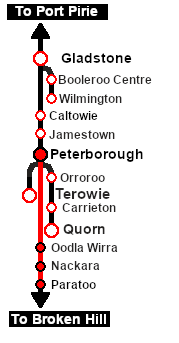SAR Scenario Peterborough Shunter
From TrainzOnline
(Difference between revisions)
m |
m |
||
| Line 1: | Line 1: | ||
<table width=1000> <!-- BEGIN Title table --> | <table width=1000> <!-- BEGIN Title table --> | ||
<tr valign="top"> | <tr valign="top"> | ||
| − | <td width=50 align="left">[[image:ArrowLeft.png|link=SAR Scenario | + | <td width=50 align="left">[[image:ArrowLeft.png|link=SAR Scenario Quorn-Peterborough Empty Fuel|30px]]</td> |
| − | <td width=900 align="center"><span style="font-size: 21px; font-weight: 700;"> <span style="background-color: black; color: white;"> | + | <td width=900 align="center"><span style="font-size: 21px; font-weight: 700;"> <span style="background-color: black; color: white;"> 9 </span> <span style="background-color: black; color: white;"> Peterborough to Paratoo Mixed Passenger Freight </span></span></td> |
| − | <td width=50 align="right">[[image:ArrowRight.png|link=SAR Scenario Gladstone | + | <td width=50 align="right">[[image:ArrowRight.png|link=SAR Scenario Paratoo-Gladstone/Terowie Express Freight|30px]]</td> |
</tr> | </tr> | ||
<tr valign="top"> | <tr valign="top"> | ||
| Line 11: | Line 11: | ||
<table width=1000> <!-- BEGIN Summary table --> | <table width=1000> <!-- BEGIN Summary table --> | ||
<tr valign="top"> | <tr valign="top"> | ||
| − | <td align="left"> | + | <td align="left">Mixed passenger and freight run from '''Peterborough''' to '''Paratoo'''.</td> |
<td align="right">[[file:BackToBottom.png|link=#bottom|alt=Bottom|Bottom]]</td> | <td align="right">[[file:BackToBottom.png|link=#bottom|alt=Bottom|Bottom]]</td> | ||
</tr> | </tr> | ||
| − | </table> | + | </table> <!-- END Summary table --> |
----- | ----- | ||
<table width=1000> <!-- BEGIN Scenario image and loco/consist table --> | <table width=1000> <!-- BEGIN Scenario image and loco/consist table --> | ||
<tr valign="top"> | <tr valign="top"> | ||
| − | <td width=450>[[image:SAR | + | <td width=450>[[image:SAR T 202 Paratoo Mixed.png|link=|alt=Mixed Passenger]]</td> |
<td> | <td> | ||
| − | <table> <!-- BEGIN Loco/consist sub table --> | + | <table width=550> <!-- BEGIN Loco/consist sub table --> |
<tr valign="top"> | <tr valign="top"> | ||
<td width=75><span style="font-size: 15px; font-weight: 700; color: white; background-color: black;"> Duration: </span></td> | <td width=75><span style="font-size: 15px; font-weight: 700; color: white; background-color: black;"> Duration: </span></td> | ||
| − | <td>1 hour</td> | + | <td>1 hour 40 minutes</td> |
</tr> | </tr> | ||
<tr valign="top"> | <tr valign="top"> | ||
<td><span style="font-size: 15px; font-weight: 700; color: white; background-color: black;"> Loco: </span></td> | <td><span style="font-size: 15px; font-weight: 700; color: white; background-color: black;"> Loco: </span></td> | ||
| − | <td>'''SAR T | + | <td>'''SAR T 202''' on <span style="font-weight: 700;">Peterborough Depot <span style="color: white; background-color: black;"> Car Siding </span></span> |
'''Other Unrostered Locos:''' [[image:Loco_Roster_Label.png|link=SAR Peterborough Division Loco Roster]] | '''Other Unrostered Locos:''' [[image:Loco_Roster_Label.png|link=SAR Peterborough Division Loco Roster]] | ||
| − | *'''SAR T | + | *'''SAR T 233''' on <span style="font-weight: 700;">Peterborough Depot <span style="color: white; background-color: black;"> Loco Road 1 </span></span> |
| − | </td> | + | *'''SAR 407''' on <span style="font-weight: 700;">Peterborough Depot <span style="color: white; background-color: black;"> Repair Shop Road 4 </span></span></td> |
| + | </tr> | ||
| + | <tr valign="top"> | ||
| + | <td><span style="font-size: 15px; font-weight: 700; color: white; background-color: black;"> Consist: </span></td> | ||
| + | <td>Attached to '''SAR T 202'''. 1 '''Kuranda BL1''' coach, 3 '''QLX''' wagons, 2 '''MTW''' flat wagons, 1 '''DB''' Guard Van. Each freight wagon has its destination as part of its name e.g. "QLX Nackara 1" indicating it is destined for '''Nackara'''.</td> | ||
</tr> | </tr> | ||
<tr valign="top"> | <tr valign="top"> | ||
<td colspan=2> | <td colspan=2> | ||
<table bgcolor="lightcyan" width=550> <!-- BEGIN Location Data table --> | <table bgcolor="lightcyan" width=550> <!-- BEGIN Location Data table --> | ||
| − | <tr | + | <tr> |
<td> | <td> | ||
[[Image:Location Index.png|link=SAR Index|alt=Location Index|Location Index]]<br> | [[Image:Location Index.png|link=SAR Index|alt=Location Index|Location Index]]<br> | ||
| Line 56: | Line 60: | ||
<tr valign="top"> | <tr valign="top"> | ||
<td> | <td> | ||
| − | # | + | # If you have already closed the opening message window then the first step is to pause the session by pressing the <span style="font-weight: 700; font-size: 15px; color: white; background-color: black;"> P </span> key. |
# Next locate your loco. '''Either''':- | # Next locate your loco. '''Either''':- | ||
| − | ## Open the '''Finder Tool''' (press <span style="font-weight: 700; font-size: 15px; color: white; background-color: black;"> Ctrl </span> <span style="font-weight: 700; font-size: 15px; color: white; background-color: black;"> F </span>) and type, in the '''Name''' field, the name of the loco. For example '''SAR T | + | ## Open the '''Finder Tool''' (press <span style="font-weight: 700; font-size: 15px; color: white; background-color: black;"> Ctrl </span> <span style="font-weight: 700; font-size: 15px; color: white; background-color: black;"> F </span>) and type, in the '''Name''' field, the name of the loco. For example '''SAR T 202''' (or just '''T 202''' should be enough). Click the '''tick''' icon, '''OR''' |
## Open the '''Driver List''' (bottom left of the screen) and select the loco from there - click the drivers '''Eye''' icon to jump to the loco. | ## Open the '''Driver List''' (bottom left of the screen) and select the loco from there - click the drivers '''Eye''' icon to jump to the loco. | ||
# Take a few moments to get your bearings. Use the [[image:Line_Index_Label.png|link=SAR_Index|Location Index]] (this link will open in this window) and click on '''Peterborough''' to load its location details and track plans. In each location details page:- | # Take a few moments to get your bearings. Use the [[image:Line_Index_Label.png|link=SAR_Index|Location Index]] (this link will open in this window) and click on '''Peterborough''' to load its location details and track plans. In each location details page:- | ||
| Line 67: | Line 71: | ||
# Each location details page has direct links to the adjacent locations so you can explore along the route. | # Each location details page has direct links to the adjacent locations so you can explore along the route. | ||
# When you are ready to start, reload the '''Peterborough Base Session''' page (click the '''Scenarios''' button on your current location page) and select this '''Scenario''' again or just use the '''Back''' button on your browser - whichever is quicker. | # When you are ready to start, reload the '''Peterborough Base Session''' page (click the '''Scenarios''' button on your current location page) and select this '''Scenario''' again or just use the '''Back''' button on your browser - whichever is quicker. | ||
| − | # Switch back to '''TRS19 Driver''' and press the <span style="font-weight: 700; font-size: 15px; color: white; background-color: black;"> P </span> key to start the session. | + | # Switch back to '''TRS19 Driver''' and either close the opening message window or press the <span style="font-weight: 700; font-size: 15px; color: white; background-color: black;"> P </span> key to start the session. |
</td> | </td> | ||
</tr> | </tr> | ||
| Line 91: | Line 95: | ||
<tr valign="top"> | <tr valign="top"> | ||
<td> | <td> | ||
| − | <table bgcolor="LightYellow" width=820> <!-- BEGIN | + | <table bgcolor="LightYellow" width=820> <!-- BEGIN Tasks Table --> |
<tr valign="top"> | <tr valign="top"> | ||
<td> | <td> | ||
| − | |||
| − | |||
| − | |||
| − | |||
| − | |||
| − | |||
| − | |||
| − | |||
| − | |||
| − | |||
<span style="font-size: 15px; font-weight: 700; color: white; background-color: black;"> Tasks: </span><br> | <span style="font-size: 15px; font-weight: 700; color: white; background-color: black;"> Tasks: </span><br> | ||
| − | # | + | # Reverse the train out of the siding and onto the station line. Pull the train forward into <span style="font-weight: 700;">Peterborough <span style="color: black; background-color: white;"> Station </span></span> stopping with the passenger car alongside the station building. |
| − | + | # Depart '''Peterborough''' at 08:06 and proceed to '''Paratoo''' stopping at '''Ucolta''', '''Oodla Wirra''' and '''Nackara'''. At each stop place the passenger car alongside the station building. | |
| − | + | # Detach and shunt wagons at each location as required. '''QLX''' wagons to the <span style="font-weight: 700;"><span style="color: black; background-color: yellow;"> Goods Sheds </span></span>, '''MTW''' flat wagons to the <span style="font-weight: 700;"><span style="color: black; background-color: yellow;"> Goods Cranes </span></span>. Leave each wagon at its unloading point. | |
| − | + | # At '''Paratoo''' coal and water the loco as required. | |
| − | + | # '''Option:''' Return the train to '''Peterborough''' collecting the empty wagons along the way. | |
| − | + | ||
| − | + | ||
| − | # | + | |
| − | + | ||
| − | + | ||
| − | # Return the | + | |
<br> | <br> | ||
</td> | </td> | ||
| Line 126: | Line 114: | ||
<tr valign="top"> | <tr valign="top"> | ||
<td> | <td> | ||
| − | * | + | *The approaches to all locations are protected by invisible signals to prevent the '''AI Half Speed Slowdown Problem''' when approaching a signal at stop. |
| + | *Trackmarks and industries have been provided for AI '''Drive To Trackmark''', '''Drive via Trackmark''' and '''Drive to <span style="background-color: yellow;"> Industry </span>''' commands. Click [[image:Line_Index_Label.png|link=SAR_Index|Location Index]] for details. | ||
| + | *An industry active station (where you can use the '''Drive To''' industry command) is at '''Peterborough'''. Industry active stations will have a longer than expected wait time. | ||
| + | *Manual (no AI) driving is possible. As a visual driving aid, a '''Caution''' warning sign has been placed at the location of the '''Main Approach Dn''' and '''Main Approach Up''' trackmarks. Click [[image:Line_Index_Label.png|link=SAR_Index|Location Index]] for details. | ||
</td> | </td> | ||
</tr> | </tr> | ||
| Line 138: | Line 129: | ||
<tr valign="top"> | <tr valign="top"> | ||
<td> | <td> | ||
| − | <td align="center">[[image:SAR Scenario Peterborough Strip Map.png|link=|alt=Strip Map]]<br>[[image:SAR Scenario Route.png|link=|alt=Route Key]]</td> | + | <td align="center">[[image:SAR Scenario Peterborough-Paratoo Strip Map.png|link=|alt=Strip Map]]<br>[[image:SAR Scenario Route.png|link=|alt=Route Key]]</td> |
</tr> | </tr> | ||
</table> <!-- END Strip Map Table --> | </table> <!-- END Strip Map Table --> | ||
</td> | </td> | ||
</tr> | </tr> | ||
| − | </table> <!-- END Yard, Tasks and Driving Notes tables --> | + | </table> <!-- END Yard, Tasks, Strip Map and Driving Notes tables --> |
----- | ----- | ||
<table width=1000> <!-- BEGIN End Links Table --> | <table width=1000> <!-- BEGIN End Links Table --> | ||
| Line 150: | Line 141: | ||
</tr> | </tr> | ||
<tr valign="center"> | <tr valign="center"> | ||
| − | <td width=63 align="left">[[image:ArrowLeft.png|link=SAR Scenario | + | <td width=63 align="left">[[image:ArrowLeft.png|link=SAR Scenario Quorn-Peterborough Empty Fuel|30px]]</td> |
<td width=125 align="center">[[image:Session Scenario Index.png|link=SAR Peterborough Base Session|alt=Scenarios|Scenario Index]]<br>'''[[SAR Peterborough Base Session|Session Scenarios]]'''</td> | <td width=125 align="center">[[image:Session Scenario Index.png|link=SAR Peterborough Base Session|alt=Scenarios|Scenario Index]]<br>'''[[SAR Peterborough Base Session|Session Scenarios]]'''</td> | ||
<td width=125 align="center">[[Image:Location Index.png|link=SAR Index|alt=Location Index|Location Index]]<br>'''[[SAR Index|Location List]]'''</td> | <td width=125 align="center">[[Image:Location Index.png|link=SAR Index|alt=Location Index|Location Index]]<br>'''[[SAR Index|Location List]]'''</td> | ||
| Line 158: | Line 149: | ||
<td width=125 align="center">[[image:Industry Index.png|link=SAR Scenario Industries|alt=Industries]]<br>'''[[SAR Scenario Industries|Active Industries]]'''</td> | <td width=125 align="center">[[image:Industry Index.png|link=SAR Scenario Industries|alt=Industries]]<br>'''[[SAR Scenario Industries|Active Industries]]'''</td> | ||
<td width=125 align="center">[[image:BackToTop.png|link=#top|alt=Top|Top]]</td> | <td width=125 align="center">[[image:BackToTop.png|link=#top|alt=Top|Top]]</td> | ||
| − | <td width=62 align="left">[[image:ArrowRight.png|link=SAR Scenario Gladstone | + | <td width=62 align="left">[[image:ArrowRight.png|link=SAR Scenario Paratoo-Gladstone/Terowie Express Freight|30px]]</td> |
</tr> | </tr> | ||
</table> <!-- END End Links Table --> | </table> <!-- END End Links Table --> | ||
Revision as of 09:25, 7 May 2021
| 9 Peterborough to Paratoo Mixed Passenger Freight | ||
| A scenario in the SAR Peterborough Base Session | ||
| Mixed passenger and freight run from Peterborough to Paratoo. |
Getting Started:
|
Tutorial:
|
|
|
| Links: All links will open in this window | ||||||||
 Session Scenarios |
 Location List |
 Drive Tutorial |
 Rolling Stock |
 Loco Roster |
 Active Industries |
|||
This page was created by Trainz user pware in February 2021 and was last updated as shown below.