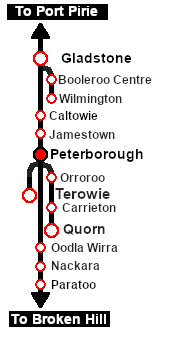SAR Scenario Peterborough Shunter
From TrainzOnline
(Difference between revisions)
m |
m |
||
| Line 1: | Line 1: | ||
| − | <table width=1000> <!-- BEGIN Title | + | <table width=1000> <!-- BEGIN Title table --> |
<tr valign="top"> | <tr valign="top"> | ||
| − | <td width= | + | <td width=50 align="left">[[image:ArrowLeft.png|link=SAR Scenario Orroroo Grain|30px]]</td> |
| + | <td width=900 align="center"><span style="font-size: 21px; font-weight: 700;"> <span style="background-color: black; color: white;"> 12 </span> <span style="background-color: black; color: white;"> Peterborough Shunter </span></span></td> | ||
| + | <td width=50 align="right">[[image:ArrowRight.png|link=SAR Scenario Gladstone Shunter|30px]]</td> | ||
</tr> | </tr> | ||
<tr valign="top"> | <tr valign="top"> | ||
| − | <td align="center" colspan= | + | <td align="center" colspan=3>A scenario in the '''[[SAR Peterborough Base Session]]'''</td> |
</tr> | </tr> | ||
| + | </table> <!-- END Title table --> | ||
| + | <table width=1000> <!-- BEGIN Summary table --> | ||
<tr valign="top"> | <tr valign="top"> | ||
<td align="left">Shunting operations that cover the length of '''Peterborough Yard''' and '''Peterborough Depot'''.</td> | <td align="left">Shunting operations that cover the length of '''Peterborough Yard''' and '''Peterborough Depot'''.</td> | ||
| Line 56: | Line 60: | ||
## Open the '''Driver List''' (bottom left of the screen) and select the loco from there - click the drivers '''Eye''' icon to jump to the loco. | ## Open the '''Driver List''' (bottom left of the screen) and select the loco from there - click the drivers '''Eye''' icon to jump to the loco. | ||
# Take a few moments to get your bearings. Use the [[image:Line_Index_Label.png|link=SAR_Index|Location Index]] (this link will open in this window) and click on '''Peterborough''' to load its location details and track plans. In each location details page:- | # Take a few moments to get your bearings. Use the [[image:Line_Index_Label.png|link=SAR_Index|Location Index]] (this link will open in this window) and click on '''Peterborough''' to load its location details and track plans. In each location details page:- | ||
| + | #*the [[image:Tab_PH_Grey.png|link=|75px]] tab will reveal the optional '''Enhanced Interlocking Tower''' paths into and out of each location (where available). | ||
#*the [[image:Tab_TM_Grey.png|link=|75px]] tab will reveal the invisible [[image:Trackmark_Right.png|link=|alt=TM|8px]] '''Track Marks''' for '''Drive To''' commands. | #*the [[image:Tab_TM_Grey.png|link=|75px]] tab will reveal the invisible [[image:Trackmark_Right.png|link=|alt=TM|8px]] '''Track Marks''' for '''Drive To''' commands. | ||
#*the [[image:Tab_IN_Grey.png|link=|75px]] tab will show all active industries and their commodities. | #*the [[image:Tab_IN_Grey.png|link=|75px]] tab will show all active industries and their commodities. | ||
| Line 73: | Line 78: | ||
<td><span style="font-size: 15px; font-weight: 700; color: white">Tutorial:</span><br> | <td><span style="font-size: 15px; font-weight: 700; color: white">Tutorial:</span><br> | ||
<table bgcolor="lightcyan" width=996> <!-- BEGIN Tutorial link table --> | <table bgcolor="lightcyan" width=996> <!-- BEGIN Tutorial link table --> | ||
| − | <tr valign=" | + | <tr valign="center"> |
<td width=70 align="right">[[image:SAR Tutorial.png|link=SAR Scenarios Tutorial|alt=Tutorial]]</td> | <td width=70 align="right">[[image:SAR Tutorial.png|link=SAR Scenarios Tutorial|alt=Tutorial]]</td> | ||
| − | <td width=750>A tutorial on using these scenarios is provided in the link on the left. The link will open in this window | + | <td width=750>'''A tutorial on using these scenarios is provided in the link on the left. The link will open in this window'''</td> |
</tr> | </tr> | ||
</table> <!-- END Tutorial link table --> | </table> <!-- END Tutorial link table --> | ||
| Line 141: | Line 146: | ||
<table width=1000> <!-- BEGIN End Links Table --> | <table width=1000> <!-- BEGIN End Links Table --> | ||
<tr valign="top"> | <tr valign="top"> | ||
| − | <td colspan= | + | <td colspan=7>'''Links:''' All links will open in this window</td> |
<tr> | <tr> | ||
<tr valign="bottom"> | <tr valign="bottom"> | ||
| − | <td width= | + | <td width=40 align="left">[[image:ArrowLeft.png|link=SAR Scenario Orroroo Grain|30px]]</td> |
| − | <td width= | + | <td width=184 align="center">[[image:Session Scenario Index.png|link=SAR Peterborough Base Session|alt=Scenarios|Scenario Index]]<br>'''[[SAR Peterborough Base Session|Session Scenarios List]]'''</td> |
| − | <td width= | + | <td width=184 align="center">[[Image:Location Index.png|link=SAR Index|alt=Location Index|Location Index]]<br>'''[[SAR Index|Location List]]'''</td> |
| − | <td width= | + | <td width=184 align="center">[[image:Rolling Stock Index.png|link=SAR Scenario Rolling Stock|alt=Rolling Stock]]<br>'''[[SAR Scenario Rolling Stock|Rolling Stock]]'''</td> |
| − | <td width= | + | <td width=184 align="center">[[image:Industry Index.png|link=SAR Scenario Industries|alt=Industries]]<br>'''[[SAR Scenario Industries|Active Industries]]'''</td> |
| + | <td width=184 align="center">[[image:BackToTop.png|link=#top|alt=Top|Top]]</td> | ||
| + | <td width=40 align="left">[[image:ArrowRight.png|link=SAR Scenario Gladstone Shunter|30px]]</td> | ||
</tr> | </tr> | ||
</table> <!-- END End Links Table --> | </table> <!-- END End Links Table --> | ||
Revision as of 10:48, 18 March 2021
| 12 Peterborough Shunter | ||
| A scenario in the SAR Peterborough Base Session | ||
| Shunting operations that cover the length of Peterborough Yard and Peterborough Depot. |
Getting Started:
|
Tutorial:
|
|
|
| Links: All links will open in this window | ||||||
 Session Scenarios List |
 Location List |
 Rolling Stock |
 Active Industries |
|||
This page was created by Trainz user pware in February 2021 and was last updated as shown below.