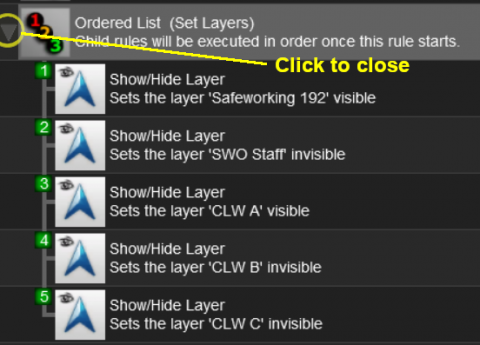How to Use Session Editor
m (→Copying Rules Between Sessions) |
m (→Copying Rules Between Sessions: cleanup and clarification) |
||
| Line 204: | Line 204: | ||
<td>[[file:NotePad.PNG|link=]]</td> | <td>[[file:NotePad.PNG|link=]]</td> | ||
<td><span style="font-size: 17px; font-weight: 700;">Copying the Driver Setup Rule:'''</span><br> | <td><span style="font-size: 17px; font-weight: 700;">Copying the Driver Setup Rule:'''</span><br> | ||
| − | The '''Driver Setup Rule''' can be copied from one Session to another using the method described above, but | + | The '''Driver Setup Rule''' can be copied from one Session to another using the method described above, but there are some things that must be observed for this to work. |
<br> | <br> | ||
<table cellpadding="4"> | <table cellpadding="4"> | ||
| Line 210: | Line 210: | ||
<td>[[file:DotPoint1.JPG|link=]]</td> | <td>[[file:DotPoint1.JPG|link=]]</td> | ||
<td>'''Drivers, Driver Assignments and Driver Commands ONLY are Copied'''<br> | <td>'''Drivers, Driver Assignments and Driver Commands ONLY are Copied'''<br> | ||
| − | Copying the '''Driver Setup Rule''' will '''NOT''' copy the locomotives and consists that the drivers are assigned to</td> | + | Copying the '''Driver Setup Rule''' will '''NOT''' copy the actual locomotives and consists that the drivers are assigned to. These must be copied or recreated separately</td> |
</tr> | </tr> | ||
<tr valign="top"> | <tr valign="top"> | ||
<td>[[file:DotPoint2.JPG|link=]]</td> | <td>[[file:DotPoint2.JPG|link=]]</td> | ||
| − | <td>'''No Duplicate Locos'''<br> | + | <td>'''No Duplicate Locos Allowed''' - this is only an issue if you keep both the original and the copied '''Driver Setup Rule''' in the Session<br> |
If the same loco is present in both '''Driver Setup Rules''' then only the first loco (in the top copy of the rule) will be active. The duplicate loco in the second copy of the rule will be ignored</td> | If the same loco is present in both '''Driver Setup Rules''' then only the first loco (in the top copy of the rule) will be active. The duplicate loco in the second copy of the rule will be ignored</td> | ||
</tr> | </tr> | ||
<tr valign="top"> | <tr valign="top"> | ||
<td>[[file:DotPoint3.JPG|link=]]</td> | <td>[[file:DotPoint3.JPG|link=]]</td> | ||
| − | <td>'''Missing Locos will be | + | <td>'''Missing Locos will be Ignored'''<br> |
If a loco is listed in the copied '''Driver Setup Rule''' but does not exist in the new Session because it was not copied across then it will be ignored</td> | If a loco is listed in the copied '''Driver Setup Rule''' but does not exist in the new Session because it was not copied across then it will be ignored</td> | ||
</tr> | </tr> | ||
Revision as of 07:08, 3 February 2020
The information in this Wiki Page applies to TANE, TRS19 and Trainz Plus.
Contents |
What is the Session Editor
| The Session Editor allows you to add, delete and edit the Rules in a Session | |
| The Rules control the operation of the Session |
| Notes: The Rules added and edited by the Session Editor control:-
to name just a few. |
In TANE and TRS19 the Session Editor is found in the Surveyor Main Menu. In TRS19 SP1 and Trainz Plus it has been moved to the Surveyor Edit Menu. In either case select Edit Session from the menu.
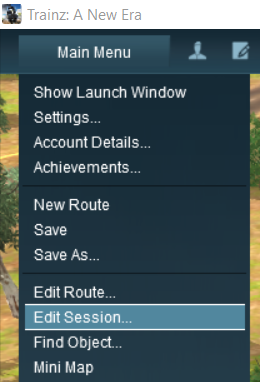

When loaded, the Session Editor will show all the Rules that have been added to the Session. If you have just opened the Editor on a Route without a Session then it will show a very basic set of Rules. The Editor will allow you to add additional Rules, and delete or edit those shown. Links to extensive lists of Rules that are built into Trainz or available on the DLS can be found at the end of this document.
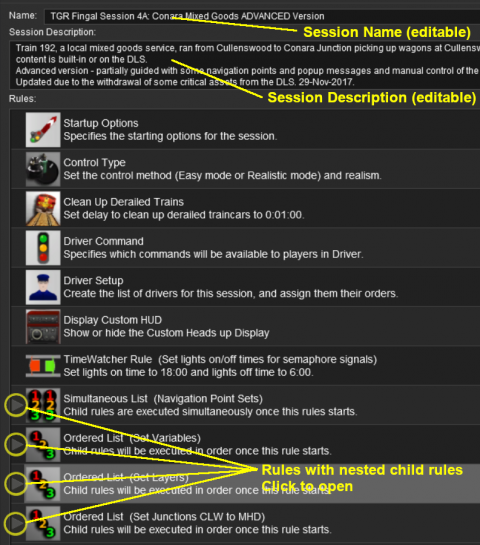 |
|
 |
More information on the various types of List Rules and how to create Nested Rules can be found on the Trainz Wiki Page at:- |
The "Button Bar"
At the bottom of the Session Editor is the "button Bar".
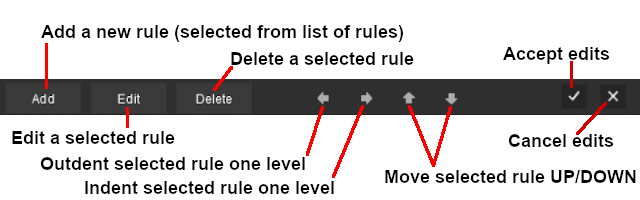 |
To use the other buttons, select a Rule first by clicking on it
|
| Click to Accept your edits and close the Session Editor | Click to Cancel your edits and close the Session Editor |
| The above operations, and more, can also be found by right mouse clicking on a Rule to open up a menu |
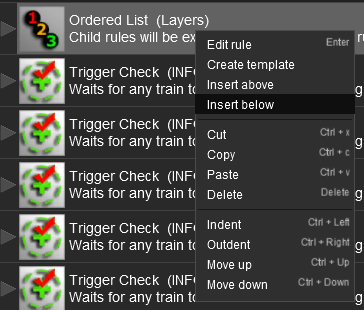 |
|
||||
Copying Rules Between Sessions
| Rules can be copied between Sessions |
The Copy and Paste commands can be used to copy configured rules from one session to another. This saves you having to reenter the same data sets, such as driver commands, in each session.
|
|
|
 |
Steps:
|
|
|
|
| Warning: | |
| The Cut, Copy and Paste operations will NOT correctly copy ALL the settings in some rules, for example the Navigation Display Rule. It is a good idea to check the settings of each rule that you paste into the Session Editor | |
| Copying the Driver Setup Rule: The Driver Setup Rule can be copied from one Session to another using the method described above, but there are some things that must be observed for this to work.
|
Examples of Using the Session Editor
Wiki pages that show examples of using the Session Editor to solve particular problems or to carry out particular tasks can be found at the following links:-
Trainz Plus and TRS19 Platinum Edition
Trainz Plus and TRS19 Platinum Edition have the ability to edit saved Driver Games in Surveyor and allowing the edited game to be continued without having to restart the entire Session. This includes using the Session Editor on an active Driver Game Session where some of the Rules may have already been completed and others partially completed. To allow for these possibilities, additional features have been added to the Session Editor in the Plus version.
- Each Rule has a status indication such as complete, was-complete, paused
- A new Button Bar tool
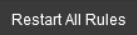 has been added. Click to restart ALL the Session Rules
has been added. Click to restart ALL the Session Rules
Related Links
 |
Trainz Wiki
 |
More Tutorials and Guides to Using Trainz |
This page was created by Trainz user pware in October 2019 and was last updated as shown below.