Help:Driver MenuDisplay
From TrainzOnline
(Difference between revisions)
Tonyhilliam (Talk | contribs) (→Traincar names (CTRL + N)) |
Tonyhilliam (Talk | contribs) (→File:TRS2019-display-menu.jpg Display Menu) |
||
| (One intermediate revision by one user not shown) | |||
| Line 1: | Line 1: | ||
==[[File:TRS2019-display-menu.jpg]] Display Menu== | ==[[File:TRS2019-display-menu.jpg]] Display Menu== | ||
| − | The Display Menu provides access to turn different parts of the driver UI, and other interface objects on and off. | + | The Display Menu provides access to turn different parts of the driver UI, and other interface objects on and off.<br><br> |
| + | [[File:2019-03-11 152235.png]] | ||
===Navigation Points (CTRL + ALT + N)=== | ===Navigation Points (CTRL + ALT + N)=== | ||
| Line 34: | Line 35: | ||
See Also: | See Also: | ||
| − | *[[Help: | + | *[[Help:Surveyor_MenuDisplay | Surveyor Menu Display]] |
*[[Help:MenuBar|TRS2019 Driver Menu Bar]] | *[[Help:MenuBar|TRS2019 Driver Menu Bar]] | ||
*[[Help:TRS19_Driver_UI|TRS2019 Driver UI]] | *[[Help:TRS19_Driver_UI|TRS2019 Driver UI]] | ||
Latest revision as of 16:29, 25 March 2019
Contents |
[edit]  Display Menu
Display Menu
The Display Menu provides access to turn different parts of the driver UI, and other interface objects on and off.
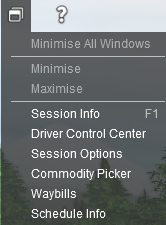
[edit]
Turns Navigation Points on and off within the session.
[edit] Commodity Overlays
Allows you to set Commodity Overlays to the following options:
- Always Hidden
- Always Visible (default)
- Show if Recently Changed
- Show if Recently Changed (trains only)
- Show if Recently Changed (my train only)
[edit] Driver Notifications
Turns Driver Notifications in the HUD on and off.
[edit] Hide Interface (F5)
Turns the Driver UI on/off.
[edit] Interface Underlay
Turns the interface underlay on and off. The interface underlay, when turned on, can provide extra contrast to the Driver UI.
[edit] Metric Units (G)
Allows you to toggle to or from Metric Units in the session.
[edit] Junction Overlays (CTRL + H)
Allows you to turn the junction overlays (aka junction arrows) on and off.
[edit] Traincar names (CTRL + N)
Allows you to turn on or off the Traincar names. These names appear above each traincar, and show the name of that traincar (as set in the traincar's properties).
See Also: