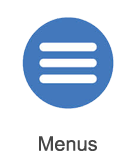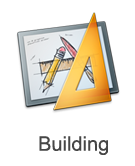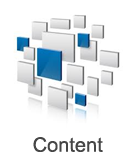Help:TRS2019 Trainz Content
Tonyhilliam (Talk | contribs) |
|||
| (5 intermediate revisions by 2 users not shown) | |||
| Line 4: | Line 4: | ||
==Content Manager== | ==Content Manager== | ||
| − | Trainz includes a utility known as Content Manager, which is used for Managing content, and downloading content from the Download Station | + | Trainz includes a utility known as Content Manager, which is used for Managing content, and downloading content from the Download Station. |
| − | ==In-game Downloading== | + | For information on managing and downloading content, please see the [[Help:Content_Manager|Content Manager]] page. |
| + | |||
| + | ==In-game Downloading (DLC and DLS) == | ||
In TRS19 you can download DLC and DLS items right inside the game. Find out more here: [[Help:In-game Downloading]] | In TRS19 you can download DLC and DLS items right inside the game. Find out more here: [[Help:In-game Downloading]] | ||
==Importing Content From Other Trainz Versions== | ==Importing Content From Other Trainz Versions== | ||
Want to import your older Trainz content? Discover the full process on our [[Help:Importing Content]] page. | Want to import your older Trainz content? Discover the full process on our [[Help:Importing Content]] page. | ||
| + | |||
| + | ==Moving your local data folder== | ||
| + | The default location for your local data folder is your C Drive. This article will assist you in moving the folder to a new location. | ||
| + | |||
| + | [[Help:Moving_Content]] | ||
==Creating New Content== | ==Creating New Content== | ||
| Line 20: | Line 27: | ||
After purchase, the content is downloaded through the Asset Download window. See [[Help:In-game_Downloading|In-Game Downloading]] for further details. | After purchase, the content is downloaded through the Asset Download window. See [[Help:In-game_Downloading|In-Game Downloading]] for further details. | ||
| − | <div style="background-color: #ddf5eb;border-style: dotted; "> | + | <div style="background-color: #ddf5eb;border-style: dotted; width:800px; overflow:auto; "> |
TIP: If it does not automatically appear, then click on 'File' on the Launcher screen, and then click on 'Download purchased items'. Now click on Start Trainz, and you should see the Asset Download window appear within Trainz. | TIP: If it does not automatically appear, then click on 'File' on the Launcher screen, and then click on 'Download purchased items'. Now click on Start Trainz, and you should see the Asset Download window appear within Trainz. | ||
</div> | </div> | ||
| + | |||
| + | ==Trainz Download Station== | ||
| + | The Trainz Download Station (DLS) is home to hundreds of thousands of free items available to download. Find out more here: [[Download_Station]] | ||
==Other Topics== | ==Other Topics== | ||
Latest revision as of 13:52, 17 December 2018
In Trainz, the term 'content', sometimes also called 'assets', includes all of the items that you can use in your routes and sessions, as well as the routes and sessions themselves. There are many hundreds of thousands of assets available for download, either from the Download Station, from the DLC system, or from other websites!
Trainz provides tools for you to download additional content from the Download Station, the DLC system, and to install content from other sources. Additionally, there are tools for testing, and previewing, content in Trainz.
Contents |
[edit] Content Manager
Trainz includes a utility known as Content Manager, which is used for Managing content, and downloading content from the Download Station.
For information on managing and downloading content, please see the Content Manager page.
[edit] In-game Downloading (DLC and DLS)
In TRS19 you can download DLC and DLS items right inside the game. Find out more here: Help:In-game Downloading
[edit] Importing Content From Other Trainz Versions
Want to import your older Trainz content? Discover the full process on our Help:Importing Content page.
[edit] Moving your local data folder
The default location for your local data folder is your C Drive. This article will assist you in moving the folder to a new location.
[edit] Creating New Content
Content Manager provides some of the tools needed for creating new content. See Creating Content for further information on creating content for Trainz.
[edit] Premium Content
Premium content, also known as 'DLC packs', is content that can be purchased either from within Trainz, or through the Trainz Store. This content is often produced by members of the community, and can feature routes, sessions, locomotives, or other assets!
After purchase, the content is downloaded through the Asset Download window. See In-Game Downloading for further details.
TIP: If it does not automatically appear, then click on 'File' on the Launcher screen, and then click on 'Download purchased items'. Now click on Start Trainz, and you should see the Asset Download window appear within Trainz.
[edit] Trainz Download Station
The Trainz Download Station (DLS) is home to hundreds of thousands of free items available to download. Find out more here: Download_Station
[edit] Other Topics
![]() Go back to: TRS19 Help
Go back to: TRS19 Help