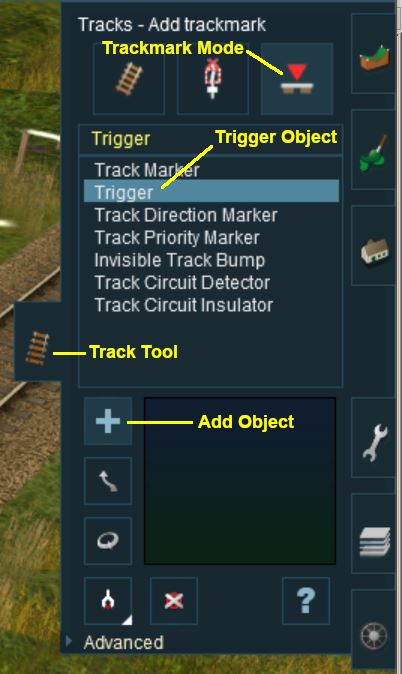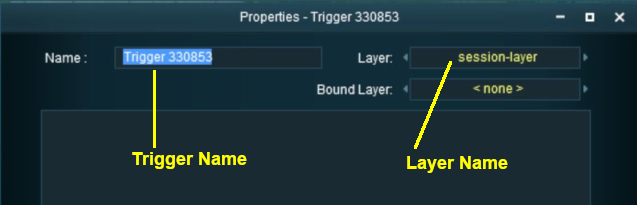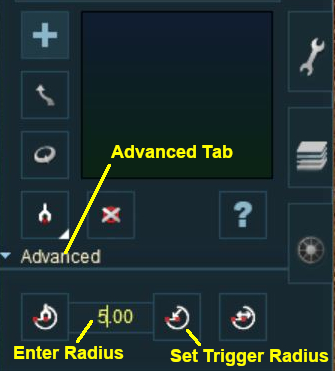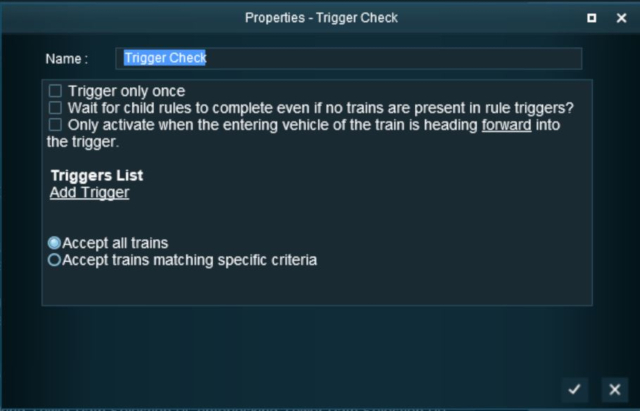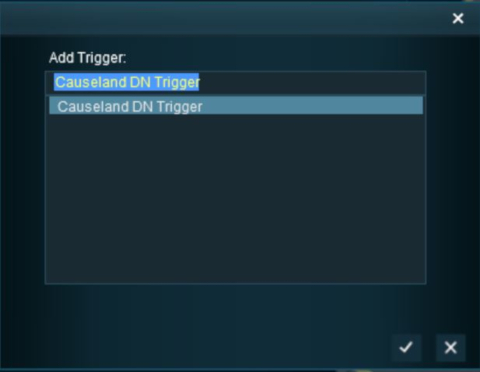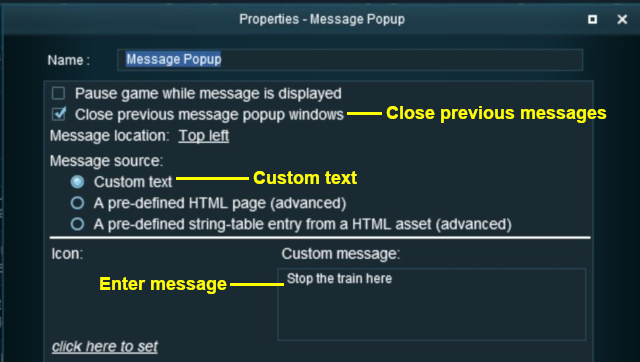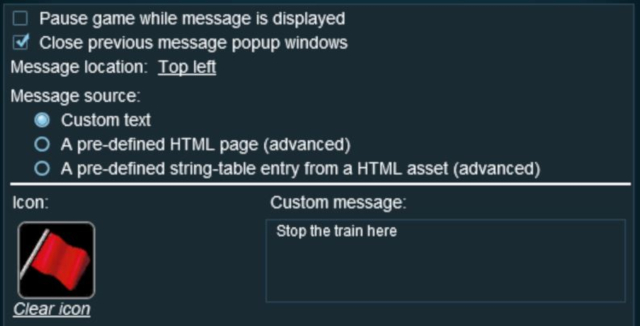How to Use Track Triggers
m (→What are Triggers?) |
m (→What are Triggers?) |
||
| Line 17: | Line 17: | ||
<td>[[file:TrackTrigger.JPG]]</td> | <td>[[file:TrackTrigger.JPG]]</td> | ||
<td><br> | <td><br> | ||
| − | Shown at left is a '''Track Trigger''' placed on a track in '''Surveyor Mode'''. The trigger is not visible in '''Driver Mode'''. The "5.00m" shown | + | Shown at left is a '''Track Trigger''' placed on a track in '''Surveyor Mode'''. The trigger is not visible in '''Driver Mode'''. The "5.00m" shown below the trigger name is the trigger detection radius |
</tr> | </tr> | ||
</table> | </table> | ||
Revision as of 15:21, 6 June 2018
Contents |
What are Triggers?
| Triggers are track markers that are invisible in Driver Mode but visible in Surveyor Mode. |
Triggers can be programmed to respond when a train (any train or a specific train) passes over them in Driver Mode. The response comes from executing a set of Session Rules that have been attached to a Trigger Check Rule or a similar rule that is monitoring the trigger.
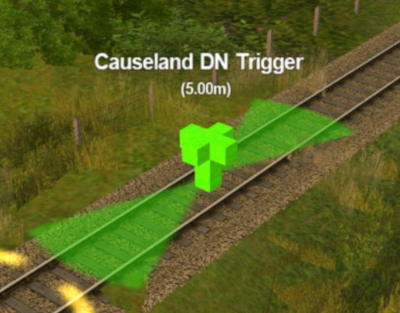 |
Shown at left is a Track Trigger placed on a track in Surveyor Mode. The trigger is not visible in Driver Mode. The "5.00m" shown below the trigger name is the trigger detection radius |
Adding a Trigger
Configuring a Trigger
As soon as a new trigger has been placed, its properties window (shown below) will open on the screen. It will be given a default name and assigned to the currently active layer.
Triggers have a "detection radius" that controls how close a train has to approach to trigger the event. The smaller the radius the closer the train. This radius is set in the Advanced Properties section of the Tools window (shown below).
Creating a Trigger Event
Trigger events are handled by the Trigger Check Rule which is added to a session in the Session Editor.
The Trainz Wiki Link Trigger Check Rule contains detailed information on this rule.
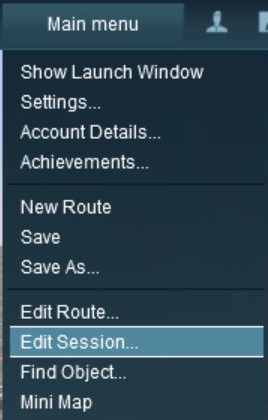 |
To add the Trigger Check Rule to a session:-
|
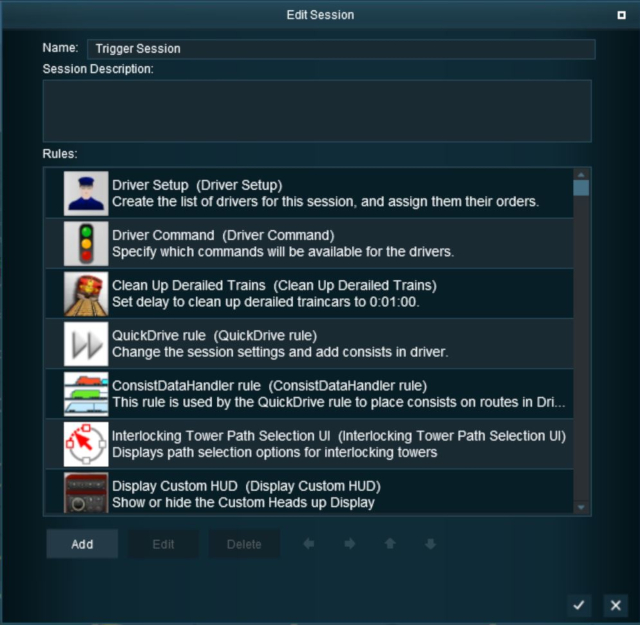 |
In the Edit Session window (shown left):-
In the Rule Selection window (shown below):-
|
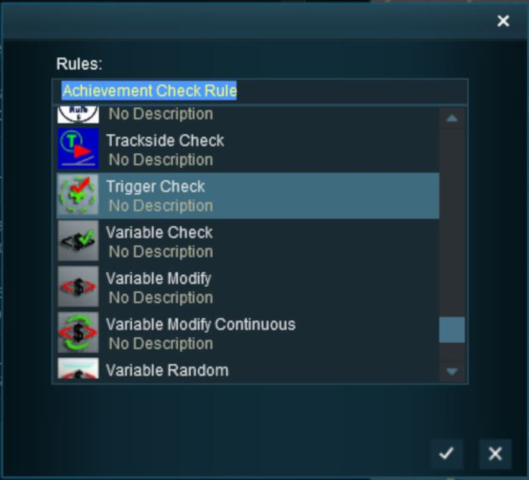 |
This will add the Trigger Check rule to the session.
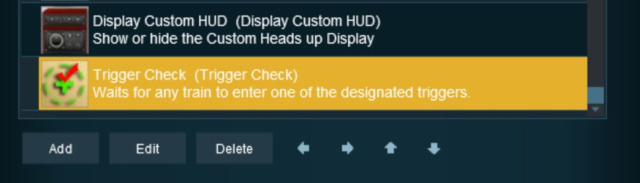 |
With the Trigger Check rule highlighted (shown left):-
|
For this example we will leave all settings unchanged and simply identify the trigger to be used.
Adding an Instruction to the Trigger Event
To test your trigger event you will need to add at least one rule.
Adding a Child Rule
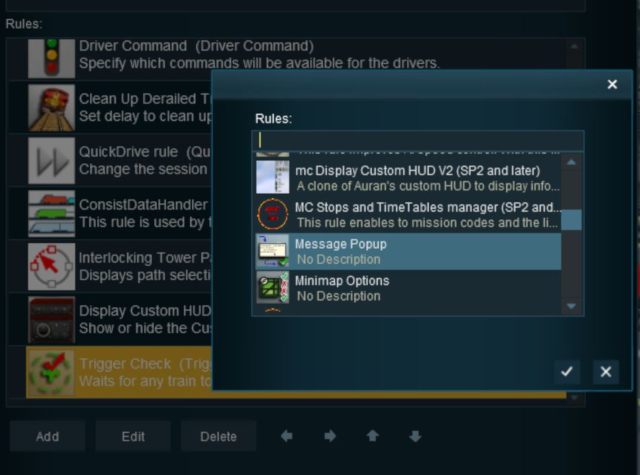 |
When you are back in the Session Editor window:-
|
The Message Popup rule should now appear directly below the Trigger Check rule. It will display a red cross because it has not yet been configured.
The Message Popup Rule has to be indented so that it becomes a Child of the Trigger Check Rule and is controlled by that rule.
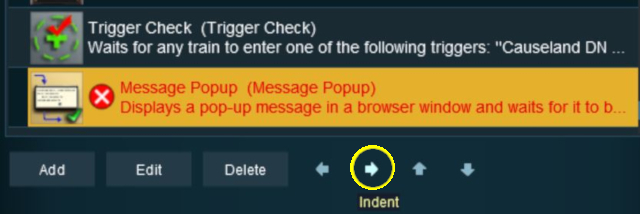 |
With the Message Popup Rule highlighted (shown left):-
This should indent the Message Popup rule one level in (shown below). |
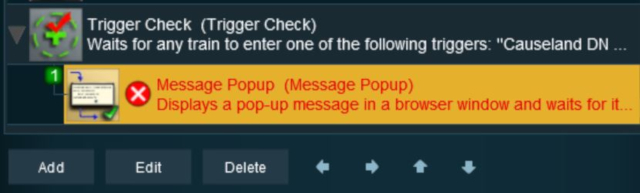
|
Configuring the Message
With the Message Popup Rule highlighted and indented:-
- Click the Edit button.
Again, click the Tick icon to exit the Message Popup Rule then exit the Session Editor.
Add a consist to your layout a short distance from the trigger (but further away than its radius), save the surveyor session, and then test in Driver Mode.
Another example of using the Trigger Check Rule can be found in the Message Popup Rule Applications link below.
Alternatives to the Trigger Check Rule
There are alternative rules that can be used in place of the Trigger Check Rule and triggers. A few possibilities are listed below:-
- Directional Trigger Check Rule - identical to the Trigger Check Rule but adds the ability to test the train direction. Requires the use of a special Directional Trigger. For an example of its use see the link Controlling Signals in Sessions below.
- Trackside Check Rule - very similar to the Trigger Check Rule but provides some different options.
- Navigation Points (see links below) are more complex but provide more advanced controls and options.
- Multiple Resource Check Rule - monitors and acts on changes in multiple industry or multiple wagon resource (commodity) levels.
- Resource Verify Rule - monitors and acts on changes in a single industry or wagon resource (commodity) level.
- Timecheck Rule - triggers an event at a set time.
Trainz Wiki
- How to Guides
- Session Rules List (Alphabetical) with Parameters
- Session Rules List (Categories) With Parameters
Route Creation Tutorials:
Session Creation Tutorials: