How to Use Navigation Point Rules (Applications)
m |
|||
| Line 104: | Line 104: | ||
***'''Line 6: Driver Schedule''' The AI train is given commands to move to the next destination via the Loop Line. | ***'''Line 6: Driver Schedule''' The AI train is given commands to move to the next destination via the Loop Line. | ||
| − | + | ==='''Related Trainz Wiki Links:'''=== | |
| − | + | *'''[[Controlling Junctions in Sessions|Controlling Junctions in Sessions]] | |
| − | + | *'''[[Message Popup Rule Applications|Message Popup Rule Applications]]''' | |
| − | + | *'''[[Message Popup Example|Message Popup Rule Examples]]''' | |
| − | + | *'''[[Using Variables in Sessions - Examples|Using Variables in Sessions - Examples]] | |
Revision as of 14:46, 12 May 2018
The screenshots shown below give examples of how navigation points can be used to control the operation of a session.
User Path Selection
1. The Scenario:
A user controlled train stops at a navigation point in front of a junction and the driver is offered a choice of paths to allow a passing movement by an AI controlled train. Each path requires a different set of navigation points to be shown and for the AI train to be given different commands.
2. Rules Used:
- Navigation Display Rule creates the navigation point sets.
- Navigation Set Hide/Show Rule to hide and display the navigation point sets.
- Wait on Navigation Point Rule to trigger the message event.
- Navigation Set Clear Rule to manually terminate a navigation point set.
- Message Popup Rule to open a message window on the screen.
- Set Junctions Rule to set and lock junctions.
- Set Signal Extended Rule to set signals.
- Wait Rule to introduce a short delay.
- Driver Schedule Rule to give commands to the AI controlled train.
3. Session Logic:
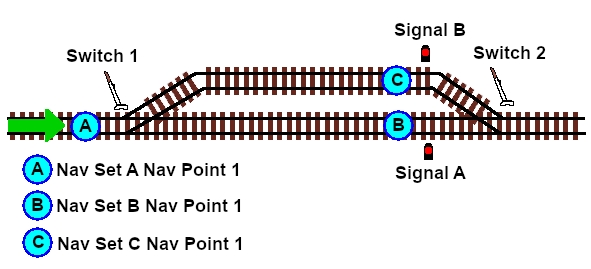 |
Three sets of navigation points are created, one for each location on the map diagram above.
- Set A: at the junction, Point A in the map diagram. The two signals are set to STOP, Switch 2 is locked in position and the user is presented with a choice of using the Main Line or the Loop Line
- Set B: at the end signal on the Main Line. Switch 2 is set to the Loop Line and the AI train is given its instructions to pass on the Loop.
- Set C: at the end signal on the Loop Line. Switch 2 is set to the Main Line and the AI train is given its instructions to pass on the Main.
4. Session Rules Screenshot:
- Creating the Navigation Point Sets
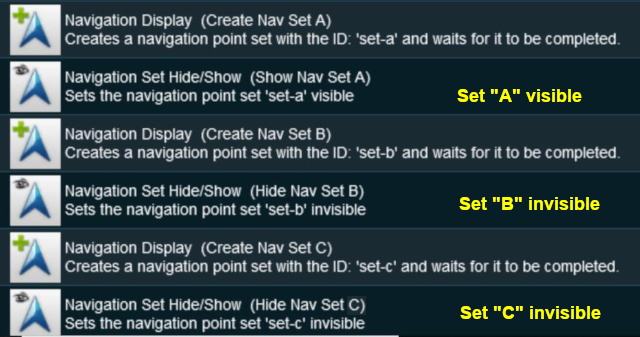 |
Each set is created separately and sets B and C are hidden.
Each navigation point is attached to a track trigger - Point 1 in Set A is attached to a trigger placed in front of Switch 1 in the map diagram.
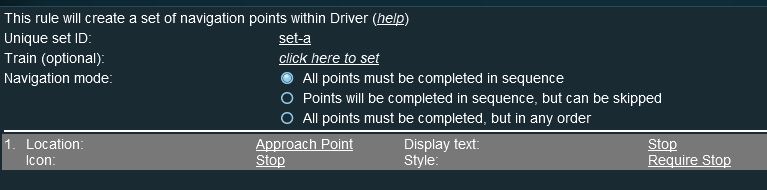 |
| Navigation Point Set A |
- At Navigation Set A Point 1 - the junction
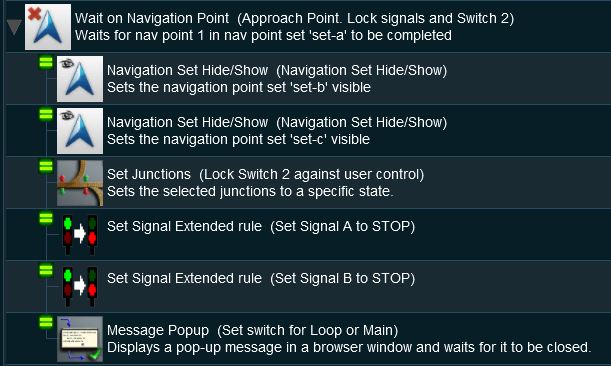 |
- Line 1: Wait on Navigation Point The event is triggered when the consist reaches (and stops at) Navigation Point 1 in Set A.
- Line 2: Navigation Set Hide/Show The Navigation Set B is made visible.
- Line 3: Navigation Set Hide/Show The Navigation Set C is made visible.
- Line 4: Set Junctions The junction Switch 2 is locked against user and AI control.
- Line 5: Set Signals Extended Signal A is set to STOP
- Line 6: Set Signals Extended Signal B is set to STOP
- Line 7: Message Popup A message browser window is shown giving instruction to the user to set Switch 1 to the Loop Line or the Main Line and then move the consist forward to the next signal.
Then EITHER ...
- At Navigation Set B Point 1 - the stop signal on the Main Line
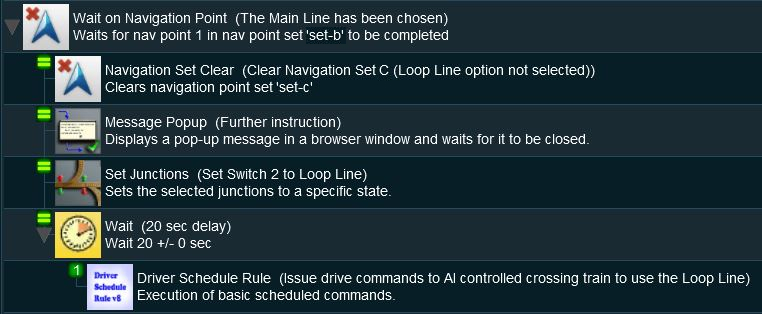 |
- Line 1: Wait on Navigation Point The event is triggered when the consist reaches (and stops at) Navigation Point 1 in Set B.
- Line 2: Navigation Set Clear The Navigation Set C is deleted and its visible Navigation Point disappears from the screen as the Loop Line path was not selected.
- Line 3: Message Popup A message browser window is shown giving instruction to the user to wait until the passing train has cleared Switch 1
- Line 4: Set Junctions The junction Switch 2 is set to the Loop Line but is still locked against user and AI control.
- Line 5: Wait A wait of 20 seconds then ...
- Line 6: Driver Schedule The AI train is given commands to move to the next destination via the Loop Line.
... OR ...
- At Navigation Set C Point 1 - the stop signal on the Loop Line
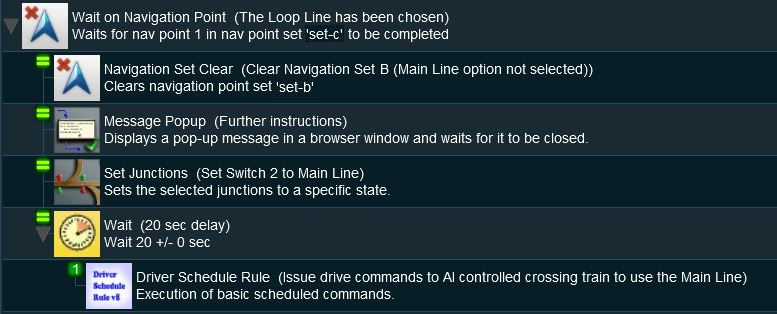 |
- Line 1: Wait on Navigation Point The event is triggered when the consist reaches (and stops at) Navigation Point 1 in Set C.
- Line 2: Navigation Set Clear The Navigation Set C is deleted and its visible Navigation Point disappears from the screen as the Main Line path was not selected.
- Line 3: Message Popup A message browser window is shown giving instruction to the user to wait until the passing train has cleared Switch 1
- Line 4: Set Junctions The junction Switch 2 is set to the Main Line but is still locked against user and AI control.
- Line 5: Wait A wait of 20 seconds then ...
- Line 6: Driver Schedule The AI train is given commands to move to the next destination via the Loop Line.