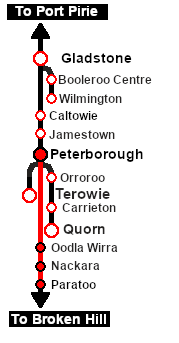SAR Scenario Paratoo Mixed Passenger Freight V1
(Created page with "<!-- V1.0 only --> <table width=1000> <!-- BEGIN Title table --> <tr valign="top"> <td width=50 align="left">[[image:ArrowLeftBtn.png|link=SAR Scenario Quorn-Peterborou...") |
m |
||
| Line 2: | Line 2: | ||
<table width=1000> <!-- BEGIN Title table --> | <table width=1000> <!-- BEGIN Title table --> | ||
<tr valign="top"> | <tr valign="top"> | ||
| − | <td width=50 align="left">[[image:ArrowLeftBtn.png|link=SAR Scenario Quorn-Peterborough Empty | + | <td width=50 align="left">[[image:ArrowLeftBtn.png|link=SAR Scenario Quorn-Peterborough Empty Fuel_V1|30px]]</td> |
<td width=900 align="center"><span style="font-size: 21px; font-weight: 700;"> <span style="background-color: black; color: white;"> 9 </span> <span style="background-color: black; color: white;"> Peterborough to Paratoo Mixed Passenger Freight </span></span></td> | <td width=900 align="center"><span style="font-size: 21px; font-weight: 700;"> <span style="background-color: black; color: white;"> 9 </span> <span style="background-color: black; color: white;"> Peterborough to Paratoo Mixed Passenger Freight </span></span></td> | ||
| − | <td width=50 align="right">[[image:ArrowRightBtn.png|link=SAR Scenario Paratoo-Gladstone/Terowie Express | + | <td width=50 align="right">[[image:ArrowRightBtn.png|link=SAR Scenario Paratoo-Gladstone/Terowie Express Freight_V1|30px]]</td> |
</tr> | </tr> | ||
<tr valign="top"> | <tr valign="top"> | ||
| − | <td align="center" colspan=3>A scenario in the '''[[SAR Peterborough Base Session]]'''</td> | + | <td align="center" colspan=3>A scenario in the '''[[SAR Peterborough Base Session_V1|SAR Peterborough Base Session]]'''</td> |
</tr> | </tr> | ||
</table> <!-- END Title table --> | </table> <!-- END Title table --> | ||
| Line 40: | Line 40: | ||
<tr valign="top"> | <tr valign="top"> | ||
<td><span style="font-size: 15px; font-weight: 700; color: white; background-color: black;"> Loco: </span></td> | <td><span style="font-size: 15px; font-weight: 700; color: white; background-color: black;"> Loco: </span></td> | ||
| − | <td>'''[[ | + | <td>'''[[SAR_Scenario_Rolling_Stock_V1#SAR_T_Class|SAR T 202]]''' on <span style="font-weight: 700;">Peterborough <span style="color: white; background-color: black;"> Car Siding </span></span></td> |
</tr> | </tr> | ||
<tr valign="top"> | <tr valign="top"> | ||
<td><span style="font-size: 15px; font-weight: 700; color: white; background-color: black;"> Consist: </span></td> | <td><span style="font-size: 15px; font-weight: 700; color: white; background-color: black;"> Consist: </span></td> | ||
| − | <td>Attached to '''[[ | + | <td>Attached to '''[[SAR_Scenario_Rolling_Stock_V1#SAR_T_Class|SAR T 202]]''' |
| − | *several '''[[ | + | *several '''[[SAR_Scenario_Rolling_Stock_V1#QR_QLX|QLX Box]]''' vans |
| − | *several '''[[ | + | *several '''[[SAR_Scenario_Rolling_Stock_V1#QR_MTW|MTW Flat]]''' wagons |
| − | *1 '''[[ | + | *1 '''[[SAR_Scenario_Rolling_Stock_V1#QR BL1|BL Coach]]''' |
| − | *1 '''[[ | + | *1 '''[[SAR_Scenario_Rolling_Stock_V1#Guard_Vans|Guard Van]]''' |
</td> | </td> | ||
</tr> | </tr> | ||
| Line 65: | Line 65: | ||
<tr> | <tr> | ||
<td> | <td> | ||
| − | [[Image:Location Index.png|link=SAR | + | [[Image:Location Index.png|link=SAR Index_V1|alt=Location Index|Location Index]] |
</td> | </td> | ||
<td>'''Each location in the layout has a detailed set of track diagrams that provide a variety of useful information'''<br> | <td>'''Each location in the layout has a detailed set of track diagrams that provide a variety of useful information'''<br> | ||
The <span style="font-weight: 700; color: white; background-color: black;"> Getting Started </span> guide below gives a summary of what is available.<br> | The <span style="font-weight: 700; color: white; background-color: black;"> Getting Started </span> guide below gives a summary of what is available.<br> | ||
| − | To display this information click any [[image:Line_Index_Label.png|link= | + | To display this information click any [[image:Line_Index_Label.png|link=SAR_Index_V1|Location Index]] graphic, or go to the bottom of the page for all the session links (all links will open in this window).</td> |
</tr> | </tr> | ||
</table> <!-- END Location Data table --> | </table> <!-- END Location Data table --> | ||
| Line 82: | Line 82: | ||
#*Open the '''Finder Tool''' (press <span style="font-weight: 700; font-size: 15px; color: white; background-color: black;"> Ctrl </span> <span style="font-weight: 700; font-size: 15px; color: white; background-color: black;"> F </span>) and type, in the '''Name''' field, the name of the loco, in this case '''SAR T 202''' (or just '''T 202''' should be enough). Click the '''tick''' icon, '''OR''' | #*Open the '''Finder Tool''' (press <span style="font-weight: 700; font-size: 15px; color: white; background-color: black;"> Ctrl </span> <span style="font-weight: 700; font-size: 15px; color: white; background-color: black;"> F </span>) and type, in the '''Name''' field, the name of the loco, in this case '''SAR T 202''' (or just '''T 202''' should be enough). Click the '''tick''' icon, '''OR''' | ||
#*Open the '''Driver List''' (bottom left of the screen) and then scroll through the list to find the '''loco name''' ('''SAR T 202''') then click the drivers '''Eye''' icon [[image:Driver_Eye.png|link=]] to take control of the loco | #*Open the '''Driver List''' (bottom left of the screen) and then scroll through the list to find the '''loco name''' ('''SAR T 202''') then click the drivers '''Eye''' icon [[image:Driver_Eye.png|link=]] to take control of the loco | ||
| − | # Take a few moments to get your bearings. Click [[image:Line_Index_Peterborough.png|link= | + | # Take a few moments to get your bearings. Click [[image:Line_Index_Peterborough.png|link=SAR_Peterborough_V1|Peterborough Data]] (this link will open in this window) to show the location details and track plans for '''Peterborough'''. In each location details page:- |
#*the [[image:Tab_HM_White.png|link=|75px]] tab gives an overall summary of each location with a "potted" history (where available). | #*the [[image:Tab_HM_White.png|link=|75px]] tab gives an overall summary of each location with a "potted" history (where available). | ||
#*the [[image:Tab_TM_Grey.png|link=|75px]] tab reveals the invisible [[image:Trackmark_Right.png|link=|alt=TM|8px]] '''Track Marks''' for '''Drive To''' commands. | #*the [[image:Tab_TM_Grey.png|link=|75px]] tab reveals the invisible [[image:Trackmark_Right.png|link=|alt=TM|8px]] '''Track Marks''' for '''Drive To''' commands. | ||
| Line 102: | Line 102: | ||
<table bgcolor="lightcyan" width=996> <!-- BEGIN Tutorial link table --> | <table bgcolor="lightcyan" width=996> <!-- BEGIN Tutorial link table --> | ||
<tr valign="center"> | <tr valign="center"> | ||
| − | <td width=70 align="right">[[image:SAR Tutorial.png|link=SAR Scenarios | + | <td width=70 align="right">[[image:SAR Tutorial.png|link=SAR Scenarios Tutorial_V1|alt=Tutorial]]</td> |
<td width=750>'''A tutorial on using these scenarios is provided in the link on the left. The link will open in this window'''</td> | <td width=750>'''A tutorial on using these scenarios is provided in the link on the left. The link will open in this window'''</td> | ||
</tr> | </tr> | ||
| Line 139: | Line 139: | ||
<tr valign="top"> | <tr valign="top"> | ||
<td> | <td> | ||
| − | A summary of the facilities and product loads at all locations along the line is provided in the link [[Image:SAR_PortPirie-BrokenHill_Line.png|link=SAR Port Pirie-Broken | + | A summary of the facilities and product loads at all locations along the line is provided in the link [[Image:SAR_PortPirie-BrokenHill_Line.png|link=SAR Port Pirie-Broken Hill_V1|alt=Port Pirie-Broken Hill Line|Show Port Pirie-Broken Hill Line]] |
*The approaches to all locations are protected by invisible signals to prevent the '''AI Half Speed Slowdown Problem''' when approaching a signal at stop. | *The approaches to all locations are protected by invisible signals to prevent the '''AI Half Speed Slowdown Problem''' when approaching a signal at stop. | ||
| − | *Trackmarks and industries have been provided for AI '''Drive To Trackmark''', '''Drive via Trackmark''' and '''Drive to <span style="background-color: yellow;"> Industry </span>''' commands. Click [[image:Line_Index_Label.png|link= | + | *Trackmarks and industries have been provided for AI '''Drive To Trackmark''', '''Drive via Trackmark''' and '''Drive to <span style="background-color: yellow;"> Industry </span>''' commands. Click [[image:Line_Index_Label.png|link=SAR_Index_V1|Location Index]] for details. |
*An industry active station (where you can use the '''Drive To''' industry command) is at '''Peterborough'''. Industry active stations will have a longer than expected wait time. | *An industry active station (where you can use the '''Drive To''' industry command) is at '''Peterborough'''. Industry active stations will have a longer than expected wait time. | ||
| − | *Manual (no AI) driving is possible. As a visual driving aid, a '''Caution''' warning sign has been placed at the location of the '''Main Approach Dn''' and '''Main Approach Up''' trackmarks. Click [[image:Line_Index_Label.png|link= | + | *Manual (no AI) driving is possible. As a visual driving aid, a '''Caution''' warning sign has been placed at the location of the '''Main Approach Dn''' and '''Main Approach Up''' trackmarks. Click [[image:Line_Index_Label.png|link=SAR_Index_V1|Location Index]] for details. |
*If driving manually in yards, you are responsible for correctly setting any '''catch points'''. | *If driving manually in yards, you are responsible for correctly setting any '''catch points'''. | ||
</td> | </td> | ||
| Line 155: | Line 155: | ||
<table width=180> <!-- BEGIN Strip Map Table --> | <table width=180> <!-- BEGIN Strip Map Table --> | ||
<tr valign="top"> | <tr valign="top"> | ||
| − | |||
<td align="center">[[image:SAR Scenario Peterborough-Paratoo Strip Map.png|link=|alt=Strip Map]]<br>[[image:SAR Scenario Route.png|link=|alt=Route Key]]</td> | <td align="center">[[image:SAR Scenario Peterborough-Paratoo Strip Map.png|link=|alt=Strip Map]]<br>[[image:SAR Scenario Route.png|link=|alt=Route Key]]</td> | ||
</tr> | </tr> | ||
| Line 168: | Line 167: | ||
</tr> | </tr> | ||
<tr valign="center"> | <tr valign="center"> | ||
| − | <td width=63 align="left">[[image:ArrowLeftBtn.png|link=SAR Scenario Quorn-Peterborough Empty | + | <td width=63 align="left">[[image:ArrowLeftBtn.png|link=SAR Scenario Quorn-Peterborough Empty Fuel_V1|30px]]</td> |
| − | <td width=125 align="center">[[image:Session Scenario Index.png|link=SAR Peterborough Base | + | <td width=125 align="center">[[image:Session Scenario Index.png|link=SAR Peterborough Base Session_V1|alt=Scenarios|Scenario Index]]<br>'''[[SAR Peterborough Base Session_V1|Session Scenarios]]'''</td> |
| − | <td width=125 align="center">[[Image:Location Index.png|link=SAR | + | <td width=125 align="center">[[Image:Location Index.png|link=SAR Index_V1|alt=Location Index|Location Index]]<br>'''[[SAR Index_V1|Location List]]'''</td> |
| − | <td width=125 align="center">[[image:SAR Tutorial.png|link=SAR Scenarios | + | <td width=125 align="center">[[image:SAR Tutorial.png|link=SAR Scenarios Tutorial_V1|alt=Tutorial]]<br>'''[[SAR Scenarios Tutorial_V1|Drive Tutorial]]'''</td> |
| − | <td width=125 align="center">[[image:Rolling Stock Index.png|link=SAR Scenario Rolling | + | <td width=125 align="center">[[image:Rolling Stock Index.png|link=SAR Scenario Rolling Stock_V1|alt=Rolling Stock]]<br>'''[[SAR Scenario Rolling Stock_V1|Rolling Stock]]'''</td> |
| − | <td width=125 align="center">[[image:Loco Index.png|link=SAR Peterborough Division Loco | + | <td width=125 align="center">[[image:Loco Index.png|link=SAR Peterborough Division Loco Roster_V1|alt=Loco Roster]]<br>'''[[SAR Peterborough Division Loco Roster_V1|Loco Roster]]'''</td> |
| − | <td width=125 align="center">[[image:Industry Index.png|link=SAR Scenario | + | <td width=125 align="center">[[image:Industry Index.png|link=SAR Scenario Industries_V1|alt=Industries]]<br>'''[[SAR Scenario Industries_V1|Active Industries]]'''</td> |
<td width=125 align="center">[[image:BackToTop.png|link=#top|alt=Top|Top]]</td> | <td width=125 align="center">[[image:BackToTop.png|link=#top|alt=Top|Top]]</td> | ||
| − | <td width=62 align="left">[[image:ArrowRightBtn.png|link=SAR Scenario Paratoo-Gladstone/Terowie Express | + | <td width=62 align="left">[[image:ArrowRightBtn.png|link=SAR Scenario Paratoo-Gladstone/Terowie Express Freight_V1|30px]]</td> |
</tr> | </tr> | ||
</table> <!-- END End Links Table --> | </table> <!-- END End Links Table --> | ||
Revision as of 07:18, 11 May 2024
| 9 Peterborough to Paratoo Mixed Passenger Freight | ||
| A scenario in the SAR Peterborough Base Session | ||
| Mixed passenger and freight run from Peterborough to Paratoo. |
The Historical Bit
The region between Peterborough and Broken Hill is very sparsely populated - cattle, mining and maintaining the railway were the major activities. Most, or in some cases all, of the houses at the settlements along the line were built for railway track workers and their families.
There was an express passenger service that ran from Port Pirie to Broken Hill but between Peterborough and Broken Hill it only stopped to load water and coal, and to change the loco and crew. Local stopping passenger services were usually provided by a passenger car attached to a freight service. This scenario replicates that service between Peterborough and Paratoo.
 |
|
|||||||||||
Tutorial:
|
|
|
| Links: All links will open in this window | ||||||||
 Session Scenarios |
 Location List |
 Drive Tutorial |
 Rolling Stock |
 Loco Roster |
 Active Industries |
|||
This page was created by Trainz user pware in February 2021 and was last updated as shown below.