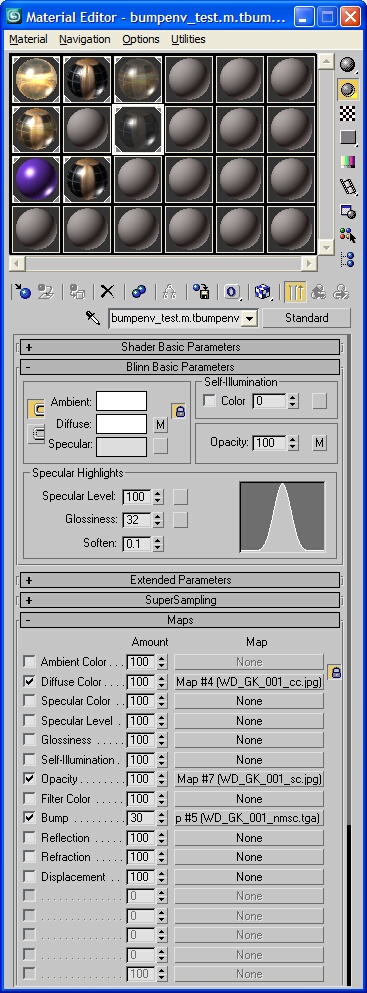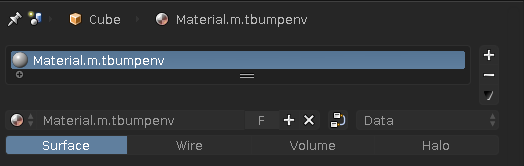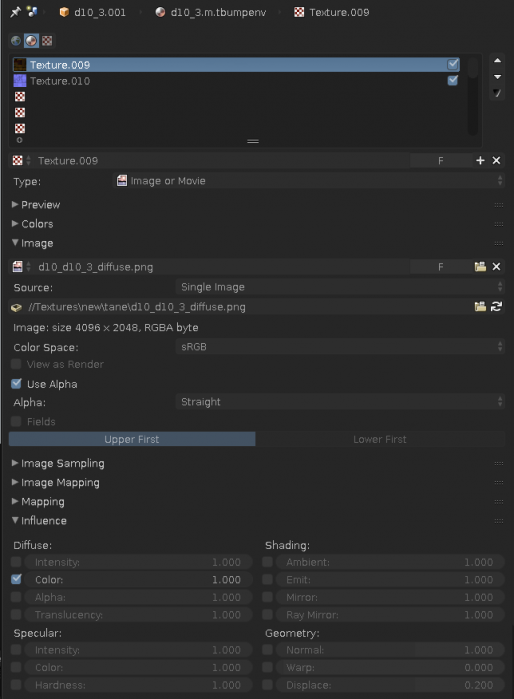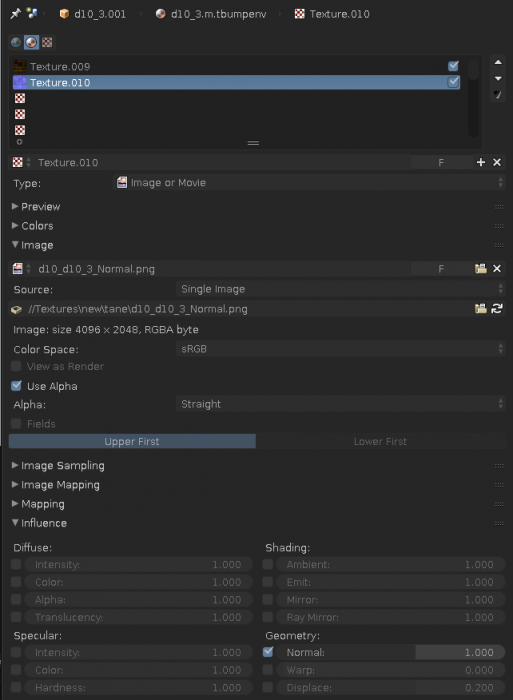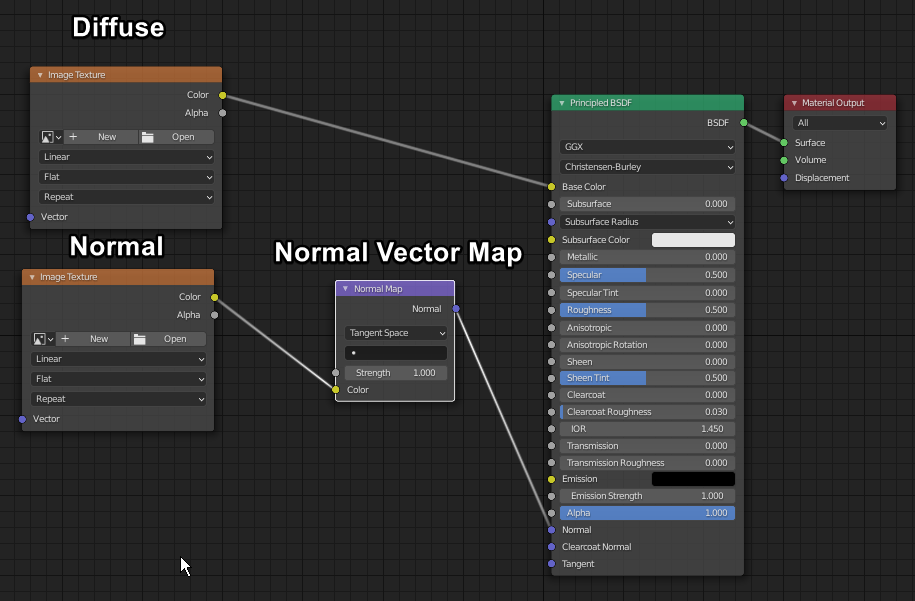M.tbumpenv
This is a legacy material, and should only be used where compatibility with older versions of Trainz is required.
Contents |
Description
Bump mapped environment reflective material.
Blends a environment reflection map onto a bump map. The reflection is controlled in the alpha channel of the diffuse map. White in the alpha channel is full sun/sky reflection and black is no reflection.
The environment cube map is generated by the game and is not specified in the material configuration.
Used too heavily it will drastically change the original surface color. Used gently it has subtle advantages over m.reflect.
Reducing the specular level (changing the specular color to gray) will reduce the strength of reflection.
When used in TRS19 , the alpha channel of the diffuse texture will represent the metallic and the normal map alpha will determine the roughness.
Preview
Max Settings
Max Settings in detail
- Ambient - Ambient color R,G,B
- Diffuse - Diffuse color R,G,B
- Specular - Specular color R,G,B
- Opacity - Level of transparency, 0 = transparent, 100 = opaque.
- Glossiness - Should be set to 32 to match game.
- Diffuse map - RGB = diffuse color, A = environment reflection strength/mask
- Opacity map - Legacy support for Diffuse texture Alpha channel - As per above, the alpha channel of the Diffuse texture provides the environment reflection strength/mask
- Normal map - RGB = bump normal A, = specular strength
Blender Material Configuration (2.7x)
You must use the Blender Render option in Blender as the Cycles Render in V2.79 doesn't export the texture names associated with the material. You will need a diffuse, and normal texture. The material must have the suffix .m.tbumpenv , with any name you like. Here is an example with the material name called "Material."
Blender Material Configuration (2.8+)
In order to export with Blender 2.8+, you will need Rileyzzz's IM Exporter: https://github.com/rileyzzz/BlenderIMExporter
The Eevee or Cycles renderer will work fine for exporting. The resulting material may look strange in Blender; this is normal. The material must have the suffix .m.tbumpenv , with any name you like.
Use the following node setup to export:
Additionally, the Alpha, Roughness, Specular, and Emission sliders can be altered to change the appearance of your model.
 Alpha - Reflects the Visibility (opacity) of the material
Alpha - Reflects the Visibility (opacity) of the material
 Roughness - Reflects the shininess of the material
Roughness - Reflects the shininess of the material
 Specular - Reflects the specular value of the material
Specular - Reflects the specular value of the material
 Emission - The Emission strength value can be left at 1.0. If you want your material to glow, change the emission colour to any colour you'd like.
Emission - The Emission strength value can be left at 1.0. If you want your material to glow, change the emission colour to any colour you'd like.
Substance Painter Preset
If you want to use Substance Painter for legacy materials, tbumpenv is your best option. It also lets content look almost up to par in TRS19. Here is a Dropbox link with a preset for you: [1].
- Note: You may have to adjust the alpha channels more to your liking. By default Trainz is quite sensitive for the environment intensity, so you'll need to adjust the diffuse alpha accordingly.
Related Links
Material Types - Material types supported by Trainz.
Max Exporters - 3D Studio Max exporters.
Exporting with 3D Studio Max - Material setup and exporting with 3DS Max.
.texture.txt Files - What goes into a .texture.txt file