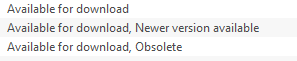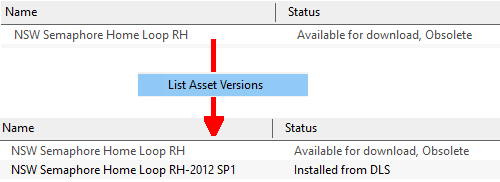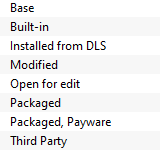Understand Content Manager Status Labels
The information in this Wiki Page applies to TRS19 and Trainz Plus. This page is intended to provide information for understanding the different asset Status classifications used by Content Manager.
Contents |
Content Manager Status
The Status column in the Content Manager display gives information about each listed assets location, availability, and its "currency" (current, obsolete, not active, disabled or a newer version available).
Notes:
|
Generally, the Status of an asset will fall into one (or more) of several classifications.
The two main classifications are Available for Download and Installed.
Available for Download
Set the Content Manager search filter to Download Station. These assets are all available on the DLS but some may already be installed on your system. The Status classifications that you may see would be:-
|
| Available for Download | This IS the latest version available on the DLS and it is not already installed on your system. If you are looking to install a new asset or update an existing one, then this is the one you would normally select |
| Available for Download, Newer version available | This is NOT the latest version available on the DLS and it is not already installed on your system. There is another newer version available on the DLS |
| Available for Download, Obsolete | This is NOT the latest version available on the DLS and it is not already installed on your system. There is a later version than this that is installed on your system but it may not be the latest version available |
You can download and install an earlier asset version by using a right mouse click on the asset name and selecting the command Download this version.
You can also check to see what is the latest version of an asset that is listed as Newer version available or Obsolete. Simply right mouse click on the asset and select the command List Asset Versions as shown below.
|
In this case the latest version of the selected asset is already installed on your system (Installed from DLS) and does not have exactly the same name as the original. If the newest version is not installed on your system then it will simply show Available for Download.
Installed
Set the Content Manager search filter to Installed. The Status classifications that you may see would be:-
|
| Modified | The asset is one you have created yourself or have modified from another asset |
| Built-in | The asset was installed when Trainz was installed on your system. Built-in assets cannot be deleted |
| Packaged | The asset is on the DLS and is also included in a DLC package that you have installed |
| Installed from DLS | The asset was installed from the DLS |
| Base | The asset was installed when Trainz was installed on your system. Like Built-in assets, Base assets cannot be deleted |
In addition, you may occasionally see the following classification on installed assets:-
|
|
This will appear on assets that:-
- you have uploaded to the DLS but they have not yet been approved for distribution. Usually it takes 24 hours (sometimes more) before approval is given. After approval the Third Party label will be changed to Installed from DLS
- have been removed from the DLS for some reason after it was downloaded and installed on your system. Reasons for removal can include copyright violation and undergoing repair. You can continue to use the asset but it cannot be installed by other users while it is classified as Third Party
Multiple Classifications
Assets can be shown with several additional classifications - Obsolete and Newer version available are two examples covered in the previous sections.
|
| Payware | The asset is part of a payware package (usually from the DLC). DLC Payware can be modified for your personal use but cannot be uploaded to the DLS |
| Payware (not active) | The asset is part of a payware package that is no longer active on your system. You may have uninstalled the package |
| Obsolete | The asset has been updated by a newer version which is installed on your system. Packaged, Built-in and Payware assets can be made obsolete by updates |
| Newer Version Available | The asset has been updated by a newer version which is not installed on your system. Packaged, Built-in and Payware assets can be made obsolete by updates that are Available for Download from the DLS |
In addition, you may occasionally see the following classification on installed assets:-
|
|
This will appear on assets that you have manually Disabled so that they will no longer appear in Routes or Sessions. This is a useful device for deleting troublesome assets from a Route or Session without actually deleting the assets themselves. For an example of this see Deleting Stubborn Scenery Assets
Trainz Wiki
 |
More Tutorials and Guides to Using Trainz |
This page was created by Trainz user pware in January 2022 and was last updated as shown below.