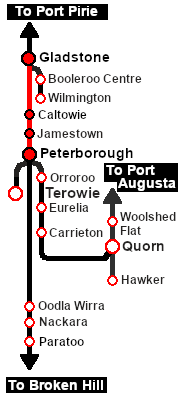From TrainzOnline
(Difference between revisions)
|
|
| Line 38: |
Line 38: |
| | <td><span style="font-size: 15px; font-weight: 700; color: white; background-color: black;"> Loco: </span></td> | | <td><span style="font-size: 15px; font-weight: 700; color: white; background-color: black;"> Loco: </span></td> |
| | <td>'''[[SAR_Scenario_Rolling_Stock_V2#SAR_T_Class|SAR T 258]] on Gladstone <span style="color: black; background-color: yellow;"> Goods Loop </span>'''<br> | | <td>'''[[SAR_Scenario_Rolling_Stock_V2#SAR_T_Class|SAR T 258]] on Gladstone <span style="color: black; background-color: yellow;"> Goods Loop </span>'''<br> |
| − | See [[image:Loco_Roster_Label.png|link=SAR Peterborough Division Loco Roster]] for a full list of locos.</td> | + | See [[image:Loco_Roster_Label.png|link=SAR Peterborough Division Loco Roster V2]] for a full list of locos.</td> |
| | </tr> | | </tr> |
| | <tr valign="top"> | | <tr valign="top"> |
| Line 102: |
Line 102: |
| | <table bgcolor="lightcyan" width=996> <!-- BEGIN Tutorial link table --> | | <table bgcolor="lightcyan" width=996> <!-- BEGIN Tutorial link table --> |
| | <tr valign="center"> | | <tr valign="center"> |
| − | <td width=70 align="right">[[image:SAR Tutorial.png|link=SAR Scenarios Tutorial|alt=Tutorial]]</td> | + | <td width=70 align="right">[[image:SAR Tutorial.png|link=SAR Scenarios Tutorial V2|alt=Tutorial]]</td> |
| | <td width=750>'''A tutorial on using these scenarios is provided in the link on the left. The link will open in this window'''</td> | | <td width=750>'''A tutorial on using these scenarios is provided in the link on the left. The link will open in this window'''</td> |
| | </tr> | | </tr> |
Latest revision as of 22:23, 23 April 2024
 |
1 Gladstone to Peterborough Depot Fuel Run |
 |
A scenario in the SAR Peterborough Base Session v2.0
This scenario has been updated in Base Session v2.0. For the original v1.0 scenario, click here |
| Loco coal stages and fuel-oil points need to be refilled regularly. This service delivers coal to the loco coal stages at Jamestown and Peterborough, and bunker c oil (for the SAR 400 class Garrett locos) to the loco (main) depot at Peterborough. |
 |
 |
| Era: |
1920s to 1969 |
| Duration: |
2 hours |
| Loco: |
SAR T 258 on Gladstone Goods Loop
See  for a full list of locos. for a full list of locos. |
| Consist: |
Attached to SAR T 258
|
| The wagons have been placed in the order of their destinations with Peterborough at the front (loco) end and Jamestown at the rear (guard van) end. Each wagon has its destination as part of its name e.g. Tank Peterborough indicating its destination is Peterborough. |
|
|
 |
Each location in the layout has a detailed set of track diagrams that provide a variety of useful information
The Getting Started guide below gives a summary of what is available.
To display this information click any  graphic, or go to the bottom of the page for all the session links (all links will open in this window). graphic, or go to the bottom of the page for all the session links (all links will open in this window). |
Getting Started:
- If you have already closed the opening message window then the first step is to pause the session by pressing the P key.
- If you decide to set the session clock to a different starting time (for example: to match the train timetable shown below) then follow the instructions shown in the Orders section
- Next locate your loco. Either:-
- Open the Finder Tool (press Ctrl F ) and type, in the Name field, the name of the loco, in this case SAR T 258 (or just T 258 should be enough). Click the tick icon, OR
- Open the Driver List (bottom left of the screen) and then scroll through the list to find either:-
- the loco name (SAR T 258) OR
- the driver icon (named Driver 258) - this is a non-animated icon
- then click the drivers Eye icon
 to take control of the loco to take control of the loco
- Take a few moments to get your bearings. Click
 (this link will open in this window) to show the location details and track plans for Gladstone. In each location details page:- (this link will open in this window) to show the location details and track plans for Gladstone. In each location details page:-
- the
 tab gives an overall summary of each location with a "potted" history (where available). tab gives an overall summary of each location with a "potted" history (where available).
- the
 tab reveals the invisible tab reveals the invisible  Track Marks for Drive To commands. Track Marks for Drive To commands.
- the
 tab lists all active industries and their commodities. tab lists all active industries and their commodities.
- the
 tab describes the names, locations and settings of all junction switches as well as some switch sets you may want to use. tab describes the names, locations and settings of all junction switches as well as some switch sets you may want to use.
- Each location details page has direct links to the adjacent locations so you can explore along the route.
- When you are ready to start, reload the Peterborough Base Session page (click the Scenarios button on your current location page) and select this Scenario again or just use the Back button on your browser - whichever is quicker.
- Switch back to Trainz Driver Mode
- Close the opening message window and, if Pause is shown on the screen, press the P key to start the session.
|
|
Tutorial:
 |
A tutorial on using these scenarios is provided in the link on the left. The link will open in this window |
|
Orders:
- Proceed to Jamestown and unload the Jamestown CCC (coal) wagons at the Loco Coal & Water Stage. Water the loco if required. Store the empty coal wagons on one of the Loco Depot Siding roads.
- Proceed to Peterborough and unload one of the Peterborough CCC (coal) wagons at the Sub Depot Loco Coal Stage and the remaining CCC wagons at the Main Depot Loco Coal & Water Stage. Store the empty coal wagons on one of the Loco Depot Siding roads.
- Unload the Tank wagons at the Main Depot Loco Fuel & Water Point. Store the empty Tank wagons on one of the Loco Depot Siding roads.
- Coal and water the loco and stable in the Loco Depot Shed yard.
|
 |
| Gladstone-Peterborough Depot Fuel Timetable |
| |
Days
Train № |
|
|
(Sa)
222 |
|
|
M W F
223 |
|
|
(when required) |
|
| Gladstone Yard |
CEFJØWX |
dep |
09:00 |
13:15 |
|
| Caltowie |
FX |
|
09:20 |
13:24 |
|
| Jamestown |
CFØWX |
arr |
09:32 |
13:45 |
|
| Depot |
|
wU |
wU |
Unload designated coal wagons |
| Depot Siding |
|
D |
D |
Detach the designated coal wagons |
|
|
| Jamestown |
dep |
09:50 |
14:05 |
|
| Belalie North |
FX |
arr |
10:02 |
14:201 |
|
| dep |
|
14:30 |
|
| Yongala |
FX |
|
10:14 |
14:42 |
|
| Peterborough Yard |
CEFJØWX |
arr |
10:30 |
14:54 |
|
|
|
| Sub Depot Coal |
|
U |
U |
Unload 1 coal wagon at coal loader |
| Main Depot Fuel/Coal |
|
U |
U |
Unload coal wagons at coal loader, oil tankers at fuel depot |
| Main Depot Sidings |
|
D |
D |
detach and stable wagons in depot sidings |
| Main Loco Depot |
|
cwS |
cwS |
Service and stable loco |
|
|
|
| bold time = arrive/depart time |
plain time = timing point |
| Service Symbols: |
| L Load |
U Unload |
A Attach wagons |
D Detach wagons |
| S Stable loco/wagons |
a on request stop |
c coal (if required) |
w water (if required) |
| 1 Cross train 301 |
|
| Location Symbols: |
| Δ = Turning Triangle |
C = Loco Coal Loader |
E = Engine Depot |
F = Fixed Signals |
| J = Junction |
Ø = Loco Turntable |
W = Loco Water Tank |
X = Crossing Loop |
|
|
|
This page was created by Trainz user pware in February 2021 and was last updated as shown below.