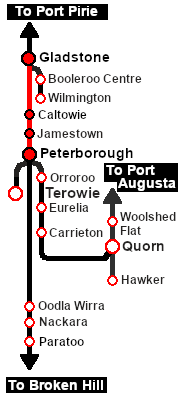SAR Scenario Depot Fuel Run V2
From TrainzOnline
(Difference between revisions)
m |
m |
||
| (2 intermediate revisions by one user not shown) | |||
| Line 3: | Line 3: | ||
<table width=1000> <!-- BEGIN Title table --> | <table width=1000> <!-- BEGIN Title table --> | ||
<tr valign="top"> | <tr valign="top"> | ||
| − | <td width=50 align="left">[[image:ArrowLeftBtn.png|link=SAR Scenario Hawker | + | <td width=50 align="left">[[image:ArrowLeftBtn.png|link=SAR Scenario Hawker Freight_V2|30px]]</td> |
<td width=900 align="center"><span style="font-size: 21px; font-weight: 700;"> <span style="background-color: black; color: white;"> 1 </span> <span style="background-color: black; color: white;"> Gladstone to Peterborough Depot Fuel Run </span></span></td> | <td width=900 align="center"><span style="font-size: 21px; font-weight: 700;"> <span style="background-color: black; color: white;"> 1 </span> <span style="background-color: black; color: white;"> Gladstone to Peterborough Depot Fuel Run </span></span></td> | ||
| − | <td width=50 align="right">[[image:ArrowRightBtn.png|link=SAR Scenario East-West | + | <td width=50 align="right">[[image:ArrowRightBtn.png|link=SAR Scenario East-West Express_V2|30px]]</td> |
</tr> | </tr> | ||
<tr valign="top"> | <tr valign="top"> | ||
| − | <td align="center" colspan=3>A scenario in the '''[[SAR Peterborough Base | + | <td align="center" colspan=3>A scenario in the '''[[SAR Peterborough Base Session_V2|SAR Peterborough Base Session v2.0]]'''<br> |
| − | <span style="font-weight: 700 | + | <span style="font-weight: 700;">This scenario has been updated in V2.0. For the original <span style="color: blue;">V1.0</span> scenario, click <span style="background-color: yellow;">[[SAR Scenario Depot Fuel Run_V1|here]]</span></span></td> |
</tr> | </tr> | ||
</table> <!-- END Title table --> | </table> <!-- END Title table --> | ||
| + | |||
<table width=1000> <!-- BEGIN Summary table --> | <table width=1000> <!-- BEGIN Summary table --> | ||
<tr valign="top"> | <tr valign="top"> | ||
| Line 38: | Line 39: | ||
<td><span style="font-size: 15px; font-weight: 700; color: white; background-color: black;"> Loco: </span></td> | <td><span style="font-size: 15px; font-weight: 700; color: white; background-color: black;"> Loco: </span></td> | ||
<td>'''[[SAR_Scenario_Rolling_Stock_V2#SAR_T_Class|SAR T 258]] on Gladstone <span style="color: black; background-color: yellow;"> Goods Loop </span>'''<br> | <td>'''[[SAR_Scenario_Rolling_Stock_V2#SAR_T_Class|SAR T 258]] on Gladstone <span style="color: black; background-color: yellow;"> Goods Loop </span>'''<br> | ||
| − | See [[image:Loco_Roster_Label.png|link=SAR Peterborough Division Loco | + | See [[image:Loco_Roster_Label.png|link=SAR Peterborough Division Loco Roster_V2]] for a full list of locos.</td> |
</tr> | </tr> | ||
<tr valign="top"> | <tr valign="top"> | ||
| Line 57: | Line 58: | ||
</tr> | </tr> | ||
</table> <!-- END Scenario image and loco/consist table --> | </table> <!-- END Scenario image and loco/consist table --> | ||
| + | |||
<table bgcolor="lightcyan" width=1000> <!-- BEGIN Location Data table --> | <table bgcolor="lightcyan" width=1000> <!-- BEGIN Location Data table --> | ||
<tr> | <tr> | ||
| Line 81: | Line 83: | ||
#:*the '''driver''' icon (named '''Driver 258''') - this is a non-animated icon | #:*the '''driver''' icon (named '''Driver 258''') - this is a non-animated icon | ||
#::then click the drivers '''Eye''' icon [[image:Driver_Eye.png|link=]] to take control of the loco | #::then click the drivers '''Eye''' icon [[image:Driver_Eye.png|link=]] to take control of the loco | ||
| − | # Take a few moments to get your bearings. Click [[image:Line_Index_Gladstone.png|link= | + | # Take a few moments to get your bearings. Click [[image:Line_Index_Gladstone.png|link=SAR_Gladstone_V2|Gladstone Data]] (this link will open in this window) to show the location details and track plans for '''Gladstone'''. In each location details page:- |
#*the [[image:Tab_HM_White.png|link=|75px]] tab gives an overall summary of each location with a "potted" history (where available). | #*the [[image:Tab_HM_White.png|link=|75px]] tab gives an overall summary of each location with a "potted" history (where available). | ||
#*the [[image:Tab_TM_Grey.png|link=|75px]] tab reveals the invisible [[image:Trackmark_Right.png|link=|alt=TM|8px]] '''Track Marks''' for '''Drive To''' commands. | #*the [[image:Tab_TM_Grey.png|link=|75px]] tab reveals the invisible [[image:Trackmark_Right.png|link=|alt=TM|8px]] '''Track Marks''' for '''Drive To''' commands. | ||
| Line 102: | Line 104: | ||
<table bgcolor="lightcyan" width=996> <!-- BEGIN Tutorial link table --> | <table bgcolor="lightcyan" width=996> <!-- BEGIN Tutorial link table --> | ||
<tr valign="center"> | <tr valign="center"> | ||
| − | <td width=70 align="right">[[image:SAR Tutorial.png|link=SAR Scenarios | + | <td width=70 align="right">[[image:SAR Tutorial.png|link=SAR Scenarios Tutorial_V2|alt=Tutorial]]</td> |
<td width=750>'''A tutorial on using these scenarios is provided in the link on the left. The link will open in this window'''</td> | <td width=750>'''A tutorial on using these scenarios is provided in the link on the left. The link will open in this window'''</td> | ||
</tr> | </tr> | ||
| Line 308: | Line 310: | ||
</tr> | </tr> | ||
<tr valign="top"> | <tr valign="top"> | ||
| − | <td>'''<sup>1</sup>''' Cross '''train [[SAR Scenario Gladstone-Terowie | + | <td>'''<sup>1</sup>''' Cross '''train [[SAR Scenario Gladstone-Terowie Passenger_V2|301]]'''</td> |
<td colspan=3> </td> | <td colspan=3> </td> | ||
</tr> | </tr> | ||
| Line 340: | Line 342: | ||
</tr> | </tr> | ||
</table> <!-- END Yard, Orders, Strip Map tables --> | </table> <!-- END Yard, Orders, Strip Map tables --> | ||
| + | |||
<table cellpadding="2" bgcolor="black" width=1000> <!-- BEGIN Black border for Driving Notes table --> | <table cellpadding="2" bgcolor="black" width=1000> <!-- BEGIN Black border for Driving Notes table --> | ||
<tr valign="top"> | <tr valign="top"> | ||
| Line 346: | Line 349: | ||
<tr valign="top"> | <tr valign="top"> | ||
<td> | <td> | ||
| − | A summary of the facilities and product loads at all locations along the line is provided in the link [[Image:SAR_PortPirie-BrokenHill_Line.png|link=SAR Port Pirie-Broken | + | A summary of the facilities and product loads at all locations along the line is provided in the link [[Image:SAR_PortPirie-BrokenHill_Line.png|link=SAR Port Pirie-Broken Hill_V2|alt=Port Pirie-Broken Hill Line|Show Port Pirie-Broken Hill Line]] |
*The approaches to all locations are protected by invisible signals to prevent the '''AI Half Speed Slowdown Problem''' when approaching a signal at stop. | *The approaches to all locations are protected by invisible signals to prevent the '''AI Half Speed Slowdown Problem''' when approaching a signal at stop. | ||
*Trackmarks and industries have been provided for AI '''Drive To Trackmark''', '''Drive via Trackmark''' and <span style="font-weight: 700;">Drive to <span style="background-color: yellow; color: black;"> Industry </span></span> commands. Click [[image:Line_Index_Label.png|link=SAR_Index_V2|Location Index]] for details. | *Trackmarks and industries have been provided for AI '''Drive To Trackmark''', '''Drive via Trackmark''' and <span style="font-weight: 700;">Drive to <span style="background-color: yellow; color: black;"> Industry </span></span> commands. Click [[image:Line_Index_Label.png|link=SAR_Index_V2|Location Index]] for details. | ||
| Line 363: | Line 366: | ||
</tr> | </tr> | ||
<tr valign="center"> | <tr valign="center"> | ||
| − | <td width=50 align="left">[[image:ArrowLeftBtn.png|link=SAR Scenario Hawker | + | <td width=50 align="left">[[image:ArrowLeftBtn.png|link=SAR Scenario Hawker Freight_V2|30px]]</td> |
| − | <td width=125 align="center">[[image:Session Scenario Index.png|link=SAR Peterborough Base | + | <td width=125 align="center">[[image:Session Scenario Index.png|link=SAR Peterborough Base Session_V2|alt=Scenarios|Scenario Index]]<br>'''[[SAR Peterborough Base Session_V2|Scenario Index]]'''</td> |
| − | <td width=125 align="center">[[Image:Location Index.png|link=SAR Index_V2|alt=Location Index|Location Index]]<br>'''[[SAR Index_V2|Location | + | <td width=125 align="center">[[Image:Location Index.png|link=SAR Index_V2|alt=Location Index|Location Index]]<br>'''[[SAR Index_V2|Location Index]]'''</td> |
| − | <td width=125 align="center">[[image:SAR Tutorial.png|link=SAR Scenarios | + | <td width=125 align="center">[[image:SAR Tutorial.png|link=SAR Scenarios Tutorial_V2|alt=Tutorial|Drive Tutorial]]<br>'''[[SAR Scenarios Tutorial_V2|Drive Tutorial]]'''</td> |
| − | <td width=125 align="center">[[image:Rolling Stock Index.png|link=SAR Scenario Rolling | + | <td width=125 align="center">[[image:Rolling Stock Index.png|link=SAR Scenario Rolling Stock_V2|alt=Rolling Stock|Rolling Stock List]]<br>'''[[SAR Scenario Rolling Stock_V2|Rolling Stock List]]'''</td> |
| − | <td width=125 align="center">[[image:Loco Index.png|link=SAR Peterborough Division Loco | + | <td width=125 align="center">[[image:Loco Index.png|link=SAR Peterborough Division Loco Roster_V2|alt=Loco Roster|Loco Roster]]<br>'''[[SAR Peterborough Division Loco Roster_V2|Loco Roster]]'''</td> |
| − | <td width=125 align="center">[[image:Industry Index.png|link=SAR Scenario | + | <td width=125 align="center">[[image:Industry Index.png|link=SAR Scenario Industries_V2|alt=Industries|Active Industries]]<br>'''[[SAR Scenario Industries_V2|Active Industries]]'''</td> |
<td width=125 align="center">[[image:BackToTop.png|link=#top|alt=Top|Top]]</td> | <td width=125 align="center">[[image:BackToTop.png|link=#top|alt=Top|Top]]</td> | ||
| − | <td width=62 align="left">[[image:ArrowRightBtn.png|link=SAR Scenario East-West | + | <td width=62 align="left">[[image:ArrowRightBtn.png|link=SAR Scenario East-West Express_V2|30px]]</td> |
</tr> | </tr> | ||
</table> | </table> | ||
Latest revision as of 11:16, 11 May 2024
| 1 Gladstone to Peterborough Depot Fuel Run | ||
| A scenario in the SAR Peterborough Base Session v2.0 This scenario has been updated in V2.0. For the original V1.0 scenario, click here |
||
 |
|
|||||||||||
Tutorial:
|
|
|
|||||||||||||||||||||||||||||||||||||||||||||||||||||||||||||||||||||||||||||||||||||||||||||||||||||||||||||||||||||||||||||||||||||||||||||||||||||||||||||||||||||||||||||||||||
Driving Notes:
|
| Links: All links will open in this window | ||||||||
 Scenario Index |
 Location Index |
 Drive Tutorial |
 Rolling Stock List |
 Loco Roster |
 Active Industries |
|||
This page was created by Trainz user pware in February 2021 and was last updated as shown below.