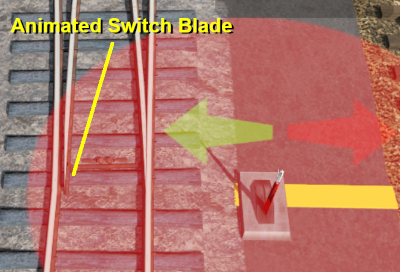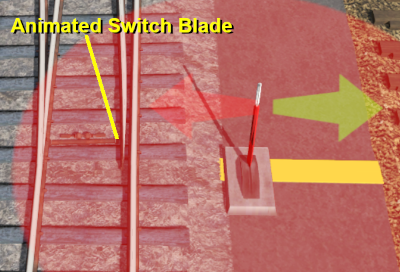How to Use Procedural Track
The information in this Wiki Page applies to TANE, TRS19 and Trainz Plus. This guide covers the use of procedural track in Trainz Surveyor, not how to create procedural track assets.
Contents |
What is Procedural Track?
| Procedural tracks provide animated switch points plus check rails and frogs at track junctions |
Procedural track works just like the standard or non-procedural track that was the only type available before T:ANE. However, it provides additional cosmetic features (animated blades, frogs and check rails) to junctions. These features are built into the track asset and do not have to be manually added when laying track.
| Procedural Track
|
Non Procedural Track |
| Notes: The switch blade animation will show in both Driver and Surveyor but in TRS19 Platinum Edition and Trainz Plus the Pause option in Surveyor must be checked OFF (no tick). 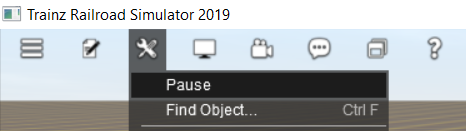 |
Procedural Track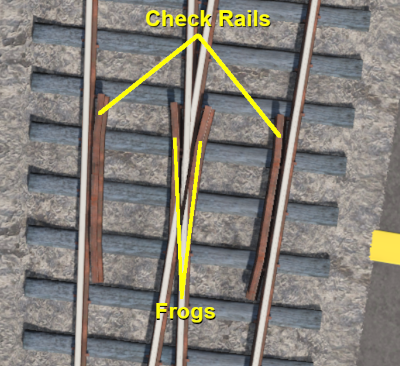 |
Non Procedural Track |
Laying Procedural Track
| The "fall-back" position for procedural track is to act and look like ordinary (non-procedural) track |
Procedural tracks are laid down in Surveyor just like any other track. Track junctions are formed in the same way as they are when using non-procedural tracks. The difference is that the additional features (animated switch blades, frogs and check rails) are automatically added when a track junction is correctly formed using procedural tracks.
Faulty (incorrectly formed) procedural track junctions will work perfectly well as non-procedural junctions - they can be switched left and right, and trains will pass over them correctly. But the special features that they have will not appear.
| A red track spline circle indicates that the procedural track junction is faulty |
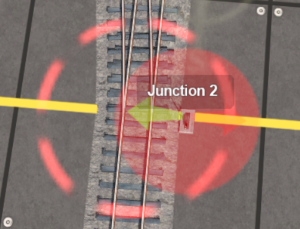 |
Faulty procedural track junctions are indicted in Surveyor by:-
|
Procedural Track Errors
Some of the most common causes of red track splines are listed below. But remember, that the presence of a red track spline does not stop the track junction from working correctly as a non procedural track junction.
| Incompatible Tracks | |||
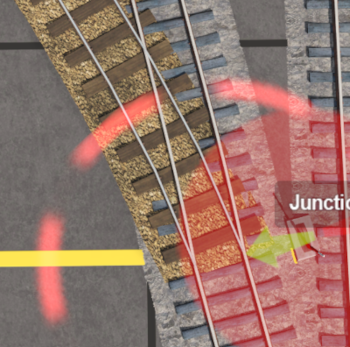 |
Fault:
One of the tracks used to form the junction is not a procedural track Solution:
|
||
| Curve Too Tight | |||
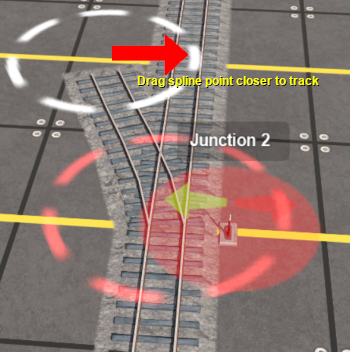 |
Fault:
One of the diverging tracks has a curve radius that is too tight Solution:
|
||
| Track Splines Not Level | |||
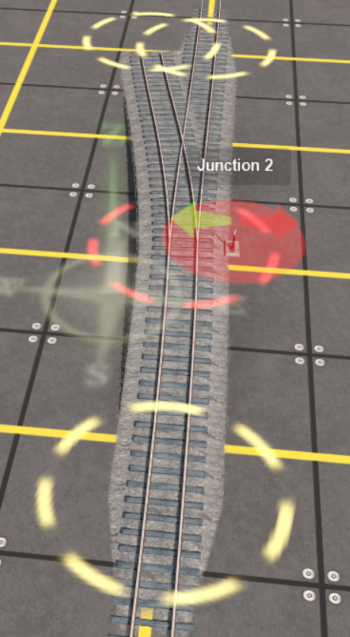 |
Fault:
The spline points that define the junction are not at the same height Solution:
|
||
| Junctions Too Close | |||
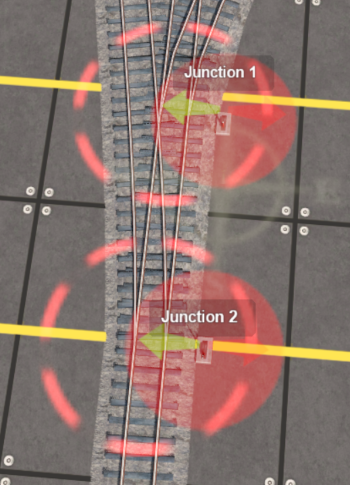 |
Fault:
A second junction has been added that is too close to the first and there is not enough room for the frogs/check rails to be added to the first junction Solution:
|
||
Trainz Wiki
 |
More Tutorials and Guides to Using Trainz |
This page was created by Trainz user pware in June 2021 and was last updated as shown below.