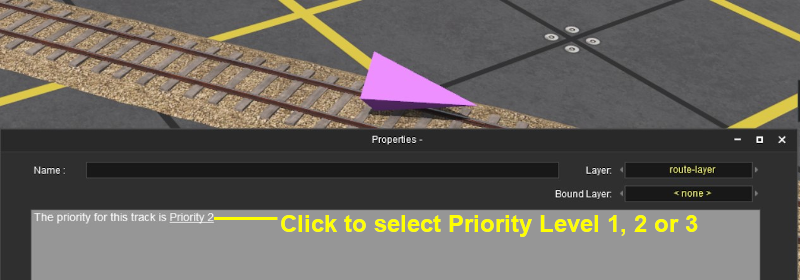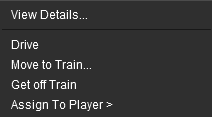How to Use Track Direction Markers
The information in this Wiki Page applies to TANE, TRS19 and Trainz Plus.
Contents |
What are Track Priority Markers?
| In Summary: | |
| Track Priority Markers are purple coloured track markers that are invisible in Driver Mode but visible in Surveyor Mode. They are used to direct specific trains under AI control through the track section where they are placed | |
| Track Priority Markers only work on AI controlled trains. They have no effect on manually controlled trains | |
| Track Priority Markers are NOT a substitute for Driver Commands or Interlocking Towers | |
Adding a Track Priority Marker
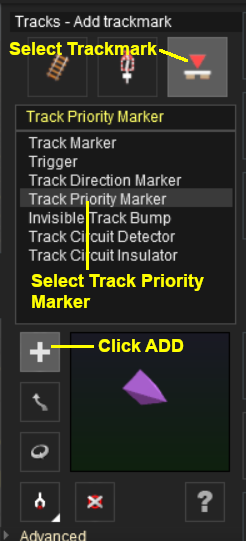 |
|
||||||
| Priority levels have no set meanings but can be assigned to specific AI trains to force them through selected sections of track (the track sections are defined as between consecutive junction sets) |
Assigning Priority Levels to Trains
| Notes: Every locomotive (and its consist) must have a Priority Level of 1, 2 or 3. The default priority level of every locomotive is 2. You cannot assign NO Priority to a locomotive |
|
| If you do not want some AI controlled trains to be affected by Track Priority Markers then assign those trains one of the three levels and do not use Track Priority Markers set to that level |
| A higher priority level does not mean that one consist is more important than another. A priority 1 consist will not be given first access to a junction, for example, or be the first one to depart. The priority levels have no set meaning beyond what you decide they will mean. |
For example you could assign priority 1 to express trains and 3 to slow general "all stops" freight trains. These values will not alter the speed or importance of these trains but will only decide which paths they should take.
|
|
|
 |
Steps:
|
|
|
|
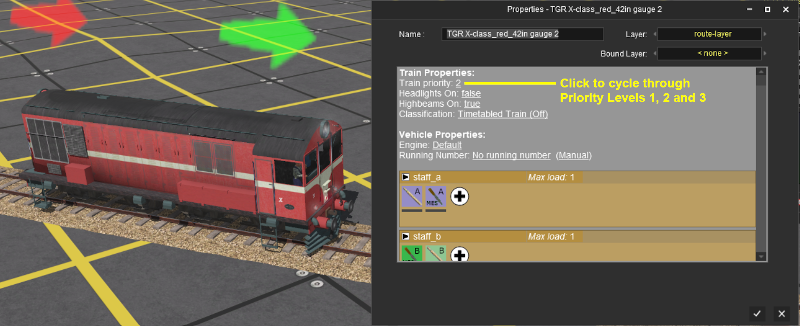
Priority Marker Operation
| Main Points: | |
| Track Priority Markers only work on AI controlled trains. They have no effect on manually controlled trains | |
| Track Priority Markers fool an AI train that has the same priority level into thinking that the path containing the marker is the shortest possible path, even when it is not | |
| If the priority level of the AI train does not match the priority level of the Track Priority Marker, then the AI will ignore the marker and select its own path which may be the same one that contains the priority marker | |
| If the specified path is blocked, then the AI will ignore the Track Priority Marker and find another path | |
| The direction that the Track Priority Marker is pointing has NO effect on its operation | |
Consider the situation represented in the diagrams below. Three trains - Red, Green, Yellow - have been given priority levels of 1, 2 and 3 as shown. Each is given the driver command Drive to Trackmark or Navigate to Trackmark. The destination trackmark is shown on the right.
In Figure 1 below, no Track Priority Markers have been set. All three trains will take the shortest path assuming there are no blockages.

Figure 1
In Figure 2 below, a Track Priority Marker has been placed on the top loop line and has been given a priority level of 1. The red train will now take the Priority 1 path while the green and yellow trains are unaffected.

Figure 2
In Figure 3 below, a Track Priority Marker has been placed on the lower loop line and has been given a priority level of 3. The yellow train will now take the Priority 3 path while the red and green trains are unaffected.

Figure 3
In Figure 4 below, Track Priority Markers have been placed on the upper and lower loop lines and set as shown. The red and yellow trains will take their respective loop paths while the green train is unaffected.

Figure 4
In Figure 5 below, two Track Priority Markers have been placed on the lower loop line and set as shown. The green and yellow trains will take the lower loop path while the red train is unaffected. Remember that the Default Priority Level of every train is 2.

Figure 5
In Figure 6 below, Track Priority Markers have been placed on both loop lines and set as shown. The result will be that no AI controlled trains will take the centre loop path.

Figure 6
The exception, shown in Figure 7 below, will occur when one or more of the Track Priority Marker paths have been blocked, for example by a consist under AI or manual control. In the figure the lower loop path has been blocked. The red train will take its assigned path while the green and yellow trains will take the next available free path.

Figure 7
Modifying Train Priority Levels
You can alter the Priority Level of a train during the running of a driver session.
Manually in Driver Mode
This can be done "on the fly" using the mouse.
|
|
|||||||
Using a Driver Command
This can be done in Surveyor in the session Driver Setup Rule or by adding a driver command to the command bar in Driver.
- Insert the driver command
Priorityz into the driver command bar and set it to the new level
 |
Information on adding driver commands can be found on the Trainz Wiki Page at:- |
Related Links
 |
|
Trainz Wiki
 |
More Tutorials and Guides to Using Trainz |