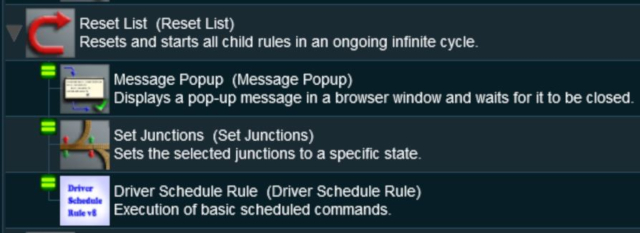The information in this Wiki Page applies to TANE, TRS19 and Trainz Plus.
What Are Parent and Child Rules?
 |
Rules that act as Parent Rules can have one or more sub-rules or Child Rules under them |
 |
Rules are edited and managed by the Session Editor in Surveyor |
 |
More information on the Session Editor can be found on the Trainz Wiki Page at:-
|
Most Parent Rules are used as "decision makers" in TANE/TRS19 Sessions. They decide if or when other rules, the Child Rules, will be executed. Some Parent Rules control how those Child Rules are executed.
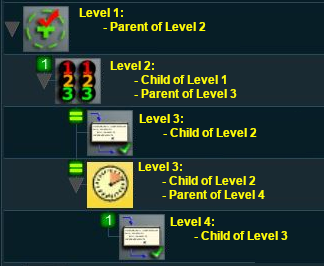 |
Session rules can be arranged in a hierarchical fashion, in a series of levels as shown in the example on the left. A Parent Rule can be used to group together a set of rules at a lower level in the hierarchy. The rules that are grouped together under a Parent Rule are the Child Rules.
Child Rules can also be Parent Rules that group together other rules at an even lower level. This creates multiple levels in the hierarchy.
The Parent Rule at the head of each level in the hierarchy acts as a switch that directs the Trainz session to either ignore (skip over) or obey (execute) the Child Rules under its control. |
 |
Notes:
- Only certain rules can be Parent Rules. See the Trainz Wiki page
 List of Parent Rules for details. List of Parent Rules for details.
- Most Parent Rules will either wait for a specific event or perform a test or a comparison. They will execute the child rules when the event occurs or the test/comparison is true.
- Any rule can be a Child Rule.
|
 |
Rules that act as Child Rules are indented under a Parent Rule. |
Parent/Child Rule Example
In the screenshot above, the
- Trigger Check Rule is a Parent Rule. It has rules indented below it.
- Simultaneous List Rule is indented under the Trigger Check Rule so it is a Child of that rule. It is also a Parent Rule as it has rules indented below it
- Message Popup Rule is indented under the Simultaneous List Rule so it is a Child of that rule.
- Wait Rule is indented under the Simultaneous List Rule so it is a Child of that rule. It is also a Parent Rule as it has rules indented below it
- Close Message Popup Rule is indented under the Wait Rule so it is a Child of that rule.
Sequence of Events
- When the consist identified in the Trigger Check Rule, a Parent Rule, reaches the set trigger, the Trigger Event is activated and its Child Rules are executed.
- The Simultaneous List Rule, a Parent Rule, is then executed. It executes all its Child Rules immediately and simultaneously.
- The Message Popup Rule is executed. At the same time ...
- The Wait Rule is executed. This is set to force a 20 second wait, after which its Child Rule ...
- The Close Message Popup Rule is executed. This closes the Message window created by the Message Popup Rule. Since it is the last rule under the Simultaneous List Rule it terminates that Parent Rule. Since it is the last rule under the Trigger Check Rule, it also terminates that Parent Rule.
Ordered Lists vs Simultaneous Lists
The majority of sibling Child Rules, rules that are at the same indent level under a Parent Rule, will be executed in order (an Ordered List) or simultaneously (a Simultaneous List).
Ordered Lists
Rule details can be found at  Ordered List Rule
Ordered List Rule
 |
Ordered Lists are shown with numbered icons on each Child Rule which indicates the order in which they will be executed. |
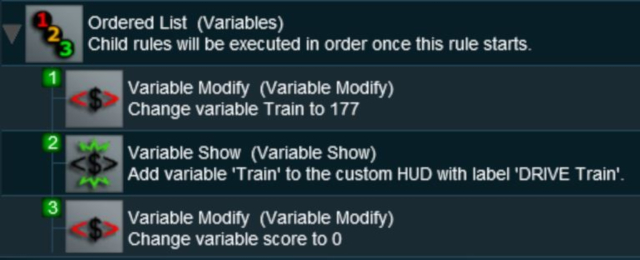 |
|
 |
Settings:
An Ordered List can be set to run:-
- a set number of times, OR
- once only
|
|
|
 |
Each Child Rule in the sequence must be completed before the next Child Rule can be executed. |
 |
Notes:
- Because some rules will wait for an event (such as a mouse click, timer, consist trigger, load trigger, etc) before they are completed, it is possible for the Ordered List to hang indefinitely waiting for the event.
- An Ordered List is completed when the last Child Rule is completed.
- If possible, place Child Rules that are event dependent (such as the Message Popup Rule) at the end of an ordered list.
|
Simultaneous Lists
Rule details can be found at  Simultaneous List Rule
Simultaneous List Rule
 |
Simultaneous Lists are shown with equality ("=") icons on each Child Rule which indicates that they will be executed at the same time. |
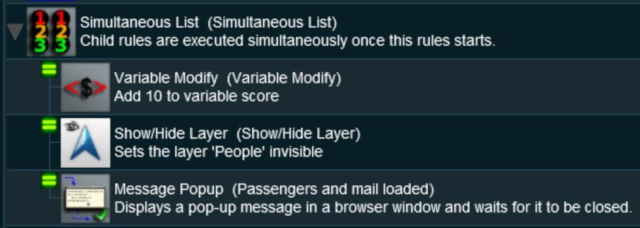 |
|
 |
Settings:
A Simultaneous List can be set to complete when:-
- all the Child Rules are completed, OR
- any one of the Child Rules has been completed
|
|
|
Other Types of Lists
Progressive Lists
Rule details can be found at  Progressive List Rule
Progressive List Rule
 |
On the first run of a Progressive List, only the first Child Rule is executed. On the second run, the second Child Rule is executed, on the third run the third Child Rule is executed, etc. |
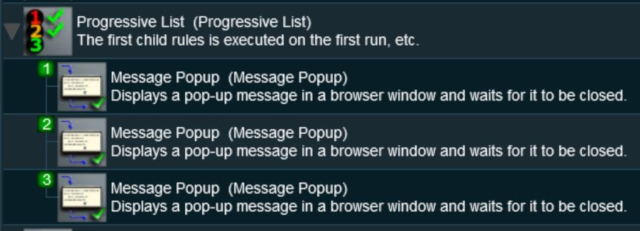 |
|
 |
Settings:
A Progressive List can be set to:-
- repeat the sequence after the last child rule has been executed, OR
- terminate (no further repeats) after the last child rule has been executed
|
|
|
Random Lists
Rule details can be found at  Random List Rule
Random List Rule
 |
A Random List will run ONLY ONCE and will randomly select a single Child Rule to execute. |
Reset Lists
Rule details can be found at  Reset List Rule
Reset List Rule
 |
A Reset List will execute continuously, it will never terminate. Each time through the list all the Child Rules will be reset and executed again. |
Related Links

Trainz Wiki
 |
More Tutorials and Guides to Using Trainz
|

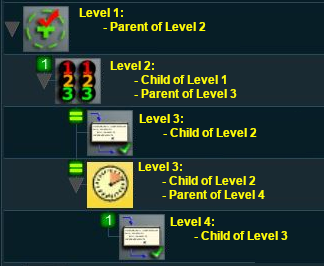
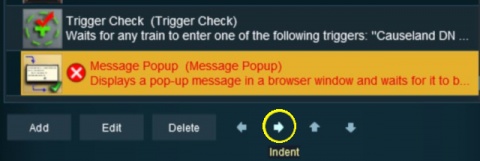
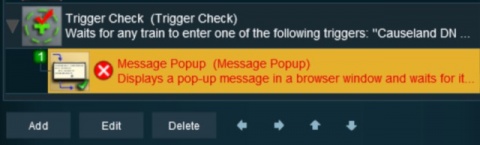
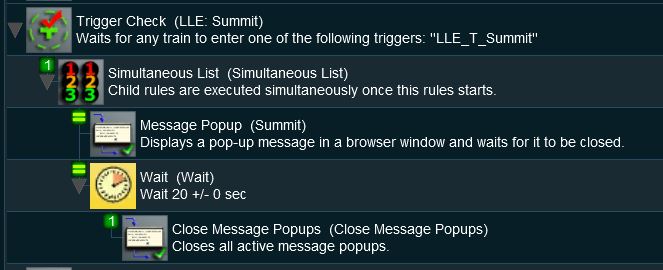
Ordered List Rule
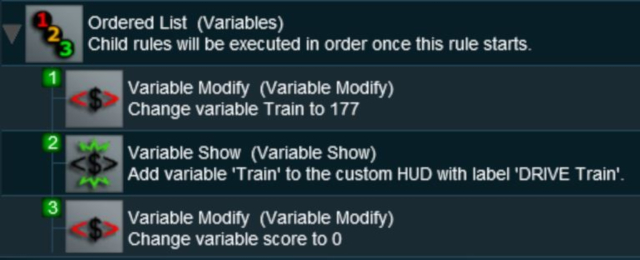
Simultaneous List Rule
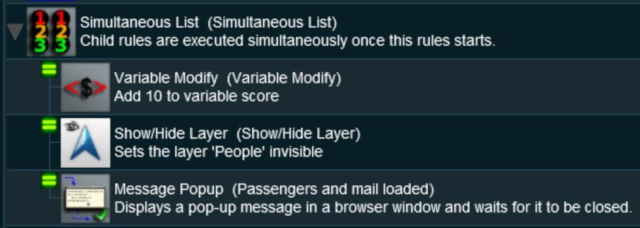
Progressive List Rule
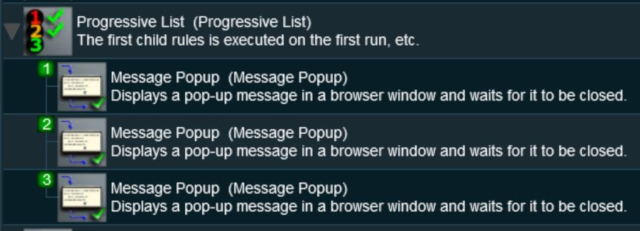
Random List Rule
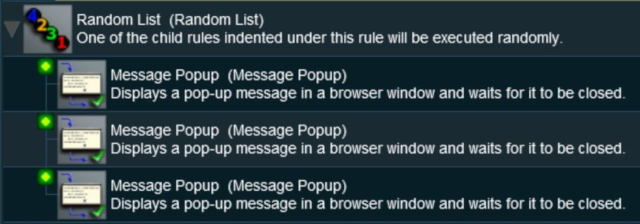
Reset List Rule