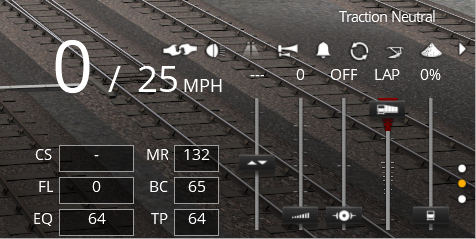Help:TRS19 Driver Controls Diesel
Contents |
Status Display
The Status Display shows the essential information for driving a steam locomotive in Trainz.
Coupler Slack (CS)
This display tells you the current drawbar force x1000 (so 1-2 indicates a drawbar force between 1000LBF and 2000LBF).
Flow Rate (FL)
The Flow Rate display shows the rate that the air is flowing out of or into the train brake when you apply or release the train brake.
Equalizing Reservoir Pressure (EQ)
The Equalizing Reservoir Pressure display tells you the current pressure in the Equalizing Reservoir on your locomotive.
When you apply a non self lapping train brake, the Equalizing Reservoir Pressure will drop until the handle is moved to the lap or release positions. When you apply a self lapping train brake, the Equalizing Reservoir Pressure will drop until it reaches the corresponding pressure of the brake handle's position (This may vary between locomotives).
When you are driving a heavy train, you should use the Equalizing Reservoir to judge the reduction of air in the train brake instead of using the Brake Pipe Pressure. This is because long trains may take some time for changes in the brake pipe pressure to propagate along the length of your train.
Main Reservoir Pressure (MR)
The Main Reservoir Pressure display tells you the current pressure of the Main Reservoir on your locomotive. The Main Reservoir is used to release and recharge the brakes when released after a brake application (or after coupling to a wagon/consist). If your Main Reservoir pressure gets too low, you will not be able to recharge the air in the train brake, and hence may not be able to apply the train brake again.
Brake Cylinder Pressure (BC)
The Brake Cylinder Pressure display tells you the current pressure in the brake cylinders on your locomotive. Any value above 0 indicates that the brakes on your locomotive are applied to some degree, and may slow or stop your train. The locomotive brakes may be applied with both the train brake and independent brake. When the train brake is applied, you can 'bail off' the locomotive's brake cylinder (this will release the locomotive's brakes) by pressing the 'D' key.
Train Pipe Pressure (TP)
The Train Pipe Pressure display tells you the current pressure in the train brake pipe. The 'release' pressure may vary, but generally will be around 70PSI/480KPA. When you apply the train brakes, the train pipe pressure will drop until it matches the Equalizing Reservoir Pressure; keep in mind that on long trains there may be several seconds before the train pipe pressure makes a noticeable change or reaches the Equalizing Reservoir Pressure. You should always use the Equalizing Reservoir Pressure to judge how much you have applied the brakes, not the Train Pipe Pressure.
Controls UI
The Controls UI provides access to the core controls of a diesel or electric locomotive. Some locomotives may have additional controls that are accessed within the cab view, or via the keyboard. These additional controls are not covered here, as they may vary depending on the locomotive.
Note that many diesel locomotives are Diesel Electric, however some may be Diesel Mechanical or Diesel Hydraulic. The physics in Trainz are designed primarily around Diesel Electric and Electric locomotives.
Reverser
This controls the direction of travel for the locomotive. Note that direction is dependent on the train's Heading.
The keyboard controls for the Reverser is F (to move toward forward) and R (to move toward reverse).
Throttle
The throttle of the locomotive is used to control the amount of power being delivered, and acceleration and speed of the train. Most diesel locomotives will have 8 notches of throttle, however some locomotives may have fewer or greater number of notches.
The keyboard controls for the Regulator are W (to increase) and S (to to move to 'Idle') and X (to decrease).
Dynamic Brake
Some locomotives are fitted with a Dynamic Brake, which uses the train's Traction Motors (the electric motors that power the wheels)as generators, which provides braking force for the train without using the air brakes. On locomotives so fitted, the Dynamic Brake is turned on with this control, and then controlled by increasing or decreasing the throttle. This control has 3 positions:
Run - This position is used to allow the throttle to power the locomotive. Idle - This position 'disables' the throttle, meaning you will get no power or braking when you move the throttle. Brake - This position changes the throttle to operate as the Dynamic Brake.
Note, some locomotive (when in the cab view) may use the Dynamic Brake lever to increase the dynamic brake as well as to select it.
The keyboard control for the Dynamic Brake is C This will toggle the Dynamic Brake between 'Run' and 'Brake'
Train Brake
The Train Brake control can work in two ways in Trainz.
Non Self Lapping
- The first is a non self lapping brake. Most older steam locomotives will use this form of train brake. To use this brake you move the control to the 'Application' position, then when the brake pressure drops by the desired amount you move it to the 'Lap' position to hold the brake prressure. This Train Brake type provides 5 positions:
Release
- The Release position will release the trains brakes. Trainz does not support partially releasing the air brake, any increase in pressure will release the brakes.
- The keyboard control to Release the brakes is Q
Lap
- The Lap position will 'hold' the train brake pipe pressure after making a brake application. Although it might stop the train pipe pressure increasing after release, this will not hold the brakes partially released.
- The keyboard control to Lap the brakes is Z
Application
- The Application position will start to release air from the Equalizing Reservoir, which in turn will cause air to be released from the Train Brake Pipe. As the Train Brake Pipe pressure drops, the brakes will be applied harder. As the Train Brake Pipe pressure can take a while to drop, you should use the Equalizing Reservoir Pressure to gauge how much you have applied the brakes.
- The keyboard control to apply the brakes is A
Emergency
- The Emergency position will very rapidly release air from the Equalizing Reservoir and hence the Train Brake Pipe, making an emergency brake application. This should only be used in an emergency, as applying brakes this hard can damage merchandise or even the train!
- The keyboard control to put the brakes into Emergency is the 'Pause/Break' key near the top of your keyboard.
Handle Off
- The Handle Off position, on some prototype locomotives, allows the handle to be removed from the brake valve. In Trainz, this position does not provide any actual brake function.
Self Lapping
The second is a self lapping brake. This brake will self lap (ie automatically hold the brake pressure) when moved between the different 'initial' positions. This brake has a varying amount of positions depending on the locomotive:
Release
- The Release position will release the trains brakes. Trainz does not support partially releasing the air brake, any increase in pressure will release the brakes.
- The keyboard control to Release the brakes is Q
Initial
- The 'Initial' positions will make a reduction to the Equalizing Reservoir pressure, and then hold the pressure at that level. Each 'initial' step will reduce the pressure by a set amount. If you use the 'Application' position, any 'initial' position can be used to effectively lap the brakes.
- The keyboard control to apply the brakes is 'A'; this will first move it to the first 'initial' position, repeatedly pressing 'A' will move it further through the initial positions until it reaches 'Application'.
Application
- The Application position will will reduce the Equalizing Reservoir pressure to a full application. As the Train Brake Pipe pressure drops, the brakes will be applied harder. As the Train Brake Pipe pressure can take a while to drop, you should use the Equalizing Reservoir Pressure to gauge how much you have applied the brakes.
- The keyboard control to apply the brakes is 'A'; this will first move it to the first 'initial' position, repeatedly pressing 'A' will move it further through the initial positions until it reaches 'Application'.
Emergency
- The Emergency position will very rapidly release air from the Equalizing Reservoir and hence the Train Brake Pipe, making an emergency brake application. This should only be used in an emergency, as applying brakes this hard can damage merchandise or even the train!
- The keyboard control to put the brakes into Emergency is the 'Pause/Break' key near the top of your keyboard.
Handle Off
- The Handle Off position, on some prototype locomotives, allows the handle to be removed from the brake valve. In Trainz, this position does not provide any actual brake function.
Independent Brake
Also known as the Locomotive Brake, the Independent Brake will apply the brakes on just your locomotive (or locomotives if multiple are coupled together). Not all locomotives may be fitted with an Independent Brake, and as such this control may have little or no effect on some locomotives. The keyboard control for the Independent Brake is E This will toggle the Independent Brake between fully applied and fully released.
Return to TRS19 Home Page - TRS2019 Driver UI - TRS19 Help