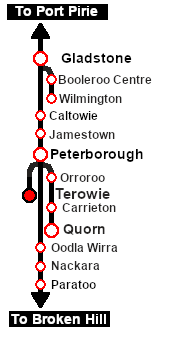The Terowie Express from Adelaide has arrived on Platform 2. Passengers continuing onto Peterborough (with a connection to Broken Hill and Sydney), Quorn (with a connection to the Central Australia Line ) and Port Augusta (with a connection to the Trans Australia Line service to Kalgoolie and Perth) change trains here to the narrow gauge East-West Express service leaving from Platform 3.
The loco must be watered and coaled at the Loco Depot then turned and reattached to the front of the train for the return trip to Adelaide. |
 |
|
When, Where and With What
 |
| Era: |
1930s |
| Duration: |
25 minutes |
| Loco: |
SAR 621 at Terowie Platform 2
Also available:-
SAR N 752 at Terowie Station Loco Siding |
| Consist: |
Attached to SAR 621
- 4 SAR 700 class Broad Gauge coaches
|
|
|
Similar/Related Scenarios
|

|
Each location in the layout has a detailed set of track diagrams that provide a variety of useful information
The Getting Started guide below gives a summary of what is available.
To display this information click any  graphic, or go to the bottom of the page for all the session links (all links will open in this window). graphic, or go to the bottom of the page for all the session links (all links will open in this window). |
Getting Started:
- If you have already closed the opening message window then the first step is to pause the session by pressing the P key.
- If you decide to set the session clock to a different starting time then follow the instructions shown in the Orders section
- Next locate your loco. Either:-
- Open the Finder Tool (press Ctrl F ) and type, in the Name field, the name of the loco, in this case SAR 621 (or just 621 which should be enough), then click the tick icon, OR
- Open the Driver List (bottom left of the screen) and then scroll through the list to find either:-
- the loco name (SAR 621) OR
- the driver icon (named Driver 621) - this is a non-animated icon
- then click the drivers Eye icon
 to take control of the loco. to take control of the loco.
- Take a few moments to get your bearings. Click
 (this link will open in this window) to show the location details and track plans for Terowie. In each location details page:- (this link will open in this window) to show the location details and track plans for Terowie. In each location details page:-
- the
 tab gives an overall summary of each location with a "potted" history (where available). tab gives an overall summary of each location with a "potted" history (where available).
- the
 tab reveals the invisible tab reveals the invisible  Track Marks for Drive To commands. Track Marks for Drive To commands.
- the
 tab lists all active industries and their commodities. tab lists all active industries and their commodities.
- the
 tab describes the names, locations and settings of all junction switches as well as some switch sets you may want to use. tab describes the names, locations and settings of all junction switches as well as some switch sets you may want to use.
- Each location details page has direct links to the adjacent locations so you can explore along the route.
- When you are ready to start, reload the Peterborough Base Session page (click the Scenarios button on your current location page) and select this Scenario again or just use the Back button on your browser - whichever is quicker.
- Switch back to Driver Mode and either close the opening message window or press the P key to start the session.
|
|
Tutorial:
 |
A tutorial on using these scenarios is provided in the link on the left. The link will open in this window |
|
Orders:
- Uncouple the loco and tender from the passenger consist
- Proceed to the Coal & Water Stage Broad Gauge at the Loco Depot to load coal and water
- Turn the loco on the WYE (or Turning Triangle)
- Then either:-
- Couple the loco to the front of the train in preparation for the return express service to Adelaide, OR
- Attach loco SAR N 752 to the front of the train in preparation for the return express service to Adelaide
|
 |
|
|
|
Driving Notes:
- The Broad Gauge Yard has no set track marks for AI commands. All switching is under manual control.
- Movements in the yard are restricted to 15 mph between the Station and the Depot and 10 mph at and beyond the Depot.
- You are responsible for correctly setting any catch points.
|
|
|
|
This page was created by Trainz user pware in May 2022 and was last updated as shown below.