SAR Scenario Session Time Change
| SAR Scenario Session Time Change | ||
| For the SAR Peterborough Base Session v2.0 | ||
|
How to change the Session Start time to any required time to match a seleted timetabled service. |
| When in Driver mode, the session clock will be shown at the top right corner of the screen. The SAR Peterborough Base Session always starts with the clock showing 08:00. The time shown has no effect on the running of any scenarios in the SAR Peterborough Base Session as none of them have any rules or commands that refer to the time. |
However, you may prefer to have the session clock match the timetable for a selected run in one of the scenarios. For example, a timetabled train starting at a particular location at a set time such as 12:30.
This page provides the instructions for changing the session clock time to display the time value you prefer.
Using TRS19 Platinium Edition, Trainz Plus and TRS22 Plus
These Trainz versions come with the UDS (Universal Driver Surveyor) feature that allows you to quickly switch between Driver and Surveyor modes and back again. This makes it very easy to change session parameters such as the clock time.
Step 1: Switch from Driver to Surveyor
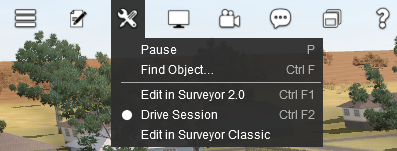 |
In Driver open the Tools Menu and select Edit in Surveyor. |