How to Use Procedural Track
The information in this Wiki Page applies to TANE, TRS19 and Trainz Plus. This guide covers the use of procedural track in Trainz Surveyor, not how to create procedural track assets.
Contents |
What is Procedural Track?
| Procedural tracks provide animated switch points plus check rails and frogs at track junctions |
Procedural track works just like the standard pre-TANE track (non-procedural track) but provides additional cosmetic features.
Procedural Track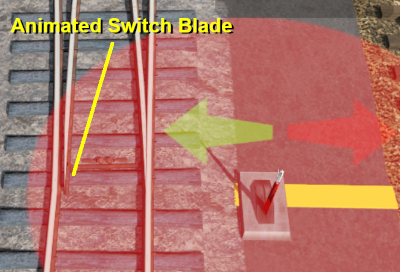 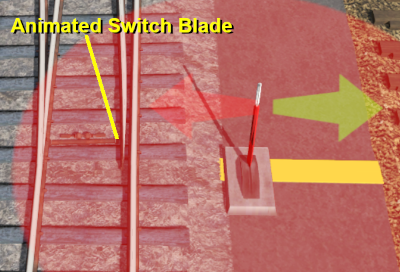 |
Non Procedural Track |
The switch blade animation will show in both Driver and Surveyor but in TRS19 Platinum Edition and Trainz Plus the Pause option in Surveyor must be checked OFF.
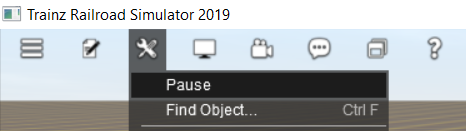
Procedural Track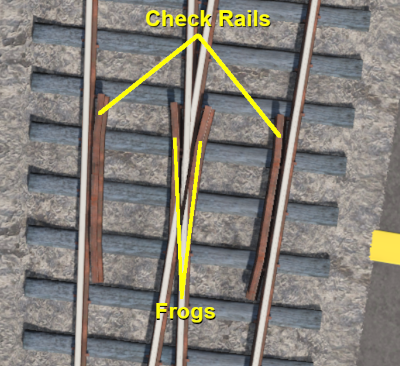 |
Non Procedural Track |
These features are built into the track asset and do not have to be manually added when laying track.
Laying Procedural Track
| The "fall-back" position for procedural track is to act and look like ordinary (non-procedural) track |
Procedural track is laid down in Surveyor just like any other track. Track junctions are formed in the same way as they are when using non-procedural track assets. The difference is that the additional features shown above (animated switch blades, frogs and check rails) are automatically added when a track junction is correctly formed using procedural tracks.
Faulty (incorrectly formed) procedural track junctions will work perfectly well as non-procedural junctions - they can be switched left and right, and trains will pass over them correctly. But the special features that they have will not appear.
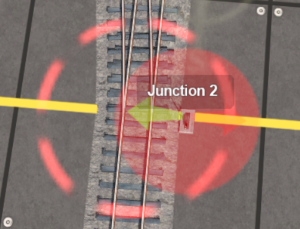 |
Faulty procedural track junctions are indicted in Surveyor by:-
|
WORK IN PROGRESS
Trainz Wiki
 |
More Tutorials and Guides to Using Trainz |
This page was created by Trainz user pware in June 2021 and was last updated as shown below.