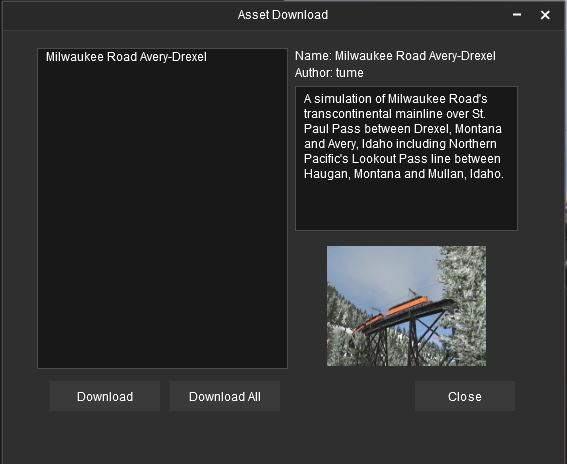Help:In-game Downloading
The Asset Download window allows you to download your latest DLC pack purchases, and additional freeware content from within Trainz.
You can minimize this window while the downloads continue and carry on with other tasks. You will be warned if you try to close the game window while the downloads are active.
Contents |
DLC Pack/Premium Content Downloads
When you start Trainz after purchasing a new DLC pack, the Asset Download window will automatically appear with your new purchases ready for download.
To download all of the listed items, simply click on Download All.
To download just an individual DLC pack, click on the DLC pack in the list, then click on 'Download'.
If a DLC pack is made up of multiple parts, then you must download all parts for the DLC pack to work in Trainz. If you close Trainz, or the Asset Download window, without downloading all parts of the DLC pack then it will not be able to be used in Trainz (as it will show missing dependencies).
DLC Downloads
If the Asset Download window doesn't appear after you have purchased a new DLC item, we suggest closing Trainz and waiting 5 minutes.
If that doesn't help, then try the following steps:
- From the Launcher click File > Download Purchased Items
- Click Start Trainz
- If the Asset Download window still doesn't appear, close the main game window
- From the Launcher click Trainz Settings then click Internet tab.
- Remove your username, then re-enter it again.
- Click Start Trainz
Turning off Auto-Downloads
Usually you will be prompted to download items each time you start Trainz and there are new items to download. Sometimes there are files you do not wish to download, so you can disable the auto-prompt.
Simply go to System Menu > Settings > General Settings and untick "Automatically download DLC updates".
DLS Downloads
You can also trigger the Asset Download window to download a DLS (Download Station) asset by opening the More Content menu within Trainz, and then selecting the asset you wish to download, then click on the 'Download' button.
Troubleshooting
If, after installing a DLC item, your Content Manager shows "Missing Dependencies", then it is likely that one of the parts failed to download correctly. In this case you need to uninstall the DLC packages and reinstall them again.
Follow this article for more help: https://support.trainzportal.com/index.php?/Knowledgebase/Article/View/86/0/missing-dependencies-for-built-in-content-or-dlc
Free Content (Download Station)
The Asset Download window can also provide access to download new, free, content from the Download Station. To do this first open the More Content menu within Trainz, then select 'Download Station' in the Source drop down menu.
Now locate the asset you wish to download (you can filter the list further using the filter tools at the top of the page).
When located, select the asset then click on Download at the bottom of the page. This will open the Asset Download window, click on 'Download' or 'Download All' to begin downloading!
Return to TRS19 Help Page