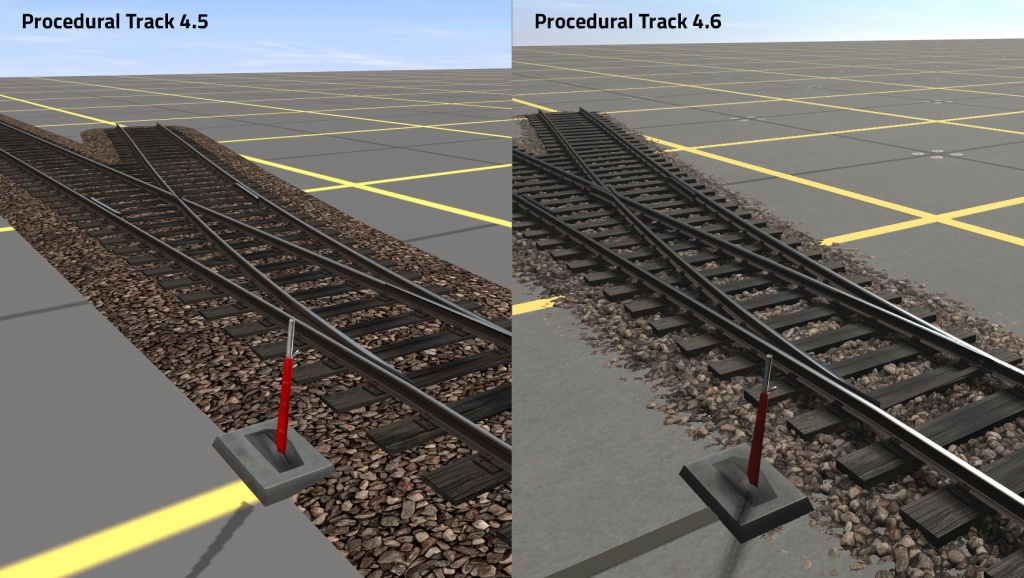Help:Updating A Route
This page is under development
Contents |
Introduction
TRS2019 brings a range of new tools and techniques that can totally transform the look of a route. This page provides a starting point for how to update a built-in route or one that you've imported from another version of Trainz, or downloaded from the DLS.
Bulk Asset Update Tool
The best place to start when updating a route is this amazing tool that lets you replace almost every object and object type with a replacement.
See this link for more detailed help on Bulk Asset Replacement of track and objects.
Updating Track
Trainz Track assets have come a long way since 2001, but your route doesn't need to remain with old, outdated track any longer.
Even the TANE Track has been upgraded dramatically for TRS2019 with the inclusion of "parallax" heightmapped textures.
Once you're familiar with using the Bulk Update Tool, there are still some tricks you need to learn.
Replacing standard track with "Procedural" track can leave "red" junctions. A red junction is one where the angles of the junction are too great for the programmatic calculation to add all the sleepers, frog points etc.
Here you need to ensure you have the right angles and track segment lengths to create a "white" (good) junction. Experiment with the angles and inserting additional spline points to adjust the track angles.
Updating Ground Textures
Again, the Bulk Update Tool is a great starting point, but there are still some areas you need to polish to ensure your new route looks as good as it possibly can.
The main thing to watch for is mixing of "PBR" textures and older textures. Because the PBR textures have a heightmap that gives the illusion of a 3D textures, there is a noticeable "join" where the 2D and 3D textures come together.
The solution is to paint over the 2D area with a PBR texture to remove the join.
image to follow...
Adding Effects Layers
Here is where things really start to get interesting with the introduction in TRS2019 of "Clutter Effect Layer"" and the "TurfFX Layer".
For detailed help on using the new tools please visit: Help:Using_Effect_Layers
Replacing Scenery
The Bulk Replace tool does a great job of replacing assets when they are used alot, but there are also times where a more hands-on approach is required.
You can also use the Bulk Replace + "Replace in Selected Area" to keep your hcanges to a local area where you can check each update individually to see that the replacement items fits into the scen nicely.
Replacing Missing Objects
A missing asset doesn't have to mean a "broken" route. Find out more about solving the missing asset problem here:
Ensuring Content is on the DLS
N3V Games, the creators of Trainz, have always allowed people to choose if they want to upload their content to the DLS or not. While this makes things flexible, it does mean that there are often "Missing Dependencies" when other users come to download items from the DLS.
To check which items your route uses that aren't either Built-in or available on the DLS, you can set up a filter in Content Manager as follows:
- Select the route
- Right-click and List Dependencies Recursively
- Add a filter Payware = False
- Add another filter Builtin = False
- Add another filter On Download Station = False
This leaves you with just the dependencies that are not on available for most users (or may not be available at alll if the 3rd party website has closed).
If items show as Modified, this means that you have created, edited or imported them from a location other than the DLS. If a version of this item does exist on the DLS, you can open the item for edit and "Revert to Original", or delete the item, and redownload it.
If the item is from a 3rd party website, you can either remove the item from your route, or replace it with another asset that is on the DLS or built-in.
Optimising Performance
Some routes are built to look good, some are built with a focus on operations. To ensure your route performs well, follow our tip on this page: Help:Route Performance Tuning
Runtime_Performance_Statistics
See Also
Return to TRS2019 Help Page