How to Use Navigation Point Rules
| Line 106: | Line 106: | ||
<tr valign="top"> | <tr valign="top"> | ||
<td width=10>[[image:BlackDot10x10.png|link=]]</td> | <td width=10>[[image:BlackDot10x10.png|link=]]</td> | ||
| − | <td>'''Set ID:''' Each Navigation Point Set must have a '''unique ID code'''. This consists of any text characters | + | <td>'''Set ID:''' Each Navigation Point Set must have a '''unique ID code'''. This consists of any text characters <span style="background-color: red; color: white; font-weight: 700; font-size: 15px"> EXCEPT </span> the '''SPACE''' character and '''UPPER CASE''' characters</td> |
</tr> | </tr> | ||
<tr valign="top"> | <tr valign="top"> | ||
| Line 243: | Line 243: | ||
='''Navigation Set Hide/Show Rule'''= | ='''Navigation Set Hide/Show Rule'''= | ||
| − | + | <table width=1000 bgcolor="lightcyan" cellpadding=2> | |
| − | < | + | <tr valign="top"> |
| − | The '''Navigation Set Hide/Show Rule''' is added to a Session and configured using the [[file:WikiLink.PNG|link=]] '''[[How to Use Session Editor|Session Editor]]''' in Surveyor. | + | <td width=10>[[image:BlueDot10x10.png|link=]]</td> |
| − | < | + | <td>The '''Navigation Set Hide/Show Rule''' is added to a Session and configured using the [[file:WikiLink.PNG|link=]] '''[[How to Use Session Editor|Session Editor]]''' in Surveyor</td> |
| + | </tr> | ||
| + | <tr valign="top"> | ||
| + | <td width=10>[[image:BlueDot10x10.png|link=]]</td> | ||
| + | <td>The [[file:WikiLink.PNG|link=]] '''[[Session_Rule_List_with_Parameters#Navigation Set Hide/Show Rule|Navigation Set Hide/Show Rule]]''' hides and displays the navigation sets created by the '''Navigation Display Rule'''</td> | ||
| + | </tr> | ||
| + | </table> | ||
| − | <table> | + | <table width=1000> |
<tr valign="top"> | <tr valign="top"> | ||
| − | <td>[[file:NavPointHideDialog.JPG|link=]]</td> | + | <td width=500>[[file:NavPointHideDialog.JPG|500px|link=]]</td> |
<td> | <td> | ||
| − | <table cellpadding=4 bgcolor=#eeeeee> | + | <table width=500 bgcolor=#000000 cellpadding=2> |
| + | <tr valign="top"> | ||
| + | <td> | ||
| + | <table width=496 bgcolor=#ffffb0 cellpadding=2> | ||
| + | <tr valign="top"> | ||
| + | <td width=25>[[image:NotePad.PNG|link=]]</td> | ||
| + | <td><span style="font-size: 17px; font-weight: 700;">Notes:'''</span><br> | ||
| + | ---- | ||
| + | All '''Navigation Sets''' created by the '''Navigation Display Rule''' are visible in Driver by default. If you want to hide any sets until they are needed then use this rule to '''Hide''' them immediately after the sets have been created.</td> | ||
| + | </tr> | ||
| + | </table> | ||
| + | </td> | ||
| + | </tr> | ||
| + | </table> | ||
| + | </td> | ||
| + | </tr> | ||
| + | </table> | ||
| + | |||
| + | <table width=1000 cellpadding=4 bgcolor=#eeeeee> | ||
<tr> | <tr> | ||
<td colspan="2"> | <td colspan="2"> | ||
| Line 259: | Line 283: | ||
<tr valign="top"> | <tr valign="top"> | ||
<td>[[file:Gears.PNG|link=]]</td> | <td>[[file:Gears.PNG|link=]]</td> | ||
| − | <td><span style="font-size: 17px;">'''Settings:'''</span>< | + | <td><span style="font-size: 17px;">'''Settings:'''</span> |
| − | + | <table> | |
| − | + | <tr valign="top"> | |
| + | <td width=10>[[image:BlackDot10x10.png|link=]]</td> | ||
| + | <td>'''Hide/Show:''' <span style="font-weight: 700; font-size: 15px; background-color: lightcyan;">Left Click</span> to select one of these two options:- | ||
| + | <table> | ||
| + | <tr valign="top"> | ||
| + | <td width=10>[[image:BlackDot10x10.png|link=]]</td> | ||
| + | <td> '''Hide''' will make the entire set invisible</td> | ||
| + | </tr> | ||
| + | <tr valign="top"> | ||
| + | <td>[[image:BlackDot10x10.png|link=]]</td> | ||
| + | <td>'''Show''' will display the next navigation point or more depending on the '''Navigation Mode''' (see [[image:PageLink.PNG|link=]] '''[[#stepDisplay|Navigation Display Rule]]''' above) that has been selected for this particular set</td> | ||
| + | </tr> | ||
| + | </table> | ||
| + | </td> | ||
| + | </tr> | ||
| + | <tr valign="top"> | ||
| + | <td>[[image:BlackDot10x10.png|link=]]</td> | ||
| + | <td>'''Set ID:''' The unique Navigation Point '''Set ID''' code for the set to be hidden or shown. This must be the same ID as entered in the '''Navigation Display Rule''' and consists of any text characters <span style="background-color: red; color: white; font-weight: 700; font-size: 15px"> EXCEPT </span> the '''SPACE''' character and '''UPPER CASE''' characters</td> | ||
| + | </tr> | ||
| + | </table> | ||
| + | </td> | ||
</tr> | </tr> | ||
<tr> | <tr> | ||
<td colspan="2"> | <td colspan="2"> | ||
----</td> | ----</td> | ||
| − | |||
| − | |||
</tr> | </tr> | ||
</table> | </table> | ||
Revision as of 22:24, 20 September 2023
The information in this Wiki Page applies to TANE, TRS19, Trainz Plus and TRS22. It describes how to configure the various Navigation Point Rules.
 |
For examples of how to use these rules in Trainz Sessions, see the Trainz Wiki Page at:- |
Contents |
| Navigation Points are icons that appear at set track locations or on set rail vehicles that indicate destinations for user driven trains and tasks to be performed |
The navigation points are created and controlled by the set of Session rules that are described in this document.
| The |
|
The Navigation Display Rule is added to a Session and configured using the Session Editor in Surveyor.
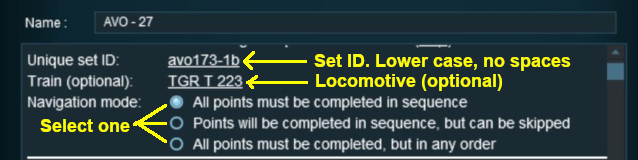 |
|
|
|
||||||||||||
Settings:
|
||||||||||||
|
|
||||||||||||
 |
|
|
||||||||||||||||||||||||||||
| The Navigation Set Hide/Show Rule is added to a Session and configured using the |
|
| The |
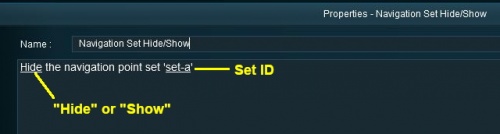 |
|
|
|
|||||||||
Settings:
|
|||||||||
|
|
|||||||||
The Navigation Set Clear Rule clears or completes any uncompleted Navigation Points in a set created by the Navigation Display Rule.
The Navigation Set Clear Rule is added to a Session and configured using the Session Editor in Surveyor.
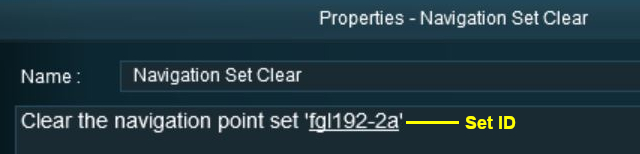 |
|
||||||
The Navigation Point Complete Rule clears or completes the selected Navigation Point in a set created by the Navigation Display Rule. This rule is used to complete Navigation Points with their Style property set to manual.
The Navigation Point Complete Rule is added to a Session and configured using the Session Editor in Surveyor.
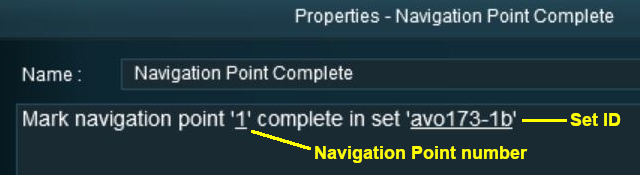 |
|
||||||
The Navigation Set Check Rule checks if the specified Navigation set has been completed or not completed then executes any following child rules.
The Navigation Set Check Rule is added to a Session and configured using the Session Editor in Surveyor. It is a
Parent Rule.
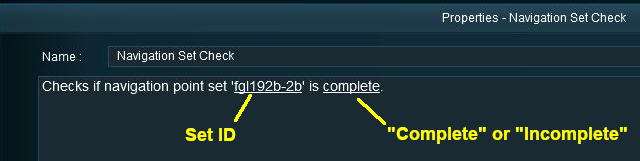 |
|
||||||
The Wait on Navigation Point Rule waits until the specified Navigation Point in the specified set has been completed then executes any following child rules.
The Wait on Navigation Point Rule is added to a Session and configured using the Session Editor in Surveyor. It is a
Parent Rule.
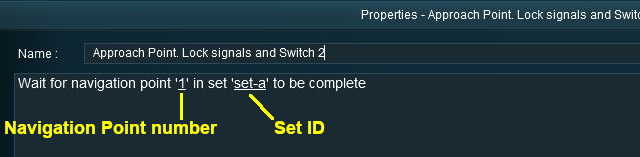 |
|
||||||
Trainz Wiki
 |
More Tutorials and Guides to Using Trainz |
This page was created by Trainz user pware in May 2018 and was last updated as shown below.