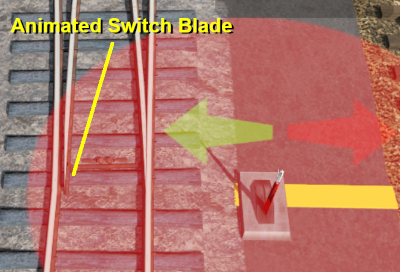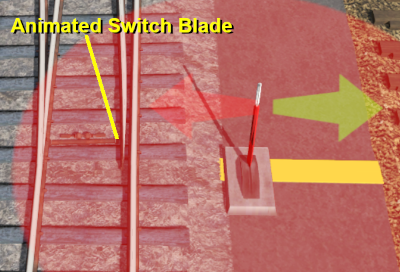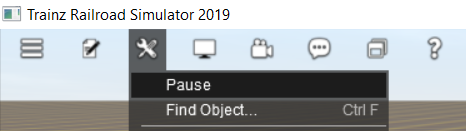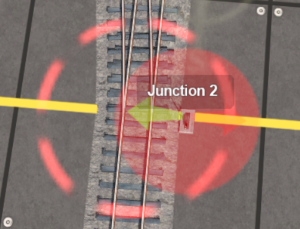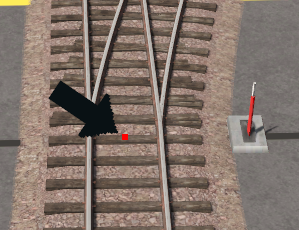How to Use Procedural Track
From TrainzOnline
(Difference between revisions)
m |
(→Laying Procedural Track) |
||
| Line 163: | Line 163: | ||
</table> | </table> | ||
<br> | <br> | ||
| − | <table bgcolor=#000000 cellpadding=2> | + | <table width=1000> |
| + | <tr valign="top"> | ||
| + | <td colspan=2 align="center" bgcolor=#0000ff><span style="font-weight: 700; font-size: 15px; color: white;">Surveyor Classic</span></td> | ||
| + | </tr> | ||
| + | </table> | ||
| + | |||
| + | <table width=1000 bgcolor=#000000 cellpadding=2> | ||
<tr valign="top"> | <tr valign="top"> | ||
<td> | <td> | ||
| − | <table bgcolor=#ffffff cellpadding=2> | + | <table width=996 bgcolor=#ffffff cellpadding=2> |
<tr valign="top"> | <tr valign="top"> | ||
<td width=300>[[image:Procedural-ErrorRedSpline.png|link=]]</td> | <td width=300>[[image:Procedural-ErrorRedSpline.png|link=]]</td> | ||
| Line 191: | Line 197: | ||
<br> | <br> | ||
<table width=1000> | <table width=1000> | ||
| + | <tr valign="top"> | ||
| + | <td colspan=4 align="center" bgcolor=#0000ff><span style="font-weight: 700; font-size: 15px; color: white;">Surveyor 2.0</span></td> | ||
| + | </tr> | ||
<tr valign="top"> | <tr valign="top"> | ||
<td> | <td> | ||
Latest revision as of 18:25, 19 September 2023
| The information in this Wiki Page applies to TANE, TRS19, Trainz Plus and TRS22. This guide covers the use of procedural track in Trainz Surveyor, not how to create procedural track assets - see Trainz Wiki Links at the bottom of this page. |
|
|
|||||||
[edit] What is Procedural Track?
| Procedural track works just like the standard (or "non-procedural") track that was the only type available before T:ANE. However, it provides additional cosmetic features (animated blades plus frogs and check rails) to junctions. These features are built into the track asset and do not have to be manually added when laying track. |
|
Procedural Track |
Non Procedural Track |
|
||||||||||
Procedural Track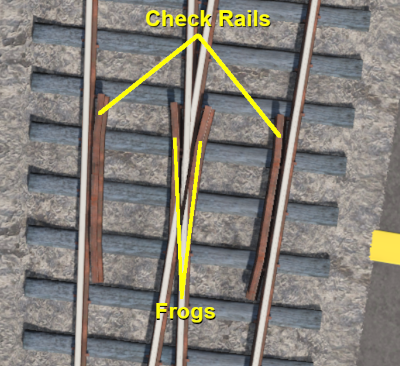 |
Non Procedural Track |
[edit] Identifying Procedural Track
| There is no specific content category, such as "Track, procedural", that can be used to distinguish between procedural and non-procedural track assets. Like many assets it relies on the name given to the asset by the content creator. Most creators seem to have included the characters PRO in the track name - for example "Protrack", "Procedural" or just "Pro". This can be used to narrow down the search in CM. A typical CM custom filter that would have a good chance of identifying most procedural track assets is shown below. |
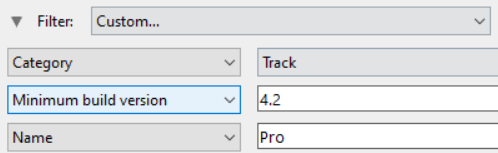 |
|
[edit] Laying Procedural Track
| The "fall-back" position for procedural track is to act and look like ordinary (non-procedural) track |
| Procedural tracks are laid down in Surveyor just like any other track. Track junctions are formed in the same way as they are when using non-procedural tracks. The difference is that the additional features (animated switch blades, frogs and check rails) are automatically added when a track junction is correctly formed using procedural tracks. Faulty (incorrectly formed) procedural track junctions will work perfectly well as non-procedural junctions - they can be switched left and right, and trains will pass over them correctly. But the special features that they have will not appear. |
| A red track spline circle or a red spline endpoint dot in Surveyor indicates that the procedural track junction is faulty |
| Surveyor Classic |
|
||||||||
| Surveyor 2.0 | |||||||||||||
|
|
|
|||||||||||
[edit] Procedural Track Errors
| Some of the most common causes of red track spline circles are listed below. Remember, the presence of procedural track errors will not stop track junctions from working correctly as normal (non procedural) track junctions. |
| Incompatible Tracks | ||||||||
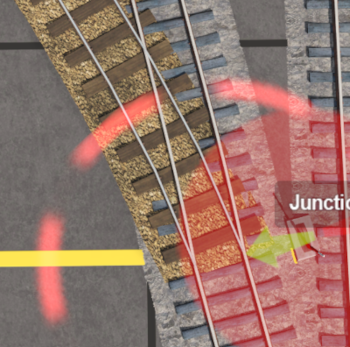 |
Fault:
One of the tracks used to form the junction is not a procedural track Solution:
|
|||||||
| Curve Too Tight | ||||||||
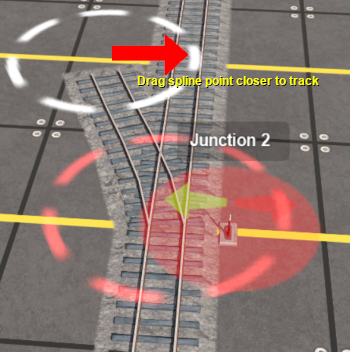 |
Fault:
One of the diverging tracks has a curve radius that is too tight Solution:
|
|||||||
| Track Splines Not Level | ||||||||
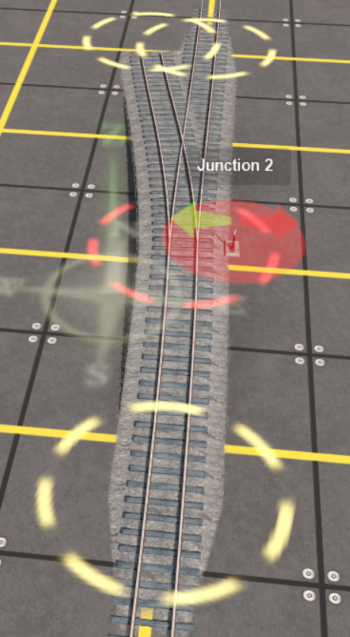 |
Fault:
The spline circles that define the junction are not at the same height Solution:
|
|||||||
| Junctions Too Close | ||||||||
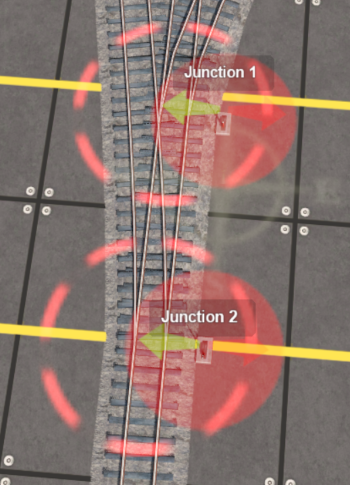 |
Fault:
A second junction has been added that is too close to the first and there is not enough room for the frogs/check rails to be added to the first junction Solution:
|
|||||||
[edit] Trainz Wiki
 |
More Tutorials and Guides to Using Trainz |
|
Related Content Creation Guides |
This page was created by Trainz user pware in June 2021 and was last updated as shown below.