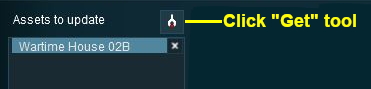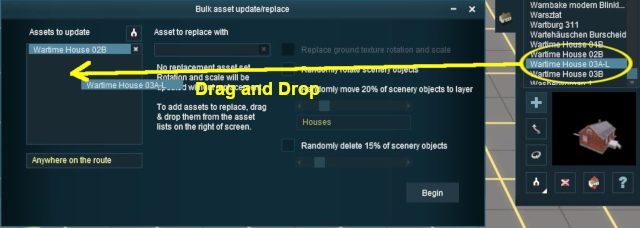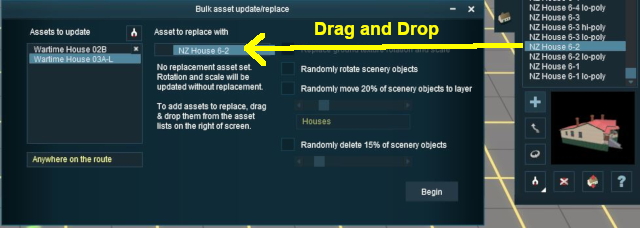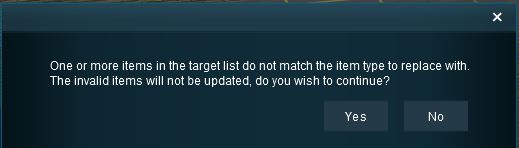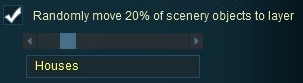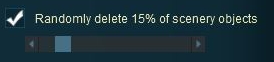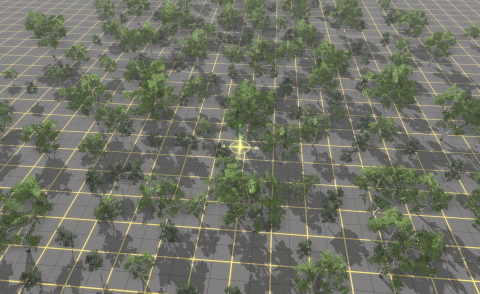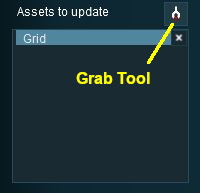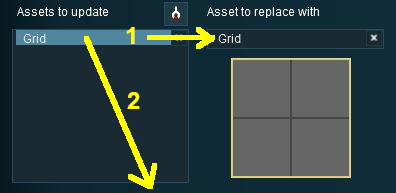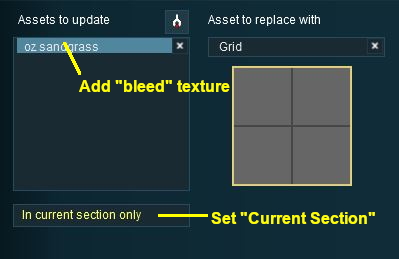How to Use Bulk Asset Update/Replace Tool
m (→Replacing Some Assets) |
|||
| Line 833: | Line 833: | ||
=='''Replacing Some Assets'''== | =='''Replacing Some Assets'''== | ||
| − | <span style="font-size: 17px;">'''The Problem:'''</span><br> | + | <table width=1000> |
| + | <tr valign="top"> | ||
| + | <td><span style="font-size: 17px;">'''The Problem:'''</span><br> | ||
A forest has been created using three different trees. A number (30%) of the two smaller tree types are to be replaced with a larger tree of a different type. | A forest has been created using three different trees. A number (30%) of the two smaller tree types are to be replaced with a larger tree of a different type. | ||
<table> | <table> | ||
<tr valign="top"> | <tr valign="top"> | ||
<td>[[image:BulkAssetTreesOriginal.JPG|link=]]</td> | <td>[[image:BulkAssetTreesOriginal.JPG|link=]]</td> | ||
| + | </tr> | ||
| + | </table> | ||
| + | </td> | ||
</tr> | </tr> | ||
</table> | </table> | ||
<br> | <br> | ||
| − | <span style="font-size: 17px;">'''The Solution:'''</span><br> | + | <table width=1000> |
| − | The '''Bulk Asset Update/Replace Tool''' does not have a feature that will allow the replacement of only some assets (it is ''all'' or ''none''), so a slightly more indirect approach is needed. | + | <tr valign="top"> |
| − | < | + | <td><span style="font-size: 17px;">'''The Solution:'''</span><br> |
| + | The '''Bulk Asset Update/Replace Tool''' does not have a feature that will allow the replacement of only some assets (it is ''all'' or ''none''), so a slightly more indirect approach is needed.<br> | ||
| + | [[image:BulkAssetTreesMove.JPG|link=]]</td> | ||
| + | </tr> | ||
<tr valign="top"> | <tr valign="top"> | ||
| − | |||
<td> | <td> | ||
| − | <table cellpadding=2 bgcolor=#ffffff> | + | <table bgcolor=#000000 cellpadding=2> |
| − | <tr> | + | <tr valign="top"> |
| − | <td colspan= | + | <td> |
| − | + | <table bgcolor=#ffffff cellpadding=2> | |
| + | <tr valign="top"> | ||
| + | <td colspan=2><span style="font-weight: 700; font-size: 15px;">Steps:</span></td> | ||
</tr> | </tr> | ||
<tr valign="top"> | <tr valign="top"> | ||
| − | <td>[[image: | + | <td width=25>[[image:DotPoint1.JPG|link=]]</td> |
| − | <td> | + | <td>A new layer, named '''Trees''' is created</td> |
| − | + | ||
| − | + | ||
</tr> | </tr> | ||
| − | <tr> | + | <tr valign="top"> |
| − | <td | + | <td>[[image:DotPoint2.JPG|link=]]</td> |
| − | + | <td>The '''Bulk Asset Update/Replace Tool''' is used to move 30% of the two smaller tree types to the new layer</td> | |
</tr> | </tr> | ||
</table> | </table> | ||
| + | </td> | ||
| + | </tr> | ||
| + | </table> | ||
| + | </td> | ||
| + | </tr> | ||
| + | </table> | ||
| + | <br> | ||
<table cellpadding=2 bgcolor="Aquamarine"> | <table cellpadding=2 bgcolor="Aquamarine"> | ||
<tr valign="top"> | <tr valign="top"> | ||
<td>[[image:LinkWiki.PNG|link=]]</td> | <td>[[image:LinkWiki.PNG|link=]]</td> | ||
| − | <td> | + | <td>For information on creating new layers, see the '''Trainz Wiki Page''' at:-<br> |
| − | For information on creating new layers, see the '''Trainz Wiki Page''' at:-<br> | + | |
* '''[[How to Use Layers]]'''</td> | * '''[[How to Use Layers]]'''</td> | ||
| − | |||
| − | |||
</tr> | </tr> | ||
</table> | </table> | ||
| − | <table> | + | <br> |
| + | <table width=1000> | ||
<tr valign="top"> | <tr valign="top"> | ||
<td>[[image:BulkAssetTreesReplace.JPG|link=]]</td> | <td>[[image:BulkAssetTreesReplace.JPG|link=]]</td> | ||
| + | </tr> | ||
| + | <tr valign="top"> | ||
<td> | <td> | ||
| − | <table cellpadding=2 bgcolor=#ffffff> | + | <table bgcolor=#000000 cellpadding=2> |
| − | <tr> | + | <tr valign="top"> |
| − | <td | + | <td> |
| − | - | + | <table bgcolor=#ffffff cellpadding=2> |
| + | <tr valign="top"> | ||
| + | <td width=25>[[image:DotPoint3.JPG|link=]]</td> | ||
| + | <td>The original layer is then locked - this prevents the replacement of those trees that were not moved to the new layer (note the warning about the locked layer on the bottom left of the Bulk Asset Update/Replace window)</td> | ||
</tr> | </tr> | ||
<tr valign="top"> | <tr valign="top"> | ||
| − | <td>[[image: | + | <td>[[image:DotPoint4.JPG|link=]]</td> |
| − | <td> | + | <td>The replacement tree is added to the '''Replace With''' list</td> |
| − | + | ||
| − | + | ||
| − | + | ||
</tr> | </tr> | ||
| − | <tr> | + | <tr valign="top"> |
| − | <td | + | <td>[[image:DotPoint5.JPG|link=]]</td> |
| − | + | <td>The '''Bulk Asset Update/Replace Tool''' is used to replace the two smaller tree types with the new tree type</td> | |
</tr> | </tr> | ||
</table> | </table> | ||
| + | </td> | ||
| + | </tr> | ||
| + | </table> | ||
| + | <br> | ||
<table cellpadding=2 bgcolor="Aquamarine"> | <table cellpadding=2 bgcolor="Aquamarine"> | ||
<tr valign="top"> | <tr valign="top"> | ||
| Line 905: | Line 923: | ||
</table> | </table> | ||
<br> | <br> | ||
| − | The final result | + | '''The final result''' |
| − | <table> | + | <table width=1000> |
<tr valign="top"> | <tr valign="top"> | ||
<td>[[image:BulkAssetTreesModified.JPG|link=]]</td> | <td>[[image:BulkAssetTreesModified.JPG|link=]]</td> | ||
| − | <td | + | <td> |
| − | <table cellpadding=2 bgcolor=#ffffff> | + | <table bgcolor=#000000 cellpadding=2> |
| − | <tr> | + | <tr valign="top"> |
| − | <td colspan= | + | <td> |
| − | + | <table bgcolor=#ffffff cellpadding=2> | |
| + | <tr valign="top"> | ||
| + | <td colspan=2>To complete the process:-</td> | ||
</tr> | </tr> | ||
<tr valign="top"> | <tr valign="top"> | ||
| − | <td>[[image: | + | <td width=25>[[image:DotPoint6.JPG|link=]]</td> |
| − | <td> | + | <td>The original layer is unlocked</td> |
| − | + | ||
| − | + | ||
| − | + | ||
</tr> | </tr> | ||
| − | <tr> | + | <tr valign="top"> |
| − | <td | + | <td>[[image:DotPoint7.JPG|link=]]</td> |
| − | + | <td>The '''Trees''' layer is merged with the original layer</td> | |
</tr> | </tr> | ||
</table> | </table> | ||
| + | </td> | ||
| + | </tr> | ||
| + | </table> | ||
| + | <br> | ||
<table cellpadding=2 bgcolor="Aquamarine"> | <table cellpadding=2 bgcolor="Aquamarine"> | ||
<tr valign="top"> | <tr valign="top"> | ||
Revision as of 22:26, 17 September 2023
| The information in this Wiki Page applies to TANE, TRS19, Trainz Plus and TRS22. Note: The Bulk Update/Replace Tool is currently only available in the Surveyor Classic interface. It is not yet implemented in Surveyor 2.0. Those using Surveyor 2.0 (in Trainz Plus and TRS22 Platinum) will need to temporarily switch back to the Surveyor Classic interface to use this tool. |
Contents |
What is the Bulk Asset Update/Replace Tool?
| The Bulk Asset Update/Replace Tool allows the replacement, deletion and modification of multiple instances of one or more different assets, including textures |
|
Things it Will NOT Do
|
Selecting Assets and Options
The tool is located in the Surveyor Main Menu in TANE (below left) and in the Surveyor Tools Menu in TRS19, Trainz Plus and TRS22 (below right).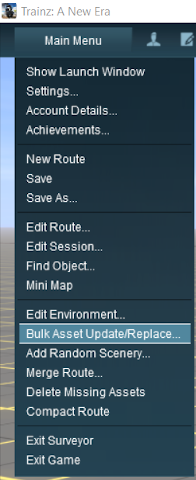  |
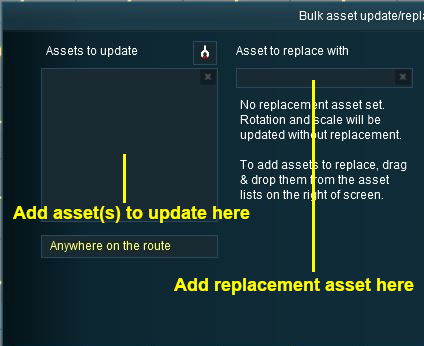 |
|
| Steps: |
Select the Assets to Update: There are two alternate methods of filling the Assets to update list |
|||||||||||
|
||||||||||||
| OR | ||||||||||||
|
||||||||||||
This can be repeated for multiple objects, using either or both methods, to build the list of Assets to update.
| (Optional) Set Control Options: Once the Assets to update list has been completed, the optional Rotate, Move to layer and Delete options can be used and the Scope can be set. |
| (Optional) Add a Replacement Asset: The same method of Drag and Drop is used to add an object to the Asset to replace with list.
|
|||||||||||||||||||||||||
Perform the Update:
|
Deleting Assets from the Lists
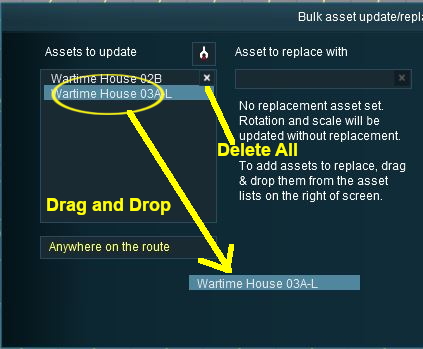 |
|
|||||||
Setting the Scope
Select the region of the layout where the updates, replacements or deletions will occur:-
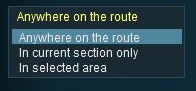 |
|
||||||||||||||||
Setting the Options - for Non Texture Objects
Option 1: Randomly Rotate Scenery Objects
The first option controls the rotation or orientation of the original OR the replacement scenery objects.
|
|
|||||||
Settings:
|
|||||||
|
|
|||||||
|
||||||||
Option 2: Move Scenery Objects to Another Layer
The second option allows the original OR replacement scenery objects to be moved to another layer.
|
||||||
|
|
|||||||
Settings:
|
|||||||
|
|
|||||||
|
|
|
Option 3: Delete Scenery Objects
The third option allows the deletion of scenery objects from the layout.
|
|
|||||
Settings:
|
|||||
|
|
|||||
|
||||||||
|
|
||||||||||||||||||||||||||||
Setting the Options - for Texture Objects
|
The image below shows a region painted with one texture asset but with different scaling and rotation settings.
 |
With the check box ticked, the following is the result of a Left Click on the BEGIN button. |
With the check box unticked, the following is the result of a Left Click on the BEGIN button. |
|
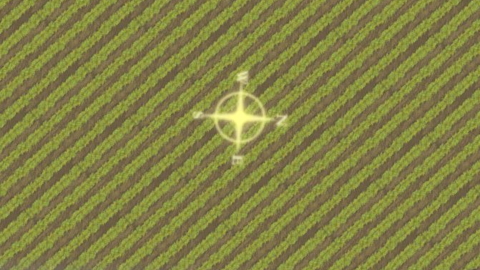 The scale and rotation settings that were used in the original have been replaced with the default scale and rotation settings of the replacement texture. |
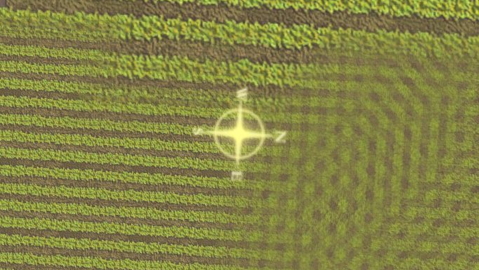 The same scale and rotation settings that were used in the original have been used with the replacement texture. |
Sample Applications
Replacing Some Assets
| The Problem: A forest has been created using three different trees. A number (30%) of the two smaller tree types are to be replaced with a larger tree of a different type.
|
| The Solution: The Bulk Asset Update/Replace Tool does not have a feature that will allow the replacement of only some assets (it is all or none), so a slightly more indirect approach is needed. 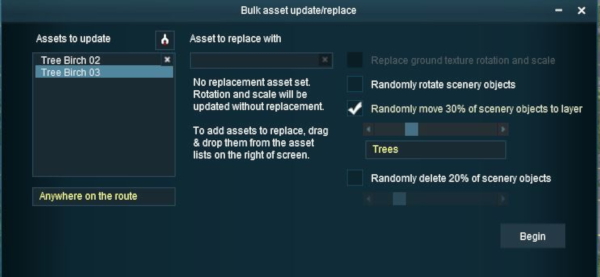 |
|||||||
|
|||||||
 |
For information on creating new layers, see the Trainz Wiki Page at:- |
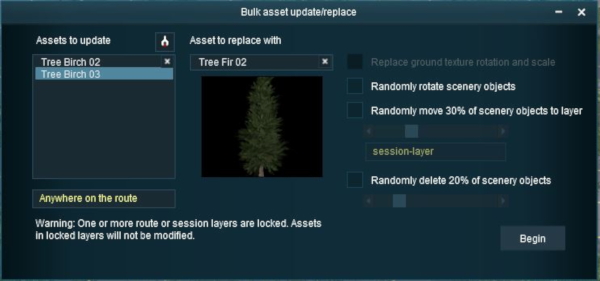 |
|||||||||
|
The final result
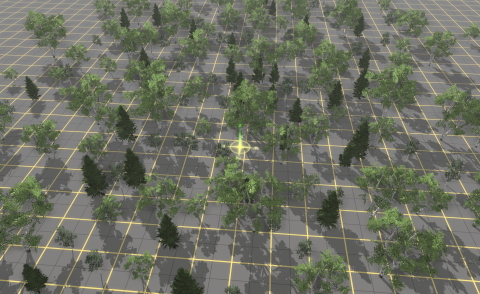 |
|
|||||||||
Fixing "Texture Bleeds"
The Problem:
 |
Sometimes when adding new baseboards or merging a route containing blank baseboards onto a route containing textured baseboards, there can be a "bleed-over" where a texture from the painted route will flow along some of the baseboard boundaries of the unpainted baseboards as shown in the image left. As strange as it may seem, this is actually "expected behaviour" and its purpose is to resolve other long standing problems that can occur when baseboards are added. The unwanted texture can (usually) be painted over by another texture and this will resolve the problem but there may be a lot of it to paint out and you may prefer a simplier solution. The Bulk Asset Update/Replace Tool can provide such a solution. The Solution:
|
||||||||
 |
2: Grab the "Bleed Texture" and Clean
|
||
|
|
|||
Trainz Wiki
 |
More Tutorials and Guides to Using Trainz |
This page was created by Trainz user pware in June 2018 and was last updated as shown below.