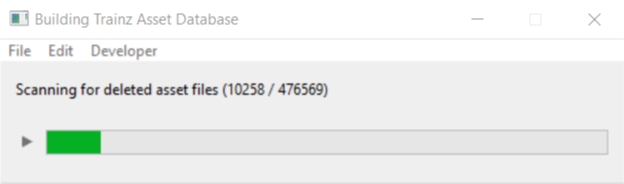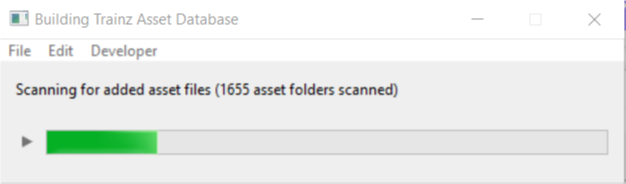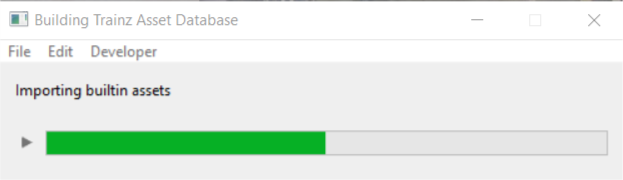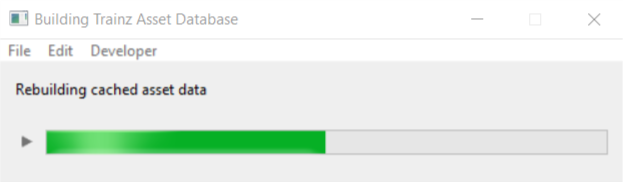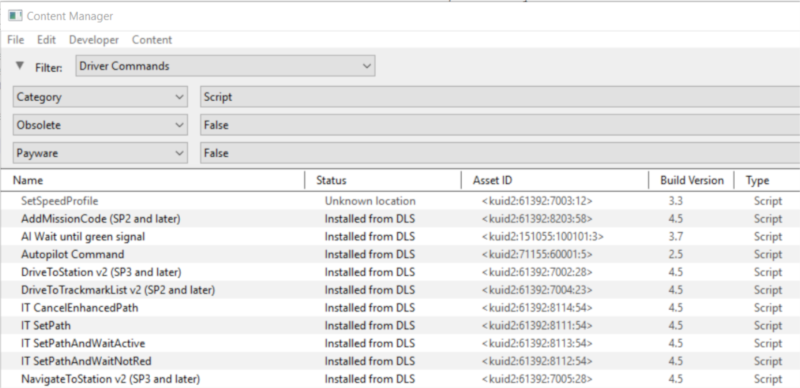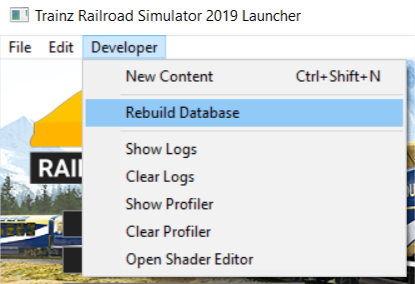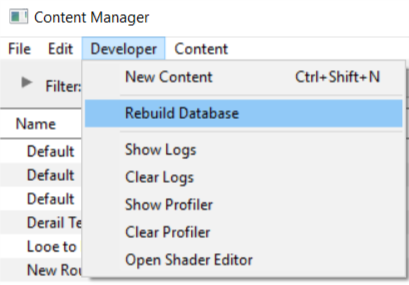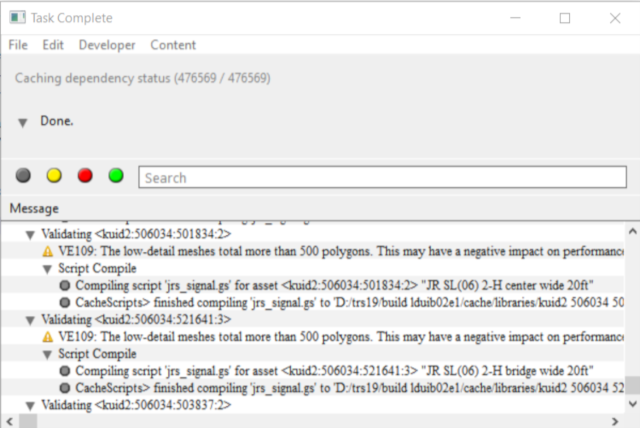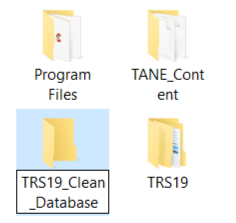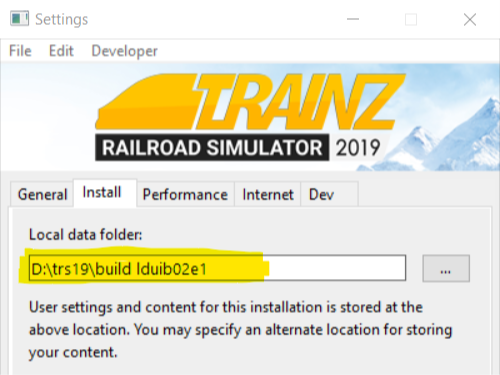|
|
| Line 1: |
Line 1: |
| − | The information in this Wiki Page applies to '''TRS19''', '''Trainz Plus''' and '''TRS22'''. This page is intended to provide information for understanding the different asset '''Status''' labels used by '''Content Manager'''. | + | The information in this Wiki Page applies to '''TANE''', '''TRS19''', '''Trainz Plus''' and '''TRS22'''.<br> |
| | + | |
| | + | This guide will take you through the process of performing manual database repairs and clean database installs. '''Trainz''' will automatically perform database repairs when it detects corruption in the Trainz database but sometimes a manual repair or even a manual clean install of the database is required. |
| | | | |
| | __TOC__ | | __TOC__ |
| | <table> <!-- BEGIN Nav Buttons Table --> | | <table> <!-- BEGIN Nav Buttons Table --> |
| | <tr valign="top"> | | <tr valign="top"> |
| − | <td width=729><span id="stepStatus"></span> </td> | + | <td width=729><span id="stepWhat"></span> </td> |
| | <td width=46>[[file:BackToTop.png|link=#top|alt=Top|Top]]</td> | | <td width=46>[[file:BackToTop.png|link=#top|alt=Top|Top]]</td> |
| | <td width=75> </td> | | <td width=75> </td> |
| − | <td width=75>[[file:NextDown.png|link=#stepDownload|alt=Next Down|Next Down]]</td> | + | <td width=75>[[file:NextDown.png|link=#stepWhy|alt=Next Down|Next Down]]</td> |
| | <td width=75>[[file:BackToBottom.png|link=#bottom|alt=Bottom|Bottom]]</td> | | <td width=75>[[file:BackToBottom.png|link=#bottom|alt=Bottom|Bottom]]</td> |
| | </tr> | | </tr> |
| | </table> <!-- END Nav Buttons Table --> | | </table> <!-- END Nav Buttons Table --> |
| | | | |
| − | ='''Content Manager Status'''= | + | ='''What is the "Trainz Database"?'''= |
| | | | |
| − | Start '''Content Manager''' by clicking '''Manage Content''' from the '''Trainz Launcher'''.<br>
| + | <table cellpadding=4 bgcolor=#c1e7e7> |
| − | | + | |
| − | The '''Status''' column in the '''Content Manager''' display gives information about each listed assets location, availability, and its "currency" (installed, obsolete, modified, Payware, unknown, etc).<br>
| + | |
| − | | + | |
| − | <table> | + | |
| | <tr valign="top"> | | <tr valign="top"> |
| − | <td width=580>[[image:StatusCMWindow.png|link=|580px|alt=Content Manager Display - Status]]</td> | + | <td>[[file:DotPoint.JPG|link=]]</td> |
| − | <td> | + | <td>The '''Trainz Database''' contains all the installed assets</td> |
| − | <table bgcolor=#ffffe0>
| + | |
| − | <tr valign="top">
| + | |
| − | <td>[[image:PencilTips.PNG|link=]]</td>
| + | |
| − | <td>If the '''Status''' column is not present in the '''Content Manager''' display, then:-
| + | |
| − | *'''right mouse click''' on the column heading where you want it to be inserted
| + | |
| − | *select '''Insert Column''' and then '''Status'''
| + | |
| − | [[image:StatusAddStatusColumn.png|link=|alt=insert Status Column]]</td>
| + | |
| − | </tr>
| + | |
| − | <tr valign="top">
| + | |
| − | <td colspan=2>
| + | |
| − | <table bgcolor=#000000 width=500>
| + | |
| − | <tr valign="top">
| + | |
| − | <td>
| + | |
| − | <table bgcolor=#ffffb0>
| + | |
| − | <tr valign="top">
| + | |
| − | <td>[[image:NotePad.PNG|link=]]</td>
| + | |
| − | <td><span style="font-size: 17px; font-weight: 700;">Columns in Content Manager Can Be</span><br>
| + | |
| − | ----
| + | |
| − | <span style="font-weight: 700; font-size: 16px; color: white; background-color: black;"> Removed </span><br>
| + | |
| − | :'''Right mouse click''' on a column heading and select '''Remove Column'''<br>
| + | |
| − | <span style="font-weight: 700; font-size: 16px; color: white; background-color: black;"> Moved </span><br>
| + | |
| − | :Hold down the '''left mouse button''' on a column heading and drag it left or right
| + | |
| − | <span style="font-weight: 700; font-size: 16px; color: white; background-color: black;"> Resized </span><br>
| + | |
| − | :Move the tip of the mouse pointer onto the dividing line between two column headings, hold down the '''left mouse button''' and drag it left or right
| + | |
| − | </td>
| + | |
| − | </tr>
| + | |
| − | </table>
| + | |
| − | </td>
| + | |
| − | </tr>
| + | |
| − | </table>
| + | |
| − | </td>
| + | |
| − | </tr>
| + | |
| − | </table>
| + | |
| − | </td> | + | |
| | </tr> | | </tr> |
| | </table> | | </table> |
| | <br> | | <br> |
| − | <table bgcolor=#ffffb0 width=1000>
| + | In the earliest Trainz versions all the assets that came installed with Trainz, or that you installed from the DLS or downloaded as .cdp files, were stored as separate folders on your designated data drive. This made it easy to access the assets for editing and other operations. However the penalty was that each time you started Trainz it had to scan the assets to check their integrity and the more assets you had the longer the startup took. This led to a great many complaints from users. |
| − | <tr valign="top">
| + | |
| − | <td>[[image:NotePad.PNG|link=]]</td>
| + | Today, all installed Trainz assets are added as records in an asset database which has significantly sped up the startup process and has reduced the possibility of accidental data corruption by users. The penalty is that users can no longer access the installed assets by using Windows Explorer. Access to the assets in the database for editing and examination is through the '''Content Manager''' program. |
| − | <td><span style="font-size: 17px; font-weight: 700;">Notes:'''</span><br>
| + | |
| − | ----
| + | Because it is a database manager, '''Content Manager''' also provides users with many more search, display and management options than were ever previously possible. Each entry in the display shown below is a single record in the Trainz database. Each entry can be easily opened for editing, it can be deleted, copied (cloned) and updated. New assets can be manually created or installed from other sources. |
| − | It is important to remember that:-
| + | <br> |
| − | <table>
| + | <table width=100%> |
| − | <tr valign="top">
| + | <tr> |
| − | <td>[[image:DotPoint.JPG|link=]]</td>
| + | |
| − | <td>many assets on the Download Station ('''DLS''') are available in more than one version, the '''original''' and at least one '''update'''. When an asset is updated by the release of a new version, the original, and any previously existing updates, will remain on the '''DLS''' for those who prefer to use them instead of the latest release. The status labels '''Newer version available''' and '''Obsolete''' are the result of updates.</td>
| + | |
| − | </tr>
| + | |
| − | <tr valign="top">
| + | |
| − | <td>[[image:DotPoint.JPG|link=]]</td>
| + | |
| − | <td>an update will not always have the same name as the original or previous updates. It may also have a completely different '''Asset ID''' (or '''<kuid>''' code number) as shown in the examples below.</td>
| + | |
| − | </tr> | + | |
| − | <tr valign="top"> | + | |
| − | <td> </td> | + | |
| | <td> | | <td> |
| − | <table width=900>
| + | [[file:DBR_EDBR20.png|link=]] |
| − | <tr valign="top">
| + | |
| − | <td>
| + | |
| − | <table bgcolor=#000000 width=425>
| + | |
| − | <tr valign="top">
| + | |
| − | <td>
| + | |
| − | <table bgcolor=#ffffff width=421>
| + | |
| − | <tr valign="top">
| + | |
| − | <td>'''Example 1:''' the list below shows the same asset, the original and 3 updates, using 4 different names for the same '''<kuid>''' - the trailing ''':digit>''' is the update number.<br>
| + | |
| − | [[image:StatusUpdatesNewNames.png|link=]] | + | |
| − | </td>
| + | |
| − | </tr>
| + | |
| − | </table>
| + | |
| − | </td>
| + | |
| − | </tr>
| + | |
| − | </table>
| + | |
| − | </td>
| + | |
| − | <td width=50> </td>
| + | |
| − | <td>
| + | |
| − | <table bgcolor=#000000 width=425>
| + | |
| − | <tr valign="top">
| + | |
| − | <td>
| + | |
| − | <table bgcolor=#ffffff width=421>
| + | |
| − | <tr valign="top">
| + | |
| − | <td>'''Example 2:''' the list below shows the same asset, the original and 2 updates, all with the same name but each has a different '''<kuid>'''. The fact that they are updates of the same asset can be shown with the '''List Asset Versions''' command.<br>
| + | |
| − | [[image:StatusUpdatesNewKUIDs.png|link=]]<br>
| + | |
| − | Assets with negative '''<kuids>''' can only be updated by issuing them with new '''<kuid>''' codes but this can also happen with any asset update.
| + | |
| − | </td>
| + | |
| − | </tr>
| + | |
| − | </table>
| + | |
| − | </td>
| + | |
| − | </tr>
| + | |
| − | </table>
| + | |
| − | </td>
| + | |
| − | </tr>
| + | |
| − | </table>
| + | |
| − | </td>
| + | |
| − | </tr>
| + | |
| − | <tr valign="top">
| + | |
| − | <td>[[image:DotPoint.JPG|link=]]</td>
| + | |
| − | <td>it is not uncommon for two completely different assets to have identical names. If one is not an updated version of the other then both will appear in the Surveyor asset selection lists and if they are of the same type, e.g. track, then they will appear under each other in the same selection list.</td>
| + | |
| − | </tr>
| + | |
| − | </table>
| + | |
| | </td> | | </td> |
| | </tr> | | </tr> |
| | </table> | | </table> |
| | <br> | | <br> |
| − | <table width=900>
| |
| − | <tr valign="top">
| |
| − | <td align="center"><span style="font-size: 17px;">The '''Status labels''' are described in the following sections.</span></td>
| |
| − | </tr>
| |
| − | </table>
| |
| − | <br>
| |
| − |
| |
| | <table> <!-- BEGIN Nav Buttons Table --> | | <table> <!-- BEGIN Nav Buttons Table --> |
| | <tr valign="top"> | | <tr valign="top"> |
| − | <td width=729><span id="stepDownload"></span> </td> | + | <td width=729><span id="stepWhy"></span> </td> |
| | <td width=46>[[file:BackToTop.png|link=#top|alt=Top|Top]]</td> | | <td width=46>[[file:BackToTop.png|link=#top|alt=Top|Top]]</td> |
| − | <td width=75>[[file:NextUp.png|link=#stepStatus|alt=Next Up|Next Up]]</td> | + | <td width=75>[[file:NextUp.png|link=#stepWhat|alt=Next Up|Next Up]]</td> |
| − | <td width=75>[[file:NextDown.png|link=#stepInstalled|alt=Next Down|Next Down]]</td> | + | <td width=75>[[file:NextDown.png|link=#stepHow|alt=Next Down|Next Down]]</td> |
| | <td width=75>[[file:BackToBottom.png|link=#bottom|alt=Bottom|Bottom]]</td> | | <td width=75>[[file:BackToBottom.png|link=#bottom|alt=Bottom|Bottom]]</td> |
| | </tr> | | </tr> |
| | </table> <!-- END Nav Buttons Table --> | | </table> <!-- END Nav Buttons Table --> |
| | + | ='''Why Would a Database Repair (DBR) Be Needed?'''= |
| | | | |
| − | ='''Available for Download'''=
| + | '''Quote from N3V''' |
| − | <table cellpadding=4 bgcolor=#c1e7e7>
| + | |
| − | <tr valign="top">
| + | |
| − | <td>[[image:DotPoint.JPG|link=]]</td>
| + | |
| − | <td>'''Available for Download''' simply means that the asset is on the '''DLS''' and is not already installed on your system</td>
| + | |
| − | </tr>
| + | |
| − | </table>
| + | |
| − | <br>
| + | |
| − | The '''Status''' labels that you may see would include:-<br>
| + | |
| − | | + | |
| | <table> | | <table> |
| | <tr valign="top"> | | <tr valign="top"> |
| − | <td> | + | <td> </td> |
| − | <table width=304 bgcolor=#000000> | + | <td>"In terms of DB repairs, it should only be necessary if the program is updated or crashes. My understanding of the additional repairs are for things that are done outside the program function [i.e. outside of '''Content Manager''' and '''Surveyor'''] (like manually adding content into the local data folder) so in that case the db repair 'discovers' the new content".</td> |
| − | <tr valign="top">
| + | |
| − | <td> | + | |
| − | <table width=300 bgcolor="white">
| + | |
| − | <tr valign="top">
| + | |
| − | <td>[[image:AvailableForDownload.png|link=|alt=Available for download]]</td>
| + | |
| − | </tr>
| + | |
| − | </table>
| + | |
| − | </td>
| + | |
| − | </tr>
| + | |
| − | </table>
| + | |
| − | </td>
| + | |
| − | <td>
| + | |
| − | <table bgcolor=#c1e7e7>
| + | |
| − | <tr valign="top">
| + | |
| − | <td>[[image:DotPoint.JPG|link=]]</td>
| + | |
| − | <td>The '''Status label "Newer version available"''' means that a later version of that asset is also available and can be downloaded and installed</td>
| + | |
| − | </tr>
| + | |
| − | <tr valign="top">
| + | |
| − | <td>[[image:DotPoint.JPG|link=]]</td>
| + | |
| − | <td>The '''Status label "Obsolete"''' means that a later version of that asset is already installed in '''Content Manager'''</td>
| + | |
| − | </tr>
| + | |
| − | </table>
| + | |
| − | </td> | + | |
| | </tr> | | </tr> |
| | </table> | | </table> |
| | | | |
| − | <table bgcolor=#e8e8e8>
| + | When '''Trainz''' is operating there is a great deal of database activity going on with records being opened and closed, and data being read and written. Corruption of the data is always possible, particularly if the power supply is interrupted or the program is suddenly terminated (a "crash") while records are open or being written. For this reason, '''Content Manager''' comes equipped with automatic and manual database repair tools. |
| − | <tr valign="top">
| + | |
| − | <td>'''Available for download'''</td>
| + | |
| − | <td>This '''IS''' the latest version available on the '''DLS''' and it (this version) is not already installed. If you are looking to install a new asset or update an existing one to the latest version, then this is the one you would normally select</td>
| + | |
| − | </tr>
| + | |
| − | <tr valign="top">
| + | |
| − | <td>'''Available for download, Newer version available '''</td>
| + | |
| − | <td>This is '''NOT''' the latest version available on the '''DLS''' and this particular version is not already installed. '''There is an update to this version available on the DLS'''</td>
| + | |
| − | </tr>
| + | |
| − | <tr valign="top">
| + | |
| − | <td>'''Available for download, Obsolete'''</td>
| + | |
| − | <td>This is '''NOT''' the latest version available on the '''DLS''' and this particular version is not already installed. '''You have an updated version already installed''' but it may not be the latest version</td>
| + | |
| − | </tr>
| + | |
| − | </table>
| + | |
| | <br> | | <br> |
| − | <table bgcolor=#ffffe0 width=1000> | + | <table bgcolor=#000000 width=900> |
| | <tr valign="top"> | | <tr valign="top"> |
| − | <td>[[image:PencilTips.PNG|link=]]</td>
| |
| − | <td>You can check to see what is the latest version of an asset that is listed as '''Newer version available''' or '''Obsolete'''. This will produce a list of all the previous versions (installed or not), currently installed (if any) and later versions of the selected asset.</td>
| |
| − | </tr>
| |
| − | <tr valign="top">
| |
| − | <td> </td>
| |
| | <td> | | <td> |
| − | <table> | + | <table bgcolor=#ffffe0 width=896> |
| − | <br>
| + | |
| | <tr valign="top"> | | <tr valign="top"> |
| − | <td>
| + | <td>[[file:PencilTips.PNG|link=]]</td> |
| − | <table bgcolor=#000000 width=850>
| + | <td>A common, but not exclusive, cause of database problems and even CTDs (crashes to desktop) may be your Antivirus program. Each time Trainz accesses the database your AV program may be performing a scan of the database.<br><br> |
| − | <tr valign="top">
| + | |
| − | <td>
| + | |
| − | <table bgcolor=#ffffff width=846>
| + | |
| − | <tr valign="top">
| + | |
| − | <td>
| + | |
| − | #'''right mouse click''' on the asset
| + | |
| − | #select the command '''List Asset Versions'''
| + | |
| − | The list can be sorted into alphabetical/numerical order using a particular column by clicking on the column heading.
| + | |
| − | *first click - sort ascending '''A to Z''', '''1 to 9''', '''Jan to Dec'''
| + | |
| − | *second click - sort descending '''Z to A''', '''9 to 1''', '''Dec to Jan'''
| + | |
| − | *third click - repeats first click, etc
| + | |
| − | </td>
| + | |
| − | <td>[[image:StatusListAssetVersions.png|link=|alt=List Asset Versions]] | + | |
| − | </td> | + | |
| − | </tr> | + | |
| − | </table>
| + | |
| − | </td>
| + | |
| − | </tr>
| + | |
| − | </table>
| + | |
| − | </td>
| + | |
| − | </tr>
| + | |
| − | </table>
| + | |
| − | </td>
| + | |
| − | </tr>
| + | |
| − | <tr valign="top">
| + | |
| − | <td> </td>
| + | |
| − | <td>
| + | |
| − | In the example shown above the latest version of the selected asset is already installed ('''Installed from DLS''') and it does not have exactly the same name as the original. If it is the latest available version and is not already installed then it will be shown as '''Available for download''' without any additional labels.
| + | |
| − | </td>
| + | |
| − | </tr>
| + | |
| − | </table>
| + | |
| − | =='''Create an "Available for Download" Filter'''==
| + | |
| − | <table bgcolor=#ffffe0 width=1000>
| + | |
| − | <tr valign="top">
| + | |
| − | <td>[[image:PencilTips.PNG|link=]]</td>
| + | |
| − | <td>This modified search filter will show all the freeware assets including their different versions that are available on the '''Download Station (DLS)'''.<br>
| + | |
| − | <table bgcolor=#000000>
| + | |
| − | <tr valign="top">
| + | |
| − | <td>
| + | |
| − | <table bgcolor=#ffffff>
| + | |
| − | <tr valign="top">
| + | |
| − | <td>
| + | |
| − | #Select the '''Content Manager''' search filter '''Download Station'''
| + | |
| − | #Open the filter (click the small triangle pointer on the left of the word '''Filter:''')
| + | |
| − | #Remove (click the '''(-)''' buttons on the extreme right) of the filter lines:-
| + | |
| − | :*'''Out of date''' and
| + | |
| − | :*'''Obsolete'''
| + | |
| − | You can save this as a new filter
| + | |
| − | #Click the '''Save''' button (which will appear as soon as you delete one of the filter lines)
| + | |
| − | #Give the new filter a name (e.g. '''Available for Download''')
| + | |
| − | Once saved you can reuse the filter whenever needed.
| + | |
| − | </td> | + | |
| − | <td>[[image:StatusCreateSaveFilter.png|link=|alt=Create and save a new filter]]</td> | + | |
| − | </tr>
| + | |
| − | </table>
| + | |
| − | </td>
| + | |
| − | </tr>
| + | |
| − | </table>
| + | |
| − | </td>
| + | |
| − | </tr>
| + | |
| − | </table>
| + | |
| | | | |
| − | =='''Create an "Updates Available" Filter'''==
| + | Adding '''TANE.exe''', '''TRS19.exe''' and '''TRS22.exe''' to your AV programs '''real time scan''' exclusion list can potentially resolve many of these issues by preventing the AV from accessing the Trainz database. |
| − | <table bgcolor=#ffffe0 width=1000>
| + | |
| − | <tr valign="top">
| + | |
| − | <td>[[image:PencilTips.PNG|link=]]</td>
| + | |
| − | <td>A very useful '''Content Manager''' filter to create and save is one that will identify and display any installed assets that have updates available on the '''DLS'''. Detailed step-by-step instructions for making the filter (it is a simple process) can be found on the Wiki Page [[image:WikiLink.PNG|link=]] '''[[Using_Content_Manager_to_Update_Assets#Set_Up_An_Update_Filter|Using Content Manager to Update Assets]]''' but a summary is provided below.<br>
| + | |
| − | | + | |
| − | <table width=904 bgcolor=#000000>
| + | |
| − | <tr valign="top">
| + | |
| − | <td>
| + | |
| − | <table width=900 bgcolor="white">
| + | |
| − | <tr valign="top">
| + | |
| − | <td>
| + | |
| − | Create a '''Custom''' filter as shown in the figure below:-<br>
| + | |
| − | [[image:Update_Filter05.png|link=]]<br>
| + | |
| − | #Set the '''Installed''' filter line to '''True''' (it normally is)
| + | |
| − | #Change one of the remaining filter lines to '''Out of date''' and set it to '''True'''
| + | |
| − | #Delete all remaining filter lines
| + | |
| − | #Save the filter - "Updates Available" would be a good filter name
| + | |
| − | You can then highlight, '''right mouse click''' and select '''Download''' to get the updates for the selected assets.<br>
| + | |
| − | | + | |
| − | '''Note:''' This will show but not update assets that are '''Built-in''' or '''Base'''.
| + | |
| − | :See the Wiki Page [[image:WikiLink.PNG|link=]] '''[[Using_Content_Manager_to_Update_Assets|Using Content Manager to Update Assets]]''' for instructions on updating those assets.</td>
| + | |
| − | </tr>
| + | |
| − | </table>
| + | |
| | </td> | | </td> |
| − | </tr>
| |
| − | </table>
| |
| − | </td>
| |
| − | </tr>
| |
| − | </table>
| |
| − |
| |
| − | =='''Installing the Latest or an Older Version of an Asset'''==
| |
| − |
| |
| − | <table>
| |
| − | <tr valign="top">
| |
| − | <td>[[image:DotPoint.JPG|link=]]</td>
| |
| − | <td>'''To Install the Latest Version:''' You can select the version that is labelled '''Available for download''' with no other qualifier ('''Obsolete''' or '''Newer version available''') or you can select ANY '''Available for download''' version (including those marked as '''Newer version available''' and '''Obsolete''') and '''Content Manager''' will download and install only the latest version.</td>
| |
| − | </tr>
| |
| − | </table>
| |
| − |
| |
| − | <table width=904 bgcolor=#000000>
| |
| − | <tr valign="top">
| |
| − | <td>
| |
| − | <table width=900 bgcolor="white">
| |
| − | <tr valign="top">
| |
| − | <td>[[image:StatusDownload.png|link=|alt=Download latest version]]<br>
| |
| − | In the figure above all the assets shown are different versions of the same original asset with the last entry the latest available version.</td>
| |
| − | </tr>
| |
| − | <tr valign="top">
| |
| − | <td>
| |
| − | #Select any version of the asset, it does not matter if it is labelled '''Obsolete'''
| |
| − | #'''Right mouse click''' on the asset and select '''Download'''
| |
| − | '''Content Manager''' will skip over any older but not yet installed versions and will download and install only the latest available version even if that version is not shown in your filtered list.</td>
| |
| − | </tr>
| |
| − | </table>
| |
| − | </td>
| |
| − | </tr>
| |
| − | </table>
| |
| − | <br>
| |
| − | <table>
| |
| − | <tr valign="top">
| |
| − | <td>[[image:DotPoint.JPG|link=]]</td>
| |
| − | <td>'''To Install a Specific Older Version:''' You can download and install an earlier (older or '''Obsolete''') version of an asset if you don't want the latest version.</td>
| |
| − | </tr>
| |
| − | </table>
| |
| − |
| |
| − | <table width=904 bgcolor=#000000>
| |
| − | <tr valign="top">
| |
| − | <td>
| |
| − | <table width=900 bgcolor="white">
| |
| − | <tr valign="top">
| |
| − | <td>[[image:StatusDownloadThis.png|link=|alt=Download this version]]<br>
| |
| − | In the figure above all the assets shown are different versions of the same original asset with the last entry the latest available version.</td>
| |
| − | </tr>
| |
| − | <tr valign="top">
| |
| − | <td>
| |
| − | #Select the specific version of the asset you want, it can be one labelled '''Obsolete''' which means that you already have a later version of the asset installed
| |
| − | #'''Right mouse click''' on the asset and select '''Download this Version'''
| |
| − | '''Content Manager''' will ignore any and all newer versions of the asset and will download and install only the selected version.</td>
| |
| | </tr> | | </tr> |
| | </table> | | </table> |
| Line 358: |
Line 76: |
| | <table> <!-- BEGIN Nav Buttons Table --> | | <table> <!-- BEGIN Nav Buttons Table --> |
| | <tr valign="top"> | | <tr valign="top"> |
| − | <td width=729><span id="stepInstalled"></span> </td> | + | <td width=729><span id="stepHow"></span> </td> |
| | <td width=46>[[file:BackToTop.png|link=#top|alt=Top|Top]]</td> | | <td width=46>[[file:BackToTop.png|link=#top|alt=Top|Top]]</td> |
| − | <td width=75>[[file:NextUp.png|link=#stepDownload|alt=Next Up|Next Up]]</td> | + | <td width=75>[[file:NextUp.png|link=#stepWhy|alt=Next Up|Next Up]]</td> |
| − | <td width=75>[[file:NextDown.png|link=#stepUnknown|alt=Next Down|Next Down]]</td> | + | <td width=75>[[file:NextDown.png|link=#stepEDBR|alt=Next Down|Next Down]]</td> |
| | <td width=75>[[file:BackToBottom.png|link=#bottom|alt=Bottom|Bottom]]</td> | | <td width=75>[[file:BackToBottom.png|link=#bottom|alt=Bottom|Bottom]]</td> |
| | </tr> | | </tr> |
| | </table> <!-- END Nav Buttons Table --> | | </table> <!-- END Nav Buttons Table --> |
| | + | ='''How to Perform a Database Repair (a DBR)'''= |
| | | | |
| − | ='''Installed'''=
| + | <table cellpadding=4 bgcolor=#c1e7e7> |
| − | This built-in search filter will show all the assets that are installed in '''Content Manager'''. Set the '''Content Manager''' search filter to '''Installed'''. The '''Status labels''' that you may see would be:-<br>
| + | |
| − | [For simplicity only the major labels are shown in the figure below]<br>
| + | |
| − | | + | |
| − | <table> | + | |
| − | <tr valign="top">
| + | |
| − | <td>
| + | |
| − | <table width=224 bgcolor=#000000>
| + | |
| − | <tr valign="top">
| + | |
| − | <td>
| + | |
| − | <table width=220 bgcolor="white">
| + | |
| | <tr valign="top"> | | <tr valign="top"> |
| − | <td>[[image:Installed.png|link=|alt=Installed assets]]</td> | + | <td>[[file:DotPoint.JPG|link=]]</td> |
| | + | <td>A '''DBR''' performs a "surface scan" of the database detecting missing content and content errors. It will update your database and can clean up some corrupted data.</td> |
| | </tr> | | </tr> |
| | </table> | | </table> |
| − | </td> | + | <br> |
| − | </tr>
| + | This is the simplest and (usually) the fastest option.<br> |
| − | </table>
| + | |
| − | </td>
| + | <table bgcolor=#000000 width=900> |
| − | <td>
| + | |
| − | <table bgcolor=#c1e7e7>
| + | |
| − | <tr valign="top">
| + | |
| − | <td>[[image:DotPoint.JPG|link=]]</td>
| + | |
| − | <td>The '''Status "Newer version available"''' added to a label means that a later version of that asset is also available and can be downloaded and installed</td>
| + | |
| − | </tr>
| + | |
| − | <tr valign="top">
| + | |
| − | <td>[[image:DotPoint.JPG|link=]]</td>
| + | |
| − | <td>The '''Status "Obsolete"''' added to a label means that a later version of that asset is already installed in '''Content Manager'''</td>
| + | |
| − | </tr>
| + | |
| − | <tr valign="top">
| + | |
| − | <td>[[image:DotPoint.JPG|link=]]</td>
| + | |
| − | <td>An asset that was originally '''Base''', '''Built-in''' or '''Packaged''' can be changed to '''Installed from DLS''' by installing a newer version from the '''DLS'''</td>
| + | |
| − | </tr>
| + | |
| − | </table>
| + | |
| − | </td>
| + | |
| − | </tr>
| + | |
| − | </table>
| + | |
| − | <table width=1000>
| + | |
| − | <tr valign="top">
| + | |
| − | <td width=600>
| + | |
| − | <table bgcolor=#e8e8e8 width=600>
| + | |
| − | <tr valign="top">
| + | |
| − | <td>'''Modified'''</td>
| + | |
| − | <td>The asset is one you have created yourself, modified or cloned from another asset or have installed from somewhere other than the '''DLS''' (e.g. a 3rd party web site)</td>
| + | |
| − | </tr>
| + | |
| − | <tr valign="top">
| + | |
| − | <td>'''Built-in'''</td>
| + | |
| − | <td>The asset was installed when '''Trainz''' was installed on your system</td>
| + | |
| − | </tr>
| + | |
| − | <tr valign="top">
| + | |
| − | <td>'''Packaged'''</td>
| + | |
| − | <td>The asset is included in a '''DLC''' package that you have installed. If the label '''Payware''' is NOT present then it is also available on the '''DLS'''. See the [[image:PageLink.PNG|link=]] '''[[#Packaged and Payware|Packaged and Payware]]''' section below</td>
| + | |
| − | </tr>
| + | |
| − | <tr valign="top">
| + | |
| − | <td>'''Installed from DLS'''</td>
| + | |
| − | <td>The asset was installed from the '''DLS'''</td>
| + | |
| − | </tr>
| + | |
| − | <tr valign="top">
| + | |
| − | <td>'''Base'''</td>
| + | |
| − | <td>The asset was installed when '''Trainz''' was installed on your system</td>
| + | |
| − | </tr>
| + | |
| − | </table>
| + | |
| − | </td>
| + | |
| − | <td width=400>
| + | |
| − | <table bgcolor=#000000 width=400> | + | |
| | <tr valign="top"> | | <tr valign="top"> |
| | <td> | | <td> |
| − | <table bgcolor=#ffffb0 width=396> | + | <table bgcolor=#ffffb0 width=896> |
| | <tr valign="top"> | | <tr valign="top"> |
| − | <td>[[image:NotePad.PNG|link=]]</td> | + | <td>[[file:NotePad.PNG|link=]]</td> |
| − | <td><span style="font-size: 17px; font-weight: 700;">Notes:'''</span><br> | + | <td><span style="font-size: 17px;">'''Notes:'''</span><br> |
| | ---- | | ---- |
| − | <table>
| + | Perform a '''DBR''' if you have:- |
| − | <tr valign="top">
| + | *'''unexpected problems''' with missing content |
| − | <td>[[image:DotPoint.JPG|link=]]</td>
| + | *content errors with installed assets (particularly if those assets did not previously show any problems) |
| − | <td>You '''can delete''' assets that are labelled as '''Installed from DLS, Obsolete'''</td>
| + | A DBR process updates your database, revalidates the content and can often clear up any corruption that has occurred. |
| − | </tr>
| + | |
| − | <tr valign="top">
| + | |
| − | <td>[[image:DotPoint.JPG|link=]]</td>
| + | |
| − | <td>You '''cannot delete''' assets that are labelled as '''Built-in, Obsolete''' or '''Base, Obsolete'''
| + | |
| | </td> | | </td> |
| | </tr> | | </tr> |
| − | </table>
| |
| − | </td>
| |
| − | </tr>
| |
| − | </table>
| |
| − | </td>
| |
| − | </tr>
| |
| − | </table>
| |
| − | </td>
| |
| − | </tr>
| |
| − | </table>
| |
| − |
| |
| − | ==='''Modified'''===
| |
| − |
| |
| − | You may often see the following label on installed assets:-
| |
| − |
| |
| − | <table>
| |
| | <tr valign="top"> | | <tr valign="top"> |
| − | <td> | + | <td colspan=2> |
| − | <table width=140 bgcolor=#000000> | + | <table bgcolor=#ffffe0> |
| − | <tr>
| + | |
| − | <td>
| + | |
| − | <table width=135 bgcolor="white">
| + | |
| | <tr valign="top"> | | <tr valign="top"> |
| − | <td>[[image:Modified.png|link=|alt=Modified assets]]</td> | + | <td>[[file:PencilTips.PNG|link=]]</td> |
| − | </tr> | + | <td>If you have installed a new asset that '''Content Manager''' reports has having '''missing''' or '''unknown''' assets then a '''DBR''' is '''very unlikely''' to find those missing assets. |
| − | </table>
| + | |
| | </td> | | </td> |
| | </tr> | | </tr> |
| | </table> | | </table> |
| | </td> | | </td> |
| − | <td>'''Modified'''<br>
| |
| − | You have created, altered or cloned the asset, or not installed it directly from the '''DLS'''.</td>
| |
| − | </tr>
| |
| − | </table>
| |
| − |
| |
| − | This label will appear on all assets that you have:-
| |
| − | *created yourself (it will have your '''kuid''' code)
| |
| − | *modified from an installed asset
| |
| − | *cloned from an installed asset (it will have your '''kuid''' code)
| |
| − | *imported directly into '''Content Manager''' without using the '''Download''' command - as a result '''Content Manager''' will not know the source of the asset
| |
| − |
| |
| − | ==='''Third Party'''===
| |
| − |
| |
| − | You may occasionally see the following label on installed assets:-<br>
| |
| − |
| |
| − | <table>
| |
| − | <tr valign="top">
| |
| − | <td>
| |
| − | <table width=156 bgcolor=#000000>
| |
| − | <tr>
| |
| − | <td>
| |
| − | <table width=152 bgcolor="white">
| |
| − | <tr valign="top">
| |
| − | <td>[[image:ThirdParty.png|link=|alt=Third Party assets]]</td>
| |
| | </tr> | | </tr> |
| | </table> | | </table> |
| Line 507: |
Line 123: |
| | </tr> | | </tr> |
| | </table> | | </table> |
| − | </td>
| + | <br> |
| − | <td>'''Third Party'''<br>
| + | <table cellpadding=4 bgcolor=#ffffff> |
| − | The assets availability is "questionable". It may be best to avoid using until its status is resolved.</td>
| + | |
| − | </tr>
| + | |
| − | </table>
| + | |
| − | | + | |
| − | This will appear on assets that:-
| + | |
| − | *you have uploaded to the '''DLS''' but they have not yet been approved for distribution. Usually it takes 24 hours (sometimes more) before approval is given. After approval the '''Third Party''' label will be changed to '''Installed from DLS'''
| + | |
| − | *have been removed from the '''DLS''' listing, for a variety of reasons:-
| + | |
| − | :* if the reason was copyright violation then the assets will no longer be available to anyone who had not already downloaded and installed them '''before''' they were removed. If you had downloaded them '''before their removal''' then they will appear as '''Third Party''' in your '''Content Manager'''. If you include them in an uploaded Route then they will appear as '''<unknown assets>''' in the '''Content Manager''' of users who have downloaded your Route but do not already have the assets.
| + | |
| − | :* if the reason is repair work then they can still be downloaded and installed, as '''Third Party''' assets, and the repaired assets will (eventually) become available as updates that will be identified using the "Updates Available" filter as shown in the example below.
| + | |
| − | :* in some circumstances a removed asset might still be downloaded as a '''dependency''' of another asset but not as an individual asset in its own right. It will receive the label '''Third Party''' once downloaded.
| + | |
| − | | + | |
| − | <table bgcolor=#000000 width=1000> | + | |
| | <tr valign="top"> | | <tr valign="top"> |
| − | <td> | + | <td colspan="2"> |
| − | <table bgcolor=#ffffe0>
| + | ----</td> |
| − | <tr valign="top">
| + | |
| − | <td>[[image:PencilTips.PNG|link=]]</td>
| + | |
| − | <td>Running the '''Updates Available''' filter (see the [[image:PageLink.PNG|link=]] '''[[#Create an "Updates Available" Filter|Create an "Updates Available" Filter]]''' section above) will identify any '''Third Party''' assets that have updates available as shown in the figure below:-
| + | |
| − | <table>
| + | |
| − | <tr valign="top">
| + | |
| − | <td>[[image:UpdatesAvailableThirdParty.png|link=|alt=Third Party available updates]]</td>
| + | |
| − | <td><br>Highlight the listed assets, '''right mouse click''' and select '''Download''' from the pop up menu.<br><br>
| + | |
| − | | + | |
| − | The updates for the selected assets will be downloaded and installed.
| + | |
| − | </td> | + | |
| | </tr> | | </tr> |
| − | </table>
| |
| − | </td>
| |
| − | </tr>
| |
| − | </table>
| |
| − | </td>
| |
| − | </tr>
| |
| − | </table>
| |
| − |
| |
| − | ==='''Disabled'''===
| |
| − |
| |
| − | You may occasionally see the following label on installed assets:-<br>
| |
| − |
| |
| − | <table>
| |
| | <tr valign="top"> | | <tr valign="top"> |
| − | <td> | + | <td>[[file:Steps.PNG|link=]]</td> |
| − | <table width=65 bgcolor=#000000> | + | <td><span style="font-size: 17px;">'''Steps:'''</span><br> |
| | + | <table cellpadding=4 bgcolor=#ffffff> |
| | <tr valign="top"> | | <tr valign="top"> |
| − | <td> | + | <td>[[file:DBR_EDBR01.png|link=]]</td> |
| − | <table width=61 bgcolor="white">
| + | <td>[[file:DBR_EDBR02.png|link=]]</td> |
| − | <tr valign="top"> | + | |
| − | <td>[[image:StatusDisabled.png|link=|alt=disabled]]</td> | + | |
| | </tr> | | </tr> |
| − | </table>
| |
| − | </td>
| |
| − | </tr>
| |
| − | </table>
| |
| − | </td>
| |
| − | <td>'''Disabled'''<br>
| |
| − | The asset has been manually '''Disabled''' (from the '''Content''' menu select '''Disable''').</td>
| |
| − | </tr>
| |
| − | </table>
| |
| − |
| |
| − | Disabling assets will "hide" them from other assets, including Routes and Sessions, so they cannot be used. It is a useful technique for deleting troublesome assets from a Route or Session without actually deleting the assets themselves.<br>
| |
| − | :For an example of this see the Trainz Wiki Page at [[image:WikiLink.PNG|link=]] '''[[How_to_Use_Bulk_Asset_Update/Replace_Tool#Option_3:_Delete_Scenery_Objects|Deleting Stubborn Scenery Assets]]'''.<br>
| |
| − | Normally you would restore the '''Disabled''' assets after fixing the Route or Session (from the '''Content''' menu select '''Enable''').<br>
| |
| − |
| |
| − | '''Payware''' assets that are '''Disabled''' will have '''Payware (not active)''' as their status label.
| |
| − |
| |
| − | ==='''Open for Edit'''===
| |
| − |
| |
| − | <table>
| |
| − | <tr valign="top">
| |
| − | <td>
| |
| − | <table width=95 bgcolor=#000000>
| |
| − | <tr>
| |
| − | <td>
| |
| − | <table width=91 bgcolor="white">
| |
| | <tr valign="top"> | | <tr valign="top"> |
| − | <td>[[image:StatusOpenForEdit.png|link=|alt=Open for edit]]</td> | + | <td colspan="2">From either the '''Launcher''' (left) or '''Content Manager''' (right):- |
| | + | #open the '''Developer''' menu |
| | + | #select the '''Rebuild Database''' option</td> |
| | </tr> | | </tr> |
| − | </table> | + | </table></td> |
| − | </td> | + | |
| | </tr> | | </tr> |
| − | </table>
| |
| − | </td>
| |
| − | <td>'''Open for edit'''<br>
| |
| − | The asset is currently in use by another process such as '''Surveyor''', '''Driver''' or '''Content Manager'''.</td>
| |
| − | </tr>
| |
| − | </table>
| |
| − |
| |
| − | This label will appear on any asset that you have:-
| |
| − | *currently open in '''Surveyor''' (a Route that is being edited) or '''Driver''' (a Session that is running)
| |
| − | *opened in '''Content Manager''' for editing - for example changing its '''config.txt''' file or image files
| |
| − | *imported into '''Content Manager''' from a '''Content File''' ('''.cdp''' file) or a '''Content Folder''' when the same asset is already installed
| |
| − | In the first case, exiting '''Surveyor''' or '''Driver''' will close the open Route and Session assets.<br>
| |
| − |
| |
| − | In the second and third cases you will need to manually close the open assets.
| |
| − |
| |
| − | <table width=904 bgcolor=#000000>
| |
| − | <tr valign="top">
| |
| − | <td>
| |
| − | <table width=900 bgcolor="white">
| |
| | <tr> | | <tr> |
| − | <td> | + | <td colspan="2"> |
| − | To manually close open assets:-
| + | ----</td> |
| − | #select the open assets (individually or as a group)
| + | |
| − | #'''right mouse click''' on an open asset
| + | |
| − | :*select the '''Submit Edits''' command to close them with the edits saved, or
| + | |
| − | :*select '''Revert to Original''' to cancel the edits and return the assets to their previous unedited states, or
| + | |
| − | :*select '''Revert if Unchanged''' if you have opened the assets (in '''Explorer''' or have just viewed their '''config,txt''' files) but have made no changes. Any opened assets that you have changed will remain '''Open for Edit'''
| + | |
| − | </td>
| + | |
| − | <td>[[image:SubmitEditOptions.png|link=|alt=Submit edits]]</td>
| + | |
| − | </tr>
| + | |
| − | </table>
| + | |
| − | </td>
| + | |
| − | </tr>
| + | |
| − | </table>
| + | |
| − | <br>
| + | |
| − | <table bgcolor=#000000 width=1000>
| + | |
| − | <tr valign="top">
| + | |
| − | <td>
| + | |
| − | <table bgcolor=#ffffb0>
| + | |
| − | <tr valign="top">
| + | |
| − | <td>[[image:NotePad.PNG|link=]]</td>
| + | |
| − | <td><span style="font-size: 17px; font-weight: 700;">Notes:'''</span><br>
| + | |
| − | ---- | + | |
| − | <table>
| + | |
| − | <tr valign="top">
| + | |
| − | <td>[[image:DotPoint.JPG|link=]]</td>
| + | |
| − | <td>Assets that are '''Open for edit''' cannot be exported to a '''.cdp''' file or uploaded to the '''DLS'''. They must be closed first</td>
| + | |
| − | </tr>
| + | |
| − | <tr valign="top">
| + | |
| − | <td>[[image:DotPoint.JPG|link=]]</td>
| + | |
| − | <td>If you import assets into '''Trainz''' from a '''Content File (.cdp)''' or a '''Content Folder''' then '''Content Manager''' will not search for and install any missing dependencies from the '''DLS'''. You will have to do this manually. See the [[image:PageLink.PNG|link=]] '''[[#Missing Dependencies|Missing Dependencies]]''' section below</td>
| + | |
| − | </tr>
| + | |
| − | <tr valign="top">
| + | |
| − | <td>[[image:DotPoint.JPG|link=]]</td>
| + | |
| − | <td>If '''Trainz''' unexpectedly closes while using '''Surveyor''' or '''Driver''', such as a '''C'''rash '''T'''o '''D'''esktop or it is terminated by '''Windows Task Manager''', then the loaded Route and Session will be '''Open for edit''' when you restart '''Trainz'''.<br>
| + | |
| − | | + | |
| − | :See the Trainz Wiki Page [[image:WikiLink.PNG|link=]] '''[[Route_and_Session_Basics#Loading_After_an_Unexpected_Shutdown|Route and Session Basics]]''' for more information on dealing with this situation
| + | |
| − | </td>
| + | |
| − | </tr>
| + | |
| − | </table>
| + | |
| − | </td>
| + | |
| − | </tr>
| + | |
| − | </table>
| + | |
| − | </td> | + | |
| | </tr> | | </tr> |
| | </table> | | </table> |
| | + | The process will proceed automatically and unaided through a number of steps, '''only some of which are shown below'''. The time required for each step will vary enormously (some will take much longer than others) and the total time involved will depend on the number of assets installed, the speed of your system and other factors.<br><br> |
| | + | 1. '''Scanning for deleted asset files'''<br> |
| | + | [[file:DBR_EDBR03.png|link=]]<br><br> |
| | + | 2. '''Scanning for added asset files'''<br> |
| | + | [[file:DBR_EDBR04.png|link=]]<br><br> |
| | + | 3. '''Importing built in assets'''<br> |
| | + | [[file:DBR_EDBR06.png|link=]]<br><br> |
| | + | 4. '''Rebuilding cached asset data'''<br> |
| | + | [[file:DBR_EDBR07.png|link=]]<br><br> |
| | + | The '''Rebuilding Trainz Asset Database''' window will disappear if the DBR process has been successfully completed without finding any errors. If errors have been found then the window will remain on the screen to report on the number of errors and warnings.<br> |
| | <br> | | <br> |
| | <table> <!-- BEGIN Nav Buttons Table --> | | <table> <!-- BEGIN Nav Buttons Table --> |
| | <tr valign="top"> | | <tr valign="top"> |
| − | <td width=729><span id="stepUnknown"></span> </td> | + | <td width=729><span id="stepEDBR"></span> </td> |
| | <td width=46>[[file:BackToTop.png|link=#top|alt=Top|Top]]</td> | | <td width=46>[[file:BackToTop.png|link=#top|alt=Top|Top]]</td> |
| − | <td width=75>[[file:NextUp.png|link=#stepInstalled|alt=Next Up|Next Up]]</td> | + | <td width=75>[[file:NextUp.png|link=#stepHow|alt=Next Up|Next Up]]</td> |
| − | <td width=75>[[file:NextDown.png|link=#stepPayware|alt=Next Down|Next Down]]</td> | + | <td width=75>[[file:NextDown.png|link=#stepClean|alt=Next Down|Next Down]]</td> |
| | <td width=75>[[file:BackToBottom.png|link=#bottom|alt=Bottom|Bottom]]</td> | | <td width=75>[[file:BackToBottom.png|link=#bottom|alt=Bottom|Bottom]]</td> |
| | </tr> | | </tr> |
| | </table> <!-- END Nav Buttons Table --> | | </table> <!-- END Nav Buttons Table --> |
| | | | |
| − | ='''Unknown, Incompatible, Not Installed'''= | + | ='''How to Perform an Extended Database Repair (an EDBR)'''= |
| | | | |
| − | Set the '''Content Manager''' search filter to '''All Content''' and click the '''Status''' column heading (once or twice) to sort the very long list according to their '''Status labels'''. Scroll down the list and you may see:-<br>
| + | <table cellpadding=4 bgcolor=#c1e7e7> |
| − | | + | |
| − | ==='''Unknown Location'''=== | + | |
| − | <table bgcolor=#c1e7e7>
| + | |
| | <tr valign="top"> | | <tr valign="top"> |
| − | <td>[[image:DotPoint.JPG|link=]]</td> | + | <td>[[file:DotPoint.JPG|link=]]</td> |
| − | <td>The '''Status label "Unknown location, Obsolete"''' means that a later version of that asset is already installed in '''Content Manager'''</td> | + | <td>An '''EDBR''' performs a "deep scan" of the database and checks that the data in every asset conforms to the rules for that type of asset</td> |
| | </tr> | | </tr> |
| | </table> | | </table> |
| − | <table> | + | <br> |
| − | <tr valign="top">
| + | |
| − | <td width=130>
| + | <table bgcolor=#000000 width=800> |
| − | <table width=121 bgcolor=#000000> | + | |
| | <tr valign="top"> | | <tr valign="top"> |
| | <td> | | <td> |
| − | <table width=117 bgcolor="white"> | + | <table bgcolor=#ffffb0 width=796> |
| | <tr valign="top"> | | <tr valign="top"> |
| − | <td>[[image:StatusUnknownLocation.png|link=|alt=unknown]]</td> | + | <td>[[file:NotePad.PNG|link=]]</td> |
| − | </tr> | + | <td><span style="font-size: 17px;">'''Notes:'''</span><br> |
| − | </table> | + | ---- |
| | + | *An '''EDBR''' is a more complex, slower and potentially more troublesome repair process |
| | + | *An '''EDBR''' puts every single asset in the database through the same error and compliance checks that are run when a new asset is installed |
| | + | *Perform a '''EDBR''' if you have '''serious problems''' with your database that a DBR does not fix |
| | </td> | | </td> |
| | </tr> | | </tr> |
| | </table> | | </table> |
| | </td> | | </td> |
| − | <td>'''Unknown location'''<br>
| |
| − | The asset is listed as being on the '''DLS''' but it is '''unavailable'''</td>
| |
| | </tr> | | </tr> |
| | </table> | | </table> |
| − | The '''Unknown location''' label can sometimes appear if a later version of an asset has been uploaded to the '''DLS''' but the original version was not or had been removed for some reason, as shown in the example below.
| + | <br> |
| − | <br> | + | <table bgcolor=#ff0000 width=800> |
| − | <table bgcolor=#000000> | + | |
| | <tr valign="top"> | | <tr valign="top"> |
| | <td> | | <td> |
| − | <table bgcolor=#ffffe0> | + | <table bgcolor=#fcbcbc> |
| | <tr valign="top"> | | <tr valign="top"> |
| − | <td>[[image:PencilTips.PNG|link=]]</td> | + | <td>[[file:Stop.PNG|link=]]</td> |
| − | <td>If the asset is simply labelled as '''Unknown location''' then try the following:- | + | <td><span style="font-size: 15px; font-weight: 700;">CAUTION:</span><br> |
| − | #'''right mouse click''' on the asset
| + | It is not unusual for '''Content Manager''' to display a list of faulty assets '''after an EDBR''' that were not shown as faulty before the '''EDBR''' was run |
| − | #select '''List Asset Versions'''
| + | |
| − | You may find a later version is '''Available for download'''<br>
| + | |
| − | [[image:StatusUnknownLocationListVersions.png|link=|alt=Versions of an Unknown Location asset]]
| + | |
| | </td> | | </td> |
| | </tr> | | </tr> |
| Line 715: |
Line 213: |
| | </table> | | </table> |
| | <br> | | <br> |
| − | ==='''Incompatible'''=== | + | <table cellpadding=4 bgcolor=#ffffff> |
| − | <table>
| + | |
| | <tr valign="top"> | | <tr valign="top"> |
| − | <td width=90> | + | <td colspan="2"> |
| − | <table width=84 bgcolor=#000000> | + | ----</td> |
| | + | </tr> |
| | <tr valign="top"> | | <tr valign="top"> |
| − | <td> | + | <td>[[file:Steps.PNG|link=]]</td> |
| − | <table width=80 bgcolor="white"> | + | <td><span style="font-size: 17px;">'''Steps:'''</span><br> |
| | + | <table cellpadding=4 bgcolor=#ffffff> |
| | <tr valign="top"> | | <tr valign="top"> |
| − | <td>[[image:StatusIncompatible.png|link=|alt=incompatible]]</td> | + | <td>[[file:DBR_EDBR01.png|link=]]</td> |
| | + | <td>[[file:DBR_EDBR02.png|link=]]</td> |
| | </tr> | | </tr> |
| − | </table>
| |
| − | </td>
| |
| − | </tr>
| |
| − | </table>
| |
| − | </td>
| |
| − | <td>'''Incompatible'''<br>
| |
| − | The asset is designed for a more recent version of '''Trainz''' than you are currently using.</td>
| |
| − | </tr>
| |
| − | </table>
| |
| − | For example: The '''SP4''' versions of '''TRS19''' and '''Trainz Plus''' will load Routes and Sessions with asset build numbers up to and including '''4.9'''. Routes and Session with build numbers '''5.0''' and above will be labelled '''Incompatible''' and will need a later Trainz version (for example '''TRS19 SP5''' or '''TRS22''' for build 5.0) to be loaded.
| |
| − | <br>
| |
| − | [[image:StatusIncompatibleExample.png|link=|alt=Build incompatible example]]<br>
| |
| − |
| |
| − | The '''Build Version''' column will identify the minimum '''Trainz''' build that the asset needs.<br>
| |
| − | <table bgcolor=#000000 width=1000>
| |
| | <tr valign="top"> | | <tr valign="top"> |
| − | <td> | + | <td colspan="2">From either the '''Launcher''' (left) or '''Content Manager''' (right):- |
| − | <table bgcolor=#ffffe0>
| + | #open the '''Developer''' menu |
| − | <tr valign="top">
| + | #hold down the '''Ctrl''' key |
| − | <td>[[image:PencilTips.PNG|link=]]</td>
| + | #select the '''Rebuild Database''' option</td> |
| − | <td>To display the '''Build Version''' column in '''Content Manager''':-
| + | |
| − | #'''right mouse click''' on any column heading where the new column will be inserted | + | |
| − | #select '''Insert Column''' and then | + | |
| − | #select '''Build Version''' | + | |
| − | [[image:StatusAddBuildColumn.png|link=|alt=insert Build column]]<br>
| + | |
| − | | + | |
| − | A list of all the '''Trainz Build Version Numbers''' with their corresponding '''Trainz Version Names''' and service pack (SP) numbers can be found on the Trainz Wiki Page at [[file:WikiLink.PNG|link=]] '''[["Trainz-build"_number]]'''
| + | |
| − | </td> | + | |
| | </tr> | | </tr> |
| − | </table> | + | </table></td> |
| − | </td> | + | |
| | </tr> | | </tr> |
| − | </table>
| |
| − | <br>
| |
| − | ==='''Not Installed'''===
| |
| − | <table>
| |
| − | <tr valign="top">
| |
| − | <td width=200>
| |
| − | <table width=191 bgcolor=#000000>
| |
| | <tr> | | <tr> |
| − | <td> | + | <td colspan="2"> |
| − | <table width=187 bgcolor="white">
| + | ----</td> |
| − | <tr valign="top">
| + | |
| − | <td>[[image:StatusNotInstalledPayware.png|link=|alt=not installed]]</td>
| + | |
| | </tr> | | </tr> |
| | </table> | | </table> |
| − | </td>
| |
| − | </tr>
| |
| − | </table>
| |
| − | <td>'''Not installed, Payware (not active)'''<br>
| |
| − | The asset is in a '''DLC''' package and must be installed using the '''Content Store''' option from the '''Trainz Launcher'''</td>
| |
| − | </tr>
| |
| − | </table>
| |
| − | This status label can appear if you uninstall a '''DLC''' package (e.g. a Route) that you have modified or cloned as a new asset. Most '''Payware''' assets can be modified but conditions apply. See the section [[image:PageLink.PNG|link=]] '''[[#Modifying and Sharing Payware|Modifying and Sharing Payware]]''' below.
| |
| | <br> | | <br> |
| − | ==='''Unknown Asset'''===
| + | A possible result of an EDBR.<br> |
| − | An '''<unknown asset>''' can appear when using the '''List Asset Versions''' or the '''List Dependencies''' commands on a selected asset.<br>
| + | <table width=100%> |
| − | | + | |
| − | The label '''"<unknown asset>"''' will be shown in the '''Name''' column and the '''Status''' column will be blank.<br>
| + | |
| − | | + | |
| − | <table>
| + | |
| − | <tr valign="top">
| + | |
| − | <td>
| + | |
| − | <table width=116 bgcolor=#000000> | + | |
| | <tr> | | <tr> |
| | <td> | | <td> |
| − | <table width=112 bgcolor="white">
| + | [[file:DBR_EDBR10.png|link=]] |
| − | <tr valign="top">
| + | |
| − | <td>[[image:StatusUnknown.png|link=|alt=unknown]]</td>
| + | |
| − | </tr>
| + | |
| − | </table>
| + | |
| | </td> | | </td> |
| | </tr> | | </tr> |
| | </table> | | </table> |
| − | </td>
| |
| − | <td>'''unknown asset'''<br>
| |
| − | The asset cannot be found on your system or on the '''DLS'''.</td>
| |
| − | </tr>
| |
| − | </table>
| |
| − |
| |
| − | <table>
| |
| − | <tr valign="top">
| |
| − | <td>
| |
| − | <table bgcolor=#000000 width=1000>
| |
| − | <tr valign="top">
| |
| − | <td>
| |
| − | <table bgcolor="white">
| |
| − | <tr valign="top">
| |
| − | <td colspan=2>Using the '''List Asset Versions''' command on a selected asset will often reveal one or more '''unknown assets'''.</td>
| |
| − | </tr>
| |
| − | <tr valign="top">
| |
| − | <td>[[image:StatusInstalledUnknownAssetVersions.png|link=|alt=Unknown assets in version history]]</td>
| |
| − | <td>In this example:-
| |
| − | *the first version of the asset ('''<kuid:122285:1161>''') is also the original version and is available on the '''DLS''' but it is now '''Obsolete''' as a later version is already installed
| |
| − | *the fourth and latest version ('''<kuid2:122285:1161:3>''') is labelled as '''Packaged''' and is installed in '''Content Manager'''. It is also available on the '''DLS'''</td>
| |
| − | </tr>
| |
| − | <tr valign="top">
| |
| − | <td colspan=2>The two intermediate versions (''':1''' and ''':2''') are '''unknown assets''' and are not available on the '''DLS'''. They may have been created but never uploaded. It is not unusual for asset creators to leave "gaps" in the '''Asset ID''' update numbers (the trailing "''':digit'''" in the '''<kuid>''') during the development process.<br>
| |
| − |
| |
| − | If the two '''unknown assets''' shown above had been uploaded to the '''DLS''' then they would have been made '''Obsolete''' by the latest version.
| |
| − | <br>
| |
| − | </td>
| |
| − | </tr>
| |
| − | </table>
| |
| − | </tr>
| |
| − | </table>
| |
| − | </td>
| |
| − | </tr>
| |
| − | </table>
| |
| − |
| |
| − | Apart from the example above, '''unknown assets''' are almost always dependencies of other assets that you have downloaded and installed. The installed assets would be labelled has having <span style="color: red; font-weight: 700;">Missing dependencies</span>. See the [[image:PageLink.PNG|link=]] '''[[#Missing Dependencies|Missing Dependencies]]''' section below.<br>
| |
| − |
| |
| − | <table bgcolor=#000000 width=1000>
| |
| − | <tr valign="top">
| |
| − | <td>
| |
| − | <table bgcolor=#ffffb0>
| |
| − | <tr valign="top">
| |
| − | <td><tr valign="top">
| |
| − | <td>[[image:NotePad.PNG|link=]]</td>
| |
| − | <td><span style="font-size: 17px; font-weight: 700;">Note:'''</span><br>
| |
| − | ----
| |
| − | Having an '''<unknown asset>''' is not necessarily a problem. If an installed asset with an '''unknown asset''' as a dependency is not classified as '''Faulty''' then it can often be ignored. A Route, for example, can be labelled as having '''unknown assets''' but still function perfectly well.
| |
| − | </td>
| |
| − | </tr>
| |
| − | </table>
| |
| − | </td>
| |
| − | </tr>
| |
| − | </table>
| |
| − |
| |
| − | The '''unknown asset''' may:-
| |
| − | * be from an independent (3rd party) web site
| |
| − | * have been made by the same creator as the dependant asset but was not uploaded to the '''DLS'''
| |
| − | * have been removed from the '''DLS''' for some reason (a rare event but it does happen)
| |
| − | * simply not exist, anywhere
| |
| − | Fixing this may not be easy. Possible solutions are:-
| |
| − | *There is a very long thread in the '''Trainz Forum''' where you can find posts looking for missing/unknown assets. See [[file:WikiLink.PNG|link=]] '''[https://forums.auran.com/trainz/showthread.php?111942 Missing kuids? Post them here]'''
| |
| − | *You can try contacting the creator via email (their address may be in the '''config.txt''' file) or a '''PM''' (Personal Message) through the '''Forum'''
| |
| − | Neither is a guaranteed solution.<br>
| |
| − |
| |
| − | If the '''unknown asset''' is in a Route or a Session then a third option is to use the '''Delete Missing Assets''' command from the '''Tools''' menu in '''Surveyor''', but make a backup copy of the Route or Session first.
| |
| | <br> | | <br> |
| | <table> <!-- BEGIN Nav Buttons Table --> | | <table> <!-- BEGIN Nav Buttons Table --> |
| | <tr valign="top"> | | <tr valign="top"> |
| − | <td width=729><span id="stepPayware"></span> </td> | + | <td width=729><span id="stepClean"></span> </td> |
| | <td width=46>[[file:BackToTop.png|link=#top|alt=Top|Top]]</td> | | <td width=46>[[file:BackToTop.png|link=#top|alt=Top|Top]]</td> |
| − | <td width=75>[[file:NextUp.png|link=#stepUnknown|alt=Next Up|Next Up]]</td> | + | <td width=75>[[file:NextUp.png|link=#stepEDBR|alt=Next Up|Next Up]]</td> |
| − | <td width=75>[[file:NextDown.png|link=#stepMissing|alt=Next Down|Next Down]]</td> | + | <td width=75> </td> |
| | <td width=75>[[file:BackToBottom.png|link=#bottom|alt=Bottom|Bottom]]</td> | | <td width=75>[[file:BackToBottom.png|link=#bottom|alt=Bottom|Bottom]]</td> |
| | </tr> | | </tr> |
| | </table> <!-- END Nav Buttons Table --> | | </table> <!-- END Nav Buttons Table --> |
| | | | |
| − | ='''Packaged and Payware'''= | + | ='''How to Create a "Clean Database"'''= |
| − | <table bgcolor=#c1e7e7 cellpadding=5> | + | |
| | + | <table cellpadding=4 bgcolor=#c1e7e7> |
| | <tr valign="top"> | | <tr valign="top"> |
| − | <td>[[image:DotPoint.JPG|link=]]</td> | + | <td>[[file:DotPoint.JPG|link=]]</td> |
| − | <td>'''Packaged''' assets are found on the '''DLS''' as well as in '''DLC''' packages</td> | + | <td>Creating a '''Clean Database''':- |
| − | </tr>
| + | *will return your '''Trainz''' database to its original, newly installed, condition |
| − | <tr valign="top">
| + | *is usually performed when the Trainz Database contains faulty installed assets that are causing crashes and other major problems |
| − | <td>[[image:DotPoint.JPG|link=]]</td>
| + | *does not destroy your original database</td> |
| − | <td>'''Payware''' assets are exclusive to '''DLC''' packages</td>
| + | |
| − | </tr>
| + | |
| − | <tr valign="top">
| + | |
| − | <td>[[image:DotPoint.JPG|link=]]</td>
| + | |
| − | <td>'''DLC''' packages can only be installed, updated and uninstalled using '''Content Store''' from the '''Trainz Launcher'''</td>
| + | |
| | </tr> | | </tr> |
| | </table> | | </table> |
| | <br> | | <br> |
| − | <table bgcolor=#000000 width=1000> | + | <table bgcolor=#000000 width=900> |
| | <tr valign="top"> | | <tr valign="top"> |
| | <td> | | <td> |
| − | <table bgcolor=#ffffb0> | + | <table bgcolor=#ffffb0 width=896> |
| − | <tr valign="top">
| + | |
| | <tr valign="top"> | | <tr valign="top"> |
| − | <td>[[image:NotePad.PNG|link=]]</td> | + | <td>[[file:NotePad.PNG|link=]]</td> |
| − | <td><span style="font-size: 17px; font-weight: 700;">Notes:'''</span><br> | + | <td><span style="font-size: 17px;">'''Notes:'''</span><br> |
| | ---- | | ---- |
| − | All new '''DLC''' packages downloaded and installed from the '''Content Store''' now contain '''ALL''' the required '''dependencies''' in the download package. This includes any assets that are on the '''DLS''' or on independent web sites that in the past would have to be downloaded separately from the '''DLS''' or elsewhere.<br>
| + | This process will create a new Trainz database containing only the '''built in''' and '''base''' assets that came with the original Trainz installation (a "clean" database). Use this option if you want to remove from your Trainz install all:- |
| − | *If you already have the exact same version of an asset that is included in a package you are installing then you will '''NOT''' end up with two identical copies of that asset. Your installed copy of the asset will be re-labelled as '''Packaged'''. | + | *'''DLS''' assets |
| − | *If the version included in the package is more recent than your current version then the newer version will be installed and the previous version will become '''Obsolete''' - this is the normal process for asset updates. | + | *'''DLC''' assets - these will have to be reinstalled if you want them back |
| − | Problems can arise if the asset included in a '''DLC''' package has a higher version number (the ''':digit>''' at the end of a '''kuid2 number''') than the copy on the '''DLS'''. This usually occurs when the '''DLS''' copy has not been updated to match the '''DLC''' copy. See '''How to Check the DLS Status of Packaged Assets''' below. If you encounter this problem in a '''Packaged''' asset, report it by the '''[https://n3vgames.typeform.com/to/xRdryu Bug Reporting Web Page]''' or the '''[https://support.trainzportal.com/ Trainz Help Desk]'''
| + | *third party assets |
| | + | *assets you have created yourself (e.g. routes, sessions, etc) - but make sure that you have the original data files backed up somewhere |
| | </td> | | </td> |
| | </tr> | | </tr> |
| Line 913: |
Line 291: |
| | </table> | | </table> |
| | <br> | | <br> |
| − | <table bgcolor=#ff0000 width=1000 cellpadding=2> | + | <table bgcolor=#ff0000 width=900> |
| | <tr valign="top"> | | <tr valign="top"> |
| | <td> | | <td> |
| − | <table bgcolor=#fcbcbc width=996 cellpadding=2> | + | <table bgcolor=#fcbcbc> |
| | <tr valign="top"> | | <tr valign="top"> |
| | <td>[[file:Stop.PNG|link=]]</td> | | <td>[[file:Stop.PNG|link=]]</td> |
| − | <td><span style="font-size: 15px; font-weight: 700;">WARNING:</span><br> | + | <td>You will be creating '''another copy''' of the database but without any downloaded content. You will need enough space on your selected data drive to hold the data.<br> |
| − | If you '''Uninstall''' a '''DLC''' package then all its '''Packaged''' assets will be deleted, even if those same assets were previously labelled as '''Installed from DLS'''. '''Content Manager''' has no way of "knowing" if an asset was previously '''Installed from DLS''' or was originally installed from the package itself. This could result in other installed assets becoming faulty due to '''Missing dependencies'''.<br>
| + | |
| | | | |
| − | The solution is to run a '''DBR''' (Database Repair) after the '''Uninstall''' then redownload the missing assets from the DLS. See the Wiki Page [[image:WikiLink.PNG|link=]] '''[[How_to_Perform_Database_Repairs#How_to_Perform_a_Database_Repair_.28a_DBR.29#Set_Up_An_Update_Filter|How to Perform a DBR]]''' for more details.
| + | Your original database will not be affected and will remain in its current location until you choose to delete, move or restore it. |
| | </td> | | </td> |
| | </tr> | | </tr> |
| Line 930: |
Line 307: |
| | </table> | | </table> |
| | <br> | | <br> |
| − | <span id="CheckDLS"></span>
| + | <table cellpadding=4 bgcolor=#ffffff> <!-- BEGIN Step table --> |
| − | <table bgcolor=#000000 width=1000> | + | <tr> |
| − | <tr valign="top">
| + | <td colspan="2"> |
| − | <td>
| + | ----</td> |
| − | <table bgcolor=#ffffe0>
| + | |
| − | <tr valign="top"> | + | |
| − | <td>[[image:PencilTips.PNG|link=]]</td>
| + | |
| − | <td><span style="font-size: 16px; font-weight: 700;">How to Check the DLS Status of Packaged Assets</span><br>
| + | |
| − | [[image:DotPoint1Blue.png|link=]] Set the '''Content Manager''' search filter to show the '''Packaged''' assets you plan to use in a route that will be uploaded to the '''DLS'''.<br>
| + | |
| − | <table>
| + | |
| − | <tr valign="top"> | + | |
| − | <td>[[image:Packaged01.png|link=|alt=Packaged asset candidates]]</td> | + | |
| − | <td>
| + | |
| − | *In the example shown left the assets are in a saved '''Picklist''' named '''Fences & Walls''' but it could be the '''Installed''' filter sorted on the '''Status''' column to group all the '''Packaged''' assets together.
| + | |
| − | </td> | + | |
| | </tr> | | </tr> |
| − | </table>
| |
| − | [[image:DotPoint2Blue.png|link=]] Select the '''Packaged''' asset or assets to be confirmed as being on the '''DLS'''. Right mouse click and select '''List Assets in New Window'''<br>
| |
| − | <table>
| |
| | <tr valign="top"> | | <tr valign="top"> |
| − | <td>[[image:Packaged02.png|link=|alt=Create new window]]</td> | + | <td>[[file:Steps.PNG|link=]]<br><br> |
| − | <td> | + | <span style="font-size: 17px; font-weight: 700;">Steps</span></td> |
| − | *This will open a new search window with the selected assets.
| + | <td>[[file:DotPoint1.JPG|link=]] <span style="font-size: 17px; font-weight: 700;">Create a Container:</span><br> |
| − | </td> | + | <table> <!-- BEGIN Step 1 table --> |
| − | </tr> | + | |
| − | </table> | + | |
| − | [[image:DotPoint3Blue.png|link=]] Add the filter line '''On Download Station''' set to '''True'''<br> | + | |
| − | <table> | + | |
| | <tr valign="top"> | | <tr valign="top"> |
| − | <td>[[image:Packaged03.png|link=|alt=Packaged asset on DLS]]</td>
| |
| | <td> | | <td> |
| − | *Any assets that remain in the display will be found on the '''DLS'''.
| + | #use '''Windows File Explorer''' to create a new folder on your data drive ('''D:''' if you have one, '''C:''' if you don't) |
| − | *Any that vanish are not on the '''DLS'''.
| + | #give the folder a meaningful and easy to remember name such as '''TRS19_Clean_Database'''<br> |
| | </td> | | </td> |
| − | </tr>
| + | <td>[[file:DBR_EDBR30.png|link=]] |
| − | </table>
| + | |
| − | [[image:DotPoint4Blue.png|link=]] As a variation to the above, set the '''On Download Station''' filter to '''False'''. This will reveal any of the selected '''Packaged''' assets that are '''NOT''' on the '''DLS'''.<br>
| + | |
| − | <table>
| + | |
| − | <tr valign="top">
| + | |
| − | <td>[[image:Packaged04.png|link=|alt=Packaged asset NOT on DLS]]</td> | + | |
| − | <td>
| + | |
| − | *In this example none of the selected assets are missing from the '''DLS'''.
| + | |
| | </td> | | </td> |
| | </tr> | | </tr> |
| − | </table> | + | <tr> |
| − | </td> | + | <td colspan="2"> |
| | + | ----</td> |
| | </tr> | | </tr> |
| − | </table> | + | </table> <!-- END Step 1 table --> |
| | </td> | | </td> |
| | </tr> | | </tr> |
| − | </table>
| |
| − | <br>
| |
| − | Some of the '''Status labels''' that can appear on '''Packaged''' and '''Payware''' assets are:-<br>
| |
| − |
| |
| − | <table>
| |
| | <tr valign="top"> | | <tr valign="top"> |
| − | <td> | + | <td> </td> |
| − | <table width=214 bgcolor=#000000> | + | <td>[[file:DotPoint2.JPG|link=]] <span style="font-size: 17px; font-weight: 700;">In Trainz Launcher:</span><br> |
| | + | <table> <!-- BEGIN Step 2 table --> |
| | <tr valign="top"> | | <tr valign="top"> |
| | <td> | | <td> |
| − | <table width=210 bgcolor="white">
| + | #click the '''Trainz Settings''' button |
| − | <tr valign="top">
| + | #click the '''Install''' tab |
| − | <td>[[image:StatusExtraCategories.png|link=|alt=Packaged and Payware]]</td>
| + | #write down the location of the '''Local Data Folder''' - you may need it again! |
| − | </tr>
| + | #click the button '''[...]''' next to the local folder display name |
| − | </table>
| + | #browse to your new data folder created in '''Step 1: Create a Container''' above |
| | + | #select (click on but do not open) your new data folder |
| | + | #click the button '''[Select folder]''' |
| | + | #close any open '''File Explorer''' windows |
| | + | You will see a progress bar as the built in assets are copied across to the new folder. |
| | </td> | | </td> |
| − | </tr> | + | <td>[[file:DBR_EDBR31.png|link=]] |
| − | </table>
| + | |
| | </td> | | </td> |
| − | <td>
| |
| − | <table bgcolor=#c1e7e7 cellpadding=5>
| |
| − | <tr valign="top">
| |
| − | <td>[[image:DotPoint.JPG|link=]]</td>
| |
| − | <td>The '''Status label "Newer version available"''' means that a later version of that asset is also available and can be downloaded and installed</td>
| |
| | </tr> | | </tr> |
| − | <tr valign="top"> | + | <tr> |
| − | <td>[[image:DotPoint.JPG|link=]]</td> | + | <td colspan="2"> |
| − | <td>The '''Status label "Obsolete"''' means that a later version of that asset is already installed in '''Content Manager'''</td>
| + | ----</td> |
| | </tr> | | </tr> |
| − | <tr valign="top">
| + | </table> <!-- END Step 2 table --> |
| − | <td>[[image:DotPoint.JPG|link=]]</td>
| + | |
| − | <td>An asset that was originally '''Packaged''' or '''Payware''' can be changed to '''Installed from DLS''' if an update is installed from the '''DLS'''. It is possible for a '''Payware''' asset to be replaced by an updated "Freeware" version, </td> | + | |
| − | </tr>
| + | |
| − | </table>
| + | |
| | </td> | | </td> |
| | </tr> | | </tr> |
| − | </table>
| |
| − |
| |
| − | <table bgcolor=#e8e8e8 cellpadding=5>
| |
| | <tr valign="top"> | | <tr valign="top"> |
| − | <td>'''Packaged'''</td> | + | <td> </td> |
| − | <td>The asset is included in a '''DLC''' package that you have installed. See '''Notes:''' below</td> | + | <td>[[file:DotPoint3.JPG|link=]] <span style="font-size: 17px; font-weight: 700;">Restart Trainz and Reconfigure Settings:</span><br> |
| − | </tr> | + | <table> <!-- BEGIN Step 3 table --> |
| | <tr valign="top"> | | <tr valign="top"> |
| − | <td>'''Payware'''</td> | + | <td colspan=2> |
| − | <td>The asset is part of a payware package (usually from the '''DLC'''). Most '''DLC Payware''' can be modified and it is even possible to upload '''Modified, Payware''' assets to the '''DLS''' but special restrictions will apply. Exactly which assets in a package are '''Payware''' and which are '''Packaged''' is decided by the creator of the package. See the section [[image:PageLink.PNG|link=]] '''[[#Modifying and Sharing Payware|Modifying and Sharing Payware]]''' below</td>
| + | #restart '''Trainz''' when you are prompted to do so |
| − | </tr>
| + | #open the '''Trainz Settings''' again and click the '''Internet''' tab. <span style="background-color: yellow;"> In '''TRS19 SP3''' and later the '''Internet''' tab has been renamed to '''MyTrainz''' </span> |
| − | <tr valign="top">
| + | #delete and re-enter your username and password |
| − | <td>'''Payware (not active)'''</td>
| + | #when your username/password have been accepted, restart '''Trainz''' again |
| − | <td>The asset is part of a payware package that is no longer active on your system. You may have uninstalled the package, disabled it, or it may have been installed for a free trial period which has now expired</td>
| + | #open the '''Trainz Settings''' again and click the '''General''' tab |
| − | </tr>
| + | #adjust the settings to your preferred values |
| − | <tr valign="top">
| + | #click the '''Performance''' tab and adjust the settings to your preferred values |
| − | <td>'''Packaged, Payware'''</td>
| + | #exit '''Trainz Settings'''. Depending on which settings you have changed, you may be prompted to restart '''Trainz''' again |
| − | <td>The asset is '''encrypted''' so it cannot be modified or cloned</td>
| + | #click on '''Start Trainz''' |
| − | </tr>
| + | In '''TANE''' you will be prompted to download any '''DLC''' assets that you may have previously purchased. You can install them now or delay their install until later.<br> |
| − | <tr valign="top">
| + | |
| − | <td>'''Modified, Payware'''</td>
| + | |
| − | <td>The asset is '''Payware''' that you have modified or cloned with certain restrictions. See the section [[image:PageLink.PNG|link=]] '''[[#Modifying and Sharing Payware|Modifying and Sharing Payware]]''' below</td>
| + | |
| − | </tr>
| + | |
| − | </table>
| + | |
| − | <br>
| + | |
| − | <table bgcolor=#000000 width=1000>
| + | |
| − | <tr valign="top">
| + | |
| − | <td>
| + | |
| − | <table bgcolor=#ffffe0>
| + | |
| − | <tr valign="top">
| + | |
| − | <td>[[image:PencilTips.PNG|link=]]</td>
| + | |
| − | <td>If a '''Payware''' asset has the label '''Newer version available''' and no update can be found on the '''DLS''', then open the '''Content Store''' (from the '''Trainz Launcher''') and select the '''Updates''' option to check for any updates to the installed '''DLC''' packages</td>
| + | |
| − | </tr>
| + | |
| − | </table>
| + | |
| − | </td>
| + | |
| − | </tr>
| + | |
| − | </table>
| + | |
| − | <br>
| + | |
| − | <table bgcolor=#000000 width=1000>
| + | |
| − | <tr valign="top">
| + | |
| − | <td>
| + | |
| − | <table bgcolor=#ffffb0>
| + | |
| − | <tr valign="top">
| + | |
| − | <td>[[image:NotePad.PNG|link=]]</td>
| + | |
| − | <td><span style="font-size: 17px; font-weight: 700;">Notes:'''</span><br>
| + | |
| − | ----
| + | |
| − | For current '''DLC''' packs, there are two important clarifications for the term '''Packaged''':-
| + | |
| − | <table>
| + | |
| − | <tr valign="top">
| + | |
| − | <td>[[image:DotPoint.JPG|link=]]</td>
| + | |
| − | <td>'''Packaged''' - means that the asset is from an installed '''DLC''' package. '''DLC''' packages are normally installed using the '''Content Store''' selected from the '''Trainz Launcher'''. If there is no '''Payware''' label after the '''Packaged''' then the asset will be '''Freeware''' and should also be available on the '''DLS''' or on an independent 3rd party web site</td>
| + | |
| − | </tr>
| + | |
| − | <tr valign="top">
| + | |
| − | <td>[[image:DotPoint.JPG|link=]]</td>
| + | |
| − | <td>'''Packaged, Payware''' - means that the asset is '''Payware''' and has been encrypted so it cannot be modified or cloned
| + | |
| − | </td>
| + | |
| − | </tr>
| + | |
| − | <tr valign="top">
| + | |
| − | <td>[[image:DotPoint.JPG|link=]]</td>
| + | |
| − | <td>'''Payware''' - without the label '''Packaged''' means that the asset can be modified and cloned with restrictions as shown below
| + | |
| − | </td>
| + | |
| − | </tr>
| + | |
| − | </table>
| + | |
| − | </td>
| + | |
| − | </tr>
| + | |
| − | </table>
| + | |
| − | </td>
| + | |
| − | </tr>
| + | |
| − | </table>
| + | |
| − | <br> | + | |
| − | =='''Modifying and Sharing Payware'''==
| + | |
| | | | |
| − | It is possible to modify a payware route and upload it to the '''DLS''' provided the '''creator of the route allows this to happen'''. There are some conditions that apply:-
| + | In '''TRS19/22''' the '''Content Store''', accessed from the '''Trainz Launcher''', will allow you to select and install any previously purchased '''DLC''' assets. |
| − | # If the status of a route is listed as '''"Packaged, Payware"''' then the route has been encrypted and cannot be modified or cloned
| + | |
| − | # You can modify and save an unencrypted payware route that is installed on your system. It will be saved as an '''alias''' of the original and, provided the original payware route remains on your system (i.e. it is not deleted or disabled), then your modified copy will work
| + | |
| − | # You can upload a modified payware route to the '''DLS''' (again, if the route creator allows this) for others to download and use but they must also have the original payware route installed on their system
| + | |
| − | # It is '''NOT possible''' to merge a payware route with another route (payware or freeware) as this will remove the payware protection from the route
| + | |
| − | <br>
| + | |
| − | <table bgcolor=#ff0000 cellpadding=2 width=1000>
| + | |
| − | <tr valign="top">
| + | |
| − | <td>
| + | |
| − | <table bgcolor=#fcbcbc cellpadding=2>
| + | |
| − | <tr valign="top">
| + | |
| − | <td>[[file:Stop.PNG|link=]]</td>
| + | |
| − | <td><span style="font-size: 15px; font-weight: 700;">WARNING:</span><br>
| + | |
| − | If you uninstall or disable the original payware asset then your cloned or modified copy will no longer work. The original '''DLC''' payware asset must be present and active in '''Content Manager''' for your copy to work.
| + | |
| | </td> | | </td> |
| | </tr> | | </tr> |
| − | </table>
| |
| − | </td>
| |
| − | </tr>
| |
| − | </table>
| |
| − | <br>
| |
| − | <table bgcolor=#0000ff width=1000>
| |
| − | <tr valign="top">
| |
| − | <td>
| |
| − | <table bgcolor=#bbffff>
| |
| − | <tr valign="top">
| |
| − | <td>[[image:Question.PNG|link=|30px]]</td>
| |
| − | <td><span style="font-size: 16px; font-weight: 700;">What happens to my modifications if the creator of the original payware route issues a new update?</span><br>
| |
| − | If the update is issued by the normal method, as an increase in the build number (the trailing ''':digit>''' at the end of a '''kuid2 number''') then your modifications should not be affected.<br>
| |
| − |
| |
| − | If, however, the content creator has released the update with a completely new '''<kuid>''' number then your modifications will most likely not work.<br>
| |
| − |
| |
| − | In either case, if your modified payware route no longer works after an update to the original payware then report the problem by the '''[https://n3vgames.typeform.com/to/xRdryu Bug Reporting Web Page]''' or the '''[https://support.trainzportal.com/ Trainz Help Desk]'''
| |
| − | </td>
| |
| − | </tr>
| |
| − | </table>
| |
| − | </td>
| |
| − | </tr>
| |
| − | </table>
| |
| − | <br>
| |
| − |
| |
| − | =='''Using Packaged Assets in Routes or Sessions Uploaded to the DLS'''==
| |
| − | <table cellpadding=4 bgcolor=#c1e7e7>
| |
| − | <tr valign="top">
| |
| − | <td>[[image:DotPoint.JPG|link=]]</td>
| |
| − | <td>'''Packaged''' assets can be used in routes and sessions that you upload to the '''DLS'''</td>
| |
| − | </tr>
| |
| − | </table>
| |
| − |
| |
| − | An asset will be labelled as '''Packaged''' if it is on the '''DLS''' and is also part of a '''DLC''' package that you have installed. The same asset can be in both locations and its status will be labelled according to how it was installed. This means that you can use '''Packaged''' assets in routes and sessions that you upload to the '''DLS'''.<br>
| |
| − | <table>
| |
| − | <tr valign="top">
| |
| − | <td>
| |
| − | <table bgcolor=#000000 cellpadding=2 width=1000>
| |
| − | <tr valign="top">
| |
| − | <td>
| |
| − | <table bgcolor=#ffffe0 cellpadding=2>
| |
| − | <tr valign="top">
| |
| − | <td>[[image:PencilTips.PNG|link=]]</td>
| |
| − | <td>An important first step is to confirm that the '''Packaged''' asset you have added to your route is available in the '''identical''' version on the '''DLS'''. See the [[image:PageLink.PNG|link=]] '''[[#CheckDLS|Tips: How to Check the DLS Status of Packaged Assets]]''' above.</td>
| |
| − | </tr>
| |
| − | </table>
| |
| − | </td>
| |
| − | </tr>
| |
| − | </table>
| |
| − | <br>
| |
| − | <table bgcolor=#000000 width=1000 cellpadding=2>
| |
| − | <tr valign="top">
| |
| − | <td>
| |
| − | <table bgcolor=#ffffff cellpadding=2>
| |
| − | <tr valign="top">
| |
| − | <td>
| |
| − | For example:-<br>
| |
| − |
| |
| − | <table>
| |
| − | <tr valign="top">
| |
| − | <td>[[image:StatusNZHouse.png|link=|alt=Packaged asset]]</td>
| |
| − | <td>You have installed a '''DLC''' package that contains an asset '''NZ House 1-4''' as shown. Even if you had this exact same asset from the '''DLS''' before you installed the '''DLC''' package, it will now be labelled as '''Packaged''' in your '''Content Manager'''.</td>
| |
| − | </tr>
| |
| − | </table>
| |
| − | You then use this asset in a route that you have uploaded to the '''DLS'''. Anyone who downloads and installs your '''DLS''' route, and who does not already have the asset or the same '''DLC''' package installed, will have '''NZ House 1-4''' downloaded and installed from the '''DLS''' by their '''Content Manager''' as normally happens with all '''DLS''' dependencies during the asset installation process.<br>
| |
| − |
| |
| − | When they look at the asset in '''Content Manager''' they will see:-<br>
| |
| − |
| |
| − | [[image:StatusNZHouseDLS.png|link=|alt=DLS asset]]<br>
| |
| − |
| |
| − | If they later install the same '''DLC''' package, or another that contains the same asset, its status will change to '''Packaged'''.
| |
| − | </td>
| |
| − | </tr>
| |
| − | </table>
| |
| − | </td>
| |
| − | </tr>
| |
| − | </table>
| |
| − | </td>
| |
| − | </tr>
| |
| − | </table>
| |
| − | <br>
| |
| − | <table> <!-- BEGIN Nav Buttons Table -->
| |
| − | <tr valign="top">
| |
| − | <td width=729><span id="stepMissing"></span> </td>
| |
| − | <td width=46>[[file:BackToTop.png|link=#top|alt=Top|Top]]</td>
| |
| − | <td width=75>[[file:NextUp.png|link=#stepPayware|alt=Next Up|Next Up]]</td>
| |
| − | <td width=75> </td>
| |
| − | <td width=75>[[file:BackToBottom.png|link=#bottom|alt=Bottom|Bottom]]</td>
| |
| − | </tr>
| |
| − | </table> <!-- END Nav Buttons Table -->
| |
| − |
| |
| − | =<span style="color: red;">'''Missing Dependencies'''</span>=
| |
| − |
| |
| − | This is a label to be avoided.<br>
| |
| − |
| |
| − | <table>
| |
| − | <tr valign="top">
| |
| − | <td>
| |
| − | <table width=140 bgcolor=#000000>
| |
| | <tr> | | <tr> |
| − | <td> | + | <td colspan="2"> |
| − | <table width=136 bgcolor="white">
| + | ----</td> |
| − | <tr valign="top">
| + | |
| − | <td>[[image:StatusMissingDependencies.png|link=|alt=missing]]</td>
| + | |
| | </tr> | | </tr> |
| − | </table> | + | </table> <!-- END Step 3 table --> |
| | </td> | | </td> |
| | </tr> | | </tr> |
| − | </table> | + | </table> <!-- END Steps Table --> |
| − | </td> | + | |
| − | <td><span style="color: red; font-weight: 700;">Missing dependencies</span><br>
| + | |
| − | The asset relies on the presence of other assets ('''dependencies''') that must be installed on your system and at least one of those assets has not been installed.</td>
| + | |
| − | </tr>
| + | |
| − | </table>
| + | |
| | | | |
| − | <table width=904 bgcolor=#000000> | + | <table bgcolor=#000000 width=600> |
| | <tr valign="top"> | | <tr valign="top"> |
| | <td> | | <td> |
| − | <table width=900 bgcolor="white"> | + | <table bgcolor=#ffffb0 width=596> |
| | <tr valign="top"> | | <tr valign="top"> |
| − | <td colspan=2>The first thing to check is to see if the missing asset or assets can be identified.</td>
| + | <td>[[file:NotePad.PNG|link=]]</td> |
| − | </tr>
| + | <td><span style="font-size: 17px;">'''Notes:'''</span><br> |
| − | <tr valign="top">
| + | ---- |
| − | <td>
| + | Your original database is still on your system at the location you recorded in '''Step 2''' above. You may choose to:- |
| − | *'''Right mouse click''' on the asset
| + | *leave it there (it will take up many GBs of space) |
| − | *select the command '''List Dependencies'''
| + | *archive or move it to offline storage |
| − | All the assets that are required by this asset will be identified.
| + | *delete it |
| − | </td>
| + | |
| − | <td>[[image:StatusMissingDependenciesList.png|link=|alt=missing]]</td> | + | |
| − | </tr> | + | |
| − | <tr valign="top"> | + | |
| − | <td colspan=2>In this case, the '''Missing dependency''' is shown as '''Available for download''' so it is on the '''DLS''' and can be installed to fix the problem. If there are several assets that are listed as '''Available for download''', select and download them all.<br>
| + | |
| − | | + | |
| − | If the '''Missing dependency''' is an '''<unknown asset>''' then it can be a much harder problem to solve. See the section [[image:PageLink.PNG|link=]] '''[[#Unknown Asset|Unknown Asset]]''' above for possible remedies.
| + | |
| − | </td> | + | |
| − | </tr> | + | |
| − | </table>
| + | |
| − | </td>
| + | |
| − | </tr>
| + | |
| − | </table>
| + | |
| − | | + | |
| − | This situation shown in the example above can occur if you have:-
| + | |
| − | *deleted the asset without realising that it is needed in other assets, such as a Route or a Session, or
| + | |
| − | *used the '''Import''' command to install the asset from a '''.cdp file''' or a '''content folder''' - '''Content Manager''' will not search for and install missing dependencies when you import an asset.
| + | |
| − | ::If you have imported an asset from a '''.cdp''' or '''content folder''' and see the '''Missing dependencies''' label then:-
| + | |
| − | ::#'''right mouse click''' on the asset or assets with the missing dependencies and select '''List Dependencies'''
| + | |
| − | ::#select all assets marked as '''Available for Download''', '''right mouse click''' and select '''Download'''<br>
| + | |
| − | <br>
| + | |
| − | | + | |
| − | <table bgcolor=#000000 width=900>
| + | |
| − | <tr valign="top">
| + | |
| − | <td>
| + | |
| − | <table bgcolor=#ffffe0 width=896>
| + | |
| − | <tr valign="top">
| + | |
| − | <td>[[image:PencilTips.PNG|link=]]</td>
| + | |
| − | <td>
| + | |
| − | To avoid the possibility of accidentally deleting an asset that is a '''dependency''' of other assets:-<br>
| + | |
| − | <table>
| + | |
| − | <tr valign="top">
| + | |
| − | <td>
| + | |
| − | #'''right mouse click''' on the asset to be deleted
| + | |
| − | #select the command '''List Dependants'''
| + | |
| − | <br>
| + | |
| − | This will give a list of all other assets that use the selected asset.<br>
| + | |
| − | <br>
| + | |
| − | Deleting the selected asset ("Abuttment 2" in the example shown) will produce <span style="font-weight: 700; color: red;">Missing dependencies</span> errors for all the assets shown in the '''Dependants''' list.
| + | |
| − | </td>
| + | |
| − | <td width=400>[[image:StatusListDependants.png|link=|alt=List Dependants]]
| + | |
| − | </td>
| + | |
| − | </tr>
| + | |
| − | </table>
| + | |
| | </td> | | </td> |
| | </tr> | | </tr> |
| Line 1,285: |
Line 409: |
| | <tr valign="top"> | | <tr valign="top"> |
| | <td width=729><span id="bottom"></span> </td> | | <td width=729><span id="bottom"></span> </td> |
| − | <td width=46>[[image:BackToTop.png|link=#top|alt=Top|Top]]</td> | + | <td width=46>[[file:BackToTop.png|link=#top|alt=Top|Top]]</td> |
| − | <td width=75>[[file:NextUp.png|link=#stepMissing|alt=Next Up|Next Up]]</td> | + | <td width=75>[[file:NextUp.png|link=#stepClean|alt=Next Up|Next Up]]</td> |
| | <td width=75> </td> | | <td width=75> </td> |
| | <td width=75> </td> | | <td width=75> </td> |
| | </tr> | | </tr> |
| | </table> <!-- END Nav Buttons Table --> | | </table> <!-- END Nav Buttons Table --> |
| − |
| |
| | ---- | | ---- |
| | ---- | | ---- |
| | | | |
| | ='''Trainz Wiki'''= | | ='''Trainz Wiki'''= |
| − | <table bgcolor=#ffffff> | + | <table cellpadding=4 bgcolor=#ffffff> |
| | <tr valign="top"> | | <tr valign="top"> |
| − | <td>[[image:TrainzWiki.png|link=]]</td> | + | <td>[[file:TrainzWiki.png|link=]]</td> |
| | <td> | | <td> |
| | <span style="font-size: 17px;">'''More Tutorials and Guides to Using Trainz'''</span><br> | | <span style="font-size: 17px;">'''More Tutorials and Guides to Using Trainz'''</span><br> |
| Line 1,309: |
Line 432: |
| | </table> | | </table> |
| | ---- | | ---- |
| − | This page was created by Trainz user '''<span class="plainlinks">[http://online.ts2009.com/mediaWiki/index.php/User:Pware pware]</span>''' in January 2022 and was last updated as shown below. | + | This page was created by Trainz user '''<span class="plainlinks">[http://online.ts2009.com/mediaWiki/index.php/User:Pware pware]</span>''' in January 2019 and was last updated as shown below. |
| | ---- | | ---- |
| | [[Category:How-to guides]] | | [[Category:How-to guides]] |
This guide will take you through the process of performing manual database repairs and clean database installs. Trainz will automatically perform database repairs when it detects corruption in the Trainz database but sometimes a manual repair or even a manual clean install of the database is required.
Today, all installed Trainz assets are added as records in an asset database which has significantly sped up the startup process and has reduced the possibility of accidental data corruption by users. The penalty is that users can no longer access the installed assets by using Windows Explorer. Access to the assets in the database for editing and examination is through the Content Manager program.