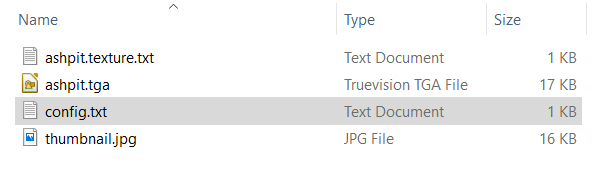How to Create a Message Popup Icon
m (→The Texture File) |
m (→The Config.txt File) |
||
| Line 262: | Line 262: | ||
*The <span style="background-color: blue; color: white; font-weight: 700;"> trainz-build </span> identifies the ''minimum'' Trainz version needed for this asset. A list of asset trainz-build numbers and their corresponding Trainz versions can be found at [[file:WikiLink.PNG|link=]] '''[["Trainz-build"_number]]''' | *The <span style="background-color: blue; color: white; font-weight: 700;"> trainz-build </span> identifies the ''minimum'' Trainz version needed for this asset. A list of asset trainz-build numbers and their corresponding Trainz versions can be found at [[file:WikiLink.PNG|link=]] '''[["Trainz-build"_number]]''' | ||
*The <span style="background-color: blue; color: white; font-weight: 700;"> thumbnails </span> container holds the ''preview'' images of the asset shown by the '''Content Manager''' program, the Web version of the ''DLS'' and, for '''some assets''', the Surveyor main menu image(s) and in this case the asset texture itself. Information on thumbnails can be found at [[file:WikiLink.PNG|link=]] '''[[Thumbnails]]''' | *The <span style="background-color: blue; color: white; font-weight: 700;"> thumbnails </span> container holds the ''preview'' images of the asset shown by the '''Content Manager''' program, the Web version of the ''DLS'' and, for '''some assets''', the Surveyor main menu image(s) and in this case the asset texture itself. Information on thumbnails can be found at [[file:WikiLink.PNG|link=]] '''[[Thumbnails]]''' | ||
| − | **The first thumbnail <span style="background-color: blue; color: white; font-weight: 700;">''' Default '''</span> is the '''container ID''' or '''placeholder''' for the thumbnail used by CM and the Web based DLS. While its name (or number - eg. Default, 00, 01, etc) is not important, it must be different from any others. '''Default''' is a commonly used placeholder name for the 240 x 180 thumbnail image | + | **The first thumbnail <span style="background-color: blue; color: white; font-weight: 700;">''' Default '''</span> is the '''container ID''' or '''placeholder''' for the thumbnail used by CM and the Web based DLS. While its ''exact name'' (or number - eg. "Default", "00", "01", etc) is not important, it must be different from any others. '''Default''' is a commonly used placeholder name for the 240 x 180 thumbnail image |
***The '''image''' is the name of the thumbnail image - it '''must''' be a JPG format image | ***The '''image''' is the name of the thumbnail image - it '''must''' be a JPG format image | ||
***The '''width''' of the image must be '''240 pixels''' | ***The '''width''' of the image must be '''240 pixels''' | ||
***The '''height''' of the image must be '''180 pixels''' | ***The '''height''' of the image must be '''180 pixels''' | ||
| − | **The second thumbnail <span style="background-color: blue; color: white; font-weight: 700;">''' 01 '''</span> is the placeholder for the 64 x 64 icon image used by the '''Message Popup Rule''' for this asset. Its exact | + | **The second thumbnail <span style="background-color: blue; color: white; font-weight: 700;">''' 01 '''</span> is the placeholder for the 64 x 64 icon image used by the '''Message Popup Rule''' for this asset. Its ''exact name'' does not matter but it must be different from the first thumbnail image placeholder |
***The '''image''' is the assets '''<span style="color: blue;">asset_name</span>.texture.txt''' file (but without the ".txt" at the end) | ***The '''image''' is the assets '''<span style="color: blue;">asset_name</span>.texture.txt''' file (but without the ".txt" at the end) | ||
***The '''width''' of the image must be '''64 pixels''' | ***The '''width''' of the image must be '''64 pixels''' | ||
Revision as of 08:19, 16 February 2020
The information in this Wiki Page applies to TANE, TRS19 and Trainz Plus.
Contents |
Message Popup Icons
| Message Popup Icons are small graphic icons that can be placed in browser message windows in Driver mode. The browser windows are created by the Message Popup Rule | ||
| Message Popup Icons are classified as Non-Environmental Textures |
 |
Information on creating and using Message Popups can be found on the Trainz Wiki pages at:- |
How to Create a New Non-Environmental Texture Asset
 Steps |
|
|||||||
|
|
||||||||
|
||||||||
|
|
||||||||
|
||||||||
|
|
||||||||
|
||||||||
|
|
||||||||
|
||||||||
|
|
||||||||
|
||||||||
|
|
||||||||
|
||||||||
The Config.txt File
This file should follow the same (or a similar) format as the example below. Entries in blue may/will be different for each asset. The order of the "tags" is not important:-
kuid <kuid: this is an auto-generated number > kind "texture" texture "icon_gradeXing.texture" username "icon grade crossing ahead" category-class "JI" trainz-build 4.3 thumbnails { Default { width 240 height 180 image "icon_gradeXing.jpg" } 01 { width 64 height 64 image "icon_gradeXing.texture" } } description "Icon representing an approaching grade crossing. Designed for message popups. It will appear as a Texture Asset in the Message Popup Icon list."
|
|
|
| Settings: For the above example:
|
|
|
|
|
The Icon Image
| You will need image editing software to create the icon image or to change an existing image to the required dimensions and format. |
(not to scale) |
|
||||||
If your image will have a transparency, such as a transparent background, it is usually a lot easier to save the image in a format that supports an alpha channel (bmp, png or tga) and either
|
The Texture File
| The .texture.txt file controls how an image icon is displayed, particularly its Alpha Channel (or transparency) data. The file must be present even if no transparency is used in the icon. |
|
|
|
Settings:
|
|
|
|
|
A sample Texture File, "ashpit.texture.txt", is shown below:-
primary=ashpit.jpg alpha=ashpit.bmp tile=st |
|
||||||
| Notes: There are 3 general "scenarios" for the structure of the Texture File in a Texture Non Environmental asset.
Then:-
Then:-
Then:-
Image file formats supported by Trainz that have an alpha channel are:-
Image file formats supported by Trainz that DO NOT have an alpha channel are:-
|
 |
A detailed description of the .texture file format can be found on the Trainz Wiki Page at:- |
Using the Asset
Once the new asset has been committed it will be available for use in a Message Popup Rule. It will appear as a Texture Asset in the rule icon list.
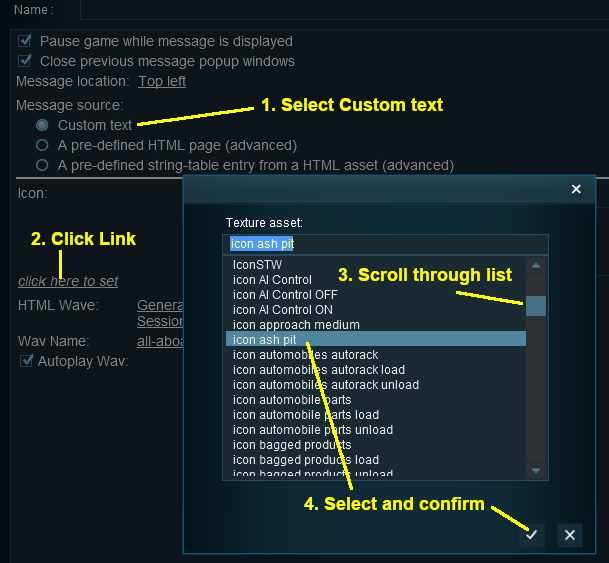 |
|
||||||
Trainz Wiki
 |
More Tutorials and Guides to Using Trainz |
This page was created by Trainz user pware in August 2018 and was last updated as shown below.