How to Use Navigation Point Rules
m |
m (replaced all <font> and <u> tags with <span style=...> tags, removed all image hyperlinks) |
||
| Line 1: | Line 1: | ||
| − | The information in this Wiki Page applies to both '''TANE''' and '''TRS19''' and describes how to configure the various '''Navigation Point Rules'''. For examples of how to use these rules in Sessions see the Trainz Wiki Page [[file:WikiLink.PNG]] '''<span class="plainlinks">[http://online.ts2009.com/mediaWiki/index.php/How_to_Use_Navigation_Point_Rules_(Applications) Navigation Point Rules (Applications)]</span>''' | + | The information in this Wiki Page applies to both '''TANE''' and '''TRS19''' and describes how to configure the various '''Navigation Point Rules'''. For examples of how to use these rules in Sessions see the Trainz Wiki Page [[file:WikiLink.PNG|link=]] '''<span class="plainlinks">[http://online.ts2009.com/mediaWiki/index.php/How_to_Use_Navigation_Point_Rules_(Applications) Navigation Point Rules (Applications)]</span>''' |
<br> | <br> | ||
__TOC__ | __TOC__ | ||
| Line 5: | Line 5: | ||
<table cellpadding="4" bgcolor=#c1e7e7> | <table cellpadding="4" bgcolor=#c1e7e7> | ||
<tr valign="top"> | <tr valign="top"> | ||
| − | <td>[[file:DotPoint.JPG]]</td> | + | <td>[[file:DotPoint.JPG|link=]]</td> |
<td>'''Navigation Points''' are icons that appear at set track locations or on set rail vehicles that indicate destinations for user driven trains and tasks to be performed</td> | <td>'''Navigation Points''' are icons that appear at set track locations or on set rail vehicles that indicate destinations for user driven trains and tasks to be performed</td> | ||
</tr> | </tr> | ||
| Line 15: | Line 15: | ||
='''Navigation Display Rule'''= | ='''Navigation Display Rule'''= | ||
| − | The [[file:WikiLink.PNG]] '''[[Session_Rule_List_with_Parameters#Navigation Display Rule|Navigation Display Rule]]''' settings shown in this example will direct '''TRS19/TANE''' to create a '''set of Navigation Points'''. | + | The [[file:WikiLink.PNG|link=]] '''[[Session_Rule_List_with_Parameters#Navigation Display Rule|Navigation Display Rule]]''' settings shown in this example will direct '''TRS19/TANE''' to create a '''set of Navigation Points'''. |
<table cellpadding="4" bgcolor=#c1e7e7> | <table cellpadding="4" bgcolor=#c1e7e7> | ||
<tr valign="top> | <tr valign="top> | ||
| − | <td>[[file:DotPoint.JPG]]</td> | + | <td>[[file:DotPoint.JPG|link=]]</td> |
<td>A navigation set must be created by the '''Navigation Display Rule''' before it can be used by the other navigation rules</td> | <td>A navigation set must be created by the '''Navigation Display Rule''' before it can be used by the other navigation rules</td> | ||
</tr> | </tr> | ||
<tr valign="top> | <tr valign="top> | ||
| − | <td>[[file:DotPoint.JPG]]</td> | + | <td>[[file:DotPoint.JPG|link=]]</td> |
<td>Multiple sets can be created by adding additional copies of this rule - one copy for each set</td> | <td>Multiple sets can be created by adding additional copies of this rule - one copy for each set</td> | ||
</tr> | </tr> | ||
<tr valign="top> | <tr valign="top> | ||
| − | <td>[[file:DotPoint.JPG]]</td> | + | <td>[[file:DotPoint.JPG|link=]]</td> |
<td>This rule creates the navigation set, it does not display it</td> | <td>This rule creates the navigation set, it does not display it</td> | ||
</tr> | </tr> | ||
| Line 35: | Line 35: | ||
<table> | <table> | ||
<tr valign="top"> | <tr valign="top"> | ||
| − | <td>[[file:NavDisplaySetDialog.JPG]]</td> | + | <td>[[file:NavDisplaySetDialog.JPG|link=]]</td> |
<td> | <td> | ||
<table cellpadding="4" bgcolor=#eeeeee> | <table cellpadding="4" bgcolor=#eeeeee> | ||
| Line 43: | Line 43: | ||
</tr> | </tr> | ||
<tr valign="top"> | <tr valign="top"> | ||
| − | <td>[[file:Gears.PNG]]</td> | + | <td>[[file:Gears.PNG|link=]]</td> |
| − | <td><font size | + | <td><span style="font-size: 17px;">'''Settings:'''</span><br> |
'''For the Navigation Set:'''<br> | '''For the Navigation Set:'''<br> | ||
| − | *'''Set ID:''' Each Navigation Point Set must have a '''unique ID code'''. This consists of any text characters '''< | + | *'''Set ID:''' Each Navigation Point Set must have a '''unique ID code'''. This consists of any text characters '''<span style="text-decoration: underline;">EXCEPT</span>''' the ''SPACE'' character and ''UPPER CASE'' characters. |
*'''Train (optional):''' You can add a specific locomotive that this Navigation Point set will be applied to. | *'''Train (optional):''' You can add a specific locomotive that this Navigation Point set will be applied to. | ||
*'''Navigation mode:''' Select '''one''' of three options:- | *'''Navigation mode:''' Select '''one''' of three options:- | ||
| − | ::[[file:PortalOptionButtonEmpty.PNG]] '''All points must be completed in sequence''' - the order of the points listed below is the order in which they must be executed. No exceptions. | + | ::[[file:PortalOptionButtonEmpty.PNG|link=]] '''All points must be completed in sequence''' - the order of the points listed below is the order in which they must be executed. No exceptions. |
| − | ::[[file:PortalOptionButtonEmpty.PNG]] '''Points will be completed in sequence, but can be skipped''' - the order of the points below is the order in which they must be executed but points can be skipped. You cannot go back to complete a missed point. | + | ::[[file:PortalOptionButtonEmpty.PNG|link=]] '''Points will be completed in sequence, but can be skipped''' - the order of the points below is the order in which they must be executed but points can be skipped. You cannot go back to complete a missed point. |
| − | ::[[file:PortalOptionButtonEmpty.PNG]] '''All points must be completed but in any order''' - the order is not important but no points can be missed. All the Navigation Points in the set will be displayed when this option is selected. | + | ::[[file:PortalOptionButtonEmpty.PNG|link=]] '''All points must be completed but in any order''' - the order is not important but no points can be missed. All the Navigation Points in the set will be displayed when this option is selected. |
</td> | </td> | ||
</tr> | </tr> | ||
| Line 66: | Line 66: | ||
</tr> | </tr> | ||
<tr valign="top"> | <tr valign="top"> | ||
| − | <td>[[file:Gears.PNG]]</td> | + | <td>[[file:Gears.PNG|link=]]</td> |
| − | <td><font size | + | <td><span style="font-size: 17px;">'''Settings:'''</span><br> |
'''For each Navigation Point:'''<br> | '''For each Navigation Point:'''<br> | ||
*'''Location:''' - this can be a trackmark, a trigger, track object or a rolling stock vehicle. | *'''Location:''' - this can be a trackmark, a trigger, track object or a rolling stock vehicle. | ||
| Line 92: | Line 92: | ||
='''Navigation Set Hide/Show Rule'''= | ='''Navigation Set Hide/Show Rule'''= | ||
| − | The [[file:WikiLink.PNG]] '''[[Session_Rule_List_with_Parameters#Navigation Set Hide/Show Rule|Navigation Set Hide/Show Rule]]''' hides and displays the navigation sets created by the '''Navigation Display Rule'''. | + | The [[file:WikiLink.PNG|link=]] '''[[Session_Rule_List_with_Parameters#Navigation Set Hide/Show Rule|Navigation Set Hide/Show Rule]]''' hides and displays the navigation sets created by the '''Navigation Display Rule'''. |
<br> | <br> | ||
The '''Navigation Set Hide/Show Rule''' is added to a Session and configured using the '''Session Editor''' in Surveyor. | The '''Navigation Set Hide/Show Rule''' is added to a Session and configured using the '''Session Editor''' in Surveyor. | ||
| Line 99: | Line 99: | ||
<table> | <table> | ||
<tr valign="top"> | <tr valign="top"> | ||
| − | <td>[[file:NavPointHideDialog.JPG]]</td> | + | <td>[[file:NavPointHideDialog.JPG|link=]]</td> |
<td> | <td> | ||
<table cellpadding="4" bgcolor=#eeeeee> | <table cellpadding="4" bgcolor=#eeeeee> | ||
| Line 107: | Line 107: | ||
</tr> | </tr> | ||
<tr valign="top"> | <tr valign="top"> | ||
| − | <td>[[file:Gears.PNG]]</td> | + | <td>[[file:Gears.PNG|link=]]</td> |
| − | <td><font size | + | <td><span style="font-size: 17px;">'''Settings:'''</span><br> |
*'''Hide/Show''' click to select one. '''Hide''' will make the entire set invisible. '''Show''' will display the next navigation point or more depending on the ''Navigation Mode'' that has been selected for this particular set | *'''Hide/Show''' click to select one. '''Hide''' will make the entire set invisible. '''Show''' will display the next navigation point or more depending on the ''Navigation Mode'' that has been selected for this particular set | ||
*'''Set ID:''' The unique Navigation Point '''Set ID''' code for the set to be hidden or shown. This must be the same ID as entered in the '''Navigation Display Rule''' and consists of any text characters '''EXCEPT''' the ''SPACE'' character and ''UPPER CASE'' characters</td> | *'''Set ID:''' The unique Navigation Point '''Set ID''' code for the set to be hidden or shown. This must be the same ID as entered in the '''Navigation Display Rule''' and consists of any text characters '''EXCEPT''' the ''SPACE'' character and ''UPPER CASE'' characters</td> | ||
| Line 123: | Line 123: | ||
='''Navigation Set Clear Rule'''= | ='''Navigation Set Clear Rule'''= | ||
| − | The [[file:WikiLink.PNG]] '''[[Session_Rule_List_with_Parameters#Navigation Set Clear Rule|Navigation Set Clear Rule]]''' clears or completes any uncompleted Navigation Points in a set created by the '''Navigation Display Rule'''. | + | The [[file:WikiLink.PNG|link=]] '''[[Session_Rule_List_with_Parameters#Navigation Set Clear Rule|Navigation Set Clear Rule]]''' clears or completes any uncompleted Navigation Points in a set created by the '''Navigation Display Rule'''. |
<br> | <br> | ||
The '''Navigation Set Clear Rule''' is added to a Session and configured using the '''Session Editor''' in Surveyor. | The '''Navigation Set Clear Rule''' is added to a Session and configured using the '''Session Editor''' in Surveyor. | ||
| Line 130: | Line 130: | ||
<table> | <table> | ||
<tr valign="top"> | <tr valign="top"> | ||
| − | <td>[[file:NavSetClearDialog.JPG]]</td> | + | <td>[[file:NavSetClearDialog.JPG|link=]]</td> |
<td> | <td> | ||
<table cellpadding="4" bgcolor=#eeeeee> | <table cellpadding="4" bgcolor=#eeeeee> | ||
| Line 138: | Line 138: | ||
</tr> | </tr> | ||
<tr valign="top"> | <tr valign="top"> | ||
| − | <td>[[file:Gears.PNG]]</td> | + | <td>[[file:Gears.PNG|link=]]</td> |
| − | <td><font size | + | <td><span style="font-size: 17px;">'''Settings:'''</span><br> |
*'''Set ID:''' The unique Navigation Point '''Set ID''' code for the set to be hidden or shown. This must be the same ID as entered in the '''Navigation Display Rule''' and consists of any text characters '''EXCEPT''' the ''SPACE'' character and ''UPPER CASE'' characters</td> | *'''Set ID:''' The unique Navigation Point '''Set ID''' code for the set to be hidden or shown. This must be the same ID as entered in the '''Navigation Display Rule''' and consists of any text characters '''EXCEPT''' the ''SPACE'' character and ''UPPER CASE'' characters</td> | ||
</tr> | </tr> | ||
| Line 153: | Line 153: | ||
='''Navigation Point Complete Rule'''= | ='''Navigation Point Complete Rule'''= | ||
| − | The [[file:WikiLink.PNG]] '''[[Session_Rule_List_with_Parameters#Navigation Point Complete Rule|Navigation Point Complete Rule]]''' clears or completes the selected Navigation Point in a set created by the '''Navigation Display Rule'''. This rule is used to complete Navigation Points with their ''Style'' property set to '''manual'''. | + | The [[file:WikiLink.PNG|link=]] '''[[Session_Rule_List_with_Parameters#Navigation Point Complete Rule|Navigation Point Complete Rule]]''' clears or completes the selected Navigation Point in a set created by the '''Navigation Display Rule'''. This rule is used to complete Navigation Points with their ''Style'' property set to '''manual'''. |
<br> | <br> | ||
The '''Navigation Point Complete Rule''' is added to a Session and configured using the '''Session Editor''' in Surveyor. | The '''Navigation Point Complete Rule''' is added to a Session and configured using the '''Session Editor''' in Surveyor. | ||
| Line 160: | Line 160: | ||
<table> | <table> | ||
<tr valign="top"> | <tr valign="top"> | ||
| − | <td>[[file:NavPointCompleteDialog.JPG]]</td> | + | <td>[[file:NavPointCompleteDialog.JPG|link=]]</td> |
<td> | <td> | ||
<table cellpadding="4" bgcolor=#eeeeee> | <table cellpadding="4" bgcolor=#eeeeee> | ||
| Line 168: | Line 168: | ||
</tr> | </tr> | ||
<tr valign="top"> | <tr valign="top"> | ||
| − | <td>[[file:Gears.PNG]]</td> | + | <td>[[file:Gears.PNG|link=]]</td> |
| − | <td><font size | + | <td><span style="font-size: 17px;">'''Settings:'''</span><br> |
*'''Navigation Point Number''' A valid number identifying the particular Navigation Point to be completed. If the number entered does not exist then the rule will be ignored | *'''Navigation Point Number''' A valid number identifying the particular Navigation Point to be completed. If the number entered does not exist then the rule will be ignored | ||
*'''Set ID:''' The unique Navigation Point '''Set ID''' code for the set to be hidden or shown. This must be the same ID as entered in the '''Navigation Display Rule''' and consists of any text characters '''EXCEPT''' the ''SPACE'' character and ''UPPER CASE'' characters</td> | *'''Set ID:''' The unique Navigation Point '''Set ID''' code for the set to be hidden or shown. This must be the same ID as entered in the '''Navigation Display Rule''' and consists of any text characters '''EXCEPT''' the ''SPACE'' character and ''UPPER CASE'' characters</td> | ||
| Line 184: | Line 184: | ||
='''Navigation Set Check Rule'''= | ='''Navigation Set Check Rule'''= | ||
| − | The [[file:WikiLink.PNG]] '''[[Session_Rule_List_with_Parameters#Navigation Set Check Rule|Navigation Set Check Rule]]''' checks if the specified Navigation set has been completed or not completed then executes any following child rules. | + | The [[file:WikiLink.PNG|link=]] '''[[Session_Rule_List_with_Parameters#Navigation Set Check Rule|Navigation Set Check Rule]]''' checks if the specified Navigation set has been completed or not completed then executes any following child rules. |
<br> | <br> | ||
| − | The '''Navigation Set Check Rule''' is added to a Session and configured using the '''Session Editor''' in Surveyor. It is a [[file:WikiLink.PNG]] '''<span class="plainlinks">[http://online.ts2009.com/mediaWiki/index.php/How_to_Use_Parent_and_Child_Rules Parent Rule]</span>'''. | + | The '''Navigation Set Check Rule''' is added to a Session and configured using the '''Session Editor''' in Surveyor. It is a [[file:WikiLink.PNG|link=]] '''<span class="plainlinks">[http://online.ts2009.com/mediaWiki/index.php/How_to_Use_Parent_and_Child_Rules Parent Rule]</span>'''. |
<br> | <br> | ||
<table> | <table> | ||
<tr valign="top"> | <tr valign="top"> | ||
| − | <td>[[file:NavSetCheckDialog.JPG]]</td> | + | <td>[[file:NavSetCheckDialog.JPG|link=]]</td> |
<td> | <td> | ||
<table cellpadding="4" bgcolor=#eeeeee> | <table cellpadding="4" bgcolor=#eeeeee> | ||
| Line 199: | Line 199: | ||
</tr> | </tr> | ||
<tr valign="top"> | <tr valign="top"> | ||
| − | <td>[[file:Gears.PNG]]</td> | + | <td>[[file:Gears.PNG|link=]]</td> |
| − | <td><font size | + | <td><span style="font-size: 17px;">'''Settings:'''</span><br> |
*'''Set ID:''' The unique Navigation Point '''Set ID''' code for the set to be hidden or shown. This must be the same ID as entered in the '''Navigation Display Rule''' and consists of any text characters '''EXCEPT''' the ''SPACE'' character and ''UPPER CASE'' characters | *'''Set ID:''' The unique Navigation Point '''Set ID''' code for the set to be hidden or shown. This must be the same ID as entered in the '''Navigation Display Rule''' and consists of any text characters '''EXCEPT''' the ''SPACE'' character and ''UPPER CASE'' characters | ||
*'''Complete/Incomplete''' click to select one. The selected Navigation Point Set will be tested to see if it has been '''Completed''' (all of its Navigation Points have been cleared/completed) or if it is '''Incomplete''' (not all of its Navigation Points have been cleared/completed)</td> | *'''Complete/Incomplete''' click to select one. The selected Navigation Point Set will be tested to see if it has been '''Completed''' (all of its Navigation Points have been cleared/completed) or if it is '''Incomplete''' (not all of its Navigation Points have been cleared/completed)</td> | ||
| Line 215: | Line 215: | ||
='''Wait on Navigation Point Rule'''= | ='''Wait on Navigation Point Rule'''= | ||
| − | The [[file:WikiLink.PNG]] '''[[Session_Rule_List_with_Parameters#Wait on Navigation Point Rule|Wait on Navigation Point Rule]]''' waits until the specified Navigation Point in the specified set has been completed then executes any following child rules. | + | The [[file:WikiLink.PNG|link=]] '''[[Session_Rule_List_with_Parameters#Wait on Navigation Point Rule|Wait on Navigation Point Rule]]''' waits until the specified Navigation Point in the specified set has been completed then executes any following child rules. |
<br> | <br> | ||
| − | The '''Wait on Navigation Point Rule''' is added to a Session and configured using the '''Session Editor''' in Surveyor. It is a [[file:WikiLink.PNG]] '''<span class="plainlinks">[http://online.ts2009.com/mediaWiki/index.php/How_to_Use_Parent_and_Child_Rules Parent Rule]</span>'''. | + | The '''Wait on Navigation Point Rule''' is added to a Session and configured using the '''Session Editor''' in Surveyor. It is a [[file:WikiLink.PNG|link=]] '''<span class="plainlinks">[http://online.ts2009.com/mediaWiki/index.php/How_to_Use_Parent_and_Child_Rules Parent Rule]</span>'''. |
<br> | <br> | ||
<table> | <table> | ||
<tr valign="top"> | <tr valign="top"> | ||
| − | <td>[[file:NavPointWaitDialog.JPG]]</td> | + | <td>[[file:NavPointWaitDialog.JPG|link=]]</td> |
<td> | <td> | ||
<table cellpadding="4" bgcolor=#eeeeee> | <table cellpadding="4" bgcolor=#eeeeee> | ||
| Line 230: | Line 230: | ||
</tr> | </tr> | ||
<tr valign="top"> | <tr valign="top"> | ||
| − | <td>[[file:Gears.PNG]]</td> | + | <td>[[file:Gears.PNG|link=]]</td> |
| − | <td><font size | + | <td><span style="font-size: 17px;">'''Settings:'''</span><br> |
*'''Navigation Point Number''' A valid number identifying the particular Navigation Point to be completed. If the number entered does not exist then the rule will be ignored | *'''Navigation Point Number''' A valid number identifying the particular Navigation Point to be completed. If the number entered does not exist then the rule will be ignored | ||
*'''Set ID:''' The unique Navigation Point '''Set ID''' code for the set. This must be the same ID as entered in the '''Navigation Display Rule''' and consists of any text characters '''EXCEPT''' the ''SPACE'' character and ''UPPER CASE'' characters</td> | *'''Set ID:''' The unique Navigation Point '''Set ID''' code for the set. This must be the same ID as entered in the '''Navigation Display Rule''' and consists of any text characters '''EXCEPT''' the ''SPACE'' character and ''UPPER CASE'' characters</td> | ||
| Line 249: | Line 249: | ||
<table cellpadding="4" bgcolor=#ffffff> | <table cellpadding="4" bgcolor=#ffffff> | ||
<tr valign="top"> | <tr valign="top"> | ||
| − | <td>[[file:TrainzWiki.png]]</td> | + | <td>[[file:TrainzWiki.png|link=]]</td> |
<td> | <td> | ||
| − | <font size | + | <span style="font-size: 17px;">'''More Tutorials and Guides to Using Trainz'''</span><br> |
*'''<span class="plainlinks">[http://online.ts2009.com/mediaWiki/index.php/HowTo How to Guides]</span>''' | *'''<span class="plainlinks">[http://online.ts2009.com/mediaWiki/index.php/HowTo How to Guides]</span>''' | ||
*'''[[Driver Commands List]]''' | *'''[[Driver Commands List]]''' | ||
Revision as of 09:32, 6 September 2019
The information in this Wiki Page applies to both TANE and TRS19 and describes how to configure the various Navigation Point Rules. For examples of how to use these rules in Sessions see the Trainz Wiki Page Navigation Point Rules (Applications)
Contents |
| Navigation Points are icons that appear at set track locations or on set rail vehicles that indicate destinations for user driven trains and tasks to be performed |
The navigation points are created and controlled by the set of Session rules that are described in this document.
The Navigation Display Rule settings shown in this example will direct TRS19/TANE to create a set of Navigation Points.
| A navigation set must be created by the Navigation Display Rule before it can be used by the other navigation rules | |
| Multiple sets can be created by adding additional copies of this rule - one copy for each set | |
| This rule creates the navigation set, it does not display it |
The Navigation Display Rule is added to a Session and configured using the Session Editor in Surveyor.
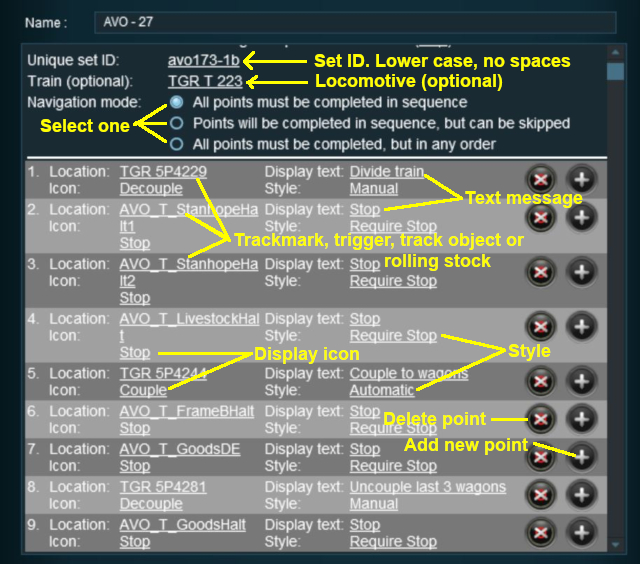 |
|
||||||||||||
The Navigation Set Hide/Show Rule hides and displays the navigation sets created by the Navigation Display Rule.
The Navigation Set Hide/Show Rule is added to a Session and configured using the Session Editor in Surveyor.
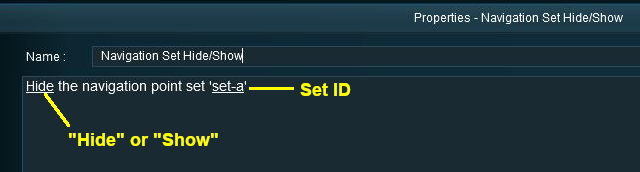 |
|
||||||
The Navigation Set Clear Rule clears or completes any uncompleted Navigation Points in a set created by the Navigation Display Rule.
The Navigation Set Clear Rule is added to a Session and configured using the Session Editor in Surveyor.
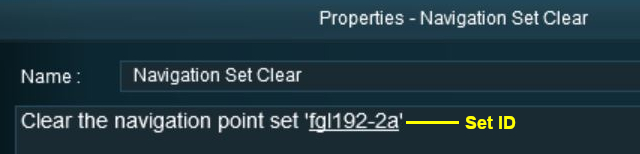 |
|
||||||
The Navigation Point Complete Rule clears or completes the selected Navigation Point in a set created by the Navigation Display Rule. This rule is used to complete Navigation Points with their Style property set to manual.
The Navigation Point Complete Rule is added to a Session and configured using the Session Editor in Surveyor.
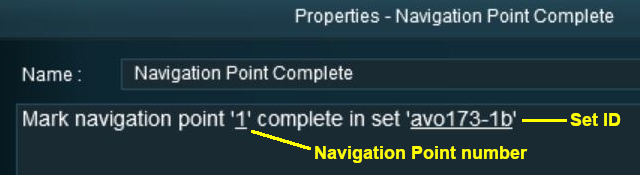 |
|
||||||
The Navigation Set Check Rule checks if the specified Navigation set has been completed or not completed then executes any following child rules.
The Navigation Set Check Rule is added to a Session and configured using the Session Editor in Surveyor. It is a Parent Rule.
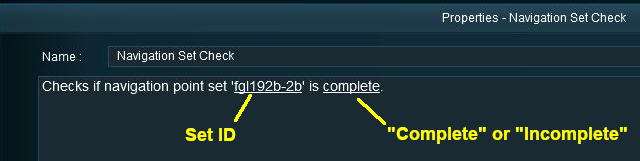 |
|
||||||
The Wait on Navigation Point Rule waits until the specified Navigation Point in the specified set has been completed then executes any following child rules.
The Wait on Navigation Point Rule is added to a Session and configured using the Session Editor in Surveyor. It is a Parent Rule.
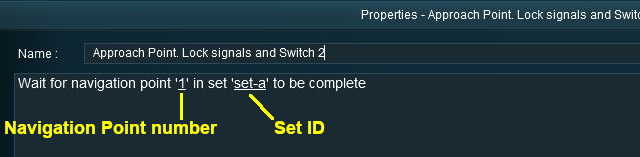 |
|
||||||
Trainz Wiki
 |
More Tutorials and Guides to Using Trainz |