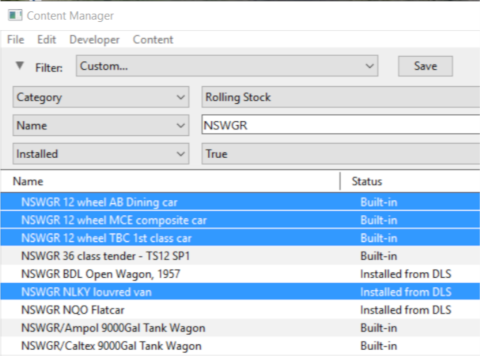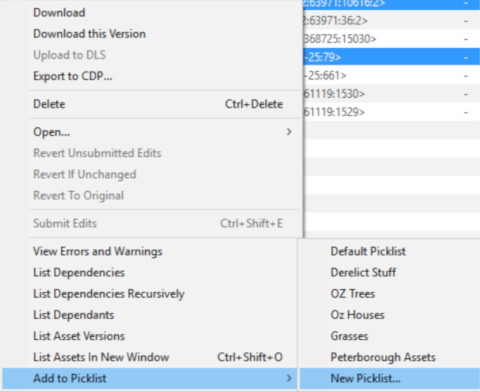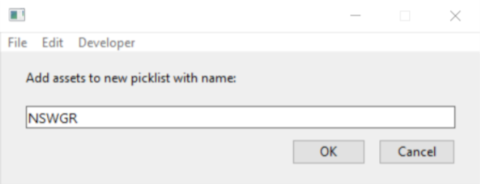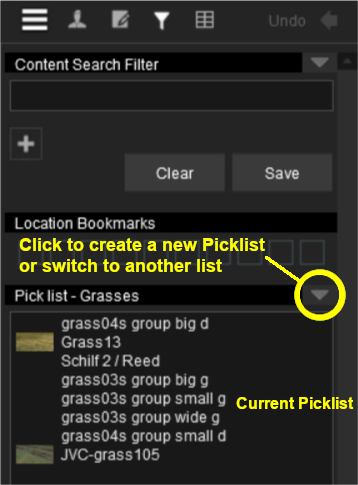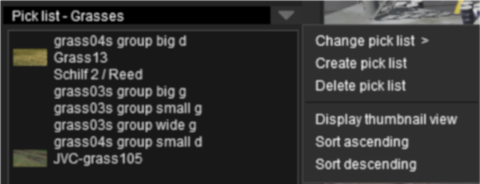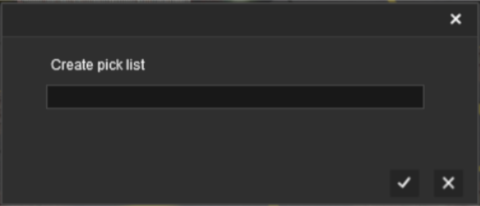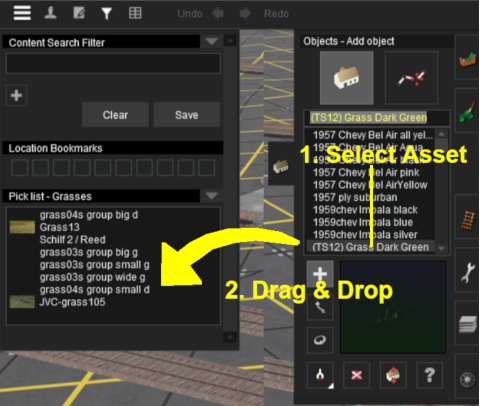How to Create a Picklist
From TrainzOnline
(Difference between revisions)
(→Using Surveyor) |
(→Using Surveyor) |
||
| Line 104: | Line 104: | ||
</tr> | </tr> | ||
</table></td> | </table></td> | ||
| + | </tr> | ||
| + | </table> | ||
| + | ---- | ||
| + | ---- | ||
| + | <br> | ||
| + | |||
| + | ='''Trainz Wiki'''= | ||
| + | <table cellpadding="4" bgcolor=#ffffff> | ||
| + | <tr valign="top"> | ||
| + | <td>[[file:TrainzWiki.png]]</td> | ||
| + | <td> | ||
| + | <font size="3">'''More Tutorials and Guides to Using Trainz'''</font><br> | ||
| + | *'''<span class="plainlinks">[http://online.ts2009.com/mediaWiki/index.php/HowTo How to Guides]</span>''' | ||
| + | *'''[[Driver Commands List]]''' | ||
| + | *'''[[Session Rule List with Parameters|Session Rules List (Alphabetical) with Parameters]]''' | ||
| + | *'''[[Session Rules By Categories With Properties|Session Rules List (Categories) With Parameters]]''' | ||
| + | </td> | ||
</tr> | </tr> | ||
</table> | </table> | ||
[[Category:How-to guides]] | [[Category:How-to guides]] | ||
Revision as of 14:02, 5 January 2019
This guide will show you how to create a Picklist in TRS19 or TANE (both programs use identical methods).
Both programs provide you with two different methods of creating Picklists, using either Content Manager (or Manage Content from the TANE/TRS19 Launcher) of in Surveyor.
Using CM
From the TRS19 or TANE Launcher, select Manage Content
 |
Step 2: Add the assets to the Picklist
|
 |
Step 3: Enter Picklist Name (for New Picklist option only)
|
Using Surveyor
In Surveyor in either TRS19 or TANE.
 |
Step 1: Open the Picklist Window
|
 |
Step 2: Add the assets to the Picklist
|
Trainz Wiki
 |
More Tutorials and Guides to Using Trainz |