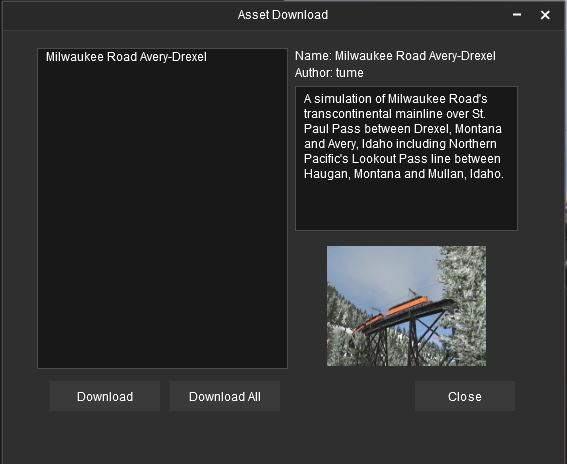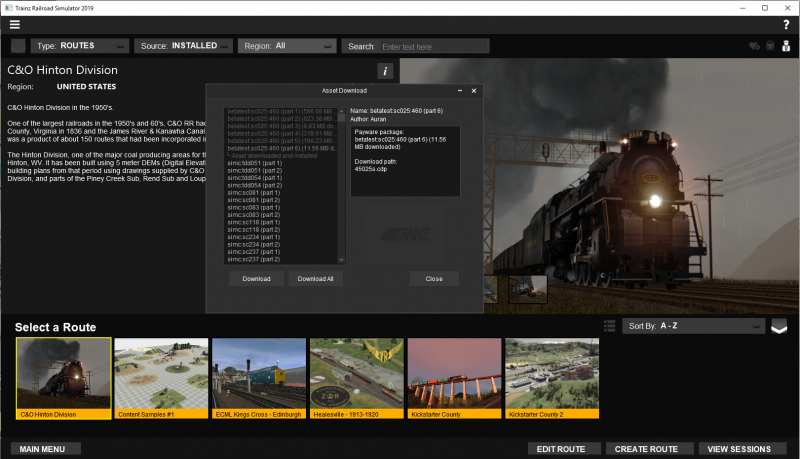Help:In-game Downloading
Tonyhilliam (Talk | contribs) (→Installing Other Trainz Content) |
Tonyhilliam (Talk | contribs) (→Troubleshooting) |
||
| Line 27: | Line 27: | ||
* Click Start Trainz | * Click Start Trainz | ||
| − | = | + | =Uninstalling/Reinstalling DLC = |
If, after installing a DLC item, your Content Manager shows "Missing Dependencies", then it is likely that one of the parts failed to download correctly. | If, after installing a DLC item, your Content Manager shows "Missing Dependencies", then it is likely that one of the parts failed to download correctly. | ||
| Line 34: | Line 34: | ||
If there are no files to download, and your content shows missing dependencies, your install is not complete. You will need to uninstall the DLC packages and reinstall them again. | If there are no files to download, and your content shows missing dependencies, your install is not complete. You will need to uninstall the DLC packages and reinstall them again. | ||
| − | + | == Reinstalling DLC== | |
| + | Please follow the steps below to rectify missing dependencies with newly downloaded DLC items: | ||
| + | |||
| + | * Open the TANE Launcher then go to Trainz Settings > Install Tab | ||
| + | * Highlight the Local Data Folder path name (e.g. C:\Users\<pcname>\AppData\Local\N3V Games\TANE\build 7uiv95001) then use Ctrl-C to copy the path to your clipboard | ||
| + | * Close all TANE windows to shutdown TANE (Do not force quit as this process can take 5 minutes or longer in some cases - check it has shut down completely by checking Task Manager) | ||
| + | * Open a Windows Explorer window, and use Ctrl-V to paste the address, then hit Enter | ||
| + | * Click on the "packages" folder which will show a list of DLC folders. (The Date Modified column will show you the latest DLC item downloaded) | ||
| + | * Delete the appropriate folder or folders (e.g. SC237) | ||
| + | * Next, navigate to the Cache folder and delete the entire cache folder. | ||
| + | * Open the TANE Launcher and click Developer > Rebuild Database | ||
| + | * Allow this to complete (which can take 5-10 minutes if you have lots of content installed) | ||
| + | * Then click File > Download Purchased Items | ||
| + | * Click Start Trainz | ||
| + | * The Asset Download window will now appear with all non-downloaded items showing. | ||
| + | * Select the items to download. | ||
| + | * Once the file is downloaded, if it is not immediately be available for use, close the game window and Start Trainz again (you should not need to run a db rebuild). | ||
Note that most DLC packages come with 2 or more parts. You must download each part and wait for the "installing" process to complete before closing the Asset Download Window. You can minimize the window and carry on playing Trainz while the downloads continue in the background. | Note that most DLC packages come with 2 or more parts. You must download each part and wait for the "installing" process to complete before closing the Asset Download Window. You can minimize the window and carry on playing Trainz while the downloads continue in the background. | ||
Revision as of 11:46, 17 December 2018
In TRS19, the in-game Asset Download window allows you to download your latest DLC pack purchases, and additional freeware content from within Trainz quickly and easily.
You can minimize this window while the downloads continue and carry on with other tasks.
(You will be warned if you try to close the game window while the downloads are active.)
Contents |
DLC Pack/Premium Content Downloads
When you start Trainz after purchasing a new DLC pack, the Asset Download window will automatically appear with your new purchases ready for download.
To download all of the listed items, simply click on Download All.
To download just an individual DLC pack, click on the DLC pack in the list, then click on 'Download'.
If a DLC pack is made up of multiple parts, then you must download all parts for the DLC pack to work in Trainz. If you close Trainz, or the Asset Download window, without downloading all parts of the DLC pack then it will not be able to be used in Trainz (as it will show missing dependencies).
DLC Downloads
If the Asset Download window doesn't appear after you have purchased a new DLC item, we suggest closing Trainz and waiting 5 minutes.
If that doesn't help, then try the following steps:
- From the Launcher click File > Download Purchased Items
- Click Start Trainz
- If the Asset Download window still doesn't appear, close the main game window
- From the Launcher click Trainz Settings then click Internet tab.
- Remove your username, then re-enter it again.
- Click Start Trainz
Uninstalling/Reinstalling DLC
If, after installing a DLC item, your Content Manager shows "Missing Dependencies", then it is likely that one of the parts failed to download correctly.
Restart Trainz and click File > Download Purchased items then click Start Trainz. If new files appear in the Asset Download window, then download them and wait for everything to show "Installed Complete".
If there are no files to download, and your content shows missing dependencies, your install is not complete. You will need to uninstall the DLC packages and reinstall them again.
Reinstalling DLC
Please follow the steps below to rectify missing dependencies with newly downloaded DLC items:
- Open the TANE Launcher then go to Trainz Settings > Install Tab
- Highlight the Local Data Folder path name (e.g. C:\Users\<pcname>\AppData\Local\N3V Games\TANE\build 7uiv95001) then use Ctrl-C to copy the path to your clipboard
- Close all TANE windows to shutdown TANE (Do not force quit as this process can take 5 minutes or longer in some cases - check it has shut down completely by checking Task Manager)
- Open a Windows Explorer window, and use Ctrl-V to paste the address, then hit Enter
- Click on the "packages" folder which will show a list of DLC folders. (The Date Modified column will show you the latest DLC item downloaded)
- Delete the appropriate folder or folders (e.g. SC237)
- Next, navigate to the Cache folder and delete the entire cache folder.
- Open the TANE Launcher and click Developer > Rebuild Database
- Allow this to complete (which can take 5-10 minutes if you have lots of content installed)
- Then click File > Download Purchased Items
- Click Start Trainz
- The Asset Download window will now appear with all non-downloaded items showing.
- Select the items to download.
- Once the file is downloaded, if it is not immediately be available for use, close the game window and Start Trainz again (you should not need to run a db rebuild).
Note that most DLC packages come with 2 or more parts. You must download each part and wait for the "installing" process to complete before closing the Asset Download Window. You can minimize the window and carry on playing Trainz while the downloads continue in the background.
Trainz A New Era (Std + Deluxe)
- simc:SC025 - Kickstarter County (TANE) - 7 parts
- simc:SC236 - Healesville - 7 parts
- simc:SC237 - Warwick to Wallangarra - 4 parts
- simc:SC274 - Milwaukee Road - Avery Drexel - 8 parts
- simc:SC276 - C&O Hinton - 7 parts
- simc:SC284 - Season Town - 4 parts
- simc:SC297 - ECML Kings Cross - 10 parts
- simc:SC298 - Bidye Traction Railroad - 4 parts
Gold Class Starter Pack
- simc:45374 - Trainz Route: Port Zyd & Fulazturn Railroad
- simc:SC025 - Kickstarter County (TANE)
- simc:SC053 - Burlington Northern Railroad - EMD SD60M
- simc:SC081 - Conrail - EMD SD70MAC
- simc:SC083 - CSX Transportation - GE B30-7
- simc:SC118 - Trainz DLC: Nickel Plate High Speed Freight Set
- simc:SC234 - SNCF - AGC Languedoc
- simc:SC236 - VR Healesville
- simc:SC264 - Union Pacific GE C40-8
- simc:SC368 - Balezino Mosti
- simc:SC379 - Settle and Carlisle
- simc:SC390 - Niddertalbahn
- simc:SC408 - Victorian Railways Type 2 DD Class Pack
- simc:SC409 - DBuz 747 Passenger Cars
- simc:SC469 - Tnfrhs Refrigerator Wagon
- simc:TDD051 - China D38 Schnabel Car - Red
- simc:TDD054 - Trainz DLC: LMS Coronation Scot
Trainz Gold Class - August Collection
- simc:45359 - Trainz Route: The Shorts and Kerl Traction Railroad
- simc:SC063 - BNSF Railway - EMD SD70MAC Executive
- simc:SC082 - Conrail - EMD SD80MAC
- simc:SC095 - CSX Transportation - EMD SD60M YN3
- simc:SC252 - Indiana Railroad - EMD SD9043MAC
- simc:SC350 - VR M Class 4-4-0 - Early 2 Tone Green
- simc:SC367 - Trainz Route: Mojave Subdivision
- simc:SC384 - C&O 2-6-6-6 H8 - New River Mining Coal Run
- simc:SC388 - Laadgs Transporter
- simc:SC449 - CO17-4173 ( Russian Loco and Tender )
- simc:TDD035 - LMS Duchess
Trainz Gold Class - September Collection
- simc:45373 - Trainz Route: Appen
- simc:SC050 - Burlington Northern Railroad - EMD SD40-2
- simc:SC086 - CSX Transportation - GE C40-8
- simc:SC089 - CSX Transportation - EMD SD40-2 YN2
- simc:SC237 - Trainz Route: Warwick to Wallangarra
- simc:SC433 - Trainz Route: Shortline Railroad
- simc:SC454 - CO17-4171 ( Russian Loco and Tender )
- simc:SC463 - EMD SD40-2 - Norfolk Southern
- simc:TDD029 - Blue Comet
- simc:TDD050 - China D38 Schnabel Car - Gray
Trainz Model Railroad
- simc:45359 - The Shortz & Kerlz Traction Railroad
- simc:45369 - Japan - Model Trainz
- simc:45370 - Franklin Avenue Industrial
- simc:45373 - Appen
- simc:45374 - Port Zyd Fulazturn Railroad
- simc:45381 - Brazemore Yard
- simc:45406 - Bea-Dawe Model Railway
Platinum Edition
- simc:45373 - TMR17 - Appen
- simc:SC025 - Kickstarter County (TANE)
- simc:SC236 - Healesville
- simc:SC276 - C&O Hinton
- simc:SC297 - ECML Kings Cross
- simc:SC237 - Trainz Route: Warwick to Wallangarra
- simc:SC274 - Trainz Route: Milwaukee Road - Avery Drexel
- simc:SC284 - Trainz Route: Season Town
- simc:SC298 - Trainz Route: Bidye Traction Railroad
- simc:SC350 - VR M Class 4-4-0 - Early 2 Tone Green
- simc:SC368 - Trainz Route: Balezino Mosti
- simc:SC383 - Newcastle Shunter
- simc:SC384 - C&O 2-6-6-6 H8 - New River Mining Coal Run
- simc:SC388 - Laadgs Transporter
- simc:SC390 - Trainz Route: Niddertalbahn
- simc:SC398 - Trainz Route: Chiyoda Branch Line
- simc:SC409 - DBuz 747 Passenger Cars
- simc:SC430 - Us Atc Class S 160 Steam
- simc:SC432 - Shmmns Coil Transporter
- simc:SC441 - Cornish Mainline Branches
- simc:TDD035 - Trainz DLC: Duchess
- simc:TDD045 - Trainz DLC: PRR T1 - A Fleet of Modernism
- simc:TDD054 - Trainz DLC: LMS Coronation Scot
Turning off Auto-Downloads
Usually you will be prompted to download items each time you start Trainz and there are new items to download. Sometimes there are files you do not wish to download, so you can disable the auto-prompt.
Simply go to System Menu > Settings > General Settings and untick "Automatically download DLC updates".
Free Content (Download Station)
The Asset Download window can also provide access to download new, free, content from the Download Station. To do this first open the More Content menu within Trainz, then select 'Download Station' in the Source drop down menu.
Now locate the asset you wish to download (you can filter the list further using the filter tools at the top of the page).
When located, select the asset then click on Download at the bottom of the page. This will open the Asset Download window, click on 'Download' or 'Download All' to begin downloading!
DLS Downloads
You can also trigger the Asset Download window to download a DLS (Download Station) asset by opening the More Content menu within Trainz, and then selecting the asset you wish to download, then click on the 'Download' button.
Installing Other Trainz Content
This article will assist in the process of installing all your other Trainz Content: Help:Importing_Content
Return to TRS19 Help Page