How to Create a Message Popup Icon
m (→The Texture File) |
m (→The Texture File) |
||
| Line 368: | Line 368: | ||
<td>[[file:NotePad.PNG]]</td> | <td>[[file:NotePad.PNG]]</td> | ||
<td><font size="3">'''Notes:'''</font><br> | <td><font size="3">'''Notes:'''</font><br> | ||
| − | There are 3 general "scenarios" for the structure of the '''Texture File'''.<br> | + | There are 3 general "scenarios" for the structure of the '''Texture File''' in a '''Texture Non Environmental''' asset.<br> |
<table> | <table> | ||
<tr valign="top"> | <tr valign="top"> | ||
<td>[[file:DotPoint1.JPG]]</td> | <td>[[file:DotPoint1.JPG]]</td> | ||
| − | <td> | + | <td>If the icon has a transparency (an '''alpha channel''') and is saved in a format that supports the '''alpha channel'''</td> |
</tr> | </tr> | ||
</table> | </table> | ||
| Line 392: | Line 392: | ||
<tr valign="top"> | <tr valign="top"> | ||
<td>[[file:DotPoint2.JPG]]</td> | <td>[[file:DotPoint2.JPG]]</td> | ||
| − | <td> | + | <td>If the icon needs to have transparency (an '''alpha channel''') but an '''alpha channel''' is not available (e.g. it is saved in the jpg file format) or is not suitable</td> |
</tr> | </tr> | ||
</table> | </table> | ||
| Line 414: | Line 414: | ||
<tr valign="top"> | <tr valign="top"> | ||
<td>[[file:DotPoint3.JPG]]</td> | <td>[[file:DotPoint3.JPG]]</td> | ||
| − | <td> | + | <td>If the icon image does not have a transparency and no '''alpha channel''' is needed</td> |
</tr> | </tr> | ||
</table> | </table> | ||
| Line 426: | Line 426: | ||
<td><br> | <td><br> | ||
*the '''alpha=''' line in the '''.texture.txt file''' is not needed, as in the example shown left | *the '''alpha=''' line in the '''.texture.txt file''' is not needed, as in the example shown left | ||
| − | *the '''primary''' file contains the '''RGB''' colour data. If it also has '''alpha channel''' data then that data it will be ignored so the icon will be shown without any transparency</td> | + | *the '''primary''' file contains the '''RGB''' colour data and can be in any supported image format. If it also has '''alpha channel''' data then that data it will be ignored so the icon will be shown without any transparency</td> |
</tr> | </tr> | ||
</table> | </table> | ||
Revision as of 20:36, 6 August 2018
Contents |
Message Popup Icons
| The icons used in Custom Message Popups belong to the class of Textures - Not Environmental |
Information on Message Popups can be found at the Trainz Wiki pages:-
Using the Message Popup Rule
Using the Message Popup Rule (Applications)
How to Create a HTML Asset
Message Popup Rule (description)
How to Create a New Non-Environmental Texture Asset
|
|
|||
 |
Step 2: Find the New Asset
|
||
|
|
|||
 |
Step 3: Open the Asset in Windows Explorer
|
||
|
|
|||
 |
Step 4: Open File in Notepad
|
||
|
|
|||||
 |
Step 5: Edit the File
|
||||
|
|
|
 |
Step 6: Add Any "Extras" You will need to add three additional files (possibly more depending on how the icon is created) to the asset folder:-
|
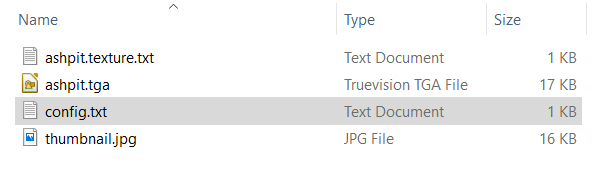 |
THIS IS AN EXAMPLE ONLY This is the minimum number of files needed in a Texture asset |
|
|
||||||||
 |
Step 7: Finish Up
|
|||||||
The Config.txt File
This file should follow the same (or a similar) format as the example below. Entries in blue will be different for each asset. The order of the "tags" is not important:-
kuid <kuid:this is an auto-generated number>
kind "texture"
texture "asset_name.texture"
username "place your selected asset name here"
category-class "JI"
trainz-build 4.3
thumbnails
{
0
{
width 240
height 180
image "name_of_thumbnail.jpg"
}
{
width 64
height 64
image "asset_name.texture"
}
}
description "Place your description of the icon here"
|
|
|
| Settings: For the above example:
|
|
|
|
|
The Icon Image
| You will need image editing software to create the icon image or to change an existing image to the required dimensions and format. |
(not to scale) |
|
||||||
If your image will have a transparency, such as a transparent background, it is usually a lot easier to save the image in a format that supports an alpha channel (bmp, png or tga) and either
|
The Texture File
| The .texture.txt file contains the Alpha Channel (or transparency) data. The file must be present even if no transparency is used in the icon. |
|
|
|
Settings:
|
|
|
|
|
A sample Texture File, "ashpit.texture.txt", is shown below:-
primary=ashpit.jpg alpha=ashpit.bmp tile=st |
|
||||||
| Notes: There are 3 general "scenarios" for the structure of the Texture File in a Texture Non Environmental asset.
Then:-
Then:-
Then:-
Image file formats supported by TANE that have an alpha channel are:-
Image file formats supported by TANE that DO NOT have an alpha channel are:-
|
A more detailed description of the Texture File can be found on the Trainz Wiki at Texture File
Using the Asset
Once the new asset has been committed it will be available for use in a Message Popup Rule. It will appear as a Texture Asset in the rule icon list.
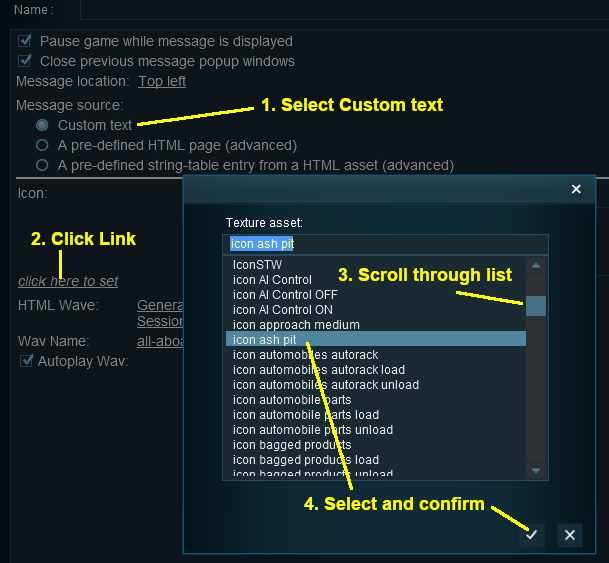 |
|
||||||
Trainz Wiki
 |
More Tutorials and Guides to Using Trainz |






