How to Create a Message Popup Icon
m (→The Config.txt File) |
m (→The Config.txt File) |
||
| Line 233: | Line 233: | ||
*The '''<kuid>''' is unique to every asset so it is not advisable to select your own. This will be automatically generated by the '''Content Manager''' program when a new asset is created | *The '''<kuid>''' is unique to every asset so it is not advisable to select your own. This will be automatically generated by the '''Content Manager''' program when a new asset is created | ||
*The '''kind''' identifies the ''type'' of asset and the types of files that TANE will expect to find in the asset. It also tells TANE how to render and error check the asset. A list of asset kinds can be found at [[file:WikiLink.PNG]] '''[[KIND_TrainzBaseSpec#KIND_Hierarchy|KIND Hierarchy]]''' | *The '''kind''' identifies the ''type'' of asset and the types of files that TANE will expect to find in the asset. It also tells TANE how to render and error check the asset. A list of asset kinds can be found at [[file:WikiLink.PNG]] '''[[KIND_TrainzBaseSpec#KIND_Hierarchy|KIND Hierarchy]]''' | ||
| − | *The '''texture''' is the name of the assets '''texture''' file. This will be a simple text file and will have the name '''<font color=#0000ff>asset_name</font>.texture''' where '''<font color=#0000ff>asset_name</font>''' will be a name you have selected for this asset - e.g. "ashpit.texture". The actual texture file itself will be named '''<font color=#0000ff>asset_name</font>.texture.txt''' but ending ".txt" is not added to the '''texture''' tag | + | *The '''texture''' is the name of the assets '''texture''' file. This will be a simple text file and will have the name '''<font color=#0000ff>asset_name</font>.texture''' where '''<font color=#0000ff>asset_name</font>''' will be a name you have selected for this asset - e.g. "ashpit.texture". The actual texture file itself will be named '''<font color=#0000ff>asset_name</font>.texture.txt''' but the filename ending ".txt" is not added to the '''texture''' tag |
*The '''username''' is your name for the asset and the name that other users will see. It is a good idea to make it compact and meaningful. | *The '''username''' is your name for the asset and the name that other users will see. It is a good idea to make it compact and meaningful. | ||
*The '''category-class''' identifies the ''intent'' of the asset and is important in classifying it for filtering and searching. A list of category classes can be found at [[file:WikiLink.PNG]] '''[[Category-class]]''' | *The '''category-class''' identifies the ''intent'' of the asset and is important in classifying it for filtering and searching. A list of category classes can be found at [[file:WikiLink.PNG]] '''[[Category-class]]''' | ||
Revision as of 09:54, 5 August 2018
Contents |
Message Popup Icons
| The icons used in Custom Message Popups belong to the class of Textures - Not Environmental |
Information on Message Popups can be found at the Trainz Wiki pages:-
Using the Message Popup Rule
Using the Message Popup Rule (Applications)
How to Create a HTML Asset
Message Popup Rule (description)
How to Create a New Non-Environmental Texture Asset
|
|
|||
 |
Step 2: Find the New Asset
|
||
|
|
|||
 |
Step 3: Open the Asset in Windows Explorer
|
||
|
|
|||
 |
Step 4: Open File in Notepad
|
||
|
|
|||||
 |
Step 5: Edit the File
|
||||
|
|
|
 |
Step 6: Add Any "Extras" You will need to add three additional files (possibly more depending on how the icon is created) to the asset folder:-
|
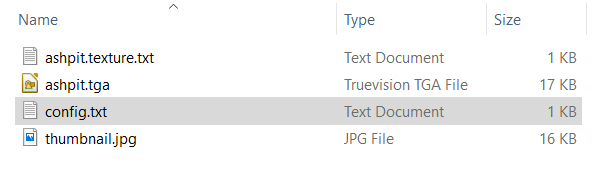 |
THIS IS AN EXAMPLE ONLY This is the minimum number of files needed in a Texture asset |
|
|
||||||||
 |
Step 7: Finish Up
|
|||||||
The Config.txt File
This file should follow the same (or a similar) format as the example below. Entries in blue will be different for each asset. The order of the "tags" is not important:-
kuid <kuid:this is an auto-generated number>
kind "texture"
texture "asset_name.texture"
username "place your selected asset name here"
category-class "JI"
trainz-build 4.3
thumbnails
{
0
{
width 240
height 180
image "name_of_thumbnail.jpg"
}
{
width 64
height 64
image "asset_name.texture"
}
}
description "Place your description of the icon here"
|
|
|
| Settings: For the above example:
|
|
|
|
|
The Icon Image
| You will need image editing software to create the icon image or to change an existing image to the required dimensions and format. |
(not to scale) |
|
||||||
The Texture File
| The .texture.txt file mainly contains the transparency (or Alpha Channel) data. |
|
|
|
Settings:
|
|
|
|
|
A sample .texture.txt file is shown below:-
primary=ashpit.tga alpha=ashpit.tga tile=st |
|
||||||
| Notes: In the example shown above, both the primary and alpha images are the same. In this case the image must contain both the RGB colour data and the Alpha Channel (transparency) data. |
A more detailed description of the Texture File can be found on the Trainz Wiki at Texture File
Using the Asset
Once the new asset has been committed it will be available for use in a Message Popup Rule. It will appear as a Texture Asset in the rule icon list.
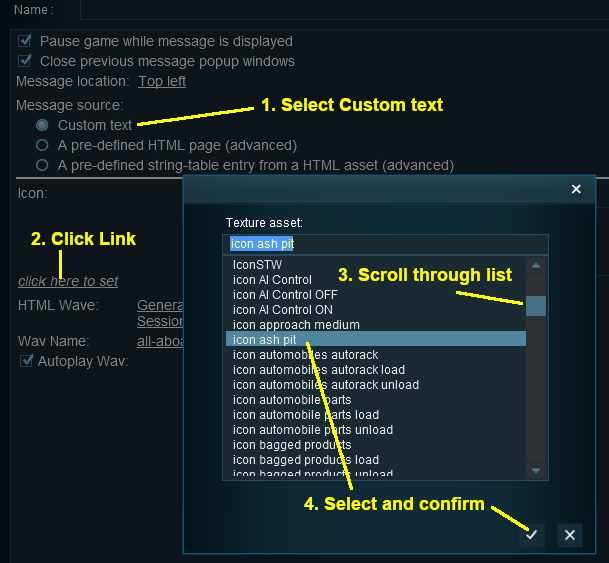 |
|
||||||
Trainz Wiki
 |
More Tutorials and Guides to Using Trainz |






