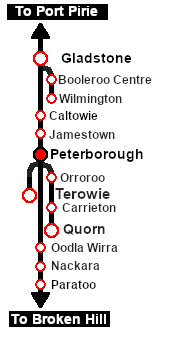|
|
| Line 98: |
Line 98: |
| | <td width=20><span style="font-weight: 700; background-color: black; color: white;"> 15 </span> </td> | | <td width=20><span style="font-weight: 700; background-color: black; color: white;"> 15 </span> </td> |
| | <td width=310>'''[[SAR Scenario Quorn Shunter_V2|Quorn Shunter]]'''</td> | | <td width=310>'''[[SAR Scenario Quorn Shunter_V2|Quorn Shunter]]'''</td> |
| | + | </tr> |
| | + | <tr valign="top"> |
| | + | <td><span style="font-weight: 700; background-color: black; color: yellow;"> 19 </span> </td> |
| | + | <td>'''[[SAR Scenario Broad Gauge Express_V2|Servicing the Broad Gauge Express]]'''</td> |
| | + | <td colspan=4> </td> |
| | </tr> | | </tr> |
| | </table> | | </table> |
Revision as of 17:42, 28 May 2024
| Shunting operations in Peterborough yard, sidings and depot. |
 |
|
When, Where and With What
 |
| Era: |
1920s to 1980s |
| Duration: |
1 hour |
| Loco: |
The  has locos available at the Peterborough Loco Depot has locos available at the Peterborough Loco Depot |
|
|
| Consist: |
To be shunted by the selected loco to/from various locations
|
|
|
Similar/Related Scenarios
|

|
Each location in the layout has a detailed set of track diagrams that provide a variety of useful information
The Getting Started guide below gives a summary of what is available.
To display this information click any  graphic, or go to the bottom of the page for all the session links (all links will open in this window). graphic, or go to the bottom of the page for all the session links (all links will open in this window). |
Getting Started:
- If you have already closed the opening message window then the first step is to pause the session by pressing the P key.
- If you decide to set the session clock to a different starting time then follow the instructions shown in the Orders section below
- Next locate your loco. Either:-
- Open the Finder Tool (press Ctrl F ) and type, in the Name field, the name of your selected loco. For example SAR T 233 (or just T 233 should be enough). Click the tick icon, OR
- Open the Driver List (bottom left of the screen) and then scroll through the list to find either:-
- the loco name (SAR T 233) OR
- the driver icon (named Driver 233) - this is a non-animated icon
- then click the drivers Eye icon
 to take control of the loco to take control of the loco
- Take a few moments to get your bearings. Click
 (this link will open in this window) to show the location details and track plans for Peterborough. In each location details page:- (this link will open in this window) to show the location details and track plans for Peterborough. In each location details page:-
- the
 tab gives an overall summary of each location with a "potted" history (where available). tab gives an overall summary of each location with a "potted" history (where available).
- the
 tab reveals the invisible tab reveals the invisible  Track Marks for Drive To commands. Track Marks for Drive To commands.
- the
 tab lists all active industries and their commodities. tab lists all active industries and their commodities.
- the
 tab describes the names, locations and settings of all junction switches as well as some switch sets you may want to use. tab describes the names, locations and settings of all junction switches as well as some switch sets you may want to use.
- Each location details page has direct links to the adjacent locations so you can explore along the route.
- When you are ready to start, reload the Peterborough Base Session page (click the Scenarios button on your current location page) and select this Scenario again or just use the Back button on your browser - whichever is quicker.
- Switch back to Trainz Driver Mode
- Close the opening message window and, if Pause is shown on the screen, press the P key to start the session.
|
|
Tutorial:
 |
A tutorial on using these scenarios is provided in the link on the left. The link will open in this window |
|
|
Orders:
- Move the loco out of the Loco Depot and navigate through to the other side of Peterborough Yard onto the Stockyard road.
- Reverse onto Goods Siding 4 and attach to the rake of empty MTW flat wagons stored there.
- Move the empty wagons to the Goods Crane and load.
- Shunt the loaded wagons to Goods Siding 3 and stable.
- Move the loco to Goods Siding 5 and attach to the rake of empty Livestock wagons stored there.
- Shunt the empty wagons to the Stockyard Siding at the far end of the Stockyard road for pickup by another service.
- Move the loco back into the main depot to the Loco Depot Sidings next to the tall water tower. There are empty coal (CCC) and fuel (Tank) wagons stored on two of the siding roads.
- Shunt the two wagon sets into a single consist and stable on one of the empty Loco Depot Sidings roads for pickup by another service.
- Move the loco to the back of the workshop area at the end of the Depot Repair Storage Road .
- Attach to loco SAR T 229 (not in steam) and move it dead attached into the repair shop on Depot Repair Shop Road 2. Detach the loco.
- Return the loco to the Loco Depot .
|
 |
|
|
|
|
|
Driving Notes:
- You have permission to pass signals at stop provided you are satisfied that the road ahead is clear.
- When driving manually in yards, you are responsible for correctly setting any catch points.
|
|
This page was created by Trainz user pware in February 2021 and was last updated as shown below.