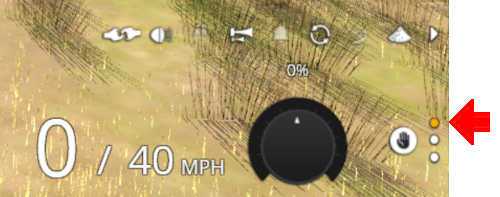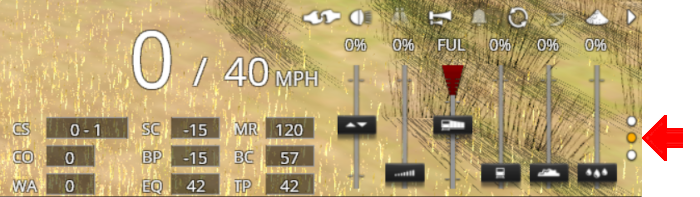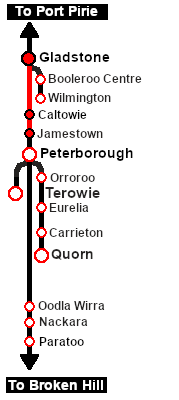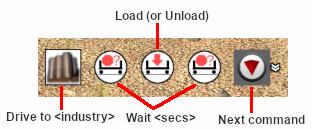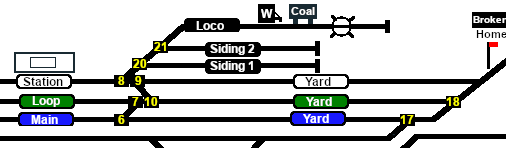SAR Scenarios Tutorial V2
(Created page with "<table width=1000> <!-- BEGIN Title and summary table --> <tr valign="top"> <td width=1000 align="center">alt=Tutorial <span style=...") |
|||
| Line 1: | Line 1: | ||
| + | <!-- V1.0 --> | ||
<table width=1000> <!-- BEGIN Title and summary table --> | <table width=1000> <!-- BEGIN Title and summary table --> | ||
<tr valign="top"> | <tr valign="top"> | ||
| Line 4: | Line 5: | ||
</tr> | </tr> | ||
<tr valign="top"> | <tr valign="top"> | ||
| − | <td align="center">A part of the '''[[SAR Peterborough Base Session | + | <td align="center">A part of the '''[[SAR Peterborough Base Session V2]]'''</td> |
</tr> | </tr> | ||
</table> <!-- END Title and Summary Table --> | </table> <!-- END Title and Summary Table --> | ||
| Line 21: | Line 22: | ||
<span style="font-weight: 700; font-size: 19px; background-color: black; color: white;"> The Tutorial Scenario </span><br> | <span style="font-weight: 700; font-size: 19px; background-color: black; color: white;"> The Tutorial Scenario </span><br> | ||
| − | '''Tutorial Updated | + | '''Tutorial Updated April 24th, 2024.'''<br> <!-- 16:45 AEST 29-July-2022 4,052 --> |
| − | The scenario used in this tutorial is [[image:No_1.png|link=|alt=1]] '''[[SAR Scenario Depot Fuel Run | + | The scenario used in this tutorial is [[image:No_1.png|link=|alt=1]] '''[[SAR Scenario Depot Fuel Run V2|Gladstone-Peterborough Depot Fuel]]''' which has the consist already fully assembled with its locomotive ('''T 258''') on the <span style="font-weight: 700;">Gladstone <span style="color: black; background-color: yellow;"> Goods Loop </span></span>. This tutorial will follow the scenario until the consist arrives at '''Jamestown''' and delivers a coal load to the <span style="font-weight: 700; color: white; background-color: black;"> Coal Stage </span>.<br> |
The task in this tutorial scenario is to drive the coal and fuel oil train out of '''Gladstone''' yard and onto the '''Port Pirie to Broken Hill''' main line. Continue through '''Caltowie''' yard and into '''Jamestown''' yard.<br> | The task in this tutorial scenario is to drive the coal and fuel oil train out of '''Gladstone''' yard and onto the '''Port Pirie to Broken Hill''' main line. Continue through '''Caltowie''' yard and into '''Jamestown''' yard.<br> | ||
| Line 134: | Line 135: | ||
<span style="font-weight: 700; font-size: 17px; color: white;"><span style="background-color: red;"> A </span> <span style="background-color: black;"> Using Manual Control </span></span><br> | <span style="font-weight: 700; font-size: 17px; color: white;"><span style="background-color: red;"> A </span> <span style="background-color: black;"> Using Manual Control </span></span><br> | ||
| − | You can manually drive the train through to '''Caltowie''' without using the '''AI Driver Commands'''. This requires that all the switches along the path are correctly set. You can do this using the information on the '''Gladstone''' [[image:Tab_SW_Grey.png|link=SAR Gladstone Switches | + | You can manually drive the train through to '''Caltowie''' without using the '''AI Driver Commands'''. This requires that all the switches along the path are correctly set. You can do this using the information on the '''Gladstone''' [[image:Tab_SW_Grey.png|link=SAR Gladstone Switches V2|75px]] page (link will open in this window). |
<table> <!-- BEGIN Switch Maps Table --> | <table> <!-- BEGIN Switch Maps Table --> | ||
| Line 153: | Line 154: | ||
You can use the '''Driver Speed Dial''' or the keyboard controls (<span style="font-weight: 700; font-size: 15px; color: white; background-color: black;"> W </span>, <span style="font-weight: 700; font-size: 15px; color: white; background-color: black;"> S </span>, <span style="font-weight: 700; font-size: 15px; color: white; background-color: black;"> X </span>) to drive the train out of '''Gladstone Yard''' to '''Caltowie'''. Alternatively, for those with advanced steam loco driving skills, you can take control of the throttle, brake and various other lever and control wheel devices in the loco cab.<br><br> | You can use the '''Driver Speed Dial''' or the keyboard controls (<span style="font-weight: 700; font-size: 15px; color: white; background-color: black;"> W </span>, <span style="font-weight: 700; font-size: 15px; color: white; background-color: black;"> S </span>, <span style="font-weight: 700; font-size: 15px; color: white; background-color: black;"> X </span>) to drive the train out of '''Gladstone Yard''' to '''Caltowie'''. Alternatively, for those with advanced steam loco driving skills, you can take control of the throttle, brake and various other lever and control wheel devices in the loco cab.<br><br> | ||
| − | <table | + | <table bgcolor="lightcyan" cellpadding=2> <!-- BEGIN Dot Point --> |
<tr valign="top"> | <tr valign="top"> | ||
| − | <td>[[ | + | <td width=10>[[image:BlueDot10x10.png|link=]]</td> |
<td>'''All''' locations have a '''Caution''' track sign placed just in front of the yard entry point and clear of all signals to provide a stopping guide for manual driving, especially for those locations without visible signals</td> | <td>'''All''' locations have a '''Caution''' track sign placed just in front of the yard entry point and clear of all signals to provide a stopping guide for manual driving, especially for those locations without visible signals</td> | ||
</tr> | </tr> | ||
<tr valign="top"> | <tr valign="top"> | ||
| − | <td>[[ | + | <td>[[image:BlueDot10x10.png|link=]]</td> |
<td>At '''Caltowie''' the Caution track sign is just in front of the '''Caltowie Home Dn''' semaphore signal at the entrance to the yard</td> | <td>At '''Caltowie''' the Caution track sign is just in front of the '''Caltowie Home Dn''' semaphore signal at the entrance to the yard</td> | ||
</tr> | </tr> | ||
| Line 183: | Line 184: | ||
When driving manually you will have to obey all signals, unless given specific instructions for shunting operations.<br> | When driving manually you will have to obey all signals, unless given specific instructions for shunting operations.<br> | ||
| − | All signals in the layout are '''Lower Quadrant Sempahore''' signals. They use a moving arm or arm indicator that drops down at an angle of about 45º from the horizontal to indicate '''Proceed'''. The arm stays horizontal to indicate '''Stop | + | All signals in the layout are '''Lower Quadrant Sempahore''' signals. They use a moving arm or arm indicator that drops down at an angle of about 45º from the horizontal to indicate '''Proceed'''. The arm stays horizontal to indicate '''Stop'''.<br> |
<table width=940 bgcolor="black"> <!-- BEGIN Signal Table Black Border --> | <table width=940 bgcolor="black"> <!-- BEGIN Signal Table Black Border --> | ||
| Line 197: | Line 198: | ||
<td>[[image:Semaphore_LQ_Single_Proceed.jpg|link=|alt=Single Arm Proceed|60px]]</td> | <td>[[image:Semaphore_LQ_Single_Proceed.jpg|link=|alt=Single Arm Proceed|60px]]</td> | ||
<td>Traffic Semaphore on a mast showing <span style="font-weight: 700; font-size: 15px; color: white; background-color: green;"> PROCEED </span></td> | <td>Traffic Semaphore on a mast showing <span style="font-weight: 700; font-size: 15px; color: white; background-color: green;"> PROCEED </span></td> | ||
| − | |||
| − | |||
| − | |||
| − | |||
| − | |||
| − | |||
</tr> | </tr> | ||
<tr valign="top"> | <tr valign="top"> | ||
| Line 209: | Line 204: | ||
<td>[[image:Shunt_Disc_Single_Proceed.jpg|link=|alt=Single Disc Shunt at Proceed|60px]]</td> | <td>[[image:Shunt_Disc_Single_Proceed.jpg|link=|alt=Single Disc Shunt at Proceed|60px]]</td> | ||
<td>Shunting Disc Semaphore showing <span style="font-weight: 700; font-size: 15px; color: white; background-color: green;"> PROCEED </span></td> | <td>Shunting Disc Semaphore showing <span style="font-weight: 700; font-size: 15px; color: white; background-color: green;"> PROCEED </span></td> | ||
| − | |||
| − | |||
| − | |||
| − | |||
| − | |||
| − | |||
| − | |||
| − | |||
| − | |||
| − | |||
| − | |||
| − | |||
| − | |||
| − | |||
| − | |||
| − | |||
| − | |||
| − | |||
| − | |||
| − | |||
| − | |||
| − | |||
| − | |||
| − | |||
| − | |||
| − | |||
| − | |||
| − | |||
| − | |||
| − | |||
| − | |||
| − | |||
| − | |||
| − | |||
| − | |||
| − | |||
| − | |||
| − | |||
| − | |||
| − | |||
</tr> | </tr> | ||
</table> <!-- END Signal Table --> | </table> <!-- END Signal Table --> | ||
| Line 263: | Line 218: | ||
<span style="font-weight: 700; font-size: 17px; color: white;"><span style="background-color: red;"> B </span> <span style="background-color: black;"> AI Control </span></span><br> | <span style="font-weight: 700; font-size: 17px; color: white;"><span style="background-color: red;"> B </span> <span style="background-color: black;"> AI Control </span></span><br> | ||
| − | <table | + | <table bgcolor="lightcyan" cellpadding=2> <!-- BEGIN Dot Point --> |
<tr valign="top"> | <tr valign="top"> | ||
| − | <td>[[ | + | <td width=10>[[image:BlueDot10x10.png|link=]]</td> |
<td>One advantage of using the '''AI''' to do all the driving is that it will set all the track junction switches to your destination for you</td> | <td>One advantage of using the '''AI''' to do all the driving is that it will set all the track junction switches to your destination for you</td> | ||
</tr> | </tr> | ||
| Line 281: | Line 236: | ||
*'''Set Max Speed To''' - to set the maximum train speed (in mph) when approaching loading/unloading points. This can also be used to cancel a previously set Max Speed. | *'''Set Max Speed To''' - to set the maximum train speed (in mph) when approaching loading/unloading points. This can also be used to cancel a previously set Max Speed. | ||
<br> | <br> | ||
| − | <table | + | <table bgcolor="lightcyan" cellpadding=2> <!-- BEGIN Dot Point --> |
<tr valign="top"> | <tr valign="top"> | ||
| − | <td>[[ | + | <td width=10>[[image:BlueDot10x10.png|link=]]</td> |
<td>An [[image:Trackmark_Invert_Right.png|link=]] '''Approach Track Mark''' is placed a short distance ahead of the yard approach signal, visible and invisible, at '''all''' locations in the route. Alongside each is a '''Caution''' track sign.</td> | <td>An [[image:Trackmark_Invert_Right.png|link=]] '''Approach Track Mark''' is placed a short distance ahead of the yard approach signal, visible and invisible, at '''all''' locations in the route. Alongside each is a '''Caution''' track sign.</td> | ||
</tr> | </tr> | ||
| Line 316: | Line 271: | ||
</table> <!-- END Warning Table --> | </table> <!-- END Warning Table --> | ||
| − | The '''Track Marks''' are shown on the '''Caltowie''' [[image:Tab_TM_Grey.png|link=SAR Caltowie TrackMarks | + | The '''Track Marks''' are shown on the '''Caltowie''' [[image:Tab_TM_Grey.png|link=SAR Caltowie TrackMarks V2|75px]] page (link will open in this window).<br> |
<table> <!-- BEGIN TM Table --> | <table> <!-- BEGIN TM Table --> | ||
| Line 341: | Line 296: | ||
AI '''Load''' and '''Unload''' commands can be a "hit and miss" affair. Some users have reported situations where an AI controlled train will sail through an industry stop and either ignore the '''Load/Unload''' command and proceed to the next command in the queue, or it will keep the '''Load/Unload''' in its queue and "wander off" looking for a place to load or unload. One suggested solution to this problem is shown in the image below.<br> | AI '''Load''' and '''Unload''' commands can be a "hit and miss" affair. Some users have reported situations where an AI controlled train will sail through an industry stop and either ignore the '''Load/Unload''' command and proceed to the next command in the queue, or it will keep the '''Load/Unload''' in its queue and "wander off" looking for a place to load or unload. One suggested solution to this problem is shown in the image below.<br> | ||
[[image:DriverLoadCommand.png|link=|alt=Driver Command Tip]]<br> | [[image:DriverLoadCommand.png|link=|alt=Driver Command Tip]]<br> | ||
| − | Insert '''Wait for | + | Insert '''Wait for <time delay>''' commands on each side of the '''Load''' and '''Unload''' commands. The duration of the '''<time delay>''' will depend on factors such as the train speed approaching the load/unload point. 20 seconds seems to work well.</td> |
</tr> | </tr> | ||
</table> | </table> | ||
| Line 347: | Line 302: | ||
</tr> | </tr> | ||
</table> <!-- END Driver Load/Unload command tip --> | </table> <!-- END Driver Load/Unload command tip --> | ||
| + | |||
</td> | </td> | ||
| Line 373: | Line 329: | ||
----- | ----- | ||
<br> | <br> | ||
| + | </td> | ||
</tr> | </tr> | ||
<tr valign="top"> | <tr valign="top"> | ||
| Line 390: | Line 347: | ||
<span style="font-weight: 700; font-size: 17px; color: white;"><span style="background-color: red;"> A </span> <span style="background-color: black;"> Manual Control </span></span><br> | <span style="font-weight: 700; font-size: 17px; color: white;"><span style="background-color: red;"> A </span> <span style="background-color: black;"> Manual Control </span></span><br> | ||
| − | To manually drive the train through '''Caltowie''' to '''Jamestown''' you will have to set all the switches yourself using the information on the '''Caltowie''' [[image:Tab_SW_Grey.png|link=SAR Caltowie Switches | + | To manually drive the train through '''Caltowie''' to '''Jamestown''' you will have to set all the switches yourself using the information on the '''Caltowie''' [[image:Tab_SW_Grey.png|link=SAR Caltowie Switches V2|75px]] page (link will open in this window). |
<table> <!-- BEGIN Switch Maps Table --> | <table> <!-- BEGIN Switch Maps Table --> | ||
| Line 439: | Line 396: | ||
<td colspan=5>The '''Catchpoints''' used in major yards have mechanical indicators. Smaller yards use a simplier version with a static sign.<br><br> | <td colspan=5>The '''Catchpoints''' used in major yards have mechanical indicators. Smaller yards use a simplier version with a static sign.<br><br> | ||
| − | <table | + | <table bgcolor="lightcyan" cellpadding=2> <!-- BEGIN Dot Point --> |
<tr valign="top"> | <tr valign="top"> | ||
| − | <td>[[ | + | <td width=10>[[image:BlueDot10x10.png|link=]]</td> |
<td>The '''Catchpoint''' switch green arrow '''MUST''' point to the '''opposite side''' of the track from the '''Catchpoint Rail''' for the train to safely pass.</td> | <td>The '''Catchpoint''' switch green arrow '''MUST''' point to the '''opposite side''' of the track from the '''Catchpoint Rail''' for the train to safely pass.</td> | ||
</tr> | </tr> | ||
| Line 448: | Line 405: | ||
</tr> | </tr> | ||
</table> <!-- END Derail images table --> | </table> <!-- END Derail images table --> | ||
| + | |||
<table width=940> <!-- BEGIN Dividing Line Table --> | <table width=940> <!-- BEGIN Dividing Line Table --> | ||
<tr valign="top"> | <tr valign="top"> | ||
| Line 456: | Line 414: | ||
<span style="font-weight: 700; font-size: 17px; color: white;"><span style="background-color: red;"> B </span> <span style="background-color: black;"> AI Control </span></span><br> | <span style="font-weight: 700; font-size: 17px; color: white;"><span style="background-color: red;"> B </span> <span style="background-color: black;"> AI Control </span></span><br> | ||
| − | After reaching '''Caltowie''' you can use the '''Track Marks''' placed in the yard to navigate your way through. The track marks are shown on the '''Caltowie''' [[image:Tab_TM_Grey.png|link=SAR Caltowie TM | + | After reaching '''Caltowie''' you can use the '''Track Marks''' placed in the yard to navigate your way through. The track marks are shown on the '''Caltowie''' [[image:Tab_TM_Grey.png|link=SAR Caltowie TM V2|75px]] page (link will open in this window) with a section containing a few that are relevant to this tutorial reproduced below with a secion of the '''Track Mark''' details from the same page.<br> |
[[image:Caltowie Map TMs.png|link=|alt=Caltowie Map Track Marks]] [[image:Caltowie TMs.png|link=|alt=Caltowie Exit TMs|350px]]<br> | [[image:Caltowie Map TMs.png|link=|alt=Caltowie Map Track Marks]] [[image:Caltowie TMs.png|link=|alt=Caltowie Exit TMs|350px]]<br> | ||
| Line 504: | Line 462: | ||
----- | ----- | ||
<br> | <br> | ||
| + | </td> | ||
</tr> | </tr> | ||
<tr valign="top"> | <tr valign="top"> | ||
| Line 519: | Line 478: | ||
<span style="font-weight: 700; font-size: 17px; color: white;"><span style="background-color: red;"> A </span> <span style="background-color: black;"> Manual Control </span></span><br> | <span style="font-weight: 700; font-size: 17px; color: white;"><span style="background-color: red;"> A </span> <span style="background-color: black;"> Manual Control </span></span><br> | ||
| − | As at '''Caltowie''', to drive into '''Jamestown''' you will have to set all the switches manually. The '''Jamestown''' [[image:Tab_SW_Grey.png|link=SAR Jamestown Switches | + | As at '''Caltowie''', to drive into '''Jamestown''' you will have to set all the switches manually. The '''Jamestown''' [[image:Tab_SW_Grey.png|link=SAR Jamestown Switches V2|75px]] page (link will open in this window) shows all the switches into '''Jamestown''' and their settings.<br> |
[[image:Jamestown Map SW.png|link=|alt=Jamestown Path]]<br> | [[image:Jamestown Map SW.png|link=|alt=Jamestown Path]]<br> | ||
| Line 539: | Line 498: | ||
<span style="font-weight: 700; font-size: 17px; color: white;"><span style="background-color: red;"> B </span> <span style="background-color: black;"> AI Control </span></span><br> | <span style="font-weight: 700; font-size: 17px; color: white;"><span style="background-color: red;"> B </span> <span style="background-color: black;"> AI Control </span></span><br> | ||
| − | The '''Jamestown''' [[image:Tab_TM_Grey.png|link=SAR Jamestown TM | + | The '''Jamestown''' [[image:Tab_TM_Grey.png|link=SAR Jamestown TM V2|75px]] page (link will open in this window) shows all the '''Jamestown''' track marks.<br> |
[[image:Jamestown Map TM.png|link=|alt=Jamestown Path]]<br> | [[image:Jamestown Map TM.png|link=|alt=Jamestown Path]]<br> | ||
| Line 554: | Line 513: | ||
</tr> | </tr> | ||
</table> <!-- END Instruction Set 3 --> | </table> <!-- END Instruction Set 3 --> | ||
| + | |||
<table width=1000> <!-- BEGIN Instruction Set 4 --> | <table width=1000> <!-- BEGIN Instruction Set 4 --> | ||
<tr valign="top"> | <tr valign="top"> | ||
| Line 571: | Line 531: | ||
----- | ----- | ||
<br> | <br> | ||
| + | </td> | ||
</tr> | </tr> | ||
<tr valign="top"> | <tr valign="top"> | ||
| Line 615: | Line 576: | ||
# issue the '''AI Driver Commands''' <span style="font-weight: 700; font-size: 15px;"><span style="color: white; background-color: black;"> Drive To </span> <span style="color: white; background-color: black;"> Jamestown Coal & Water Stage </span></span> and <span style="font-weight: 700; font-size: 15px; color: white; background-color: black;"> Unload </span> | # issue the '''AI Driver Commands''' <span style="font-weight: 700; font-size: 15px;"><span style="color: white; background-color: black;"> Drive To </span> <span style="color: white; background-color: black;"> Jamestown Coal & Water Stage </span></span> and <span style="font-weight: 700; font-size: 15px; color: white; background-color: black;"> Unload </span> | ||
# after unloading has been completed, return the wagons to the <span style="color: black; background-color: white; font-weight: 700;"> Station </span>. Then follow the steps below for <span style="font-weight: 700;">Option <span style="color: white; background-color: red; font-size: 15px;"> B </span></span> to stable the empty coal wagons in one of the <span style="font-weight: 700; color: white; background-color: black;"> Depot Sidings </span>. | # after unloading has been completed, return the wagons to the <span style="color: black; background-color: white; font-weight: 700;"> Station </span>. Then follow the steps below for <span style="font-weight: 700;">Option <span style="color: white; background-color: red; font-size: 15px;"> B </span></span> to stable the empty coal wagons in one of the <span style="font-weight: 700; color: white; background-color: black;"> Depot Sidings </span>. | ||
| − | <table bgcolor=# | + | |
| − | + | <table cellpadding=4 bgcolor=#ffffb0 width=900> <!-- Start Tip Table --> | |
| − | + | ||
| − | + | ||
<tr valign="top"> | <tr valign="top"> | ||
<td>[[file:PencilTips.PNG|link=]]</td> | <td>[[file:PencilTips.PNG|link=]]</td> | ||
<td>If the coal wagons won't unload at the <span style="font-weight: 700; color: white; background-color: black;"> Coal & Water Stage </span> then there is a '''cheat''' you can use (we won't tell anyone). Issue the '''Driver Command''' <span style="font-weight: 700; color: white; background-color: black;"> InstantUnload </span></td> | <td>If the coal wagons won't unload at the <span style="font-weight: 700; color: white; background-color: black;"> Coal & Water Stage </span> then there is a '''cheat''' you can use (we won't tell anyone). Issue the '''Driver Command''' <span style="font-weight: 700; color: white; background-color: black;"> InstantUnload </span></td> | ||
| − | |||
| − | |||
| − | |||
</tr> | </tr> | ||
</table> <!-- END Tip Table --> | </table> <!-- END Tip Table --> | ||
| Line 644: | Line 600: | ||
</table> <!-- END Blue border for Quick Steps table --> | </table> <!-- END Blue border for Quick Steps table --> | ||
<br> | <br> | ||
| − | That ends the '''Tutotial Scenario''' but the '''[[SAR Scenario Depot Fuel Run | + | That ends the '''Tutotial Scenario''' but the '''[[SAR Scenario Depot Fuel Run V2|Gladstone-Peterborough Depot Fuel]] Scenario''' continues on to deliver coal and bunker c oil to the two loco depots at '''Peterborough'''.</td> |
<td width=30 bgcolor="lightyellow"> </td> <!-- right colour bar --> | <td width=30 bgcolor="lightyellow"> </td> <!-- right colour bar --> | ||
</tr> | </tr> | ||
| Line 658: | Line 614: | ||
<tr valign="middle"> | <tr valign="middle"> | ||
<td width=125 align="center"> </td> | <td width=125 align="center"> </td> | ||
| − | <td width=125 align="center">[[image:Session Scenario Index.png|link=SAR Peterborough Base Session | + | <td width=125 align="center">[[image:Session Scenario Index.png|link=SAR Peterborough Base Session V2|alt=Scenarios|Scenario Index]]<br>'''[[SAR Peterborough Base Session V2|Session Scenarios]]'''</td> |
| − | <td width=125 align="center">[[Image:Location Index.png|link=SAR Index | + | <td width=125 align="center">[[Image:Location Index.png|link=SAR Index V2|alt=Location Index|Location Index]]<br>'''[[SAR Index V2|Location Index]]'''</td> |
<td width=125 align="center"> </td> | <td width=125 align="center"> </td> | ||
| − | <td width=125 align="center">[[image:Rolling Stock Index.png|link=SAR Scenario Rolling Stock | + | <td width=125 align="center">[[image:Rolling Stock Index.png|link=SAR Scenario Rolling Stock V2|alt=Rolling Stock]]<br>'''[[SAR Scenario Rolling Stock V2|Rolling Stock]]'''</td> |
| − | <td width=125 align="center">[[image:Loco Index.png|link=SAR Peterborough Division Loco Roster | + | <td width=125 align="center">[[image:Loco Index.png|link=SAR Peterborough Division Loco Roster V2|alt=Loco Roster]]<br>'''[[SAR Peterborough Division Loco Roster V2|Loco Roster]]'''</td> |
| − | <td width=125 align="center">[[image:Industry Index.png|link=SAR Scenario Industries | + | <td width=125 align="center">[[image:Industry Index.png|link=SAR Scenario Industries V2|alt=Industries]]<br>'''[[SAR Scenario Industries V2|Active Industries]]'''</td> |
<td width=125 align="center"> | <td width=125 align="center"> | ||
<table> <!-- BEGIN Nav sub table --> | <table> <!-- BEGIN Nav sub table --> | ||
Revision as of 08:10, 24 April 2024
 SAR Peterborough Narrow Gauge Scenarios Tutorial SAR Peterborough Narrow Gauge Scenarios Tutorial |
| A part of the SAR Peterborough Base Session V2 |
| A tutorial guide to using the Scenarios for the DLS SAR Peterborough Base Session and SAR Peterborough Narrow Gauge Division (TRS19 SP3) route. |
|
The Tutorial Scenario Tutorial Updated April 24th, 2024. The scenario used in this tutorial is The task in this tutorial scenario is to drive the coal and fuel oil train out of Gladstone yard and onto the Port Pirie to Broken Hill main line. Continue through Caltowie yard and into Jamestown yard. |
||||||||||||||||
|
|
|||||||||||||||
|
|
|||||||||||||||||||||||
Step |
Caltowie to Jamestown |
|
|||||||||||||||||||||
|
Caltowie does not have a coal stage or a fuel oil store in need of a refill so the consist will not be stopping here. A through path is the best option. A Manual Control To manually drive the train through Caltowie to Jamestown you will have to set all the switches yourself using the information on the Caltowie
Notice that the Switch Track Diagram above shows three switches in red with letters as IDs - A B C .
The information above shows that the default position of the Catchpoints, the first direction setting shown as an (L) or an (R), is set to Catchpoint which is the derail position.
B AI Control After reaching Caltowie you can use the Track Marks placed in the yard to navigate your way through. The track marks are shown on the Caltowie
All stations on the route, including the passenger enabled stations, have track marks on both their Up and Down sides. This allows you to use the Drive To Trackmark command to reach any passenger station. The track marks are named using the name of the station (e.g. Caltowie), the word Station and the direction of travel, Up or Dn. So Caltowie has the station track marks Caltowie Station Dn and Caltowie Station Up (not shown above).
If you prefer to travel through Caltowie via, for example the Station, then use the AI Drive Via Trackmark Driver Command, select the required Track Mark (e.g. Caltowie Station Dn ) followed by Drive To Trackmark Jamestown Main Approach Dn |
|||||||||||||||||||||||
|
|
|||||||
Step |
Jamestown |
|
|||||
| We will be using the Loop Yard road as the destination in Jamestown. Using this road instead of the Station Yard road will allow the loco to be moved from the front of the train to the rear for shunting the Jamestown coal wagons without passing the Jamestown Home Up signal and entering the Jamestown - Belalie North section. A Manual Control As at Caltowie, to drive into Jamestown you will have to set all the switches manually. The Jamestown
The Jamestown Switch Set is identified on the Jamestown
Because we will be driving beyond the Loop and into the Loop Yard the Optional switches 7 and 10 will also have to be correctly set. Use the Driver Speed Dial, the keyboard controls ( W S X ) or the advanced on screen controls to drive the train into Jamestown Loop Yard and halt once the rear wagon is safely clear of switch junction 10 . B AI Control The Jamestown
The important Track Marks for this tutorial scenario are identified on the Jamestown From the open Driver Command Menu select the Drive To Trackmark command which will open up a long alphabetical list of track marks. Find and select the track mark Jamestown Loop Yard Dn . |
|||||||
|
|
|||||||||||
Step |
Shunting Jamestown Yard |
|
|||||||||
|
Jamestown Loco Depot will be receiving two CCC wagons loaded with coal. Both wagons have been marshalled at the rear of the consist in front of the Guard Van. This operation could be done entirely using the AI but the process would be more complex than needed so only Manual Driving, or a mixture of manual and AI, will be used. The task will involve moving the loco to the rear of the consist, uncouplng the two coal wagons (plus the Guard Van) from the train and then shunting them into the Loco Depot and Sidings. You will have two options at the Depot:-
|
|||||||||||
| Links: All links will open in this window | |||||||||
 Session Scenarios |
 Location Index |
 Rolling Stock |
 Loco Roster |
 Active Industries |
|
||||
This page was created by Trainz user pware in March 2021 and was last updated as shown below.