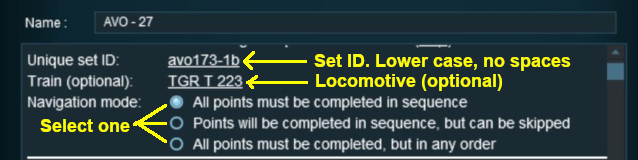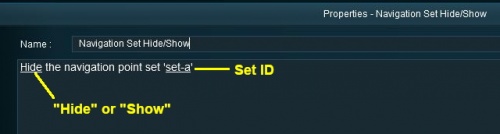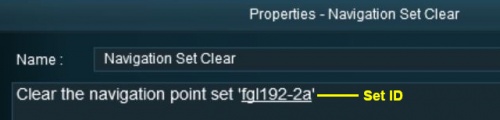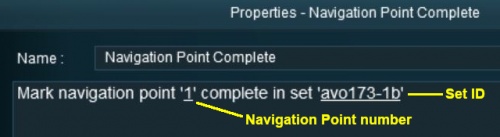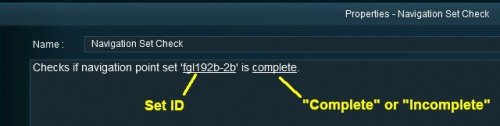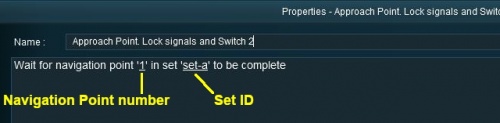|
|
| Line 558: |
Line 558: |
| | <td><span style="font-size: 17px; font-weight: 700;">Notes:'''</span><br> | | <td><span style="font-size: 17px; font-weight: 700;">Notes:'''</span><br> |
| | ---- | | ---- |
| − | This rule allows you to check if an identified '''Navigation Point''' in a specific '''Navigation Point Set''' has been completed or not. It is a '''Parent Rule''' so it can be used to perform other actions (execute '''Child Rules''') based on the result of the check</td> | + | This rule allows you to set a '''Wait''' condition until a particular '''Navigation Point''' in a specific '''Navigation Point Set''' has been completed. It is a '''Parent Rule''' so it can be used to perform other actions (execute '''Child Rules''') when the specific '''Navigation Point''' has been completed</td> |
| | </tr> | | </tr> |
| | </table> | | </table> |
Revision as of 11:17, 21 September 2023
The information in this Wiki Page applies to TANE, TRS19, Trainz Plus and TRS22. It describes how to configure the various Navigation Point Rules.
 |
For examples of how to use these rules in Trainz Sessions, see the Trainz Wiki Page at:-
|
 |
Navigation Points are icons that appear at set track locations or on set rail vehicles that indicate destinations for user driven trains and tasks to be performed |
The navigation points are created and controlled by the set of Session rules that are described in this document.
Navigation Display Rule
 |
Notes:
|
 |
A navigation set must be created by the Navigation Display Rule before it can be used by the other navigation rules |
 |
Multiple sets can be created by adding additional copies of this rule - one copy for each set |
 |
This rule creates the navigation set and displays it. If you have created multiple sets then all of them will be displayed unless you use the Navigation Set Hide/Show Rule to hide those sets you do not want to be seen immediately |
|
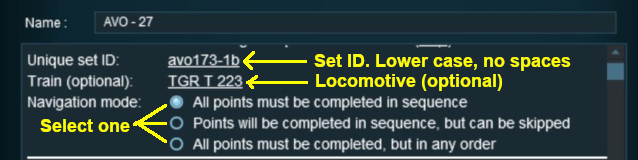 |
 |
Notes:
The Upper section of the Rule Dialogue Box identifies the Navigation Display Set and how it will operate |
|
|
|
 |
Settings:
| For the Navigation Set: |
 |
Set ID: Each Navigation Point Set must have a unique ID code. This consists of any text characters EXCEPT the SPACE character and UPPER CASE characters |
 |
Train (optional): You can add a specific locomotive that this Navigation Point set will be applied to |
 |
Navigation mode: Select one of three options:-
 All points must be completed in sequence - the order of the points listed below is the order in which they must be executed. No exceptions All points must be completed in sequence - the order of the points listed below is the order in which they must be executed. No exceptions |
 Points will be completed in sequence, but can be skipped - the order of the points below is the order in which they must be executed but points can be skipped. You cannot go back to complete a missed point Points will be completed in sequence, but can be skipped - the order of the points below is the order in which they must be executed but points can be skipped. You cannot go back to complete a missed point |
 All points must be completed but in any order - the order is not important but no points can be missed. All the Navigation Points in the set will be displayed when this option is selected All points must be completed but in any order - the order is not important but no points can be missed. All the Navigation Points in the set will be displayed when this option is selected |
|
|
|
 |
 |
Notes:
The lower section of the Rule Dialogue Box defines the individual Navigation Points in this Navigation Display Set |
|
|
|
 |
Settings:
| For each Navigation Point: |
 |
Location: - this can be a trackmark, a trigger, track object or a rolling stock vehicle |
 |
Icon: - a graphic icon to be displayed representing the Navigation point. Icons are selected from a preset list |
 |
Display text: - a short message up to 25 characters long |
 |
Style: - the operational style of the Navigation Point. Select one of:-
 |
Automatic - the Navigation Point will be completed and disappear when the consist reaches its location |
 |
Manual - the Navigation Point must be completed by another rule |
 |
Require Stop - the Navigation Point will be completed and disappear when the consist stops at its location |
|
Navigation points can be added and deleted, but their order cannot be changed
 |
Add Navigation Point - new points are added by a Left Click on the + icon. The new point will be inserted in the line below |
 |
Delete Navigation Point - existing points can be deleted by Left Click on the x icon |
|
|
|
|
Navigation Set Hide/Show Rule
 |
The Navigation Set Hide/Show Rule is added to a Session and configured using the  Session Editor in Surveyor Session Editor in Surveyor |
 |
The  Navigation Set Hide/Show Rule hides and displays the navigation sets created by the Navigation Display Rule Navigation Set Hide/Show Rule hides and displays the navigation sets created by the Navigation Display Rule |
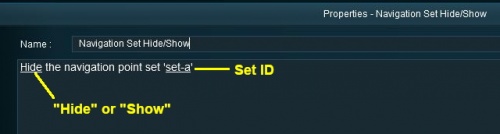 |
 |
Notes:
All Navigation Sets created by the Navigation Display Rule are visible in Driver by default. If you want to hide any sets until they are needed then use this rule to Hide them immediately after the sets have been created. |
|
|
|
 |
Settings:
 |
Hide/Show: Left Click to select one of these two options:-
 |
Hide will make the entire set invisible |
 |
Show will display the next navigation point or more depending on the Navigation Mode (see  Navigation Display Rule above) that has been selected for this particular set Navigation Display Rule above) that has been selected for this particular set |
|
 |
Set ID: The unique Navigation Point Set ID code for the set to be hidden or shown. This must be the same ID as entered in the  Navigation Display Rule and consists of any text characters EXCEPT the SPACE character and UPPER CASE characters Navigation Display Rule and consists of any text characters EXCEPT the SPACE character and UPPER CASE characters |
|
|
Navigation Set Clear Rule
 |
The Navigation Set Clear Rule is added to a Session and configured using the  Session Editor in Surveyor Session Editor in Surveyor |
 |
The  Navigation Set Clear Rule clears or completes any uncompleted Navigation Points in a set created by the Navigation Display Rule Navigation Set Clear Rule clears or completes any uncompleted Navigation Points in a set created by the Navigation Display Rule |
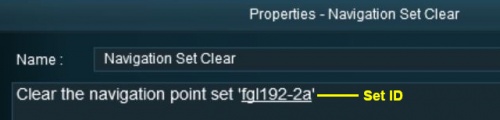 |
 |
Notes:
Visible Navigation Sets will be cleared automatically when they have been completed. However, you can clear an unfinished set at any time using this rule. |
|
|
|
 |
Settings:
 |
Set ID: The unique Navigation Point Set ID code for the set to be cleared. This must be the same ID as entered in the  Navigation Display Rule and consists of any text characters EXCEPT the SPACE character and UPPER CASE characters Navigation Display Rule and consists of any text characters EXCEPT the SPACE character and UPPER CASE characters |
|
|
Navigation Point Complete Rule
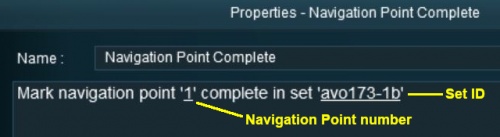 |
 |
Notes:
Navigation Points with their Style: set to Automatic or Require Stop will be cleared automatically when they have been completed. Those set to Manual must be cleared by using this rule. |
|
|
|
 |
Settings:
 |
Navigation Point Number A valid number identifying the particular Navigation Point to be completed. If the number entered does not exist then the rule will be ignored |
 |
Set ID: The unique Navigation Point Set ID code for the set. This must be the same ID as entered in the  Navigation Display Rule and consists of any text characters EXCEPT the SPACE character and UPPER CASE characters Navigation Display Rule and consists of any text characters EXCEPT the SPACE character and UPPER CASE characters |
|
|
Navigation Set Check Rule
 |
The Navigation Set Check Rule is added to a Session and configured using the  Session Editor in Surveyor. It is a Session Editor in Surveyor. It is a  Parent Rule Parent Rule |
 |
The  Navigation Set Check Rule checks if the specified Navigation Set has been completed, or not completed, then executes any following child rules Navigation Set Check Rule checks if the specified Navigation Set has been completed, or not completed, then executes any following child rules |
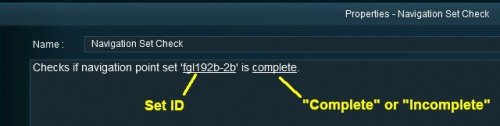 |
 |
Notes:
This rule allows you to check if all the Navigation Points in an identified Navigation Point Set have been completed or not. It is a Parent Rule so it can be used to perform other actions (execute Child Rules) based on the result of the check |
|
|
|
 |
Settings:
 |
Set ID: The unique Navigation Point Set ID code for the set to be checked. This must be the same ID as entered in the  Navigation Display Rule and consists of any text characters EXCEPT the SPACE character and UPPER CASE characters Navigation Display Rule and consists of any text characters EXCEPT the SPACE character and UPPER CASE characters |
 |
Complete/Incomplete: Left Click to select one of these two options. The selected Navigation Point Set will be tested to see if it has been Completed (all of its Navigation Points have been cleared/completed) or if it is Incomplete (not all of its Navigation Points have been cleared/completed) |
|
|
Wait on Navigation Point Rule
 |
The Wait on Navigation Point Rule is added to a Session and configured using the  Session Editor in Surveyor. It is a Session Editor in Surveyor. It is a  Parent Rule Parent Rule |
 |
The  Wait on Navigation Point Rule waits until the specified Navigation Point in the specified set has been completed then executes any following child rules Wait on Navigation Point Rule waits until the specified Navigation Point in the specified set has been completed then executes any following child rules |
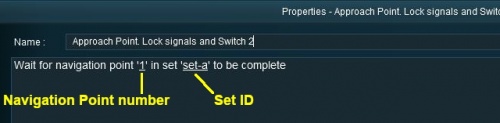 |
 |
Notes:
This rule allows you to set a Wait condition until a particular Navigation Point in a specific Navigation Point Set has been completed. It is a Parent Rule so it can be used to perform other actions (execute Child Rules) when the specific Navigation Point has been completed |
|
|
|
 |
Settings:
 |
Navigation Point Number A valid number identifying the particular Navigation Point to be completed. If the number entered does not exist then the rule will be ignored |
 |
Set ID: The unique Navigation Point Set ID code for the set. This must be the same ID as entered in the Navigation Display Rule and consists of any text characters EXCEPT the SPACE character and UPPER CASE characters |
|
|
Trainz Wiki
 |
More Tutorials and Guides to Using Trainz
|
This page was created by Trainz user pware in May 2018 and was last updated as shown below.